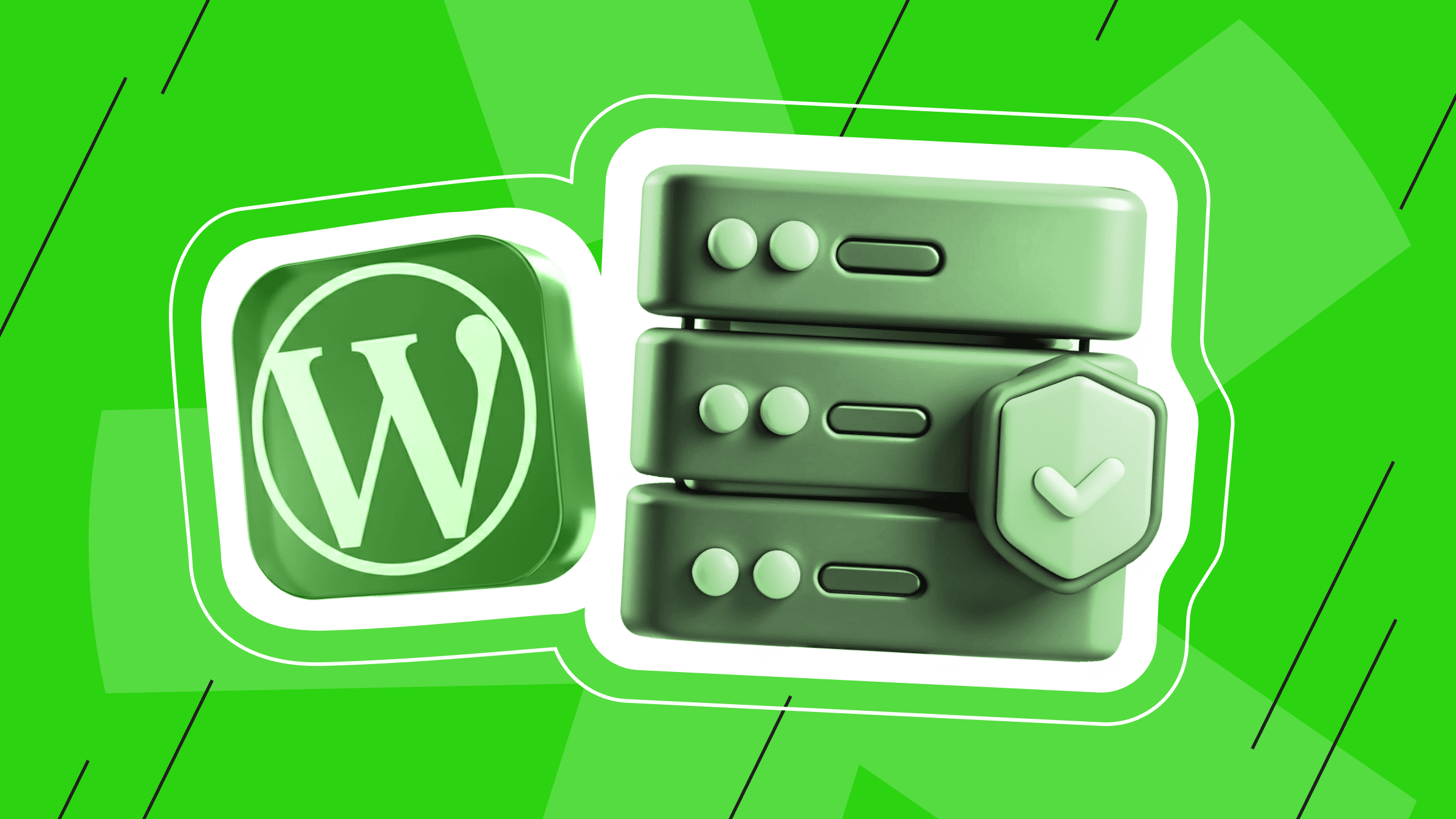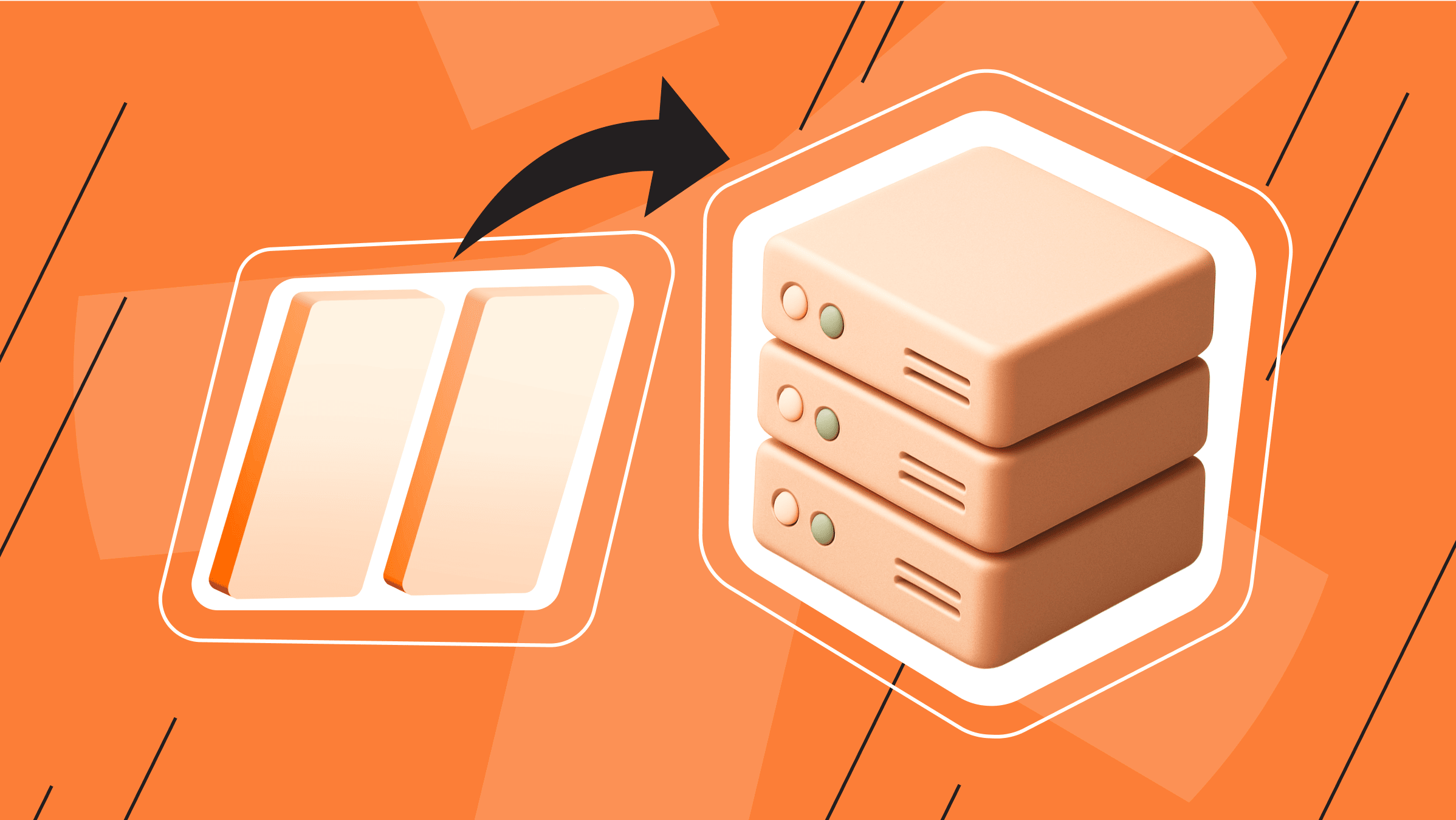
Virtual private servers (VPS) have become one of the most popular hosting solutions for individuals and organizations seeking more control and performance. Unlike shared hosting, where resources are split between multiple users, VPS provides dedicated resources, leading to faster loading times, improved security, and better scalability. As demand grows, the global VPS market is expected to reach $8.3 billion by 2026.
For newcomers to VPS hosting, managing server environments can seem daunting. That’s why we’ve prepared this beginner-friendly guide on VPS with ispmanager, one of the most powerful yet simple VPS server control panels.
What Is Ispmanager?
Ispmanager is a powerful and easy-to-use web-based server management panel that allows you to manage mailboxes, domains, projects, users, and other aspects of working with a VPS. With its intuitive interface and comprehensive features, ispmanager makes managing website administration easy for both experienced and beginner VPS users.
Main Features of Ispmanager
This section presents the main features of the ispmanager control panel.
The ispmanager web panel is written in C++. The first version of ispmanager appeared on the market in 2004. Today, depending on the functionality and the maximum number of supported sites, it is divided into three versions:
Ispmanager Lite Features

Ispmanager Pro Capabalities

Ispmanager Host Features

There is also software that supports using ispmanager on a VPS:

Advantages and Disadvantages of Using Ispmanager for VPS
Based on the functionality and capabilities of the ispmanager control panel, the following are the main advantages of using ispmanager for a VPS:
-
Intuitive web interface: user-friendly ispmanager control panel for managing websites, domains, emails, databases, and server settings; role-based access for administrators and users.
- Website and domain management: tools to easily create and manage multiple websites at once; SSL certificates installation, subdomain management, and domain linking.
- Integrated file manager: web-based file manager for uploading, editing, retrieving files, and managing permissions; create and manage FTP accounts; flexible integration with API, webhooks, and extension modules.
- Database management: MySQL and PostgreSQL support; built-in phpMyAdmin for advanced database tasks.
- Email hosting tools: email account protection from spam, autoresponders, and forwarding; built-in tools for email integration.
- Security features: built-in firewall and IP blocking; let’s Encrypt SSL certificate integration; two-factor authentication (2FA).
- Backup and restore: manual and scheduled backup options for files, databases, and configurations; easy methods to recover from backups.
- Resource monitoring: real-time monitoring of CPU, RAM, and disk usage; notifications and logs to monitor performance.
- Automation and updates: cron job scheduling, automated software updates, and maintenance tasks.
- Multi-language support: multilingual interface for global access.
-
Active support and development: regular updates to satisfy customers and keep up with the latest technologies.
However, despite the abundance of significant advantages, the ispmanager control panel has the following disadvantages:
- High system requirements. For ispmanager to work correctly, it requires a fairly powerful server with a large amount of RAM due to the use of resource-intensive interpreted languages, such as PHP and Perl.
- Lack of built-in support for virtualization technologies. The capabilities for managing virtual machines and containers are not fully implemented.
- Difficulty scaling to a large number of users and domains. Ispmanager is primarily designed for small and medium-sized projects.
- Insufficiently flexible integration options with third-party software. For example, there is limited API compatibility.
VPS with ispmanager
One panel, all the chores: backups, SSL, DDoS-GUARD, servers, permissions. ispmanager keeps it tidy so you don’t drown in admin work.
Comparing Ispmanager with Other Control Panels
Despite its long history and “solid age,” ispmanager remains one of the best options for VPS hosting. The development of the panel and the emergence of new versions allow ispmanager to compete with newer popular products successfully, such as:
- cPanel: Ispmanager is less expensive than cPanel.
- Plesk: Ispmanager offers the same functions as Plesk but is several times cheaper and does not require licensing.
- DirectAdmin: Ispmanager stands out with a larger number of settings and local support.
How to Use Ispmanager for VPS Hosting: Step-by-Step Guide
Setting up and managing a VPS may seem complicated at first. However, ispmanager offers a graphical interface that makes server management easy for beginners. The following step-by-step guide will help you set up ispmanager for VPS hosting.
Step 1: Get Started with Ispmanager on VPS
This step covers how to start working with ispmanager on a VPS — from system requirements to installation steps.

System Requirements for Running Ispmanager on VPS
To start working with ispmanager on a VPS, make sure your VPS meets the basic system requirements for the OS hardware and the supported software.
Steps to Install the Ispmanager Panel for VPS Hosting
To connect ispmanager to your VPS, follow these steps:
- Connect to your VPS using SSH as root.
- To open the command line, press the keyboard shortcut Win + R (Windows), Ctrl + Alt + T (Linux), or press the terminal button on your device (macOS).
- In the window that appears, type cmd and click OK.

- Since the ispmanager license is tied to the server's IP address, the panel may not work correctly on a dynamic IP address. A dynamic IP means the IP address changes whenever you connect to the network or restart the server. At this stage, check the IP address of your server and make sure it’s a static IP address.
You can check the server's IP address in the command line that appeared with the following command:
ip addr - Next, install some necessary utilities. Install the wget utility.
Debian, Ubuntu:apt install wget
CentOS, AlmaLinux, Rocky Linux, VzLinux:yum install wget - Allow incoming and outgoing connections on the required ports using the ufw utility.
Debian, Ubuntu:apt install ufw
CentOS, AlmaLinux, Rocky Linux, VzLinux:yum install ufw - To open the port you need, use the command:
ufw allow 80
Ports and their purposes:
21/tcp — Data transfer via FTP
22/tcp — Remote access to servers via SSH protocol
110, 143, 993, 995, 587, 465, 25/tcp — Email sending and receiving
80, 443/tcp — Services user requests for sites on the server with ispmanager
1500/tcp — Access to the ispmanager web interface
1501/tcp — Runs external applications via SSL
1501/tcp — 53/tcp, 53/udp — Runs domain name servers
1501/tcp — 3306/tcp — Remote access to the database server - Next, download the ispmanager installer with the following command:
wget https://download.ispmanager.com/install.sh -O install.sh - Run the installer.
sh install.sh - Follow the instructions to complete the installation.
Select the product version from those offered.
Beta — The version with the latest changes during the beta testing stage.
Stable — A stable and tested version of the product. - Specify the installation version: Lite, Pro, or Host.
- Install the web server.

- Select the DBMS for databases for the panel.

- When the panel is installed and ready to work, the following notification will appear in the terminal:

- Congratulations, ispmanager for VPS hosting is installed!
Step 2: Navigate the Ispmanager Interface
This step provides an overview of the control panel, highlighting the key sections and tools of the ispmanager panel for VPS hosting.
Logging In to the Ispmanager Control Panel
To log in to the ispmanager panel web interface and manage your VPS, follow these steps:
- Go to the following link in your browser:
https://<your-server-ip>:1500 - The browser will encounter an insecure connection error. This is normal because the SSL certificate does not protect the panel address. Go to the web interface link, ignoring the error.
- To log in to the ispmanager panel web interface, enter root in the Login field.
- Fill in the password in the Password field.
- Click Log in.

Once logged in, you will see that the ispmanager panel offers a clear structure with panels for system status, services, and quick actions.
Ispmanager Dashboard Overview: Key Sections and Tools
As mentioned, the ispmanager control panel has a user-friendly graphical interface, making server management easy for beginners. It features the following key sections and tools:
- Sites: Manage domains, websites, and server settings.
- Mail: Configure email domains, users, and spam filters.
- Databases: Access MySQL/PostgreSQL and phpMyAdmin tools.
- Security: Configure SSL certificates, firewall rules, modules, and antivirus tools.
- Users: Create and manage system and panel users.
- File Manager: Upload, edit, and organize site files.

Step 3: Manage Websites and Domains in Ispmanager
This section provides valuable information on creating, managing, and configuring websites in ispmanager.
Creating and Configuring Websites in Ispmanager
To create and configure websites in the ispmanager panel, follow these steps:
- Go to the Sites section and click Create website.

- In the window that opens, fill in the required fields. Enter the domain name, select the PHP version and the document root directory, upload website files or install a CMS, and install WordPress.
- Click Create.

DNS and Domain Settings in Ispmanager
To configure DNS and domain in ispmanager, follow these steps:
- Enter the DNS Management section, where you can create and manage new domains.
- Navigate to Domain names (DNS) → Manage DNS record.

- There you can add A, MX, and TXT records.

- With ispmanager you can manage DNS zones directly or resolve external DNS providers.
Step 4: Manage Users and Access in Ispmanager
Here you will learn how to manage users and access in ispmanager.
Adding Users in Ispmanager
To add a new user in ispmanager, follow these steps:
- Go to the Users section and click Create user.

- In the window that opens, assign each user their environment, access permissions, and restrictions.

Permissions and Security in Ispmanager
To enhance security in ispmanager:
- Restrict access to certain services or directories.

- Go to the user settings in the upper right corner to enable 2FA for additional security.

- In the user settings, grant access only for IP addresses from the list.

Step 5: Handling Email, Databases, and Backups in Ispmanager
This tutorial covers working with email, databases, and backups in ispmanager.
Setting Up an Email Account in Ispmanager
To set up an email account, follow these steps:
- Go to the Mail section, create a domain, and add mailboxes.

- Configure DKIM and SSL certificates to ensure secure delivery.

Managing MySQL/PostgreSQL in Ispmanager
To manage MySQL/PostgreSQL in the ispmanager control panel, follow these steps:
- Use the Databases section to create, delete, and assign users to databases.

- Create and configure new databases as needed.

Automatic Backups in Ispmanager
To set up automated backups in ispmanager:
- Schedule daily or weekly backups in the Backup copies section.

- Fill in the details and select what to back up (e.g., files, databases, email).

Step 6: Use Ispmanager Security Features
Here, you will learn all about the security features available in ispmanager.
SSL Certificates in Ispmanager
In ispmanager, it’s easy to install free Let’s Encrypt SSL certificates for each domain.
To install Let’s Encrypt SSL, follow these steps:
- In the SSL certificates section, click Add certificate → Let’s Encrypt.

- Fill in the required fields in the window that opens, then click Issue.

Protecting Your Server from Malware in Ispmanager
To protect your server from malware, follow these steps:
- Configure firewall rules or add new rules in Administration → Firewall to control access by IP and port.

- In the Modules section, activate integration with the antivirus system to protect against malicious traffic.

- Keep your system and CMS software up to date to prevent vulnerabilities.
We hope this step-by-step guide helps you confidently use ispmanager for VPS hosting and maintain secure, reliable websites with minimal technical barriers.
Using Ispmanager for VPS Hosting: Common Issues and Troubleshooting
Even when using a convenient and lightweight VPS control panel like ispmanager, users may still encounter technical problems. The following sections outline the most common problems that can occur when using ispmanager for VPS hosting, along with their solutions.
Common Issues in Using Ispmanager for VPS Hosting
The table below summarizes some of the most frequent problems with using ispmanager for VPS hosting, the possible causes, and their solutions. It’s designed to help beginners quickly resolve common issues when using ispmanager with a VPS hosting setup.
|
Problem |
Possible causes |
Possible solutions |
| The site does not load. |
|
|
| Email is not sent or received. |
|
|
| SSL certificate is not working. |
|
|
| High CPU or RAM usage. |
|
|
| Database connection errors. |
|
|
| FTP connection failed. |
|
|
| Unable to access ispmanager. |
|
|
Ispmanager Support Resources
Each issue you encounter typically has a specific solution and support resource. This section outlines several support channels to help you resolve problems with ispmanager for VPS hosting:
- Official Documentation. The official documentation offers step-by-step guides, feature explanations, and troubleshooting instructions.
- Inline Help. The ispmanager control panel includes contextual help icons located next to many features.
- Community Forums. The ispmanager community has forums where you can interact with other users and find answers to frequently asked questions.
- Technical Support. Paid licenses include access to the ispmanager technical support team via the ticketing system. You can submit a request through your account or email help@ispmanager.com.
- YouTube and Blogs. The ispmanager user community regularly publishes tutorial videos and articles.
- Checking Error Logs. In many cases, checking the ispmanager error logs under Monitoring → Logs can point you in the right direction to quickly fix issues.
Conclusion
For those new to VPS server management, ispmanager offers a powerful yet user-friendly control panel. Its clean graphical user interface lets you manage your VPS without needing deep technical knowledge.
With user-friendly tools for managing websites, databases, emails, and security — along with strong performance, scalable architecture, detailed documentation, and support for effective problem solving — ispmanager is a competitive alternative to other popular VPS control panels. So, whether you’re migrating from shared hosting or starting fresh with a VPS, we hope this guide helps smooth the transition and shows how ispmanager can simplify the learning curve traditionally associated with VPS server management.
VPS
Choose a suitable configuration and enjoy all the benefits of a virtual private server.
From $5.00/mo