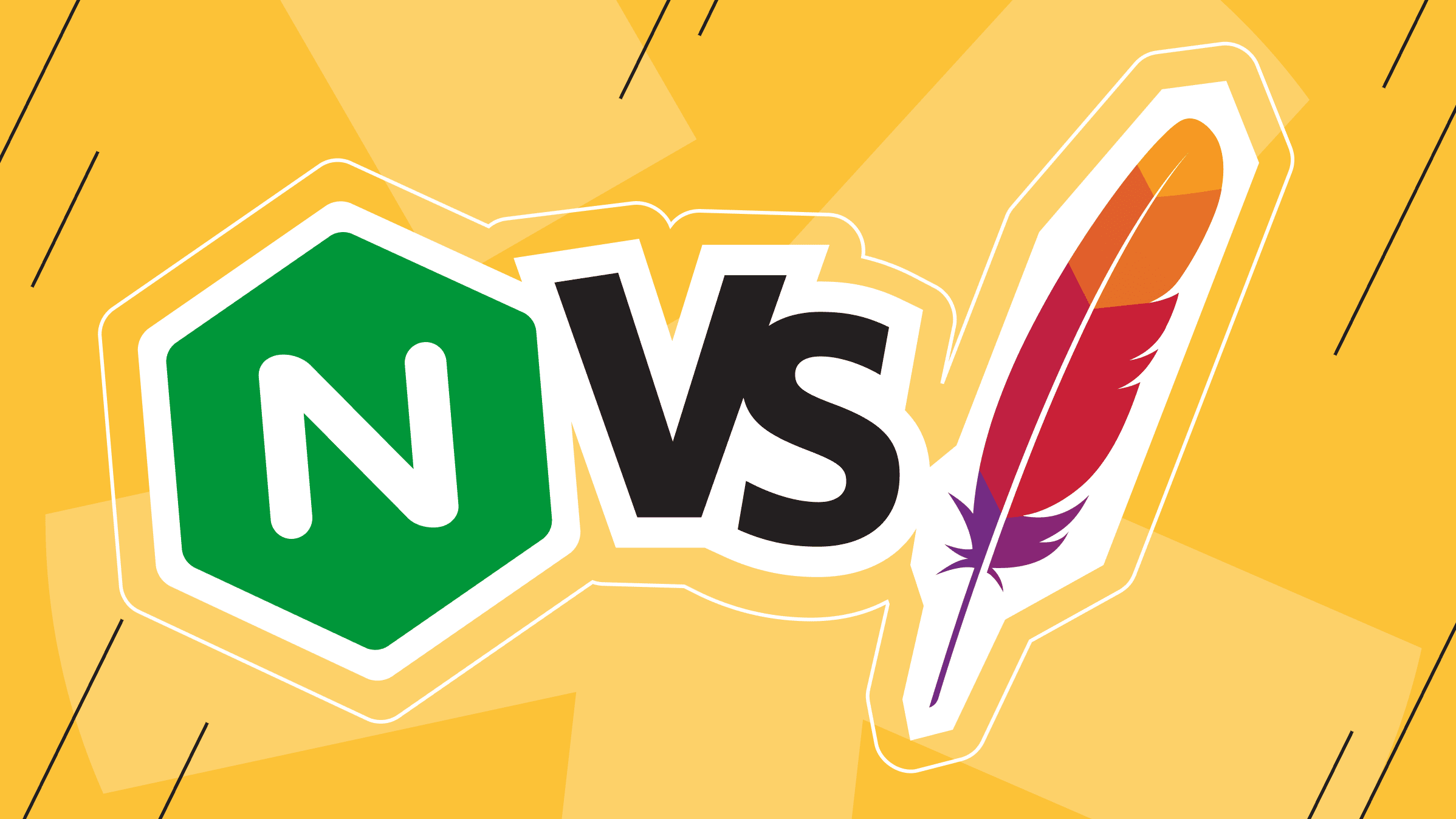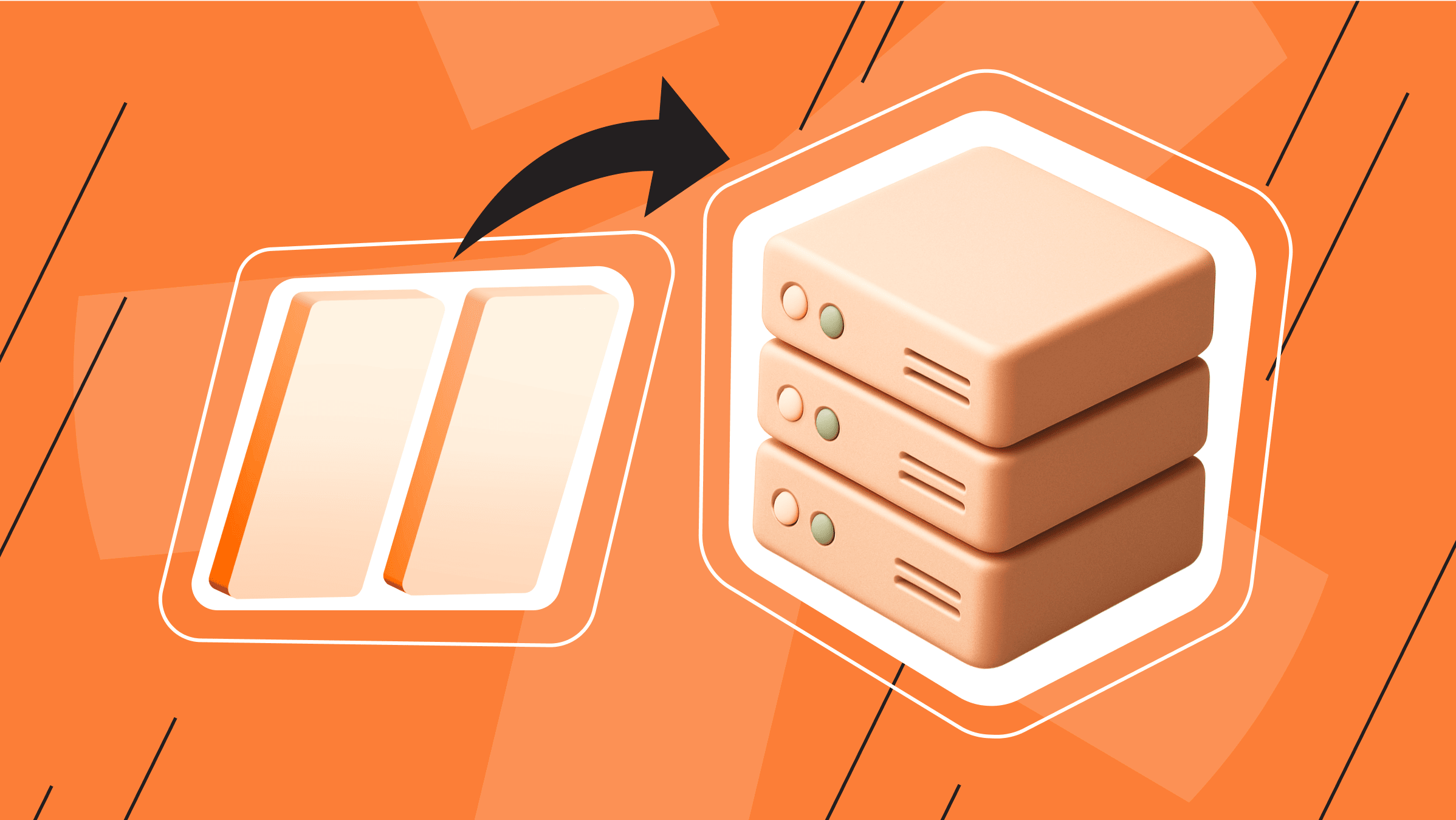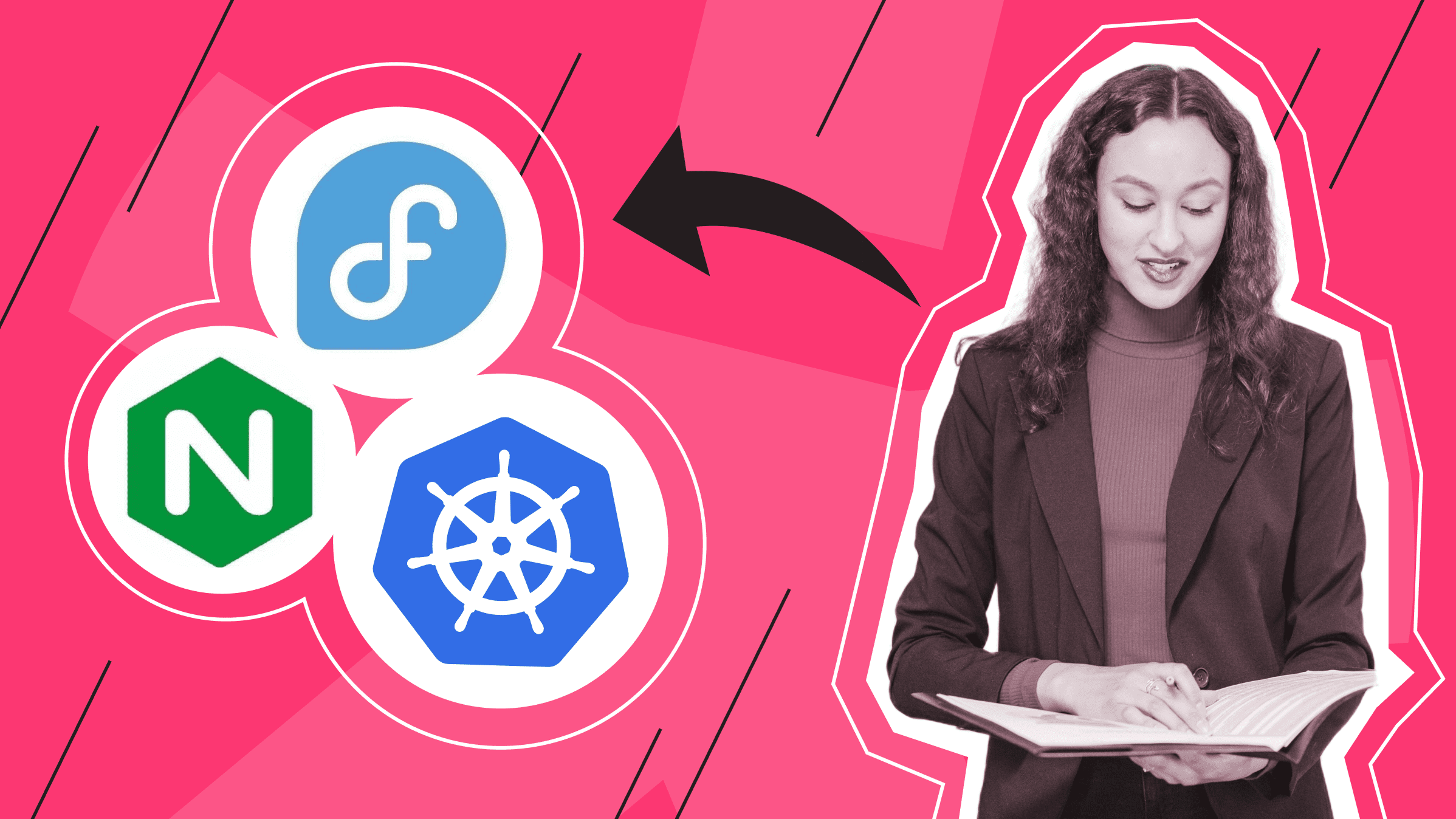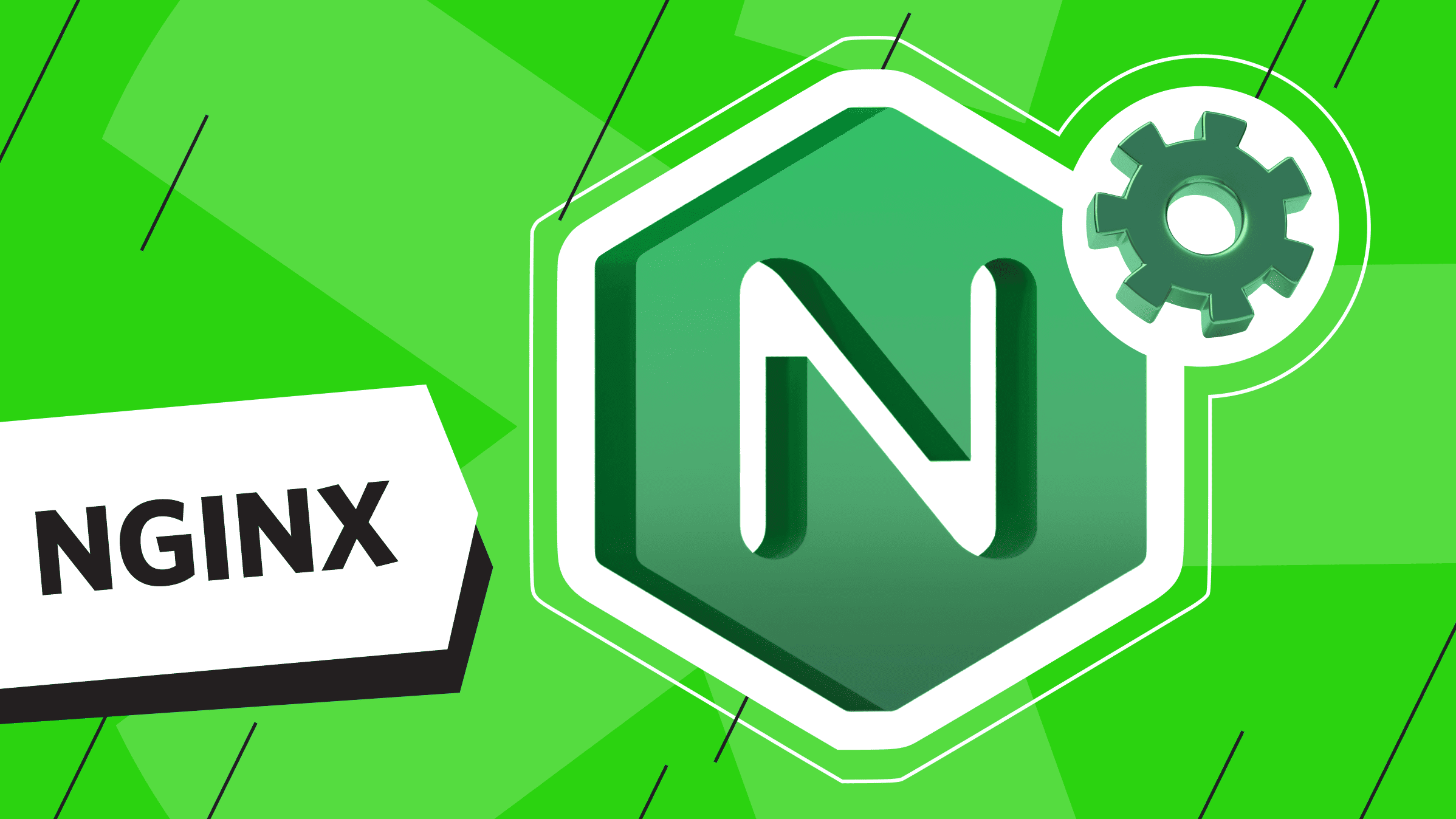
Nginx has become one of the most popular web servers and reverse proxy solutions, recognized for its high performance, scalability, and ease of use. According to a 2025 W3Techs survey, Nginx powers over 33% of websites worldwide. This makes it a vital tool for modern server configurations. This comprehensive guide will introduce Nginx and its key features, covering the basic steps to configure it on your server to improve performance and ensure secure, efficient operation. Whether you’re a beginner or an experienced user, this guide will help you harness Nginx to meet your web server needs.
What is Nginx?
A web server is an essential component of the internet, designed to deliver the requested web pages. To turn your computer into a web server, you must install software such as Nginx, XAMPP, Apache, Tornado, Caddy, or Microsoft Internet Information Services (IIS). Among these, Ngnix and Apache are two of the world's most widely used web servers. In this guide, we’ll focus on Nginx.
Nginx (pronounced "Engine-X") is open-source web server software, commonly used as a reverse proxy or HTTP cache. It is designed for maximum performance and stability, offering HTTPS server capabilities. Additionally, it can serve as a proxy for email protocols such as IMAP, POP3, and SMTP.
History and Evolution of Nginx
Nginx was developed in 2002 by Rambler system administrator Igor Sysoev to address the problem of sagging under heavy load. The software became publicly available in 2004 and quickly gained widespread use. In 2011, Igor's company became engaged in the release, and two years later, they introduced an extended paid version of the product called Nginx Plus.
Architecture of Nginx

Nginx has the following architecture:
- Asynchronous. All requests are processed at different stages, which increases processing speed.
- Modular. This refers to the internal structure of Nginx, which consists of a core and several modules.
The core is responsible for creating the web server's foundation, operating the web server, and performing reverse proxy functions. Most protocol and application functions are implemented using modules, not the core. These protocol modules enable Nginx to work with HTTPS, TLS/SSL, SMTP, POP3, and IMAP. - Event-oriented. Nginx uses multiplexing and event notifications, assigning specific tasks to individual processes.
- "Master-slave" model.
"Masters" read and check configurations by creating, binding, and traversing sockets. They are responsible for starting, ending, and maintaining many configured worker processes. The master node can change the worker process without interrupting service.
Connections are handled by several single-threaded processes "workers." Within each worker, Nginx can handle multiple simultaneous connections and requests.
Proxy caches are unique operations with a cache manager and a loader. The cache loader checks cache items on disk and adds cache metadata to the engine's in-memory database. It prepares copies of Nginx to work with files already stored on disk in a unique structure. The cache manager is responsible for invalidating and expiring the cache.
Main Characteristics of Nginx

Nginx has the following features:
- High Speed
This is especially noticeable when working with static content that doesn’t need constant updates. When a user loads a page, the Nginx web server caches the data and returns the result. The response to subsequent page requests is several times faster.
- Load Balancing Capabilities
Nginx supports several load-balancing algorithms, including round robin, least connections, and IP hash. These algorithms distribute traffic across multiple servers, ensuring high availability and improving resource utilization.
- Performance and Scalability
Nginx handles static content such as HTML, CSS, and images. Its simple, event-driven architecture allows it to manage thousands of simultaneous connections with minimal memory usage. This makes it highly scalable and performant even under heavy traffic.
- Flexibility
The Nginx software is easy to set up and configure to meet your specific infrastructure requirements.
- Low Memory Consumption
To reduce RAM consumption and minimize load, Nginx uses a dedicated memory segment called a "pool." This pool is dynamic and expands as needed with incoming requests.
- Reverse Proxy Functionality
Nginx acts as a reverse proxy, forwarding client requests to internal servers and delivering responses to clients. This improves security, hides internal server data, and improves traffic processing.
- Multiplatform
Nginx is versatile and runs on various operating systems (OS), including Linux and its distributions (Ubuntu, Debian, CentOS, Red Hat Enterprise Linux [RHEL], Fedora, openSUSE, and many others), Unix (BSD), macOS, Windows, Docker, and cloud platforms (Amazon Web Services [AWS], Microsoft Azure, Google Cloud Platform [GCP], and others).
- Good Support
Nginx has an active community, strong customer support, and documentation available in both English and Russian.
- Availability
Nginx is free and open-source, allowing developers to adapt it to their needs.
Maximize your budget with our high-performance VPS solutions. Enjoy fast NVMe, global reach in over 40 locations, and other benefits.
Installing and Configuring Nginx
Installing Nginx is straightforward, regardless of the operating system (OS). All information related to configuration and installation can be found in the official Nginx documentation. In this article, we won’t focus on a specific OS, as Nginx configuration is nearly identical across platforms. The file format remains the same, so the configuration can easily be migrated to a different OS with minimal adjustments—mainly updating the paths to files and directories. Since Nginx is the leading choice for many Linux distributions, we’ll cover how to install it on popular Linux distributions.
Installing Nginx
If Nginx is not installed on your system yet, you can easily install it by following these steps:
1. Open a command prompt on your device. To open the command line, press the keyboard shortcut "Win + R" (Windows), "Ctrl + Alt + T" (Linux), or press the terminal button on your device (macOS).
2. In the window that appears, type "cmd" and click OK.

3. In the command prompt that appears, type the following command:
apt-get install nginx -y
For deb-based distributions (Debian and others), type:
sudo apt update && sudo apt install nginx
For rpm-based (CentOS and others), type:
sudo dnf update && sudo dnf install nginx
4. Restart Nginx:
service nginx restart
Running Nginx
To start Nginx, run the following commands:
1. Start Nginx after installation.
apt-g
2. Automatically start Nginx after a system reboot is enabled like this:
sudo systemctl enable
3. Check the service status with the following command:
sudo systemctl status nginx
4. If Nginx has started successfully, you will see the following:
...Loaded: loadedActive: active (running)...
5. If you enter your server address in your browser (http://localhost for a local installation, or replace localhost with the IP address or site’s domain name for a remote setup), you should see the Nginx welcome page:

6. If you have trouble starting Nginx, you may need to add a rule to your firewall.
7. You can view a detailed report on Nginx’s operation in the service logs (more on that later), in the terminal, or by using the following command:
sudo journalctl -u nginx
Nginx in Docker
Running Nginx inside a container is incredibly convenient for development since it allows you to debug unlimited site copies with different settings and program versions.
To run Nginx in a new container, follow these steps:
1. If your site will run in a container and you already have Docker installed, you can start Nginx in a new container with the following command:
docker run -p 80:80 nginx
This command will also automatically download and install Nginx from the official image if it has not already been installed.
2. View the list of running containers:
docker ps
3. The following line should appear in the output of this command:
... nginx ... 0.0.0.0:80->80/tcp ...
This means Nginx is ready to accept incoming HTTP connections to your server's IP address. For example, if Docker is installed locally, the Nginx welcome page should appear when you visit http://localhost in your browser:
This means you have successfully started Nginx, and the default configuration has handled the main setup for us.
Configuring Nginx
To set up Nginx and manage its configurations, follow these steps:
1. Enter the following command to get the main configuration file:
/etc/nginx/nginx.conf
2. The general structure of the Nginx configuration will be displayed. The server block contains the main settings for your site, and the location handles specific paths (URIs) in the request addresses.
...http {...server {...location ... {...}}}
Directives can be inside and outside the blocks. These lines contain the directive's name, parameters, and a semicolon at the end.
When configuring settings, it is advisable to follow the rule "one site – one configuration file." Entering all settings directly into the nginx.conf file is not recommended for several reasons:
- The file becomes too large and complex to read if multiple sites and server blocks are included.
- Repeated settings across different blocks are usually extracted into separate files and included using the include directive in the right places.
- Storing each server block’s settings in a separate configuration allows you to connect and disconnect sites easily by simply renaming or moving a single file.
- You can always see which file was last modified in numerous files.
- Keeping site settings stored in separate files prevents accidental damage to the overall configuration when editing.
Below is the complete configuration of the nginx.conf file in Debian, which was performed automatically when installing the package:
user www-data;worker_processes auto;pid /run/nginx.pid;error_log /var/log/nginx/error.log;include /etc/nginx/modules-enabled/*.conf;events {worker_connections 768;}http {sendfile on;tcp_nopush on;types_hash_max_size 2048;include /etc/nginx/mime.types;default_type application/octet-stream;ssl_protocols TLSv1 TLSv1.1 TLSv1.2 TLSv1.3;ssl_prefer_server_ciphers on;access_log /var/log/nginx/access.log;gzip on;include /etc/nginx/conf.d/*.conf;include /etc/nginx/sites-enabled/*;}
This is also a complete configuration of the nginx.conf file in CentOS, performed automatically when installing the package:
user nginx;worker_processes auto;error_log /var/log/nginx/error.log notice;pid /run/nginx.pid;include /usr/share/nginx/modules/*.conf;events {worker_connections 1024;}http {log_format main '$remote_addr - $remote_user [$time_local] "$request" ''$status $body_bytes_sent "$http_referer" ''"$http_user_agent" "$http_x_forwarded_for"';access_log /var/log/nginx/access.log main;sendfile on;tcp_nopush on;keepalive_timeout 65;types_hash_max_size 4096;include /etc/nginx/mime.types;default_type application/octet-stream;include /etc/nginx/conf.d/*.conf;server {listen 80;listen [::]:80;server_name _;root /usr/share/nginx/html;include /etc/nginx/default.d/*.conf;error_page 404 /404.html;location = /404.html {}error_page 500 502 503 504 /50x.html;location = /50x.html {}}}
The only difference in configuring the nginx.conf file is that, unlike Debian, CentOS includes a default site server block in its main configuration. In Debian, this block is placed in a separate file within the /etc/nginx/sites-enabled/ directory and enabled using the include directive.
Once the installation is complete, you will find a "default" file (a link /etc/nginx/sites-available/default) that accepts incoming connections on port 80. This is the default port for the HTTP protocol.
server {listen 80 default_server;listen [::]:80 default_server;server_name _;root /var/www/html;index index.html index.htm index.nginx-debian.html;location / {try_files $uri $uri/ =404;}}
Next, use the nano editor to create the example.conf file in the /etc/nginx/conf.d/ directory with the settings of your first site—or, in Nginx terms, a "virtual server"—run the following command:
sudo nano /etc/nginx/conf.d/example.conf
Add the following lines to the file:
server {listen 8080;root /var/www/html;index index.html index.htm;location / {try_files $uri $uri/ =404;}}
You’ll notice that since the default server already occupies port 80, the new virtual server listens on port 8080. To save the settings, restart the Nginx configuration.
sudo systemctl restart nginx
To check the result, enter http://localhost:8080/ in the browser address bar. If everything is done correctly, the familiar welcome page should appear.
Next, for Nginx to redirect incoming connections to the php-fpm service, you need to edit example.conf and add another location block in the server block:
location ~ \.php$ {include snippets/fastcgi-php.conf;fastcgi_pass 127.0.0.1:9000;}
If your services are running on different physical servers, replace 127.0.0.1 everywhere with the appropriate network IP addresses.
The full version of the site configuration should now look like this:
server {listen 8080;root /var/www/html;index index.html index.htm;location / {try_files $uri $uri/ =404;}location ~ \.php$ {include snippets/fastcgi-php.conf;fastcgi_pass 127.0.0.1:9000;}}
To apply the changes to the settings, restart Nginx:
sudo systemctl restart nginx
Configuring a Secure Connection

If your server accepts or transmits sensitive user data, such as login or payment information, you should enable and install SSL certificates in Nginx for a secure connection. This ensures data is transmitted using the HTTPS secure data transfer protocol, which by default operates on port 443.
Enabling SSL in Nginx
To use SSL in Nginx, you need to:
1. Change the server block settings to allow listening on port 443.
listen 443 ssl;
2. Specify the paths to the key files and the SSL certificate.
ssl_certificate example.ru.crtssl_certificate_key example.ru.key;
This enables Nginx to handle HTTPS securely.
Obtaining and Installing SSL Certificates
You can obtain SSL certificates from commercial providers or a trusted certificate authority (CA), such as Let's Encrypt, which offers them free. After acquiring the certificate, install it on the server by placing it in the appropriate directory and specifying it in the Nginx configuration.
To install SSL certificates, follow these steps:
1. Once you have the certificate, add the Let's Encrypt certificate lines:
ssl_certificate /etc/letsencrypt/live/example.ru/fullchain.pem;ssl_certificate_key /etc/letsencrypt/live/example.ru/privkey.pem;
2. Restrict access rights to the file with the private key, then apply the following working site configuration:
server {listen 8080;root /var/www/html;index index.html index.htm;location / {try_files $uri $uri/ =404;}location ~ \.php$ {include snippets/fastcgi-php.conf;fastcgi_pass 127.0.0.1:9000;}}server {listen 443 ssl;server_name example.ru www.example.ru;root /var/www/html;index index.html index.htm;charset UTF-8;ssl_certificate /etc/letsencrypt/live/example.ru/fullchain.pem;ssl_certificate_key /etc/letsencrypt/live/example.ru/privkey.pem;location / {try_files $uri $uri/ =404;}location ~ \.php$ {include snippets/fastcgi-php.conf;fastcgi_pass 127.0.0.1:9000;}}
The certbot client can automatically renew Let’s Encrypt SSL certificates. Documentation on how to set it up is available on the official website.
This ideal solution for large-scale projects offers unbeatable protection, high performance, and flexible settings.
Configuring HTTPS for Secure Communication
To prevent users from accidentally accessing the HTTP login page, redirect HTTP traffic to HTTPS after installing the SSL certificate and configuring secure SSL settings. Follow these steps:
1. Add the following directive to your site's configuration file in the server block listening on port 80:
return 301 https://$host$request_uri;
2. Restart Nginx and get a new version of the file:
server {listen 80;server_name example.ru www.example.ru;return 301 https://$host$request_uri;}server {listen 443 ssl;server_name example.ru www.example.ru;root /var/www/html;index index.html index.htm;charset UTF-8;ssl_certificate /etc/letsencrypt/live/example.ru/fullchain.pem;ssl_certificate_key /etc/letsencrypt/live/example.ru/privkey.pem;location / {try_files $uri $uri/ =404;}location ~ \.php$ {include snippets/fastcgi-php.conf;fastcgi_pass 127.0.0.1:9000;}}
If you need to change the main Nginx configuration file, make a backup copy:
sudo cp /etc/nginx/sites-available/default /etc/nginx/sites-available/default.orig
After enabling the HTTPS protocol, check if your settings comply with modern security standards. You can easily do this using online services such as HTTP Observatory, Wormly, and others.
Note:
- A full list of the directives used in this guide can be found on the official Nginx website.
The Nginx parameters you set with these directives in the main configuration file are inherited by virtual server files, but you can always override them there. In other words, Nginx will apply all parameters from the nginx.conf file unless they are explicitly specified in the site configuration.
- You can also use built-in variables in the configuration files. A complete list of these is available in the official Nginx documentation.
Common Nginx Errors and Their Resolutions

When setting up Nginx on a server, users are likely to encounter issues and errors. While best practices for debugging services include analyzing logs and checking service statuses and states, understanding common errors and their resolutions can be crucial. Below are some of the most frequent error codes in Nginx and how to address them.
502 Bad Gateway
This error occurs when Nginx is unable to connect to the upstream server. To fix it, check whether the upstream server is running and verify that Nginx is configured correctly.
503 Service Unavailable
When Nginx cannot contact the backend server due to overload or maintenance, a "503 Service Unavailable" error occurs. Ensure the backend server is running correctly and its resources are being utilized.
504 Gateway Time-out
A “504 Gateway Time-out” indicates that Nginx has waited too long for a response from the upstream server. Check timeout settings in the Nginx configuration and ensure the backend server responds within an acceptable time.
403 Forbidden
A “403 Error” usually indicates that Nginx is blocking access due to incorrect file permissions or configuration restrictions. Verify that the correct permissions are set for the website's root directory, and review all security settings in the Nginx configuration.
413 Request Entity Too Large
This occurs when a client sends a request exceeding the allowed body size. To permit large requests, increase the client_max_body_size directive in the Nginx configuration.
404 Not Found
This error means the requested resource was not found. Check for errors in the URL, make sure the file exists in the correct location, and verify that the correct root directory is specified in the Nginx configuration.
You can quickly resolve these common issues by identifying the root cause of each error and adjusting your Nginx or server settings accordingly.
is*hosting is always ready to help. Ask questions or contact us with problems — we will definitely answer.
10 Best Practices for Configuring Nginx for Optimal Performance
This section presents best practices for configuring Nginx for optimal performance. Following these recommendations, you can configure Nginx to efficiently handle more traffic, reduce latency, and ensure high performance even under heavy load.
- Use worker processes and connections wisely.
To ensure efficient request handling, configure worker_processes and worker_connections based on server resources and traffic volume. worker_processes is typically set to match the number of CPU cores.
- Enable Gzip compression.
Compress text files (HTML, CSS, and JavaScript) with Gzip to reduce bandwidth usage and load times.
- Serve static files.
To accelerate delivery, use Nginx to directly manage static content (images, CSS, and JavaScript). Use the location directive to serve static files efficiently and reduce server load.
- Optimize buffer and cache settings.
Enable Nginx's proxy_cache and fastcgi_cache directives to cache dynamic and static content, reducing backend load and improving response times. Set cache expiration rules to keep caches as fresh and efficient as possible.
- Use Keep-Alive Connections.
Enable keepalive_timeout to maintain a persistent connection between the client and server. This can help reduce overhead and improve performance for multiple requests.
- Balance the load.
Distribute traffic across multiple backend servers using Nginx's built-in load balancing features to improve scalability and reliability.
- Enable HTTP/2.
Enable HTTP/2 to improve performance, especially for serving static content, reducing latency, and allowing request multiplexing.
- Minimize logging.
To reduce I/O overhead, set appropriate logging levels and avoid excessive logging, especially in production.
- Monitor Nginx regularly.
Use monitoring tools like Nginx Amplify or Prometheus to track server performance, error rates, and traffic patterns. Regular monitoring improves server performance and identifies bottlenecks.
- Limit request rates.
Use rate limiting to ensure server resources are distributed fairly among clients and prevent abuse.
Following these guidelines, you can configure Nginx to efficiently handle more traffic, reduce latency, and ensure high performance even under heavy load.
Conclusion
Setting up Nginx on your server provides robust security and optimal performance. You can maximize speed and security by following best practices like effective load balancing, proper SSL configurations, and efficient serving of static content. Regular maintenance and updates ensure that Nginx is compatible with new features and security fixes. Future trends such as HTTP/3 support and integration with cloud architectures will expand Nginx’s capabilities, making it an essential tool for modern web server management.
Dedicated Server
This ideal solution for large-scale projects offers unbeatable protection, high performance, and flexible settings.
From $70.00/mo