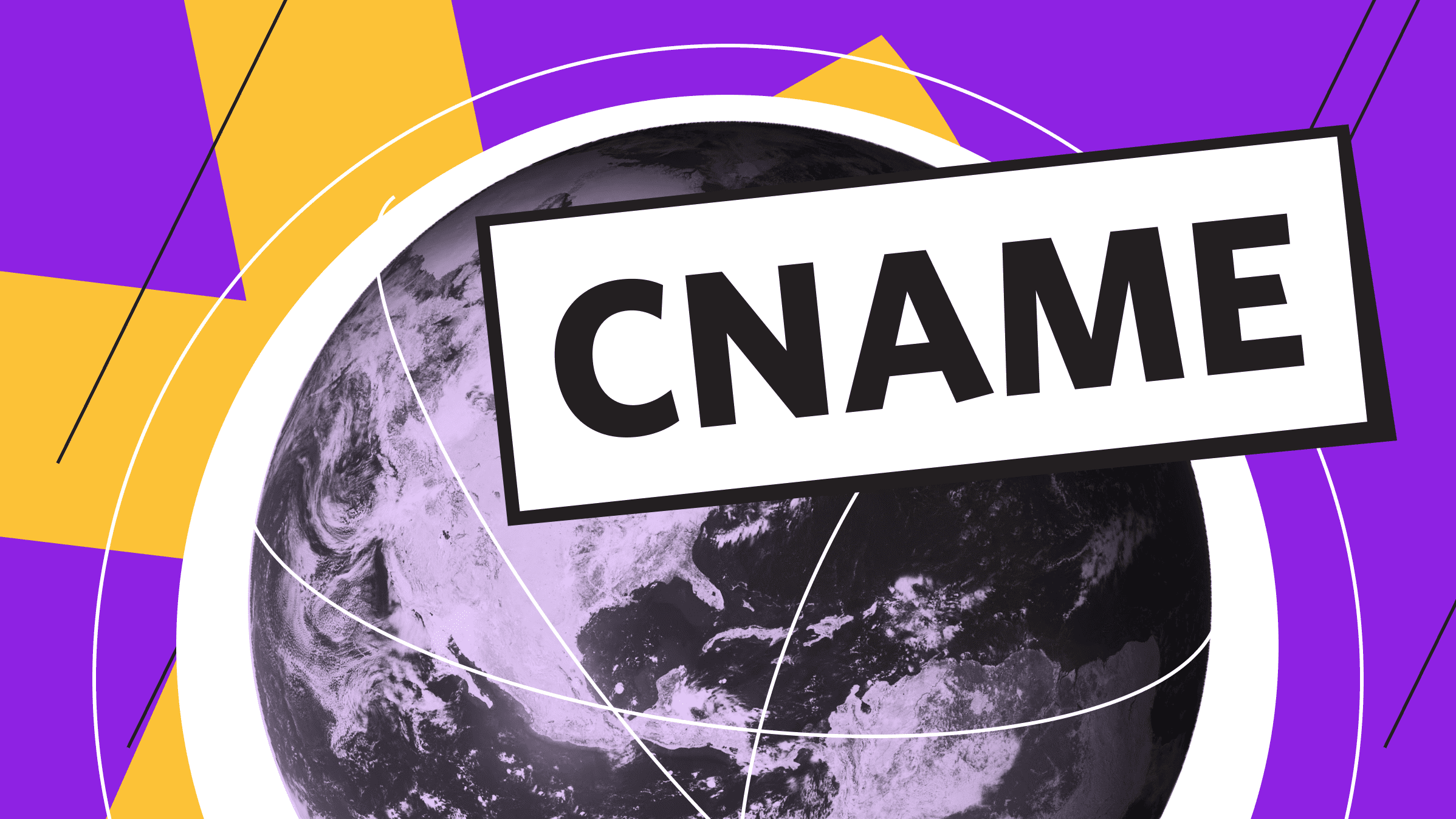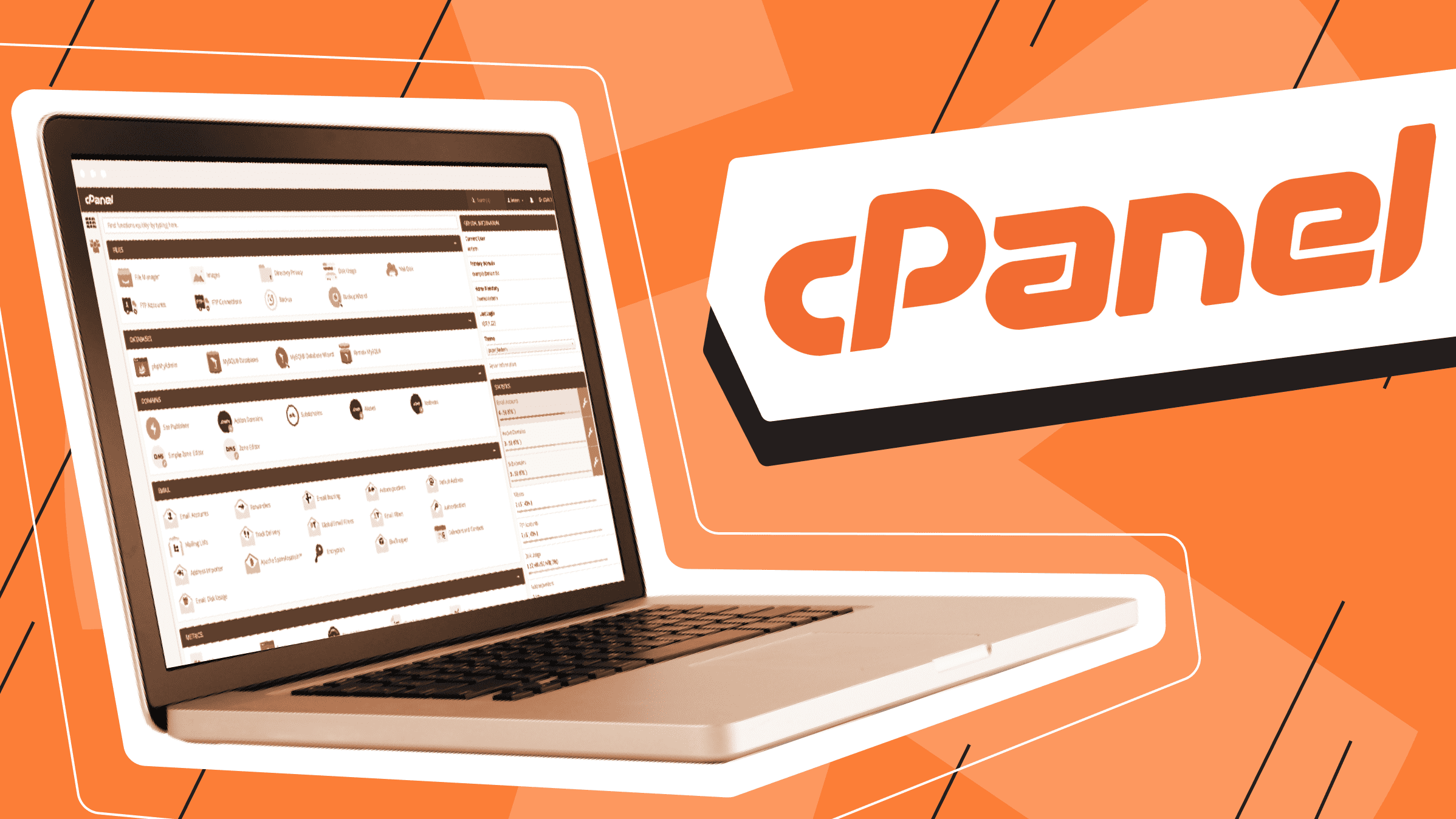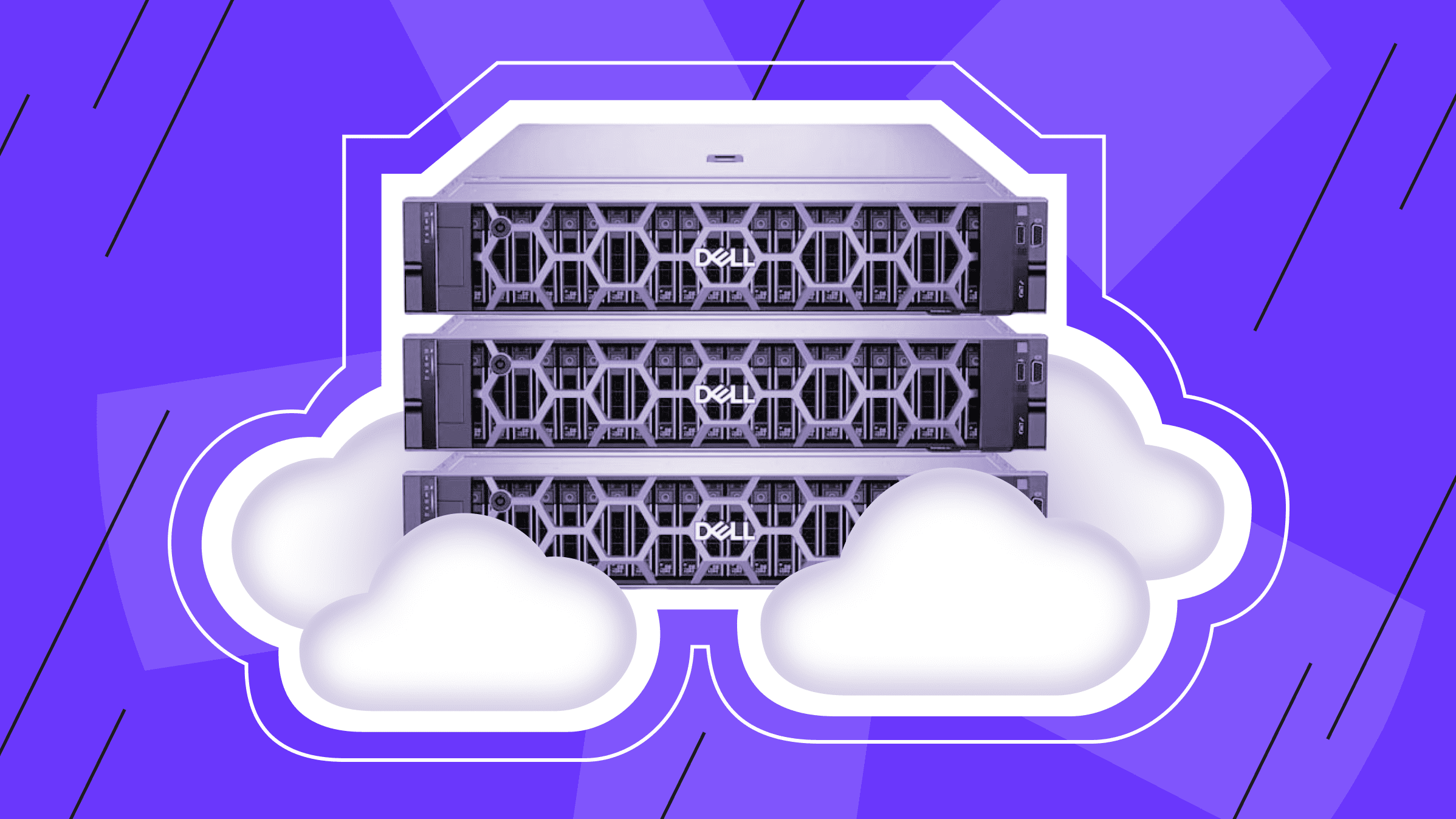Setting up DNS records and pointing your domain to your virtual private server (VPS) is essential for ensuring global accessibility for your website or application. Over 75% of websites rely on VPS hosting for scalability and control, making it crucial to point your domain to your VPS to maximize these benefits. According to Statista report, over 350 million domain names are registered worldwide, with many businesses opting for VPS hosting for its reliable performance and traffic management. This guide will walk you through how to connect your domain to your VPS, set up basic DNS records, and keep things running smoothly.
Why Is It Important to Point a Domain to a VPS?
Domain pointing, also known as domain forwarding, is the process of redirecting incoming traffic from one domain to another domain, web address, or IP address. You can redirect a domain name you own to any IP address. The purpose of domain name redirection includes:
- Covering a variety of domain names
If you are running an international website with URLs planned for different regions, it’s especially important to redirect all top-level domain names to your primary domain. This helps avoid the hassle of dealing with incorrect domain variations by ensuring they all point to the correct IP address.
- Content tracking
If you move your web content to a new URL address, you must replace the old domain with the new one. This ensures that visitors who access the old domain will be redirected to the correct content, instead of encountering an error page.
- Search Engine Optimization (SEO)
Domain pointing helps with search engine optimization. Search engines generally recognize when content is moved to a new domain, so when you point to your new domain, you maintain the same index position as your previous address. Additionally, using multiple variations of a single URL to point to your primary address can help increase your index ranking over time.
For those hosting websites, applications, or services, pointing your domain to a VPS hosting solution is effective. A VPS offers more features, flexibility, and control than shared hosting, allowing you to adapt and scale your environment as needed. By pointing your domain to a VPS, you ensure visitors can easily access your website or service using a convenient domain name rather than an IP address, improving visibility and making it more user-friendly.
Pointing a Domain to a VPS: Overview

Adding a domain to your VPS involves several key steps:
- Configuring DNS. The first step is to configure DNS records such as A, CNAME, and MX at your domain registrar. This ensures that your domain routes traffic to your VPS IP address.
- Configuring Nameservers. You may also need to update or use custom nameservers provided by your VPS host to ensure proper routing.
- Testing and verification. After updating your records, you must verify that your domain matches the VPS and that DNS propagation is complete. This ensures that users can access your site securely.
Pointing a Domain to a VPS: Benefits
Pointing a domain to a VPS offers the following benefits:
- Full control and customization. By assigning your domain to a VPS, you gain complete control over your server environment, including software configuration, security settings, and resource allocation.
- Scalability. VPS hosting allows you to expand resources (CPU, RAM, and bandwidth) as your site or application grows, without the limitations of shared hosting.
- Enhanced performance. Using dedicated server resources allows your site to perform better under higher traffic loads and operate with fewer performance issues.
- Enhanced security. VPS hosting enhances data protection and services by enabling security features such as firewalls, private networks, and advanced authentication.
- Cost-effective. Assigning a domain to a VPS is an ideal option for businesses or projects that need more control, without the high costs of dedicated servers.
Best OS for Pointing a Domain to a VPS: Linux vs. Windows

This section explores the best operating system (OS) options for pointing a domain to VPS.
The debate between Windows and Linux is never-ending in the tech community, and domain pointing is no exception.
For most tasks requiring a VPS—such as development, hosting, server operations, and coding—Linux distributions based on the Linux kernel model tend to perform better. Domain forwarding is also no exception, as Linux VPS maintains an advantage over Windows. Due to the lack of a GUI, Linux has a lower workload than Windows and provides better performance. However, this doesn’t mean Windows cannot be used for this purpose.
If you are running a multipurpose VPS that requires a GUI for other tasks, using a Windows VPS for domain mapping to VPS is not an issue. The same applies if you are unfamiliar with the code-based Linux interface. However, Linux is generally unmatched in reliability and performance for these tasks, making Linux VPS the preferred choice.
Not sure where to find a reliable VPS to link your domain? Secure and scalable VPS servers from is*hosting can help you level up your projects and create a robust digital infrastructure for your growing business.
5 Steps to Pointing a Domain to a VPS: A Step-by-Step Guide

This section will walk you through the five key steps to linking your domain to your VPS. This process ensures users can access your site through a convenient domain name, giving you complete control over your server's power.
To successfully link your domain to your VPS, follow these steps.
Step 1: Selecting a Domain Registrar
In this section, you’ll find information about popular domain registrars and the initial step of linking a domain to a VPS—setting up an account.
Popular Domain Registrars
Several domain registrars provide domain management services.
The following domain registrars offer a range of pricing options, multifunctionality, and user-friendly interfaces for managing domains:
- GoDaddy
- Namecheap
- Bluehost
- Google Domains
- Hover
Setting Up an Account
After selecting a registrar, you must set up an account, register, and purchase a domain name. Your domain registrar will provide a control panel where you can manage your domains, including setting up DNS and nameserver settings.
Step 2: Accessing DNS Settings
This step covers the basic DNS settings needed to point your domain to a VPS.
How to Find DNS Management
Your domain registrar's control panel includes a DNS management section where you can change DNS records such as A, CNAME, and MX.
Key DNS Settings for a VPS
To point your domain to your VPS, you’ll primarily work with the following basic DNS records:
A record points your domain to the IP address of the VPS.
CNAME record points subdomains to your primary domain or another domain.
MX record configures email routing for your domain’s mail services.
Step 3: Setting Up DNS Records
The following steps are performed the same way as configuring DNS records within your chosen domain registrar’s control panel.
Configuring A Records for a VPS IP
The A record is the most critical DNS record for linking a domain to a VPS. This record connects your domain name to the public IP address of your VPS. To set up an A record, follow these steps:
- Navigate to the DNS management section in your domain registrar.
- Add a new A record by entering your domain and pointing it to the IP address of your VPS.
Example:
Type: A
Host: @
Points to: <your VPS IP address>
TTL: 3600 (default or 1 hour)
Adding CNAME Records
A CNAME record creates an alias for a single domain, typically used for subdomains. For example, you can link the domain name www.yourdomain.com to yourdomain.com.
Example:
Type: CNAME
Host: www
Points to: yourdomain.com
TTL: 3600
Configuring MX Records for Email Services
If you are setting up email for your domain, you must configure MX records to route emails to the appropriate mail servers.
To configure MX records, add the MX record details provided by your hosting provider or email service to your domain registrar's DNS settings.
Example:
Type: MX
Host: @
Points to: mail.yourdomain.com
Priority: 10
TTL: 3600
Virtual private servers are optimal hosting for websites. Fast NVMe drives, over 40 locations, always scalable.
Step 4: Creating Custom Nameservers
This section explains how to use and update custom nameservers.
You can perform all the steps either in your domain registrar’s control panel or via the command line. To open the command line, use the key combinations "Win + R" (Windows), "Ctrl + Alt + T" (Linux), or click the terminal button on your device (macOS). In the window that appears, enter "cmd" and click "OK."
Enter the commands you need in the terminal that appears.
Using Custom Nameservers
Once you have registered your domain and purchased a VPS server, the next step is creating new child nameservers for your domain. How to do this will depend on your VPS provider.
- If your VPS vendor provides custom nameservers, you can use them by default instead of the ones provided by your domain registrar. Using a custom nameserver allows you to manage your DNS records directly on your VPS. Typically, your VPS provider will give you nameserver addresses like ns1.yourvpsprovider.com and ns2.yourvpsprovider.com.
- To install the required dependencies, use the following terminal command:
sudo apt install bind9 bind9utils bind9-doc -y
Some of these steps can be done directly through the VPS dashboard (ispmanager control panel, for example), but it’s a little more complicated for others.
Remember to point the domain name to an IP address, since the VPS is accessed using its unique IP address.
Updating Nameservers with a Registrar
Once you’ve created your custom nameservers, ensure they all point to your VPS dedicated IP address in your domain control panel.
Update your domain registrar's nameserver settings to point to your custom nameservers.
To update your nameservers, follow these steps:
- Log into your domain registrar's control panel.
- Navigate to the domain management section.
- Locate the "Nameservers" option and select the custom nameservers option.
- Enter the nameservers provided by your VPS provider.
Step 5: Testing Domain Pointing to a VPS
The final step involves testing your domain mapping to the VPS and performing a global DNS propagation test.
Testing DNS Propagation
Since DNS changes can take time to propagate across the Internet—ranging from a few minutes to 48 hours—you’ll need to verify that your domain is correctly pointing to your VPS. Follow these steps:
- To perform a global DNS propagation test, use tools like WhatsMyDNS or DNSChecker.
- Confirm that A record is correctly pointing to your VPS IP address.
Testing Domain Pointing to Your VPS
Once the DNS propagation test is complete, verify that the connection is correct and perform the following steps:
- Open a browser and enter your domain name to check if your VPS-hosted website loads properly,
- Alternatively, use the ping command in the terminal or a tool like cURL to confirm that your domain resolves to your VPS .
Troubleshooting Common Domain Pointing Issues to a VPS
When mapping a domain to a VPS, you may encounter problems. Below are some of the most common DNS errors, along with troubleshooting tips and methods to resolve DNS propagation delays.
Common DNS Errors and Fixes
The following sections provide useful information on common DNS errors that may occur when mapping a domain to a VPS, along with possible fixes.
DNS Propagation Is Not Complete
Issue: DNS changes can take up to 48 hours to fully propagate. During this time, some users may access your website on the new VPS, while others may still be accessing an older VPS server.
Fix: Be patient and monitor global propagation using tools like WhatsMyDNS. If it takes longer than expected, double-check your DNS zone settings for any misconfigurations.
Incorrect DNS Records
Issue: Incorrectly configured DNS records, such as incorrect A or CNAME records, are among the most common issues. These misconfigurations can prevent your domain from resolving properly on your VPS.
Fix: Check that the A record contains your VPS's correct IP address. If necessary, verify that CNAME records for subdomains and MX records for email are configured correctly. Double-check the syntax in your DNS console.
Incorrect Nameserver Configuration
Issue: If you updated your domain's nameservers, but your registrar set them up incorrectly, the domain may not match your VPS.
Fix: Confirm that your registrar's nameservers match those provided by your VPS provider. If using custom nameservers, ensure they are correctly configured in both your VPS management console and registrar settings.
DNS Cache Issues
Issue: DNS caching can cause delays, showing outdated IP addresses even after updating DNS settings.
Fix: Clear the DNS cache in your browser and on the local computer. On most systems, clearing the DNS cache is available via the terminal/command line. For Windows, use config /flushdns, and for Linux, use sudo systemd-resolve --flush-caches.
Incorrect TTL Values
Issue: TTL values depend on how long a DNS zone record is cached before being updated. Setting the TTL value too high can delay changes from propagating across the Internet.
Fix: Before making DNS changes, temporarily decrease the TTL values. This will speed up the propagation of the changes. Once the changes have been propagated, you can increase the TTL value again.
Reliable storage for backups of your projects. is*hosting guarantees data protection.
Managing Propagation Delays
Understanding and managing propagation delays is essential when mapping a domain to a VPS. The following sections provide recommendations for managing propagation delays.
Understanding Time Distribution
Issue: After updating your DNS zone records, it can take anywhere from a few minutes to 48 hours for the changes to propagate across the Internet. Some users may still be redirected to the old VPS server during this period due to DNS forwarding.
Fix: While waiting for propagation, check the status of your domain's DNS records using tools like dig or nslookup. This will help determine whether the issue is local or global.
Regularly Monitor DNS Changes
Check the propagation of your domain's DNS records regularly. Use online DNS checking tools to ensure that new records are active worldwide.
Use Low TTL for Faster Updates
Reduce the TTL value before making DNS changes to reduce caching time. After the updates are live and stable, you can increase the TTL again to reduce lookup overhead.
By understanding common DNS errors and managing propagation delays, you can effectively troubleshoot issues and ensure your domain successfully points to your VPS.
Conclusion
Setting up DNS records and correctly pointing your domain to your VPS are essential steps to ensure your website remains accessible and functional. Properly configuring A, CNAME, and MX records, along with correctly setting up your nameservers, will help maintain smooth domain routing. Understanding how to troubleshoot DNS errors and propagation delays will allow you to resolve issues quickly. We hope this article serves as a solid guide to correctly pointing your domain to your VPS, ensuring full integration, and providing a reliable, scalable solution for hosting your website or application.
Private Server
Choose the suitable configuration and enjoy all the benefits of a virtual private server.
From $10.00/mo