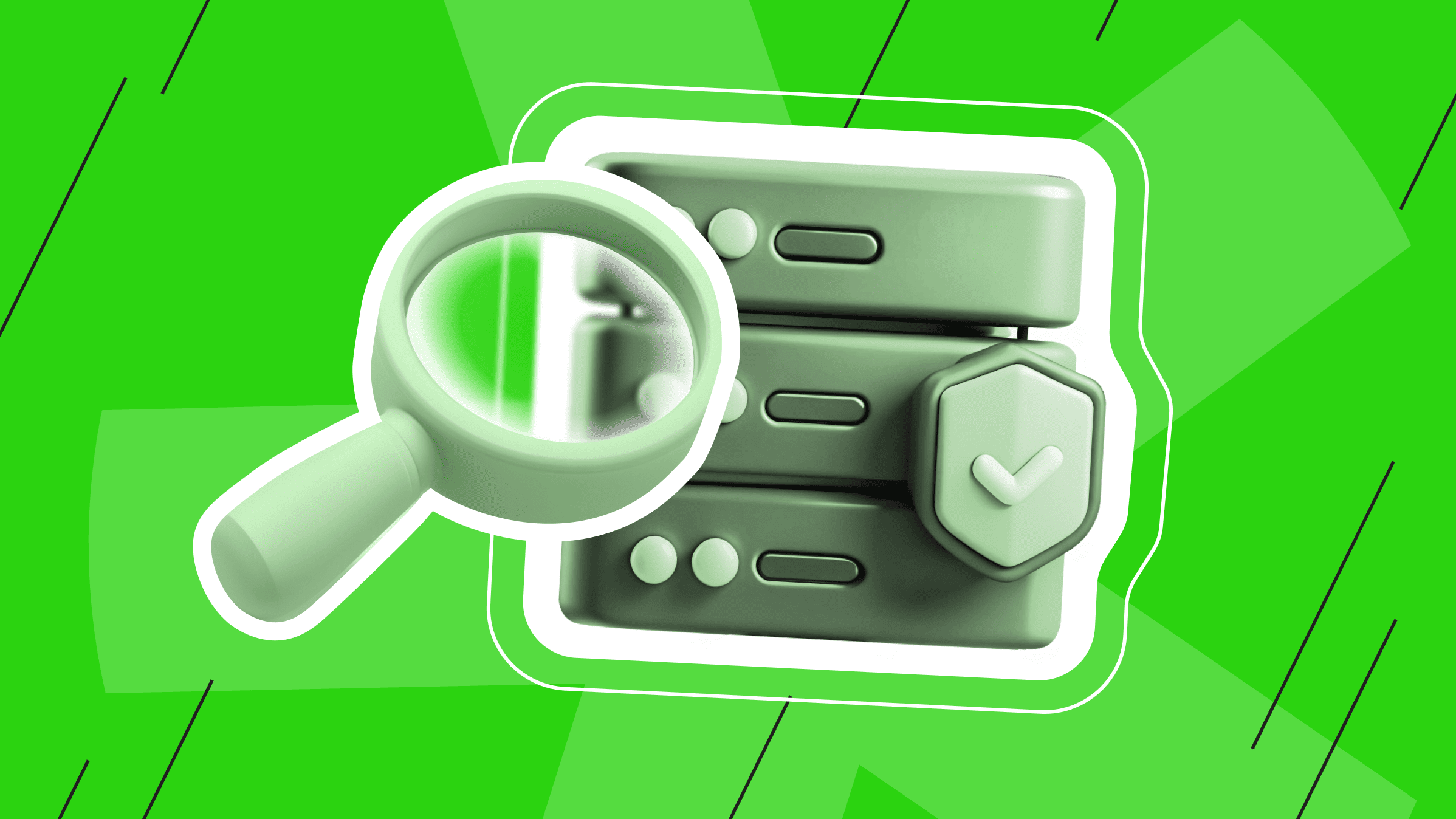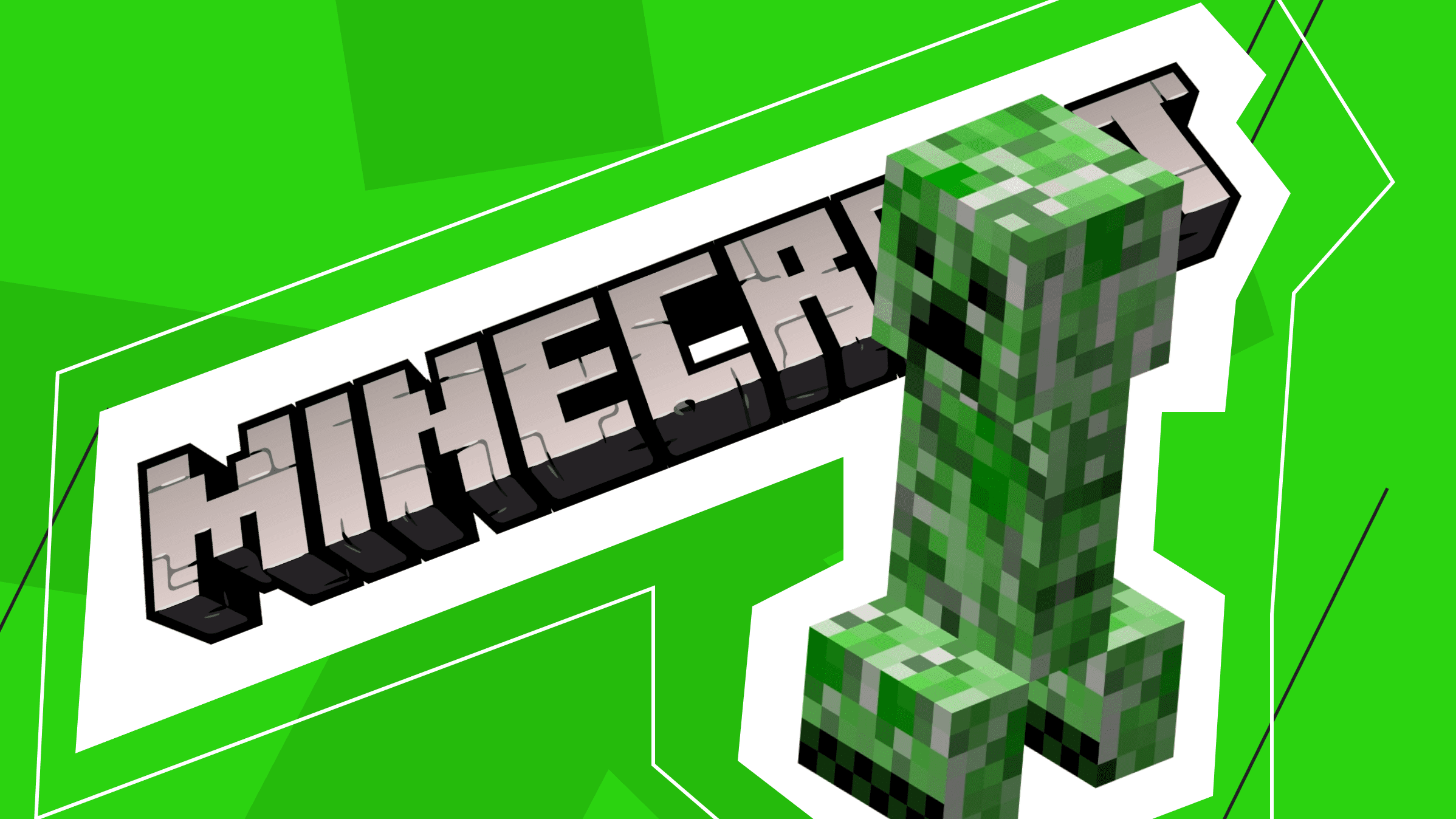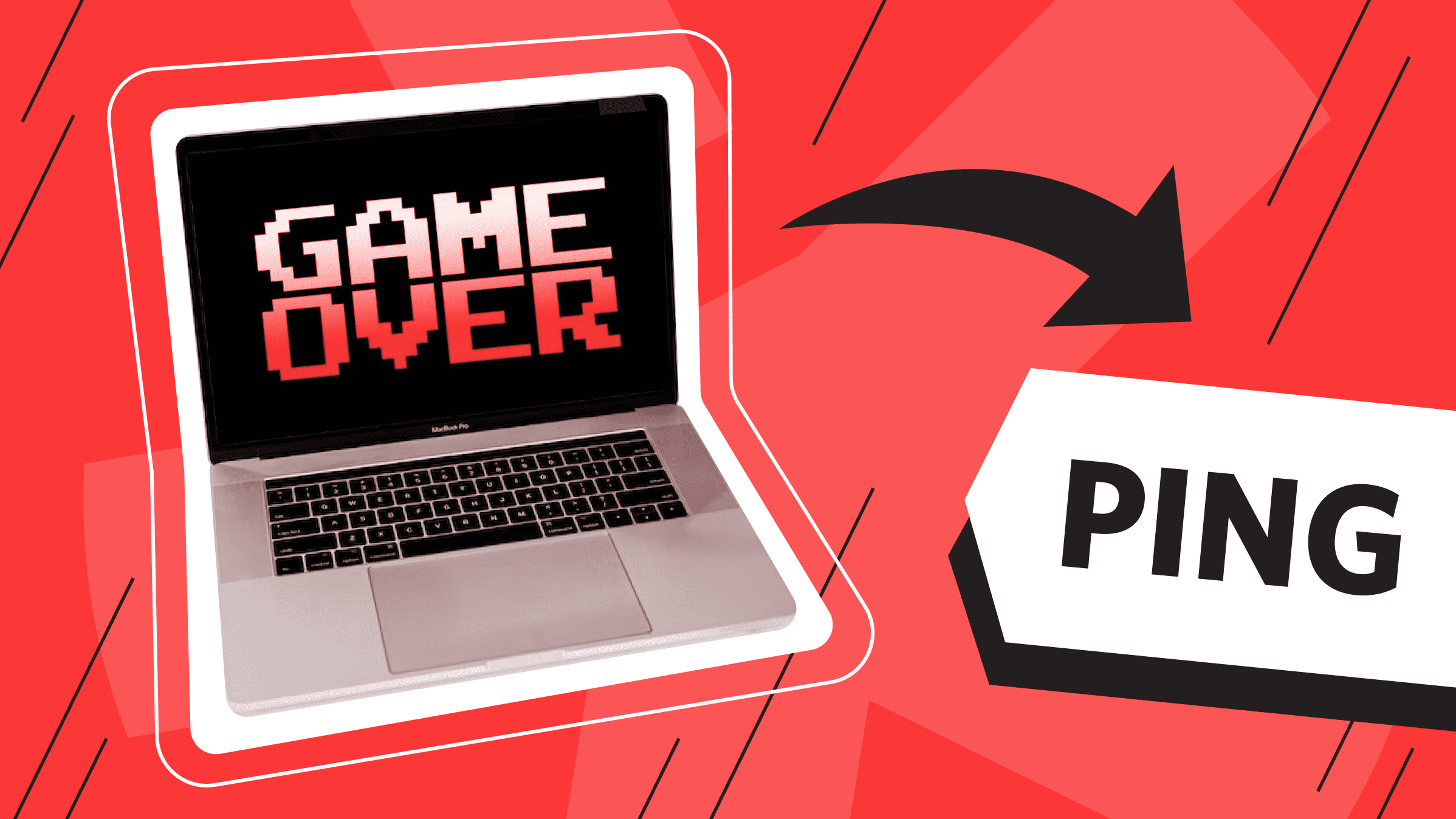
Do you often experience lag when playing online games? This usually occurs because the ping is too high, causing player movement and server response to slow down. What is ping, and how do we reduce it to play and work on the computer without delays? Our article about mastering low ping will answer these and other questions.
What is Ping, and Why is It Important?
Ping (Packet Internet or Inter-Network Groper) is a basic Internet program that allows the user to determine the speed of data exchange with the game server or other players. Using this utility, you can check the connection quality to another server at the IP level.
In online games, ping refers to the time it takes to transfer data between players' computers. It is measured in milliseconds and can be defined by terms such as “low ping” or “high ping”, depending on the ping speed. A high ping causes delays and reduces game quality. You can check ping on the Internet using special sites and directly in the settings of a specific game. There are various reasons for high ping, from the degree of novelty and optimization of the devices used to the number of users on this network at a given time. In the following sections, we'll talk more about factors that can influence ping readings and how to reduce ping.
Ping on Different Devices
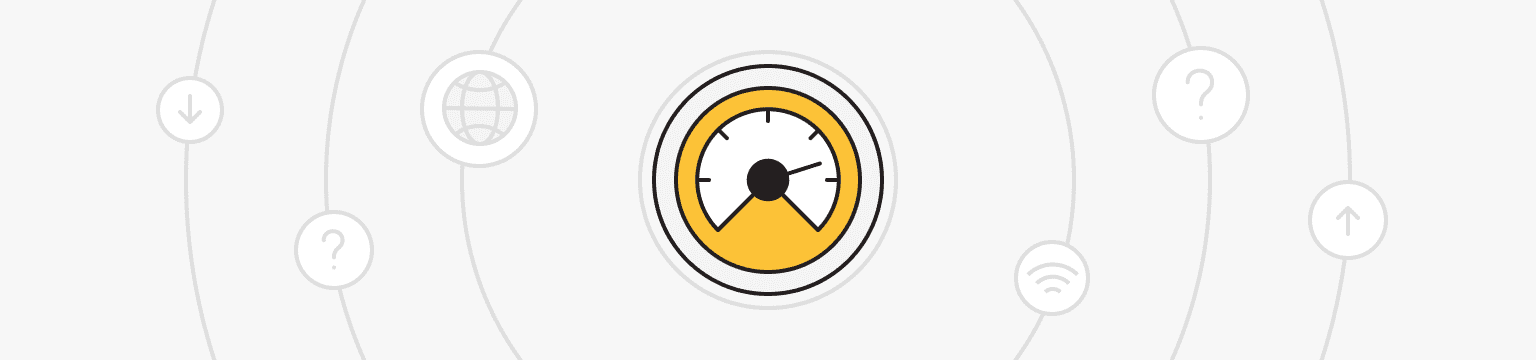
Does the presence of other devices connected to the Internet, such as other laptops and desktops, mobile devices, game consoles, and smart home devices, affect the ping? The answer is simple: it is not the number of devices that is important but the traffic they consume overall.
Regular Internet surfing or running devices in the background on other computers has little effect on ping and network performance. But suppose someone downloads torrents or large files and watches high-quality videos on your traffic. In that case, your network is overloaded, the ping becomes very high, and there are no longer enough network resources for the gaming session, and as a result, you suffer from lags and latency.
Before taking measures to reduce ping and get rid of lags, you should ensure the problem is high ping. It is essential to know and be able to check how it can be tested.
Measuring Your Ping
There are several ways to measure ping. You can do this directly on your personal PC through the command line, where the “ping domain or IP address” command checks the ping. You can also use ping testing websites and ping analysis apps to check your ping. Here is more about each method.
Using Ping Command Prompt
To measure your ping via the command line, follow the steps:
- Press Windows + R.
- Enter cdm.
- Click OK.
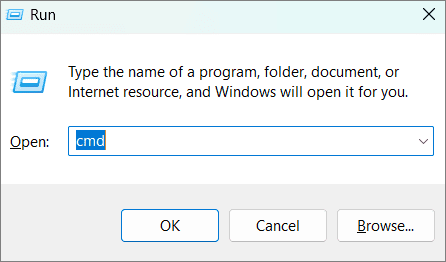
- A system window will open.
- Enter the following command "ping your host's IP address".
- Press Enter.

- If the verification is successful, you will see some lines that say “Reply from”.
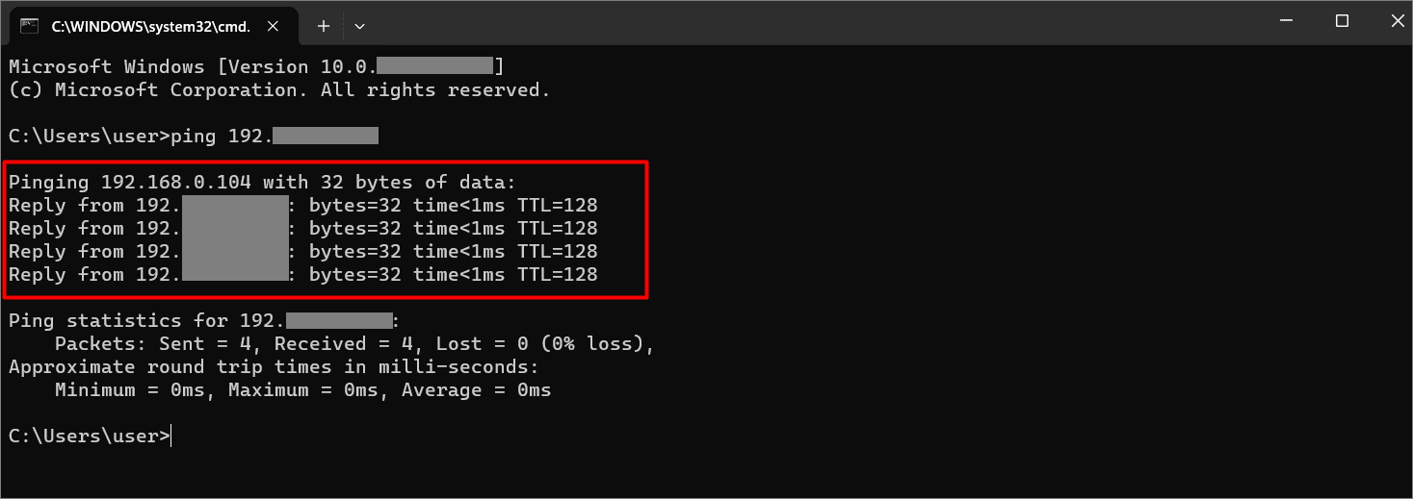
Ping Testing Websites
There are also various websites through which you can not only test your ping online, but also determine your IP address and IP location, check domain DNS records, check port availability, and how fast you can download and transfer data through the Internet.
An example of a ping test on speedtest.net:
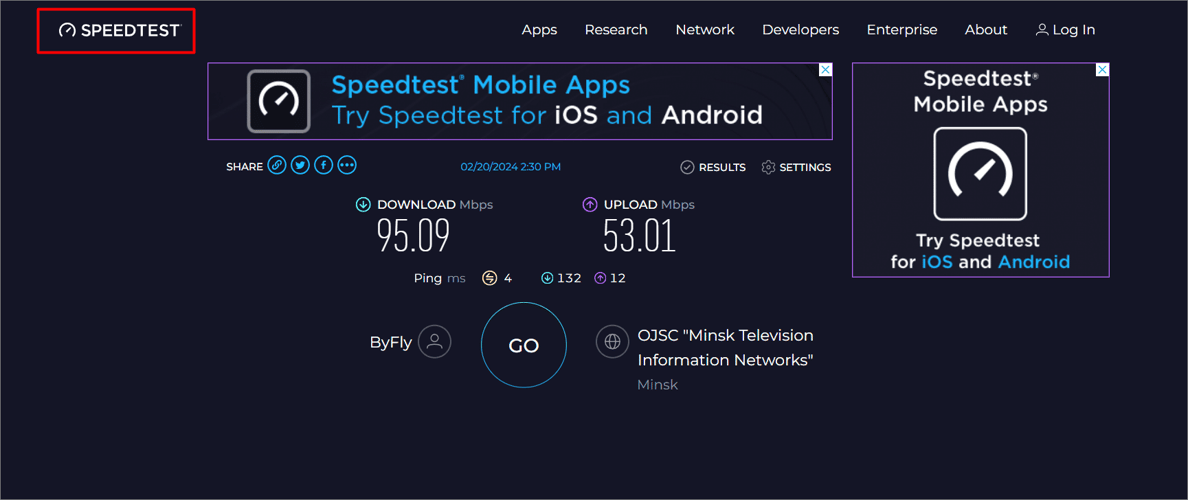
Ping Analyzing Apps
Using ping-analyzing apps, you can also monitor the ping on your Android or iOS devices. To do this, download and install the Ping app from Google Play or the Apple App Store, a simple and intuitive way to check your device's Internet connection.
Example of checking ping on iOS:
- Download and install the Ping app from the Apple App Store.
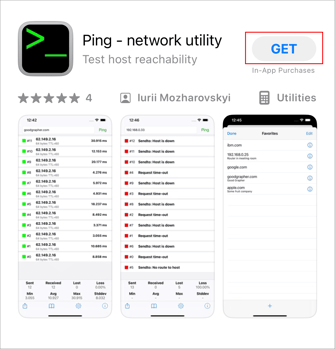
- Find and copy your IP address in the Wi-Fi settings of your device.
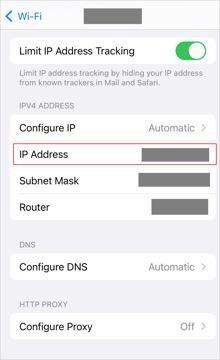
- Enter your IP address into the application and click Ping.
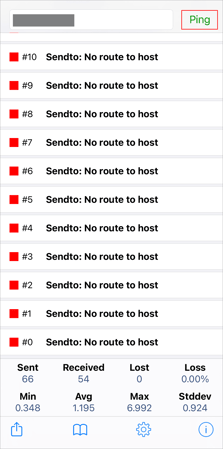
- To stop the scan, click Stop.
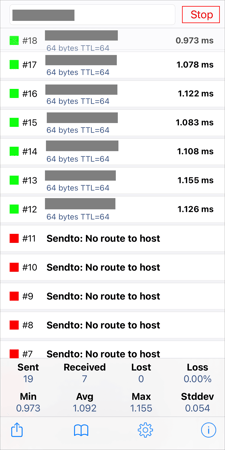
Factors that Affect Ping
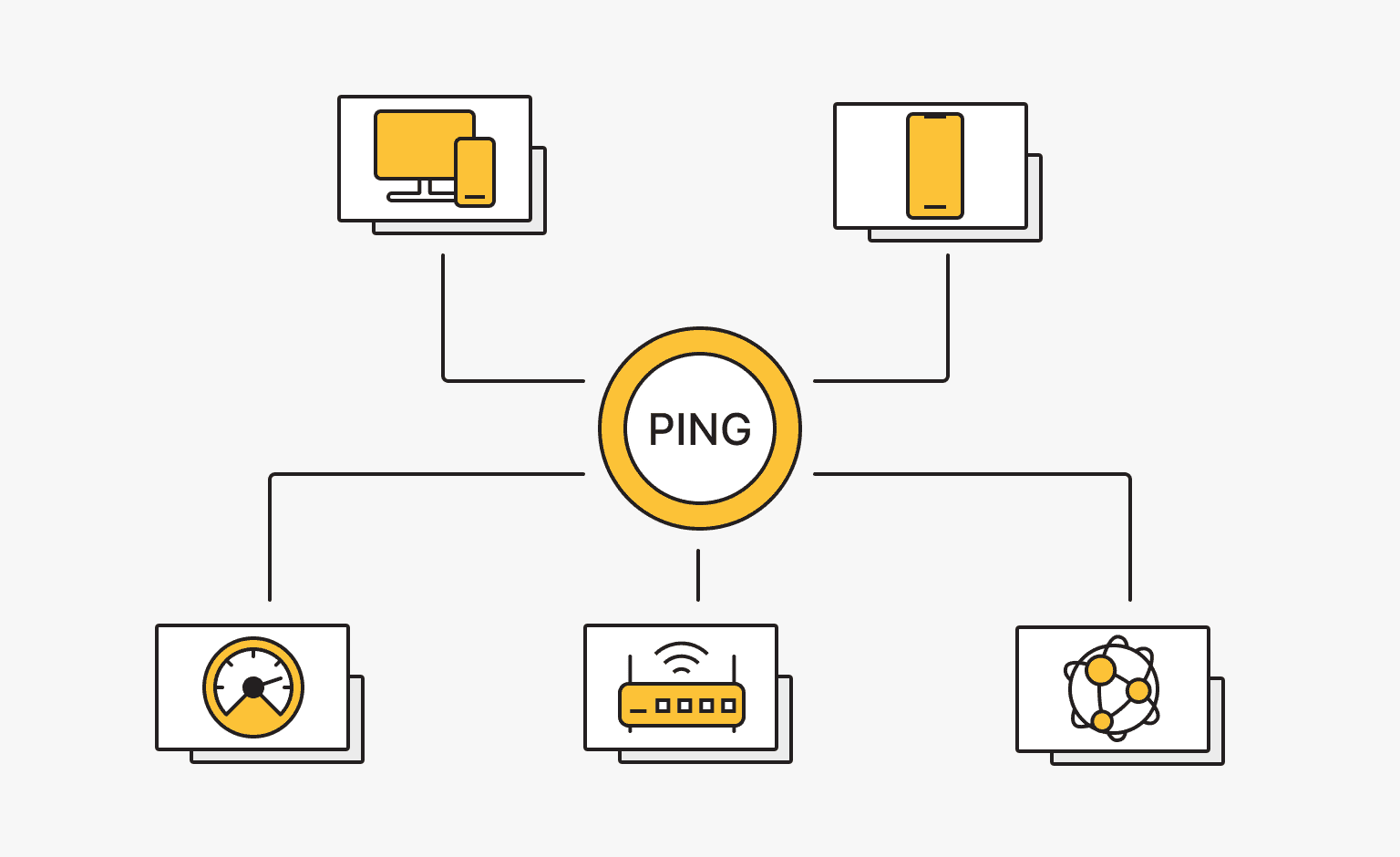
What does the ping reading depend on, and how can it be changed? In this section, we have compiled a list of the most influential factors on ping, as well as the best solutions for reducing it.
ISP Quality and Internet Connection Speed
Poor internet connection and low speed are the key factors behind high ping. This may be due to a poor connection to the Internet Service Provider (ISP) or ineffective network equipment or technology. In such cases, testing your connection on any speed testing site on the Internet is recommended.
- If the speed is much lower than the speed declared by the provider for your tariff, and this situation is not only happening to you, it’s time to think about changing your ISP.
- It is possible that only your Internet connection speed is low. Here, try changing your tariff plan to one that offers higher speeds.
- If your internet speed is good, but your ping is high, consider the following factors that affect your ping.
Equipment: Computer, Router
An important factor influencing ping may be the quality and novelty of the technology used. If your PC isn't optimized for gaming, isn't kept up to date, and needs to be cleaned up, then it's time to address these issues. For better traffic distribution, we recommend updating the router firmware and using modern 5 GHz routers.
Solution:
- Update and optimize the equipment you use.
Network Equipment/Cables: Wi-Fi vs Ethernet
Continuing with the topic of routers, it is worth adding the factor that the quality of your modem and router can also influence the speed of your network. The default modem provided by your ISP may not be sufficient for the connections you need.
Also, packet loss can occur on a wireless connection because of encryption, firewall settings, and the simultaneous connection of multiple devices, and primarily because of the Wi-Fi access point. An Ethernet cable provides more reliable and faster connection.
There are virtually no losses with cable: compared to Wi-Fi, this is 1 to 1000.
Solutions:
- Update network equipment.
- Connect your computer directly to the router using an Ethernet cable.
Network Congestion and Insufficient Capacity
If you have multiple devices connected to your router, especially those used for video games, your network resources become overloaded, and the capacity becomes insufficient because they use more capacity, and the latency of gaming sessions increases significantly. In such cases, knowing whether applications and programs are running on the gaming device and freeing up and unloading your network resources are helpful.
To close all resource-intensive processes running on your device, follow the steps:
- Go to the Task Manager on your device.
- Select the Network column.
- To end the process that consumes the most resources, right-click it.
- Select End Task.
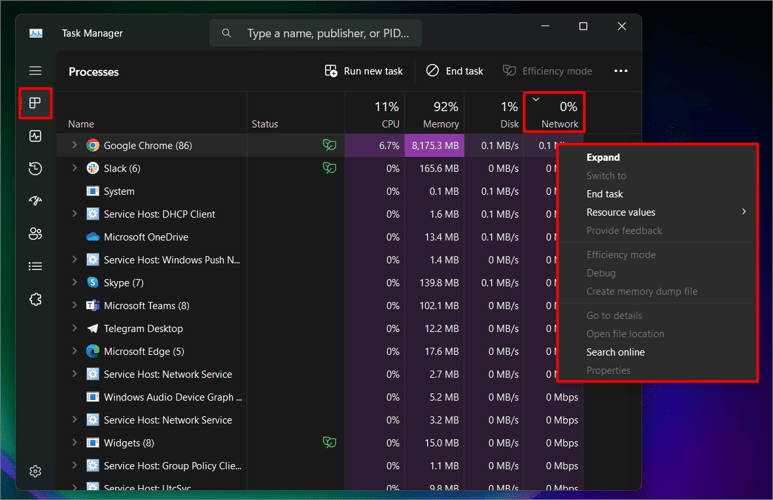
If you connect your computer directly to the Internet, you'll likely notice lower latency and a faster connection.
Solutions:
- Disconnect other devices connected to the router.
- Relieve network resources.
- Connect your computer directly to the router using an Ethernet cable.
Distance from Server and Wireless Interference
An important factor in low or high latency, is the distance between your system and the server. Having a server that is geographically closest to you reduces the time it takes for a packet of data to travel between you and the server, so reducing ping.
Another factor where location affects latency is if you're playing over a Wi-Fi connection. Make sure you are close enough to the router to get a powerful signal and make sure there are no walls, cabinets, or large electronic equipment near the router that could interfere with the router's operation.
Solutions:
- If possible, connect to the geographically closest server.
- Move your gaming device closer to your router/access point if there is network interference.
Can a VPN Reduce Ping?
Free VPN servers usually provide access to more users than they can support. Such a large audience becomes higher than the real capabilities of the servers. As a result, the connection speed suffers, and lag occurs, which leads to high ping.
When using highly professional paid VPN servers or special VPNs for games, the situation is the opposite. Modern professional VPN routers can provide stable low ping and high capacity and help you stay anonymous and protect your security.
You can also check out our VPN servers on our website and choose a tariff that suits your request.
Personal VPN
For those who want to remain undetected online and secure their data. Dedicated IP and complete anonymity.
Advanced Ping Optimization
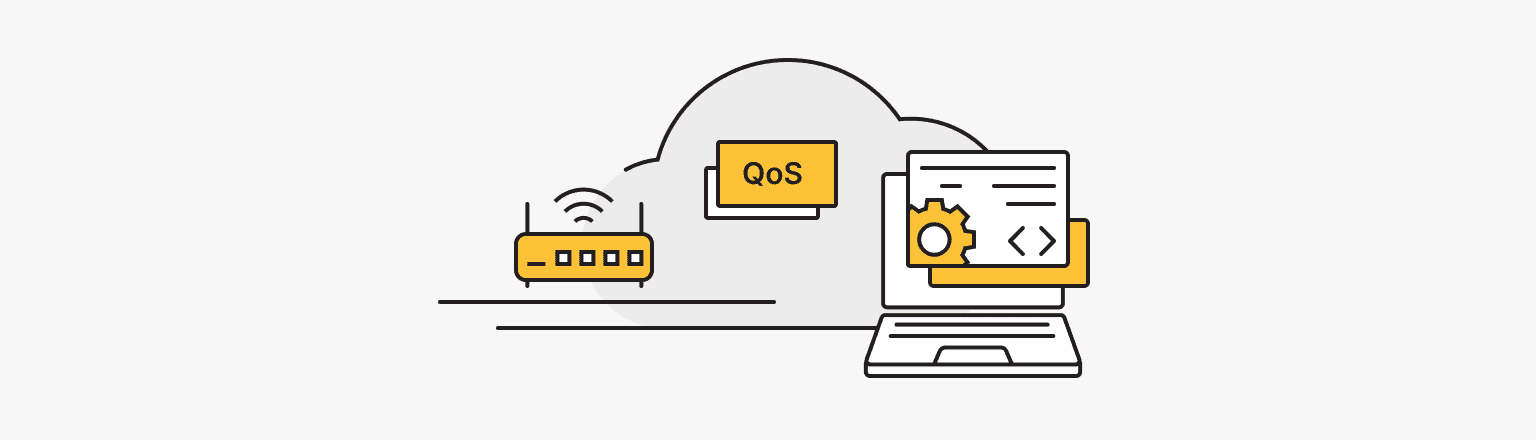
Experienced Internet users probably know additional methods for reducing ping. This section has compiled a list of advanced ping optimization methods for you.
Configure QoS on Router
Configuring QoS (Quality of Service) is setting up technology for managing connection quality and traffic priorities. It includes a data prioritization configuration designed to ensure the efficient operation of a congested network. It optimizes traffic and reduces the effects of high load.
To configure QoS prioritization on your router, follow these steps:
- Go to your browser.
- Enter http://192.168.0.1 in the search bar.
- Log in to the router’s web interface using the username and password you set earlier.
- In the Advanced Settings tab, select Data Prioritization.
- To enable QoS, you must disable NAT Acceleration, because they cannot be enabled simultaneously.
- You can disable NAT acceleration by following the warning link, or in the Advanced Settings tab, select Network > Internet.
- Click Turn Off NAT Acceleration.
- Next, you will configure the prioritization of data and devices.
Enable Router Band Steering
On modern routers with the new interface, you can control the router's band, turning the 5 GHz band on or off.
To configure your router's wireless band, follow the steps:
- Login to your router's web interface by following 1st- 3rd steps from the previous section.
- In the Advanced Settings tab, select Wireless > Wireless Settings.
- Click Enable next to Wireless Broadcasting.
By enabling the 5 GHz band on your router, you significantly increase the speed and throughput of your network, so reducing ping.
Port Forwarding for Game Servers
Port forwarding configures network equipment that redirects incoming traffic to a specific port or IP address on an internal network. This feature is often used for game servers or remote access to devices. Port forwarding allows users on the Internet to use and access services deployed on your local network. You can specify the external port, external IP address, and internal port or IP address to which traffic should be forwarded in the interface settings of your router.
To configure port forwarding on your router, follow the steps:
- Log into your router's web interface in a way known to you.
- In the Advanced Settings tab, select NAT Forwarding > Port Forwarding.
- When adding a port forwarding entry, specify the external port, external IP address, and internal port or IP address to which traffic should be forwarded.
Try Dynamic vs. Static IP-address
An IP address most regularly means a static identifier assigned to devices for registering on a network and exchanging data.
You can purchase static IP addresses from your provider; they do not change and are considered more secure. There are also free dynamic IP addresses that are updated when you reconnect.
For business, you can use any address. But if a company has its own servers, the security of which is important when connecting to remote services, then it is better to use static IPs.
But for games, it is better to use dynamic IP addresses. When using a static IP address, devices may conflict with each other, but using a dynamic IP makes the address of each device unique. This solves the problem of the lack of a Wi-Fi network on some devices, its low speed, and high ping.
Contact ISP for Issues
The problem of high ping is often associated with slow Internet or poor server performance.
If the ping is normal all the time, and then suddenly becomes high, rebooting the router does not help, nor do other methods you try to lower the ping. This may be an issue of the ISP itself. Here, we recommend contacting your provider's technical support and clarifying what happened.
Low Latency VPS for Any Purpose
In conclusion, we would like to note that an excellent practice in the modern world of information technology and remote communication is purchasing a virtual server and using a low latency VPS for any purpose. You can check out our hosting services, which can be selected for any purpose, including business, games, trading, etc., and rent VPS from us in various locations and configurations that suit your needs and requests, receiving all the benefits of a dedicated server with optimized VPS/VDS from is*hosting.
VPS
Virtual private servers - efficient operation at a favorable price. Fast NVMe, more than 30 countries, managed and unmanaged VPS.