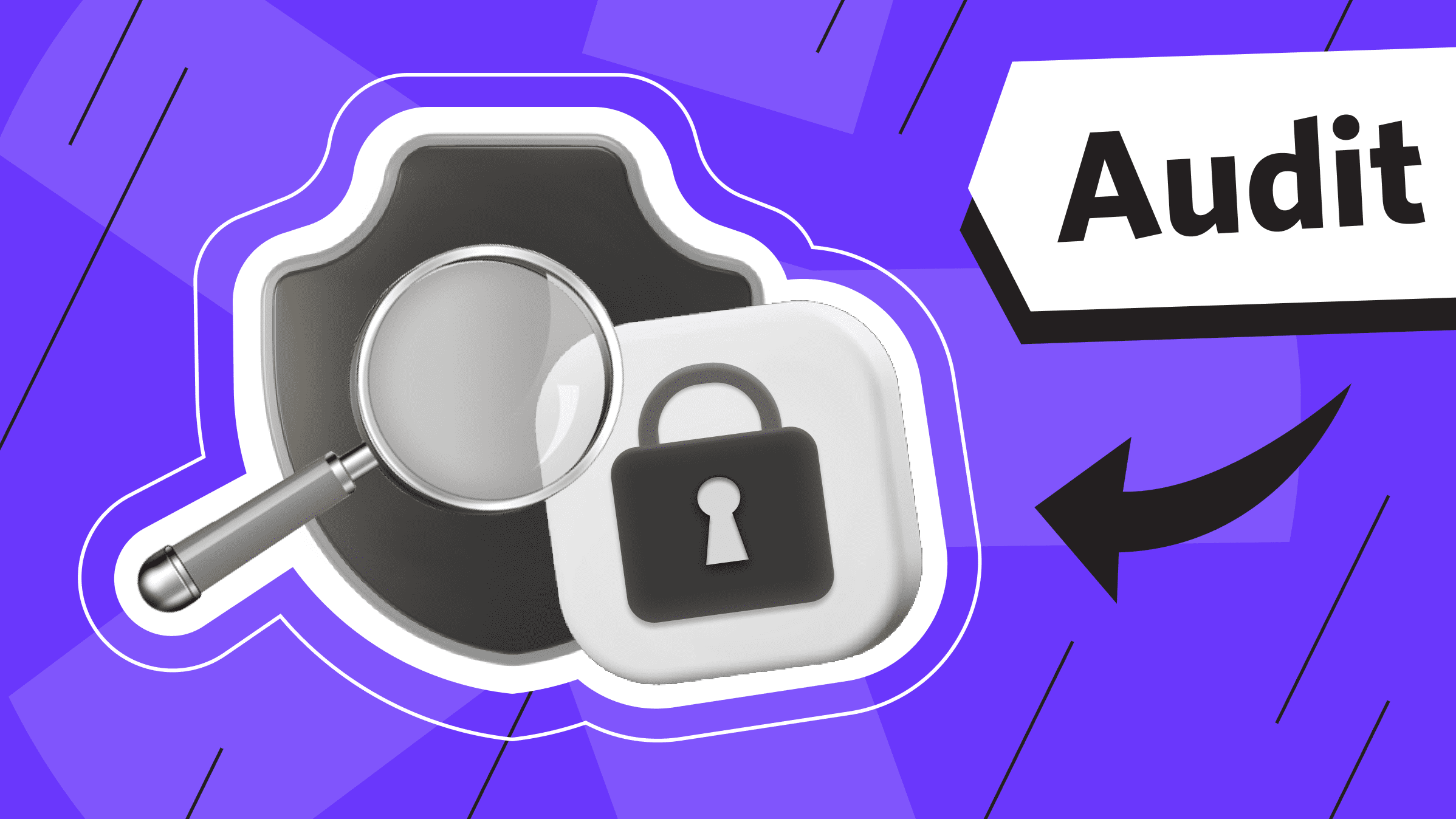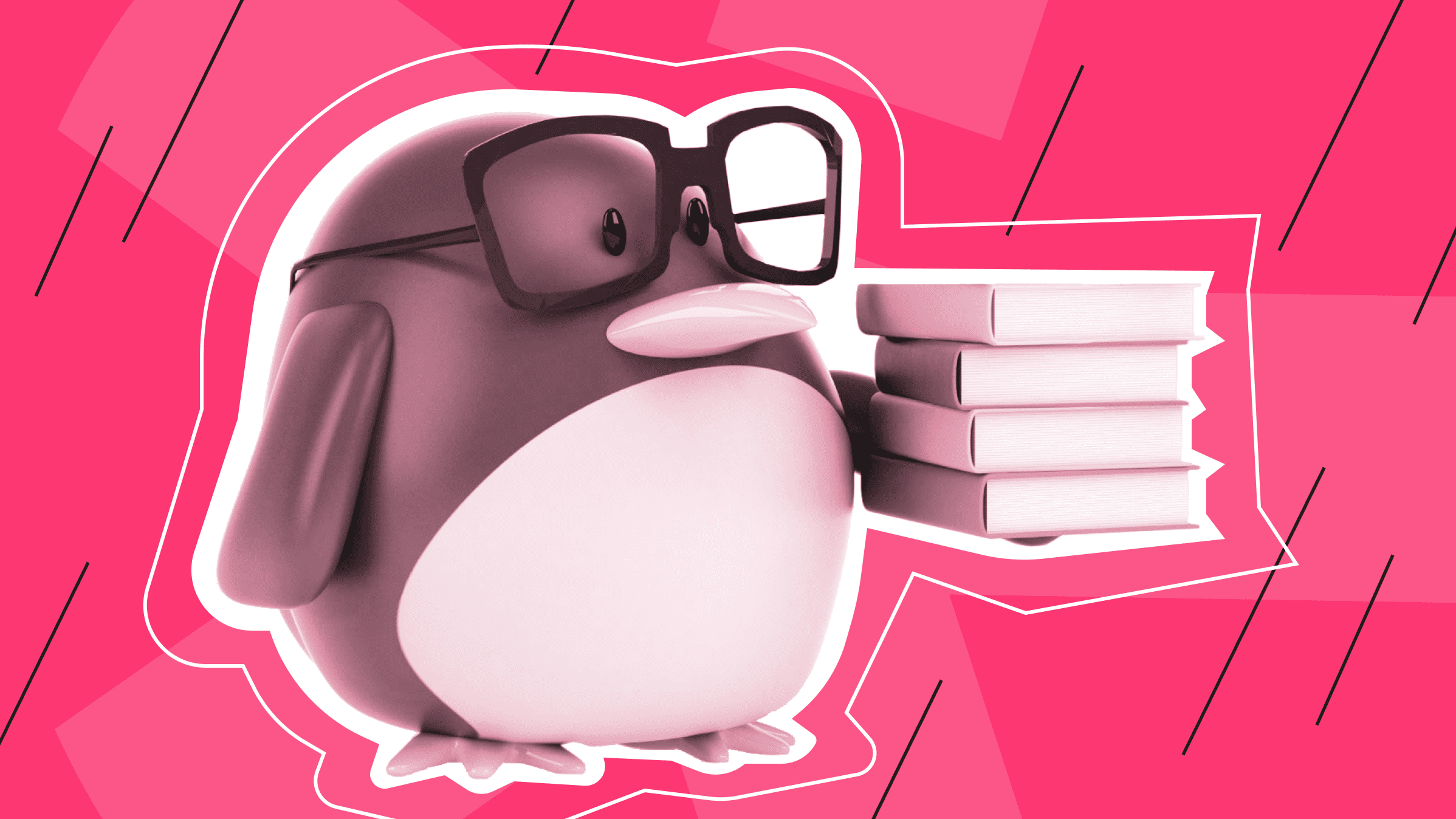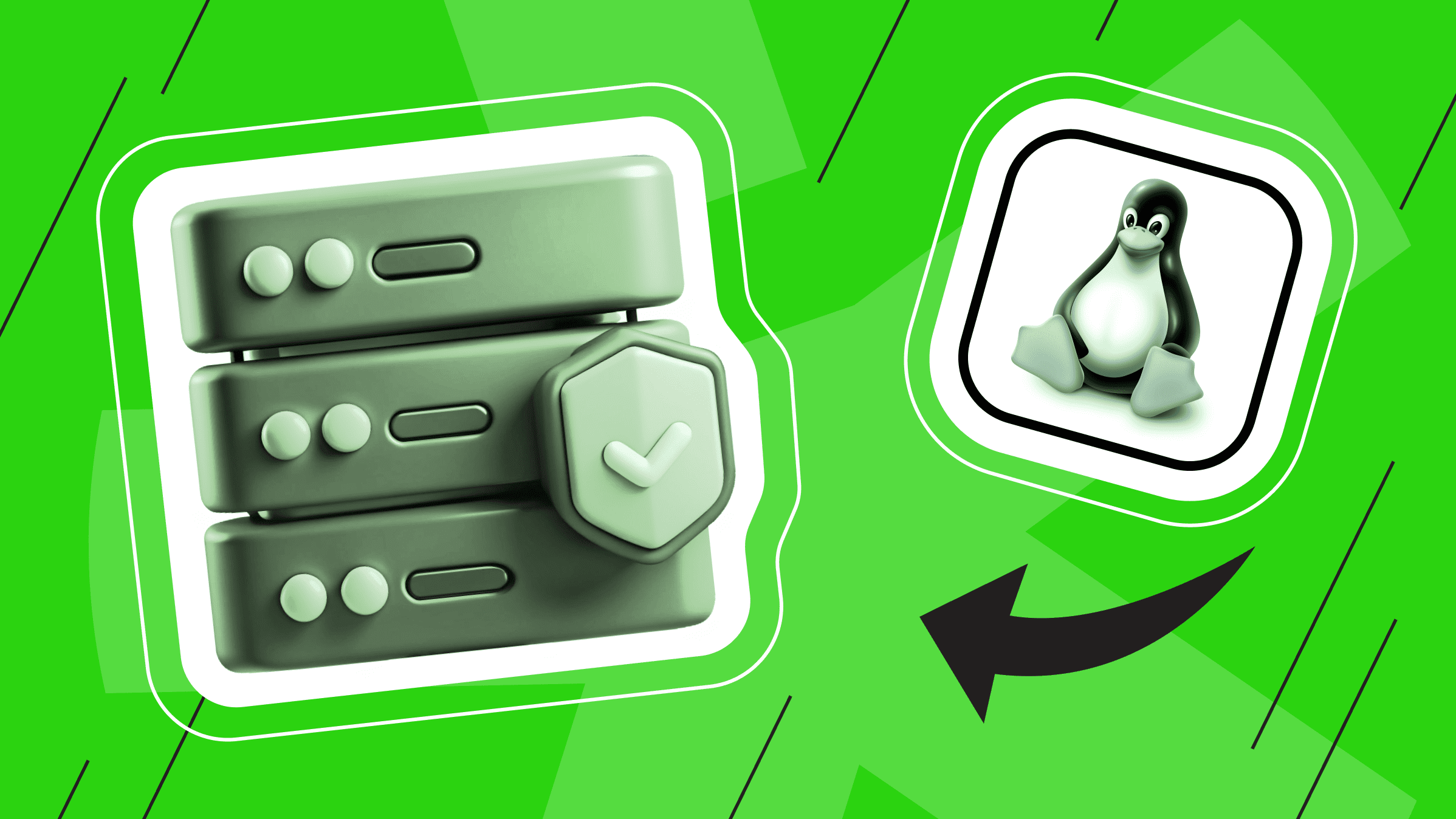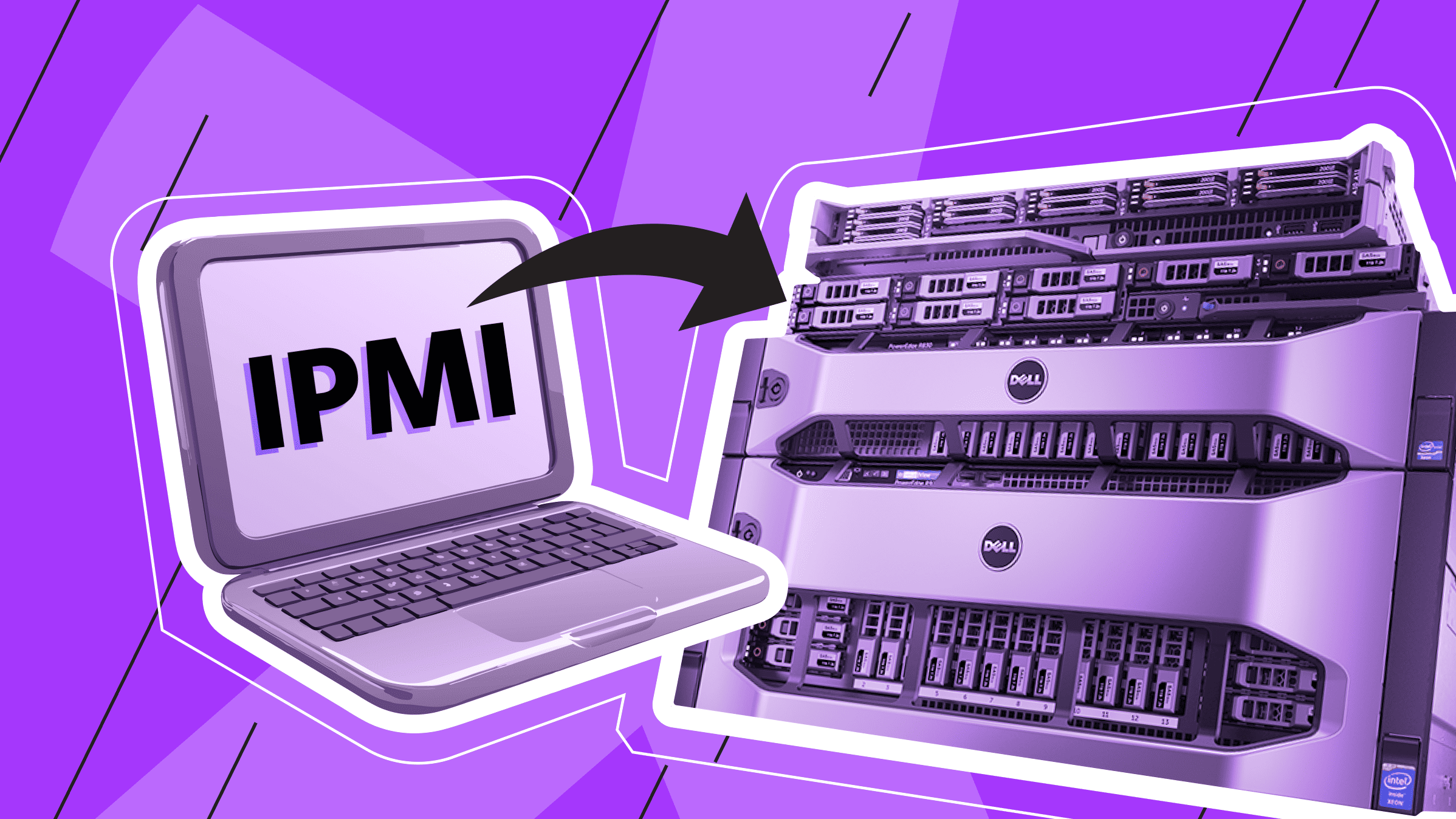
In today’s IT landscape, reliable dedicated and virtual servers are essential for maintaining a secure and efficient digital environment. Effective server use and management play a critical role in achieving this. Recent industry reports reveal that over 70% of enterprise servers rely on IPMI for hardware monitoring and troubleshooting, helping to minimize downtime and reduce operating costs. This article explores IPMI technology, including its benefits, methods, and commands for remote power management, system recovery, and proactive hardware monitoring. We will also share best practices for managing dedicated servers with IPMI, such as security tips for IPMI access, maintenance strategies, and the importance of regular monitoring.
What is IPMI?
IPMI (Intelligent Platform Management Interface) is a standardized interface for intelligent platform management that enables administrators to control and manage servers remotely, even when the operating system (OS) is not running or the server is powered off. The Baseboard Management Controller (BMC) integrated into the server hardware provides external channel management capabilities.
IPMI Overview
IPMI was developed in 1998 by Intel, Dell, Hewlett-Packard (HP), and NEC. These companies teamed up to create a standard interface for remote server management. Today, IPMI is widely accepted as the standard for out-of-band server management in the industry, providing robust server management with features such as hardware monitoring, remote power management, system recovery, and logging. With IPMI, administrators can:
- Monitor and manage server metrics such as temperature, voltage, and fan speed.
- Remotely power servers on or off, or reboot them.
- Access system event logs to diagnose hardware issues.
Because IPMI operates independently of the underlying server OS, it is essential for maintaining uptime and troubleshooting issues without requiring physical access.
IPMI Key Features

IPMI is designed to improve and simplify server management. In this section, we delve into the main features of IPMI in greater detail. The full range of functions includes the following capabilities:
- Remote power management. With IPMI remote power management, administrators can turn on, turn off, or reboot servers remotely, even when the OS is unresponsive, or the server is completely powered off.
- Hardware monitoring. IPMI monitors important server health characteristics, helping detect and resolve hardware issues early to prevent downtime. Key parameters include CPU temperature, voltage levels, fan speed, and power supply status.
- System event logging. IPMI records system events, such as hardware failures or exceeded temperature thresholds, and provides administrators with information to troubleshoot and prevent recurring problems.
- Out-of-band management. IPMI differs from conventional management tools because it operates autonomously, independent of the server's underlying OS. This helps provide out-of-band management, where administrators can monitor servers during outages or OS crashes.
- Serial Over LAN (SOL) mechanism. IPMI allows administrators to remotely access a server console over the network, allowing them to view and interact with the server's BIOS or boot process as though they were physically there.
- Firmware and configuration management. IPMI streamlines maintenance tasks without on-site access, enabling server configuration changes and firmware updates to be performed remotely.
- Secure access. Modern versions of IPMI support encrypted communication protocols such as TLS, which ensures the security of remote management sessions.
These features make IPMI an indispensable tool for efficient and productive server management, particularly in large-scale IT environments where reducing downtime and maintenance costs is a top priority.
This ideal solution for large-scale projects offers unbeatable protection, high performance, and flexible settings.
How Does IPMI Work?
IPMI operates as an out-of-band management system, enabling administrators to manage and monitor servers regardless of the OS state. It relies on hardware and embedded components integrated into the server to deliver remote management capabilities. Administrators can issue IPMI commands to the BMC via a dedicated management port or LAN if the server is connected to the network. By operating independently of the server's OS, IPMI ensures uninterrupted management capabilities even during system failures or power outages. The BMC processes these commands, enabling tasks such as hardware diagnostics, configuration changes, and power management to be performed remotely.
IPMI main components:
- BMC.
The core hardware component of IPMI is the BMC. It’s a microcontroller embedded in the server's motherboard that collects and manages data from various sensors. The BMC logs hardware and system events, enabling administrators to perform remote hardware management.
- Sensors.
IPMI relies on hardware sensors to measure the central processing unit (CPU) temperature, fan speed, voltage, and power supply status. These sensors collect real-time data and transmit it to the BMC for monitoring and alerting.
- IPMI firmware.
The firmware provides a software layer that connects the BMC to remote management tools via IPMI interfaces and standard commands.
- Management console.
Administrators can access IPMI using a dedicated management console or a client tool. Other options are to use an API, web interface, or command line interface (CLI).
Benefits of Using IPMI to Manage a Dedicated Server

In today's IT environments, where servers are often located in remote data centers or cloud infrastructure, remote management is essential. The following sections highlight the key benefits of using IPMI when managing a dedicated server remotely.
1. Remote Server Monitoring and Management
IPMI eliminates physical access issues by allowing administrators to manage and control servers from anywhere in the world. Administrators can remotely troubleshoot and reboot servers without requiring on-site intervention. Capabilities such as hardware health monitoring, remote power cycling, and access to system logs enable problems to be quickly identified and resolved. This is especially useful for managing multiple servers in different locations or for servers located in remote data centers.
2. Minimal Server Downtime and Improved Server Troubleshooting
Administrators can access diagnostic tools, view system event logs, and even interact with the server BIOS remotely using IPMI. With this out-of-band management, problems can be detected and resolved without waiting for intervention at the server's physical location. Remote power management also reduces downtime by enabling quick reboots or power adjustments during system failures or maintenance tasks.
3. Enhanced Server Security
Encrypted connections enable secure access to server management. These security measures prevent unauthorized access to the management interface. Additionally, monitoring hardware status and system events helps detect and respond to potential security threats, such as unusual activity or unauthorized equipment tampering.
Conclusion: IPMI is an essential technology for organizations relying on scalable, efficient, and reliable server operations. It ensures uninterrupted management and optimal performance in mission-critical IT infrastructures.
Configuring IPMI on Dedicated Servers
IPMI configuration involves developing tools and interfaces for secure and efficient remote management. This process enables administrators to access server hardware controls to monitor performance and troubleshoot issues without requiring physical access to the server. The following sections guide you through IPMI configuration, highlighting tools and configuration.
Accessing IPMI Tools and Interfaces
IPMI enables administrators to interact with the baseboard management controller using various tools and interfaces. Let's examine the following standard tools and methods for IPMI interaction with the BMC:
- Web Interface
Most IPMI-enabled servers include a web-based management portal.
To access it, follow these steps:
- Connect to the dedicated management port of the IPMI-enabled server.
- Use a browser to navigate to the IPMI interface using the server's IP address.
- Log in with the default credentials from the server provider.
- For security purposes, change the credentials after the first login.
- Command Line Tools
A tool such as IPMITool can help you configure IPM operation via the command line. IPMITool is a popular open-source command-line utility for executing IPMI commands. To get started with IPM via the command line, follow these steps:
- Install it on the local system using a package manager (e.g., for Debian/Ubuntu).
apt install ipmitool - Run commands, for example:
ipmitool -I lanplus -H <IPMI_IP> -U <username> -P <password> chassis status
Some manufacturers also offer tools (e.g., Dell iDRAC and HP iLO) with extended functionality tailored to their servers.
- API Integration
The IPMI API can integrate with other management systems, enabling automated monitoring and management.
Configuring IPMI for Remote Management
To configure IPMI for remote management, follow these steps:
- Access the BIOS/UEFI:
- Enter the BIOS/UEFI settings during server boot (usually by pressing F2, Del, or a similar key).
- Enable IPMI or BMC features if they are not enabled by default.
- Configure the network configuration:
- Assign a static IP address to the BMC to ensure constant access.
- Configure the subnet mask and gateway for proper network routing.
- Update the firmware:
Check the manufacturer's website for the latest BMC/IPMI firmware updates. Keeping the firmware up to date improves security and compatibility.
- Enable remote access:
- In the IPMI settings, configure LAN access to allow remote management.
- For encrypted connections, choose secure protocols such as LANPlus.
- Configure user accounts and permissions:
- Change the default administrator credentials to a secure username and password.
- If needed, add additional users with specific roles and permissions.
- Verify the configuration:
- Use IPMITool or the web interface to test remote access.
- Check the server health metrics.
- Run power cycle or reset commands on the server.
Recommended tools for IPMI configuration:
- IPMITool: Command line management.
- Supermicro IPMIView: A graphical tool for managing multiple servers.
- Dell iDRAC/HP iLO: Manufacturer tools with advanced features.
- OpenBMC: Open-source alternative for BMC firmware management.
Proper configuration of IPMI tools and remote management setup ensures secure, efficient, and reliable server management for administrators.
Maximize your budget with our high-performance VPS solutions. Enjoy fast NVMe, global reach in over 35 countries, and other benefits.
Common IPMI Commands and Their Functions
Administrators can use powerful IPMI command tools to manage, monitor, and troubleshoot servers remotely. The following sections list common IPMI commands grouped according to their functionality.
Power Management Commands
IPMI offers the following commands to manage server power states without physical access:
- Power On (turns on the server):
ipmitool -I lanplus -H <IPMI_IP> -U <username> -P <password> chassis power on
- Power Off (turns off the server):
ipmitool -I lanplus -H <IPMI_IP> -U <username> -P <password> chassis power off
- Power Reset (reboots the server):
ipmitool -I lanplus -H <IPMI_IP> -U <username> -P <password> chassis power reset
- Power Status [Displays the current power status (on or off)]:
ipmitool -I lanplus -H <IPMI_IP> -U <username> -P <password> chassis power status
Monitoring Server Health and Diagnostics
IPMI offers the following commands to monitor health and diagnose the server without requiring physical access:
- Check sensor readings (displays temperature, voltage, fan speed, and other hardware indicators):
ipmitool -I lanplus -H <IPMI_IP> -U <username> -P <password> sensor
- System Event Log (SEL):
View logs (displays a list of recorded hardware events):
ipmitool -I lanplus -H <IPMI_IP> -U <username> -P <password> sel list
Clear logs (clears all system event logs):
ipmitool -I lanplus -H <IPMI_IP> -U <username> -P <password> sel clear
Overview server status (checks the status of server hardware):
ipmitool -I lanplus -H <IPMI_IP> -U <username> -P <password> chassis status
Firmware Updates and Recovery Options
IPMI offers the following firmware update and recovery commands to maintain server reliability and security without requiring physical access:
- Check firmware version (displays the current BMC firmware version):
ipmitool -I lanplus -H <IPMI_IP> -U <username> -P <password> mc info
- Update firmware (firmware files and process are vendor-specific, as vendor specific tools or commands are used to download and apply firmware updates):
ipmitool -I lanplus -H <IPMI_IP> -U <username> -P <password> fwupdate -f <firmware_file>
- Recover BMC (with the right tools, IPM performs a hard reset of the BMC if the BMC stops responding):
ipmitool -I lanplus -H <IPMI_IP> -U <username> -P <password> mc reset cold
IPMI command usage tips:
- To ensure encrypted communication, use secure IPMI parameters, such as LANPlus.
- For secure access, consistently change the default credentials before running commands.
- Test commands in non-critical environments before using them on production servers.
- Refer to the hardware vendor's instructions for the proper commands.
Administrators who master these commands can effectively manage and troubleshoot individual servers, ensuring uptime and rapid failure recovery.
Best Practices for Managing Dedicated Servers with IPMI

Managing individual servers with IPMI requires a combination of efficiency, security, and proactive monitoring. The following sections provide best practices for ensuring uptime and managing dedicated servers with IPMI while minimizing risk.
IPMI Access Security Tips
Because of its powerful remote management capabilities, securing IPMI is crucial. Follow these steps as basic security precautions:
- Change default credentials. Once setup is complete, replace the default usernames and passwords to prevent unauthorized access.
- Restrict IPMI access to trusted networks. Set up firewalls to allow IPMI access only from specific IP address ranges, such as your office or VPN.
- Use encrypted connections. Use secure protocols such as LANPlus and set HTTPS for the web interface.
- Disable unused features. Disable unnecessary IPMI services, including insecure protocols like Telnet.
- Update firmware regularly. Install the latest BMC firmware to eliminate vulnerabilities and improve functionality.
- Enable two-factor authentication (2FA). If supported, use 2FA to improve IPMI access security.
- Audit logs and monitor activity. Regularly check system event logs for unusual events, such as repeated login attempts or unauthorized power changes.
International infrastructure with exceptionally reliable equipment in the best data centers.
Maintenance and Regular Monitoring
Proactive maintenance and regular monitoring ensure that your servers run optimally and potential issues are addressed early. This includes:
- Schedule firmware updates. Update BMC firmware as part of regular maintenance to improve security and compatibility.
- Monitor hardware health metrics. Use IPMI tools to monitor CPU temperature, fan speed, power consumption, and other important metrics. Set thresholds to be notified if they exceed normal ranges.
- Check system event logs. Check SEL regularly for hardware-related errors or warnings, such as disk failure or overheating.
- Check remote access occasionally. Ensure IPMI access is working properly to respond quickly to emergencies.
- Perform regular backups. While backups are not directly related to IPMI, they can recover data in the event of catastrophic hardware failures detected by IPMI.
- Document IPMI configurations. Ensure that records of IPMI network settings, credentials, and access policies are saved for easy troubleshooting.
By following these security and maintenance guidelines, you can maximize IPMI's effectiveness, ensure server reliability, and reduce the risks associated with remote management of IPMI-enabled dedicated servers.
Conclusion
In conclusion, IPMI is a powerful tool for improving dedicated server management, enabling tasks such as system diagnostics, hardware monitoring, and remote power management. Operating outside the OS ensures reliability in critical situations such as server failures or maintenance. Administrators can use IPMI to reduce downtime, improve troubleshooting efficiency, and enhance server security. IPMI provides IT departments with superior flexibility and control, from single-server setups to large data centers. Best practices will always help maximize the benefits of server management, ensure smooth server operation, and minimize risks.
Dedicated Server
Get smooth operation, high performance, easy-to-use setup, and a complete hosting solution.
From $70.00/mo