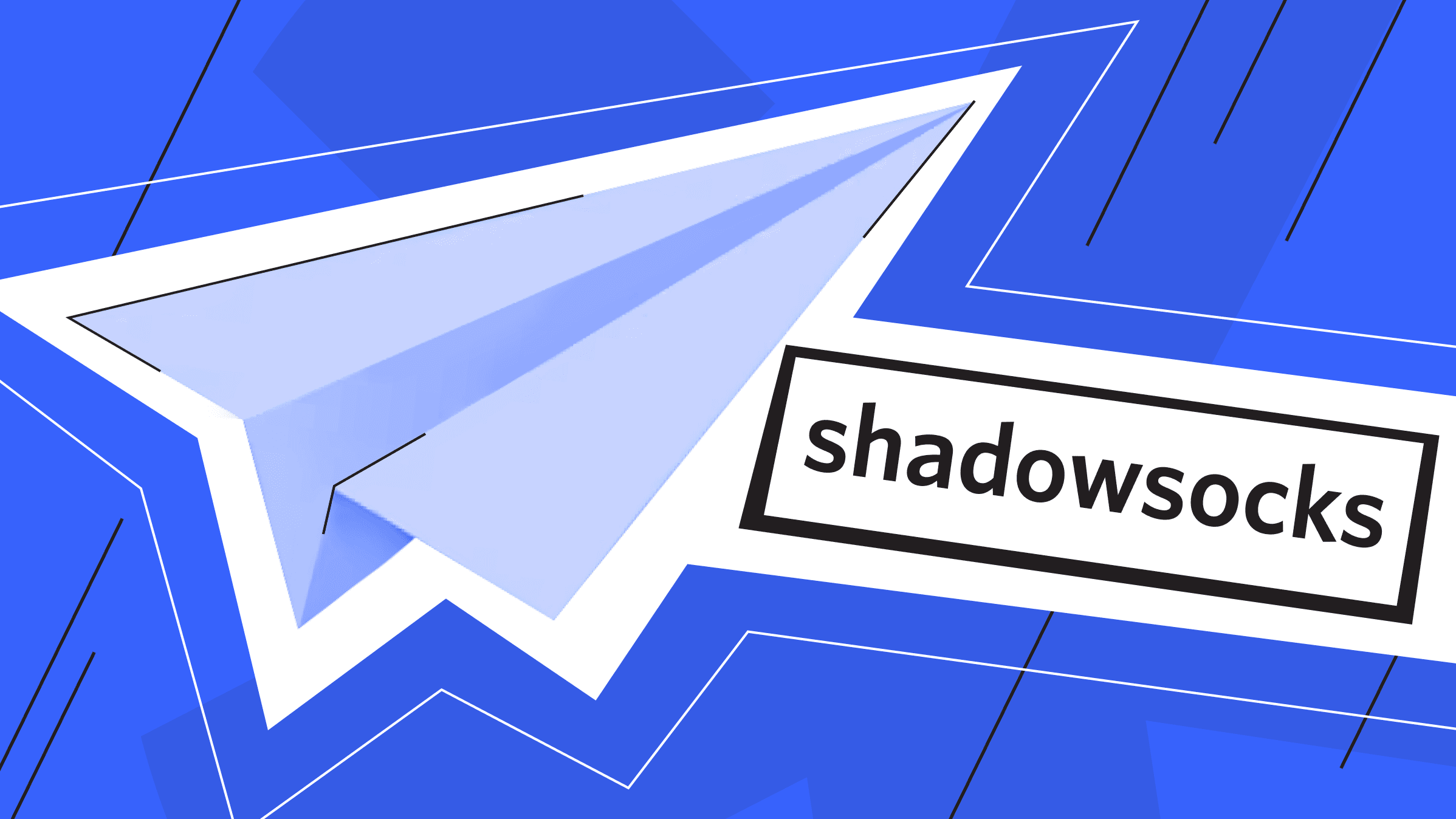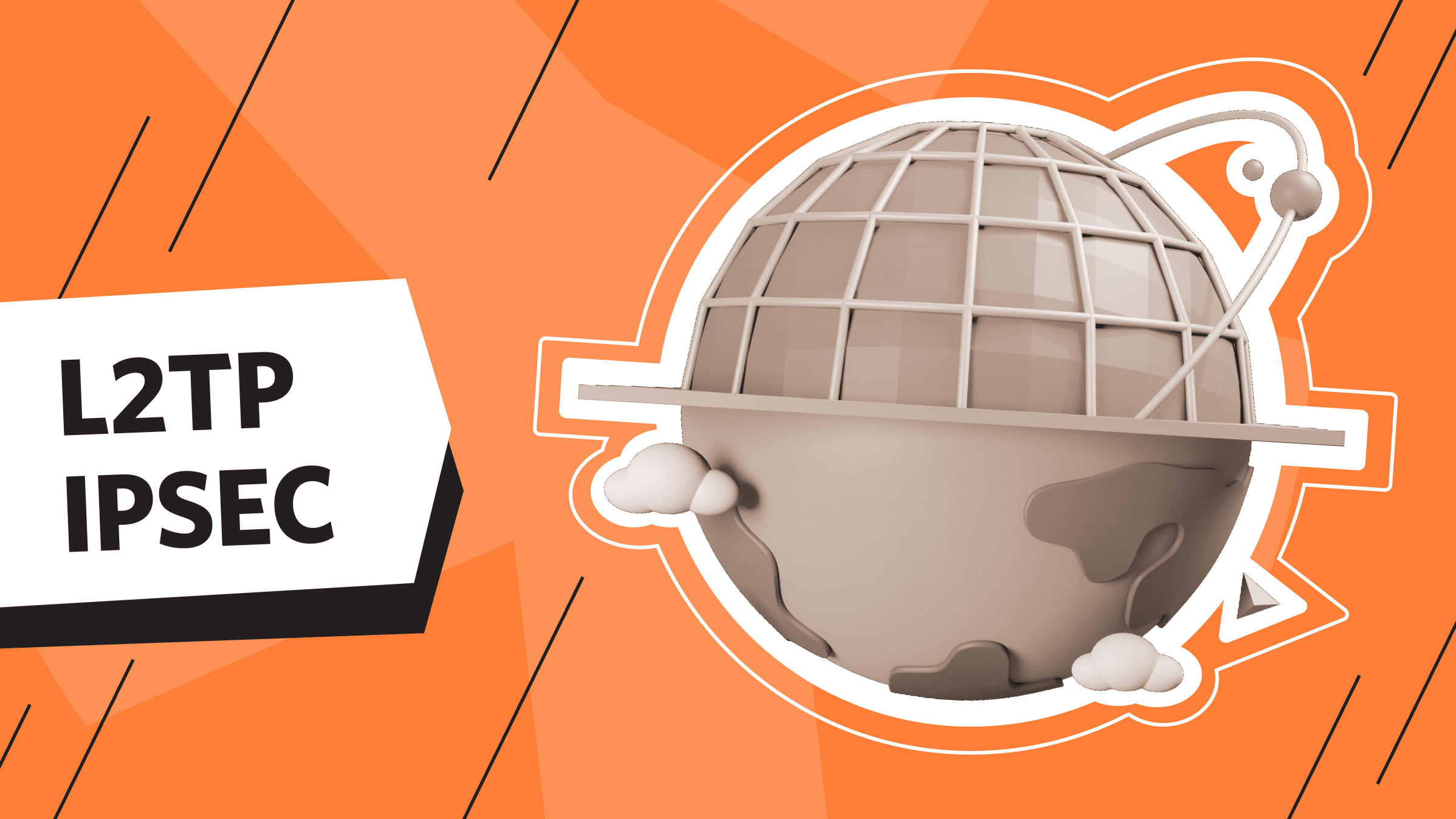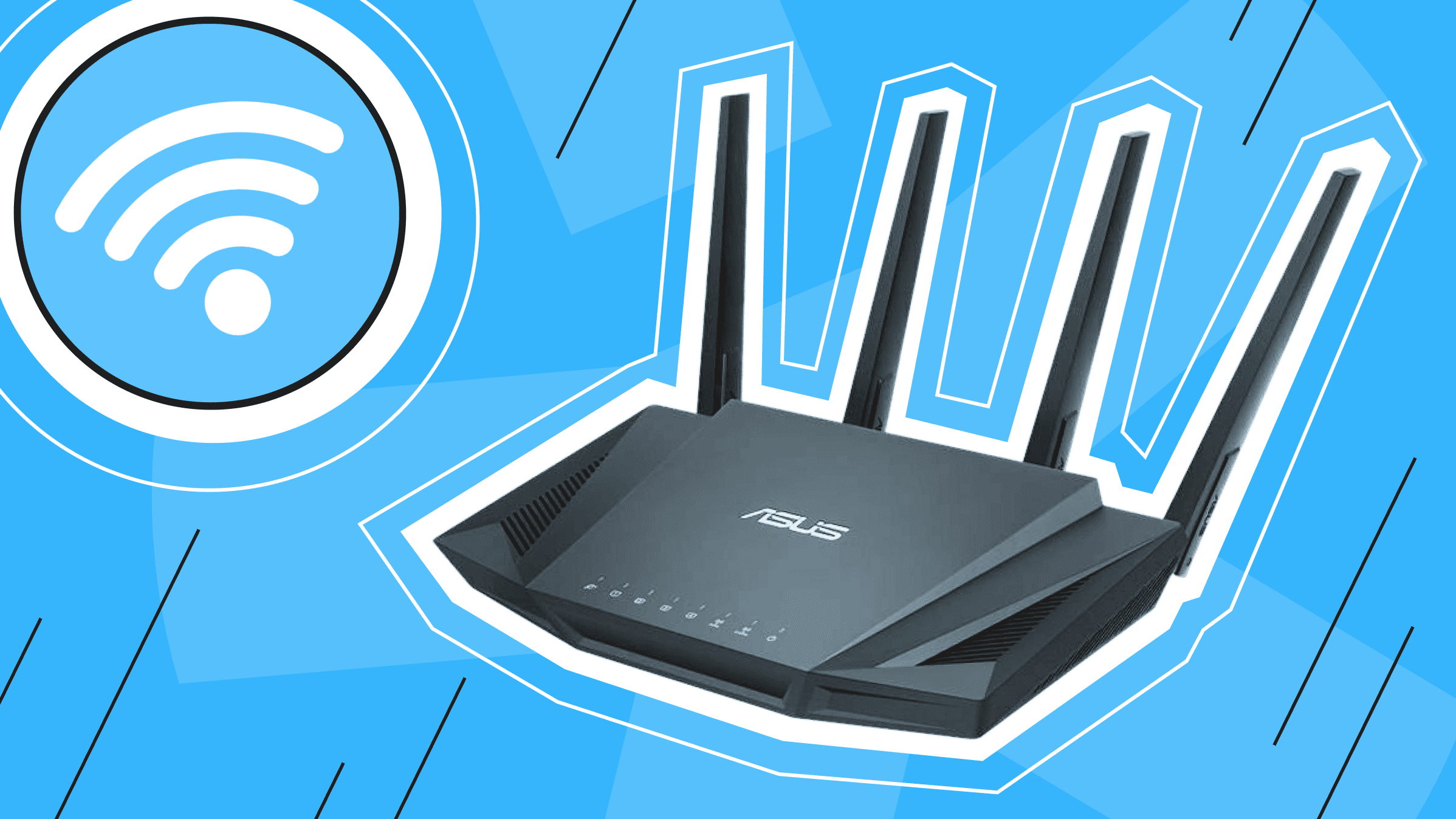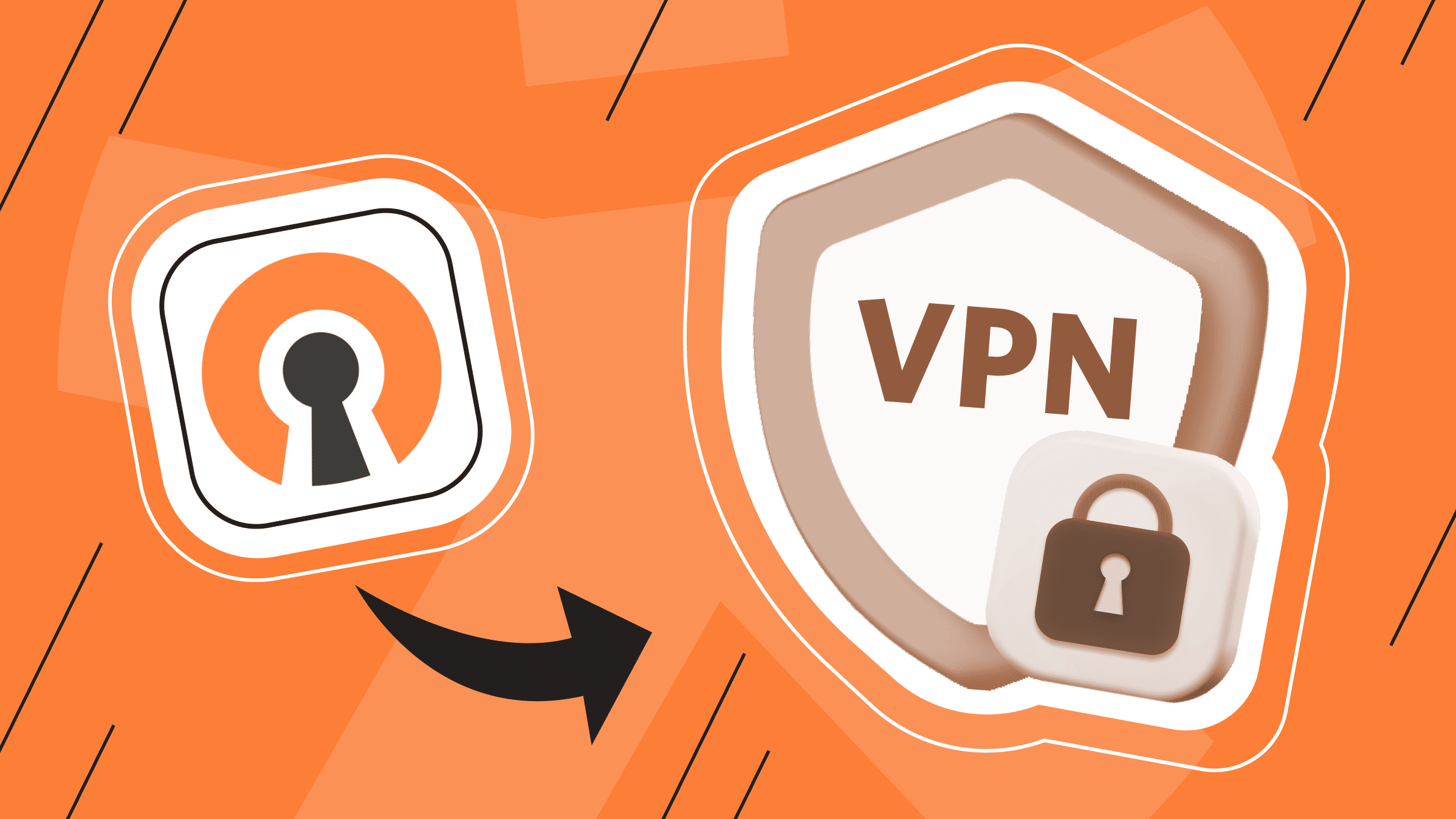
Virtual Private Networks (VPNs) use security protocols to provide a secure Internet connection. What protocols are there? What solutions are available on the market, and which is best? In this article, we will get acquainted with the key parameters and the pros and cons of the OpenVPN protocol compared with other popular secure-connected products. We will pay special attention to the compatibility and installation of OpenVPN on various operating systems (OS).
What is OpenVPN?
When describing any protocol, it is advisable to consider its strengths and weaknesses. Our evaluation criteria include essential aspects such as security, speed, compatibility with various operating systems, and distinctive features that set each solution apart. Let's start with the most popular solution today, OpenVPN. What is OpenVPN?
OpenVPN is an open-source protocol that creates secure network connections (tunnels). Based on this description, we can immediately derive a distinctive feature of this protocol which makes its use special.
- Distinctive feature
OpenVPN is a highly configurable and relatively new protocol. The biggest advantage of this protocol is that it is open-code source software. For many, "open" code seems debatable in privacy-preserving technologies. Open-code source has an enormous advantage: the ability of the open-code source community to quickly identify unknown bugs that may threaten security.
- Security
From a security perspective, OpenVPN is based on SSL (Secure Sockets Layer)/TLS (Transport Level Security) cryptographic protocols, supporting both old and new encryption algorithms, and has multiple ports. Thus, the OpenVPN protocol, used with an effective encryption algorithm, is one of the most secure VPN protocols.
- OS compatibility
Windows, MacOS, Linux, Android, and iOS. The following sections will describe the features of installing OpenVPN on devices with different OS.
- Speed
To visually evaluate the speed of OpenVPN, we will add this characteristic to the comparison table of the protocol review in the final section. But beforehand, it is necessary to specify that the speed of any protocol always depends on the device and configuration parameters. For example, the speed can be increased using the split tunneling feature or reduced using double encryption.
OpenVPN Compatibility with Different OS
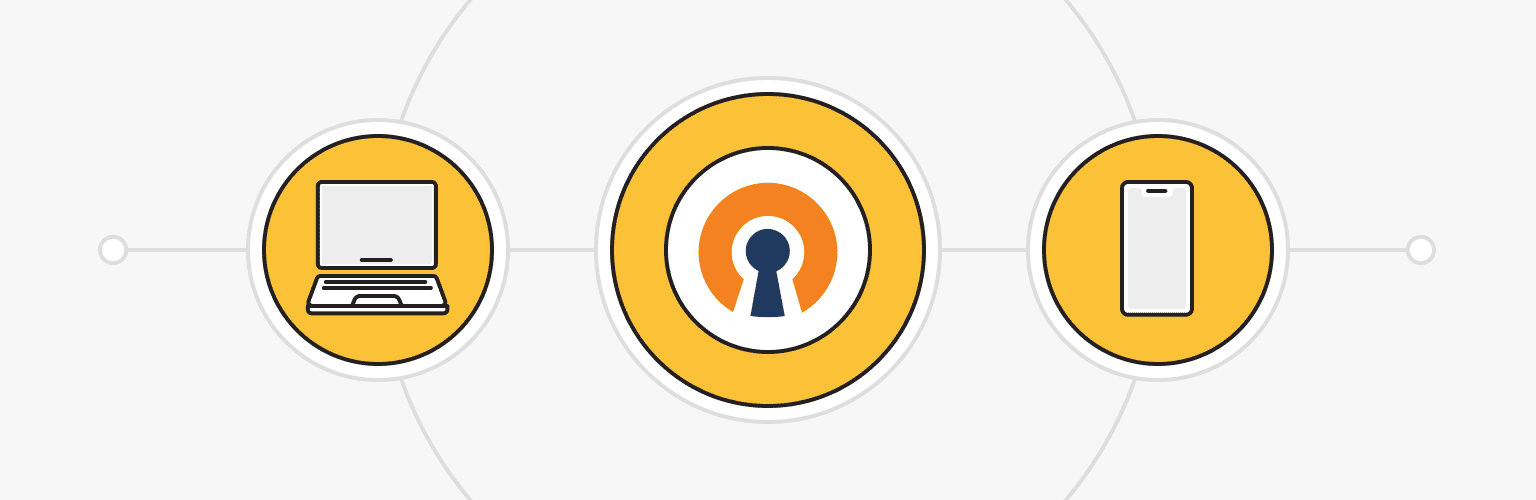
OpenVPN has extensive PC and mobile device support, so it can easily be installed on various devices, PCs, and mobile devices with different operating systems. Installing OpenVPN is easy and time-consuming, and our instructions make it even more evident.
The safest and most reliable way to use the protocol is to configure it through your own server. Below we give instructions on how to configure it after renting a server for VPN. In your hosting provider's account or e-mail you can find the necessary configuration file, which will be discussed in the instructions.
The most cost-effective hosting option for a personal VPN is a virtual private server (VPS). is*hosting offers more than 30 locations worldwide and competitive prices for VPS configurations.
OpenVPN Installation on Android
To install and configure OpenVPN on your Android device, follow the steps:
- Download the OpenVPN Connect app from the Play Market.
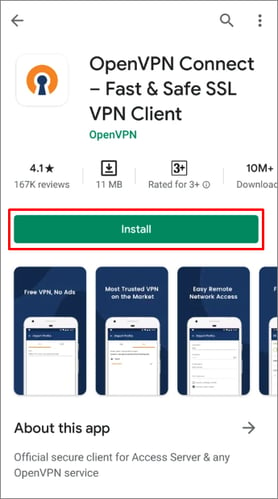
- Additionally, download the OpenVPN configuration file (client01-tcp.ovpn) from the provided link: http://server_IP:port/xxxxxxxxxx/. You should have received this link via email when the service was activated.
- You should have received this link by email after activating the service. There, you will find access information:
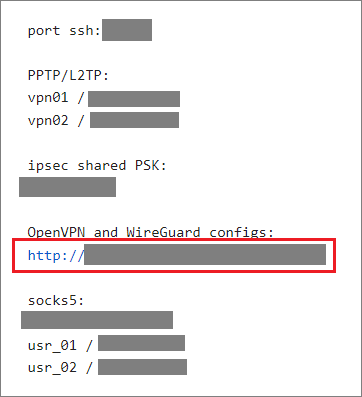
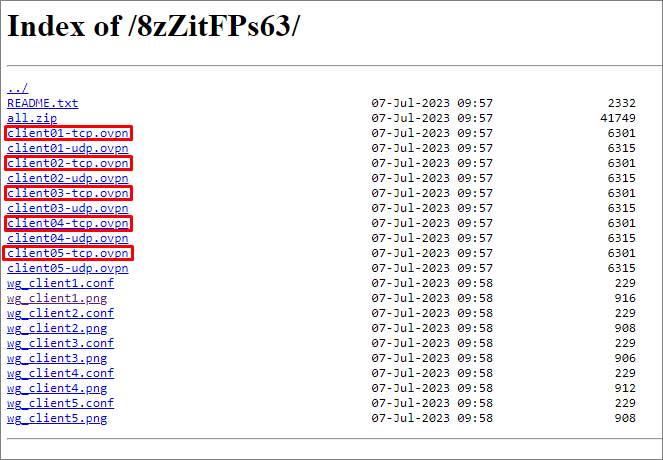
- You can also find VPN access information in your hosting-provider client area in the VPN Servers tab.
.png?width=1014&height=500&name=10_en%20(3).png)
- Run the installed application and click OVPN Profile. Connect with .ovpn file.
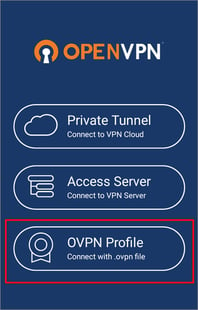
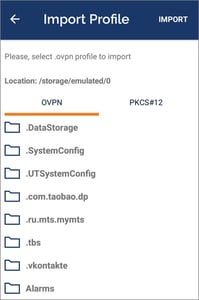
- Next, find and select the client ** - tcp.ovpn or client ** - udp.ovpn file. The location of the file depends on your choice when saving the file to your device. For example, the Download folder.
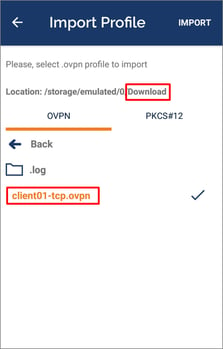
- To add the settings from the configuration file to the application, click Import. If the configuration is successfully imported, you will see the inscription "Profile successfully imported" and the server IP from the message received after activating the service.
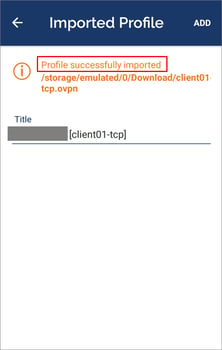
- Next, move the slider to the right to connect to the VPN server.
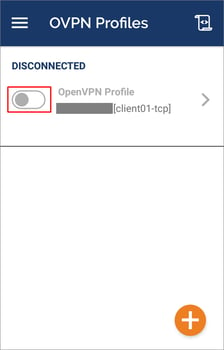
- If the connection is successful, the status CONNECTED will appear, and you can track the VPN connection statistics in the application.
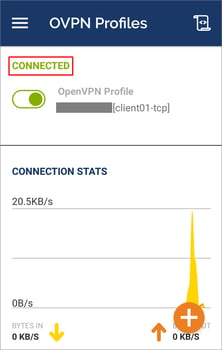
To disconnect the VPN server, move the slider to the left and click CONFIRM.
How to Install OpenVPN on Windows Easily
To install and configure OpenVPN on your Windows OS as easily as on Android OS:
- Find and download the actual version of the OpenVPN application for Windows OS, by following the link. There on the Community Downloads page, click OpenVPN-2.6.5-I001-amd64.msi.
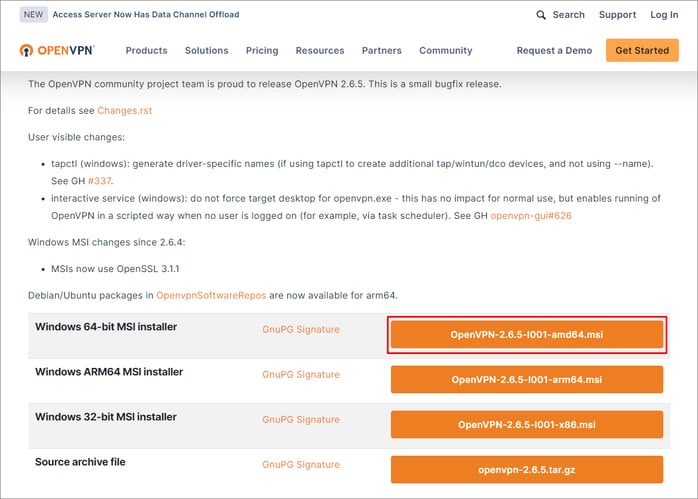
- As in the previous sections, you can download the OpenVPN configuration files and get VPN access information via email or find VPN access information in your hosting-provider client area in the VPN Servers tab.
- Install the latest version of the OpenVPN application on your computer (client). There is no need to change the default settings.
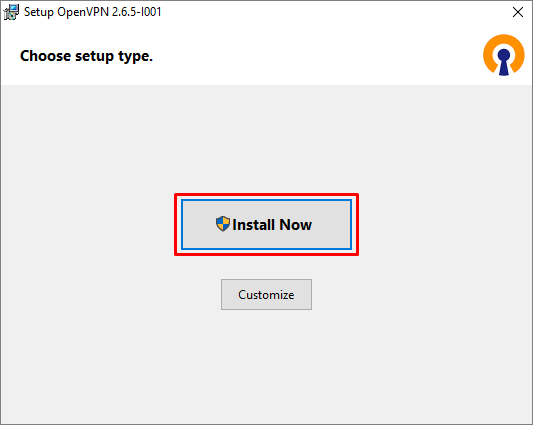
- After the installation is complete, copy the client**.ovpn file to the program installation folder. The default path is "C:\Program Files\OpenVPN\config\".
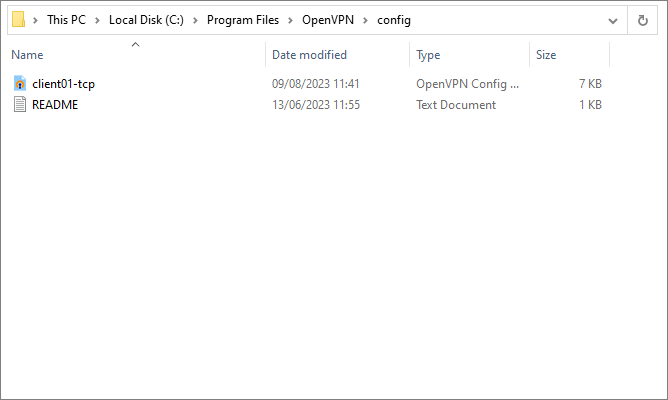
- To run the OpenVPN application, right-click the application icon on the Windows taskbar > click Connect.
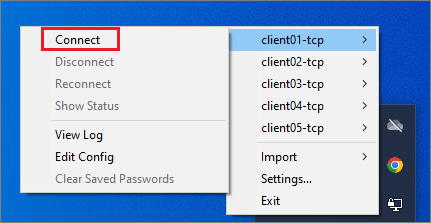
- If the connection is successful, you will see the result in the lower right corner of the screen: "client01-tcp now connected."
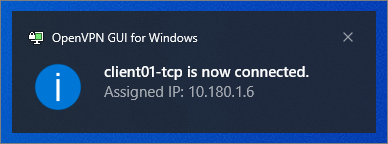
- To avoid problems with the launch and operation of OpenVPN, we strongly recommend that you run the application as an administrator. To do this, right-click the application shortcut in the shortcut properties on the Compatibility tab and select the Run this program as an administrator checkbox.
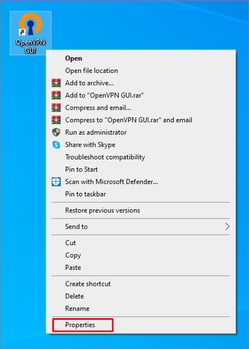
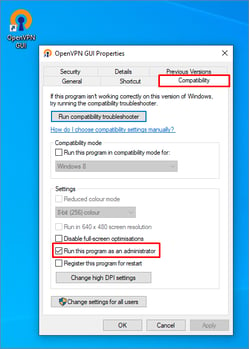
IMPORTANT! To fix DNS leaks, using the OpenVPN application of the current version (if necessary, update via the link), add the block-outside-dns line to the connection config.
OpenVPN on Linux: Installation in Terminal
To install and configure OpenVPN for Linux OS, you must launch the terminal Ctrl+Alt+T and log in with root rights while knowing the public IP of the server with which the VPN is installed.
As in the previous sections, you can download configuration files to your device and get access by email or find them in your hosting provider’s account in the VPN servers tab.
All subsequent steps must be performed in the terminal, entering and running certain scripts. You can get detailed instructions for installing and configuring OpenVPN for Linux OS by following the link to our knowledge base.
OpenVPN MacOS: Installation via Tunnelblick
To configure OpenVPN on your MacOS device, download and use the special Tunnelblick program via the link https://tunnelblick.net/downloads.html (download the Stable version).
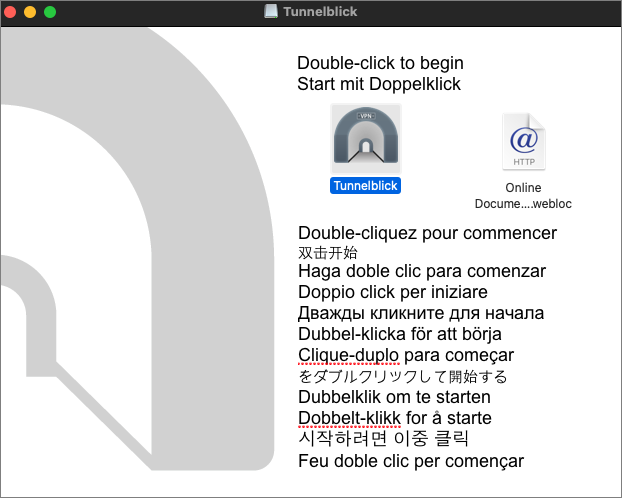
- Allow app installation by entering your MacOS password and clicking OK.
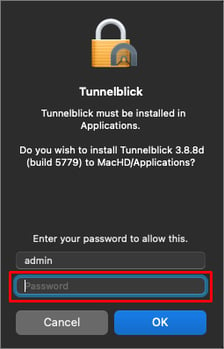
- Click I have configuration files.
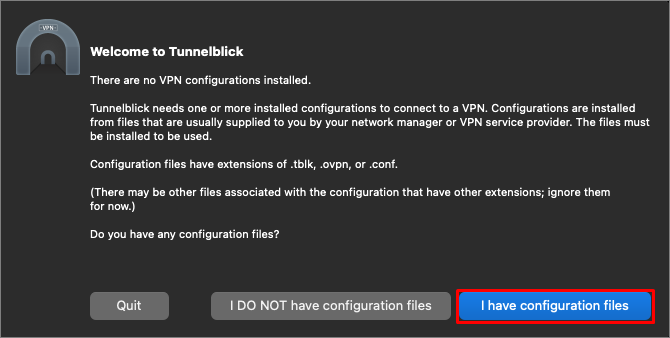
- When the installation is complete, you see information on how to add your OpenVPN configuration file to Tunnelblick.
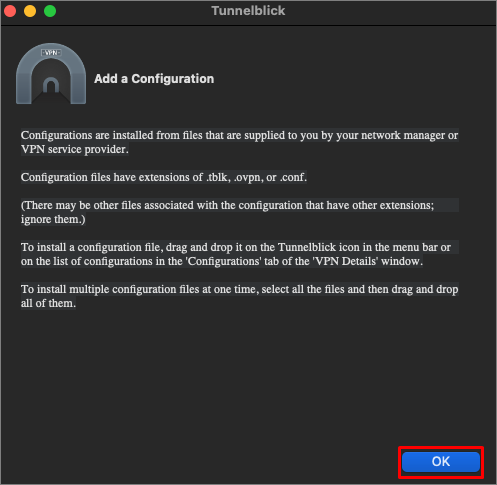
- As in the previous sections, you can download the OpenVPN configuration files and get VPN access information via email or find VPN access information in your hosting-provider client area in the VPN Servers tab.
- If you want to install the configuration only for you, click Only Me.
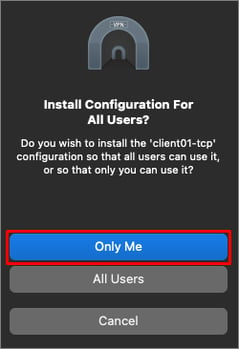
- In the next window, re-enter your MacOS password to allow the installation of the VPN configuration.
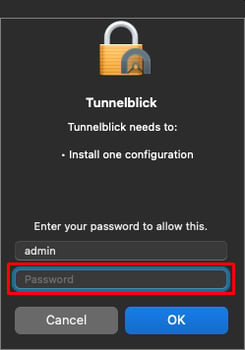
- You can now connect to the added OpenVPN account by clicking Connect in Tunnelblick. If the connection is successful, you will see the following window in which you can monitor the connection statistics.
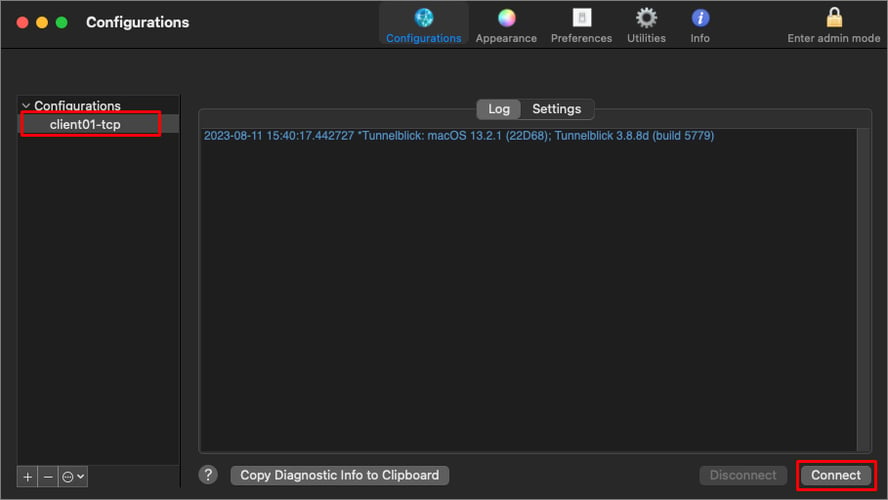
OpenVPN on iOS: Easy to Use
Finally, in order to install the OpenVPN app on iOS, find it and download it from the Apple App Store. As in the previous sections, you can download the OpenVPN configuration files and get VPN access information via email or find VPN access information in your hosting-provider client area in the VPN Servers tab.
- Open the configuration file (client**-tcp.ovpn or client**-udp.ovpn) on your iOS device by clicking "Open with "OpenVPN".
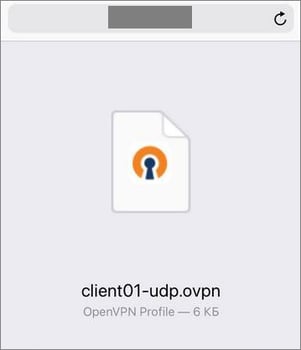
- To import the downloaded OpenVPN configuration, click on the ADD button.
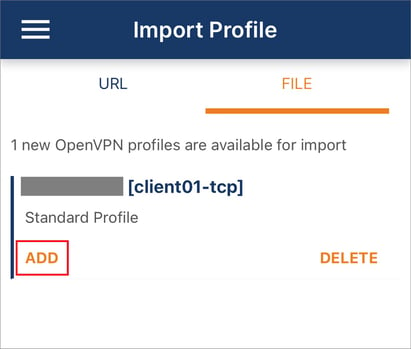
- To add the imported OpenVPN configuration to the application and enable OpenVPN, click CONNECT.
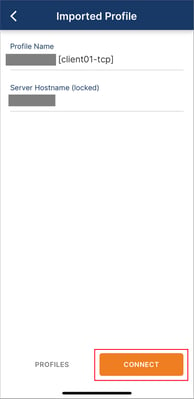
- When adding a new configuration, you may see a prompt requesting permission to add OpenVPN configurations. Allow adding OpenVPN configuration by clicking Allow on the message that appears.
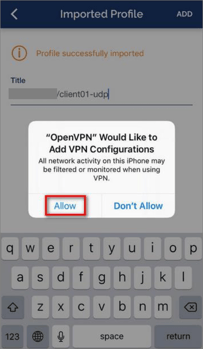
- If the connection is successful, the status CONNECTED will appear, and you can track the VPN connection statistics in the application.
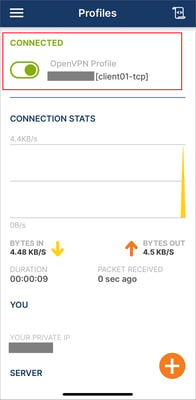
- If you have multiple OpenVPN profiles and want to change the profile's connection, move the slider to the right to connect to another VPN server and confirm the profile change by clicking OK.
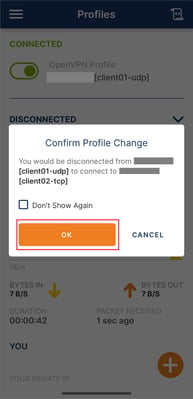
If you want to disconnect the VPN server, move the slider to the left and click CONFIRM.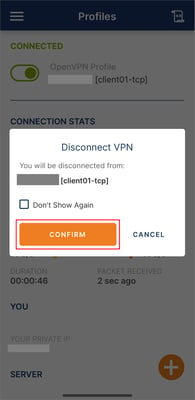
OpenVPN vs WireGuard & IPSec: Best Alternative Solutions Review
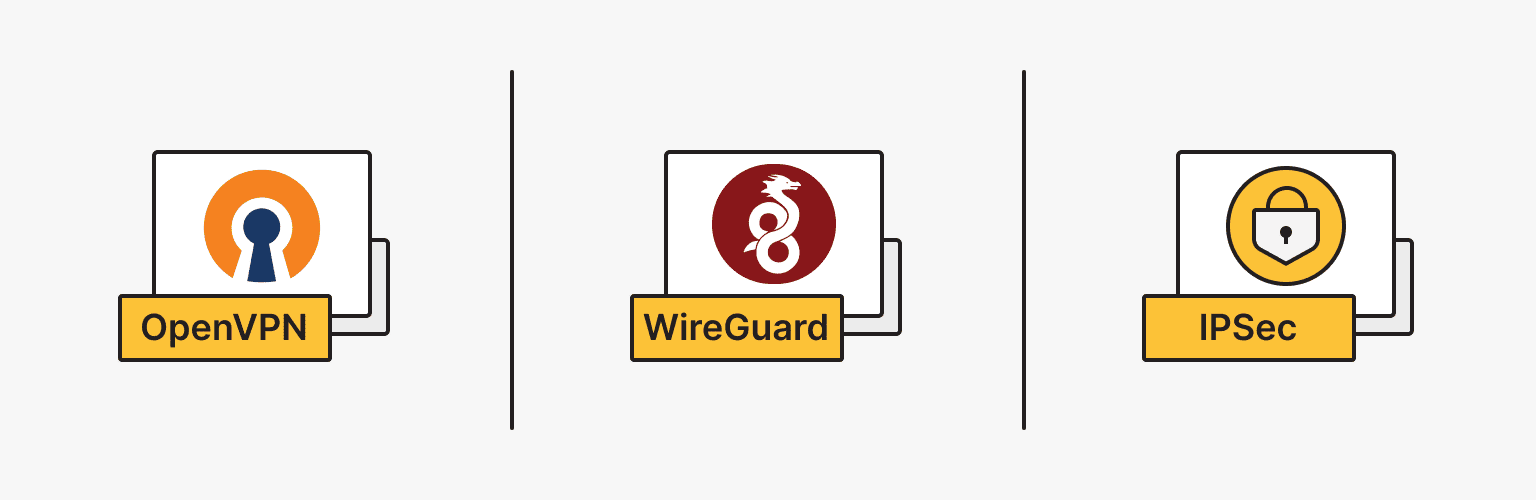
Once, OpenVPN was the best of its kind, but with the development of information technology, worthy alternative protocols that provide a secure network connection are emerging.
In this section, we will review the most popular alternative solutions for ensuring a secure Internet connection. Having compared OpenVPN with other protocols, we present you an analysis of them according to our evaluation criteria, with the results of the advantages and disadvantages of each of them.
WireGuard
WireGuard is also an open-source VPN protocol for creating secure Internet connections. Then, what is the difference between OpenVPN and WireGuard?
Unlike the flexible OpenVPN with its efficient set of numerous algorithms, WireGuard has a fixed set of algorithms. It is based on the UDP and PFS protocols and uses ChaCha20 for encryption, Poly1035 for authentication, BLAKE2s for hashing with RFC7693 and SipHash24 for hash keys.
- Distinctive feature
The key feature that distinguishes WireGuard from other protocols is its simplicity and efficiency. This protocol's use of modern cryptographic algorithms and minimization of the amount of code allows it to achieve high speed and performance on the network.
- Security
WireGuard's attack surface is significantly smaller than OpenVPN, making it technically more secure. And yet, thanks to numerous independent code reviews, OpenVPN is considered extremely reliable and secure. Also, OpenVPN does not store any personal information about its users, in turn, certain WireGuard algorithms save user IP addresses on the VPN server until it is rebooted.
- OS compatibility
Windows, MacOS, Linux, Android and iOS. WireGuard is well supported by Linux OS families, as well as major operating systems, but is still not nearly as good as OpenVPN.
- Speed
Implementing WireGuard directly into the Linux kernel, which interacts directly with the hardware, speeds up the program. The UDP (User Datagram Protocol) protocol on which WireGuard is based has the same feature – it works faster.
You can learn how to install WireGuard on different OS from our instructions in the VPN section.
IPSec
IPSec is another group of protocols for securing connections between devices. IPSec helps protect data transmitted over public networks. It is used to set up a VPN and encrypt IP packets and source authentication.
When the ISP blocks some standard VPN protocols (TCP (Transmission Control Protocol) and UDP), IPSec becomes a profitable alternative. IPSec supports various encryption types such as AES, Blowfish, Triple DES, ChaCha, and DES-CBC. IPsec has become a very popular protocol for use in conjunction with L2TP or IKEv2, which ensures high security of transmitted data, ease of configuration, and support for all modern operating systems.
- Distinctive feature
The main distinctive feature of the protocol is that IPSec can support all applications and can encrypt or authenticate all traffic at the IP level. This protects all applications that are used on the Internet daily.
- Security
IPSec establishes a secure connection with asymmetric encryption and switches to symmetric encryption to speed up data transfer. Security is also enhanced by two IPSec modes.Tunnel mode, which enhances data protection by encrypting it on public networks and protecting it from unauthorized access.Transport mode, which encrypts only the payload and leaves the IP header in its original form. The unencrypted packet header allows routers to determine the destination address of each data packet. Thus, IPSec transport is used in tight and reliable networks to secure the direct connection between two computers.
- OS compatibility
Windows, MacOS, Linux, Android, and iOS. IPsec works at the network level and can be used with many operating systems, unlike OpenVPN, which allows it to be used without third-party applications.
- Speed
IPSec speed suffers because of excessive data encryption and enhanced security modes.
|
PROTOCOL |
SECURITY |
SPEED |
OS COMPATIBILITY |
DISTINCTIVE FEATURE |
|
OpenVPN |
High. |
High, but lower than WireGuard. |
|
Open-code source protocol. |
|
WireGuard |
High, but lower than OpenVPN. |
High. |
|
Uses asymmetric public-private key encryption. Easy to install and use. |
|
IPSec |
High. |
Medium. |
|
Can support all applications and can encrypt or authenticate all traffic at the IP level. |
Conclusion
To conclude all the reviews, comparisons, and instructions, it can be noted that OpenVPN is a proven and reliable standard in the field of VPN protocols, having passed many third-party security audits. This protocol for providing a secure Internet connection is well supported by all operating systems, accessible, and easy to install. It has decent modern high-speed alternatives. But if you want to ensure your data is safe, OpenVPN is the best protocol.
Personal VPN
Stay anonymous online with a dedicated IP and don't endanger your personal data.
Get $5.00/mo