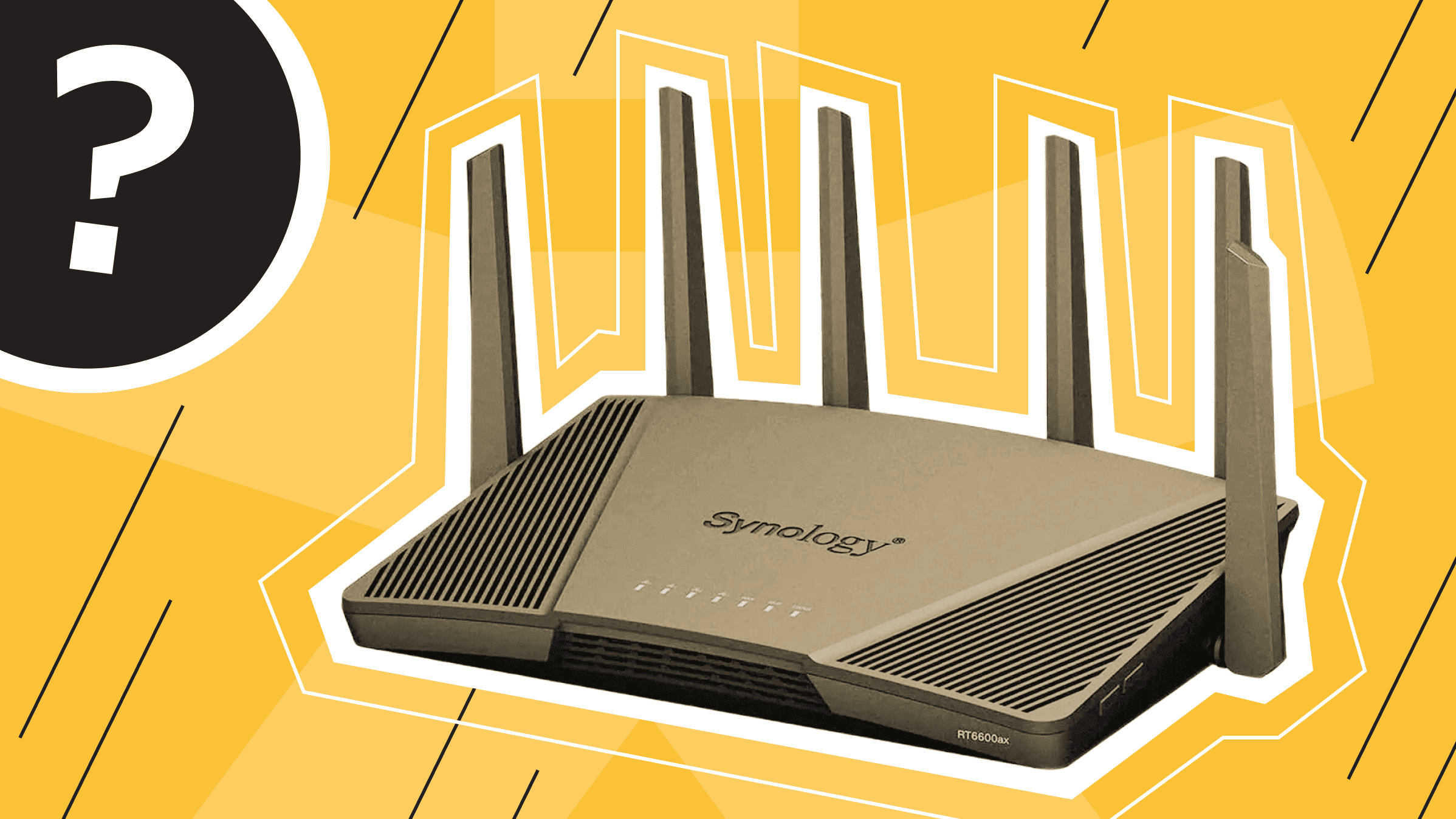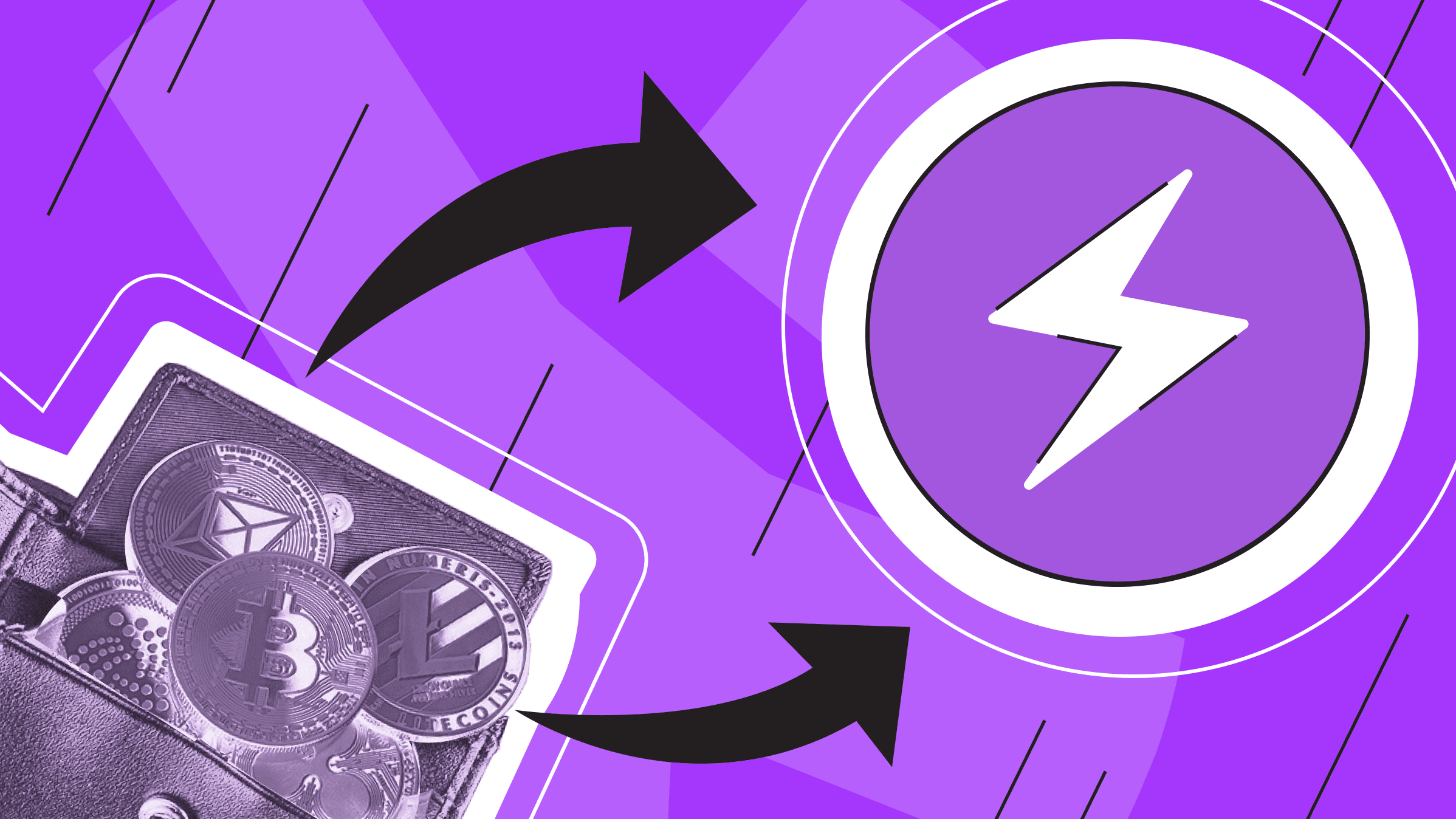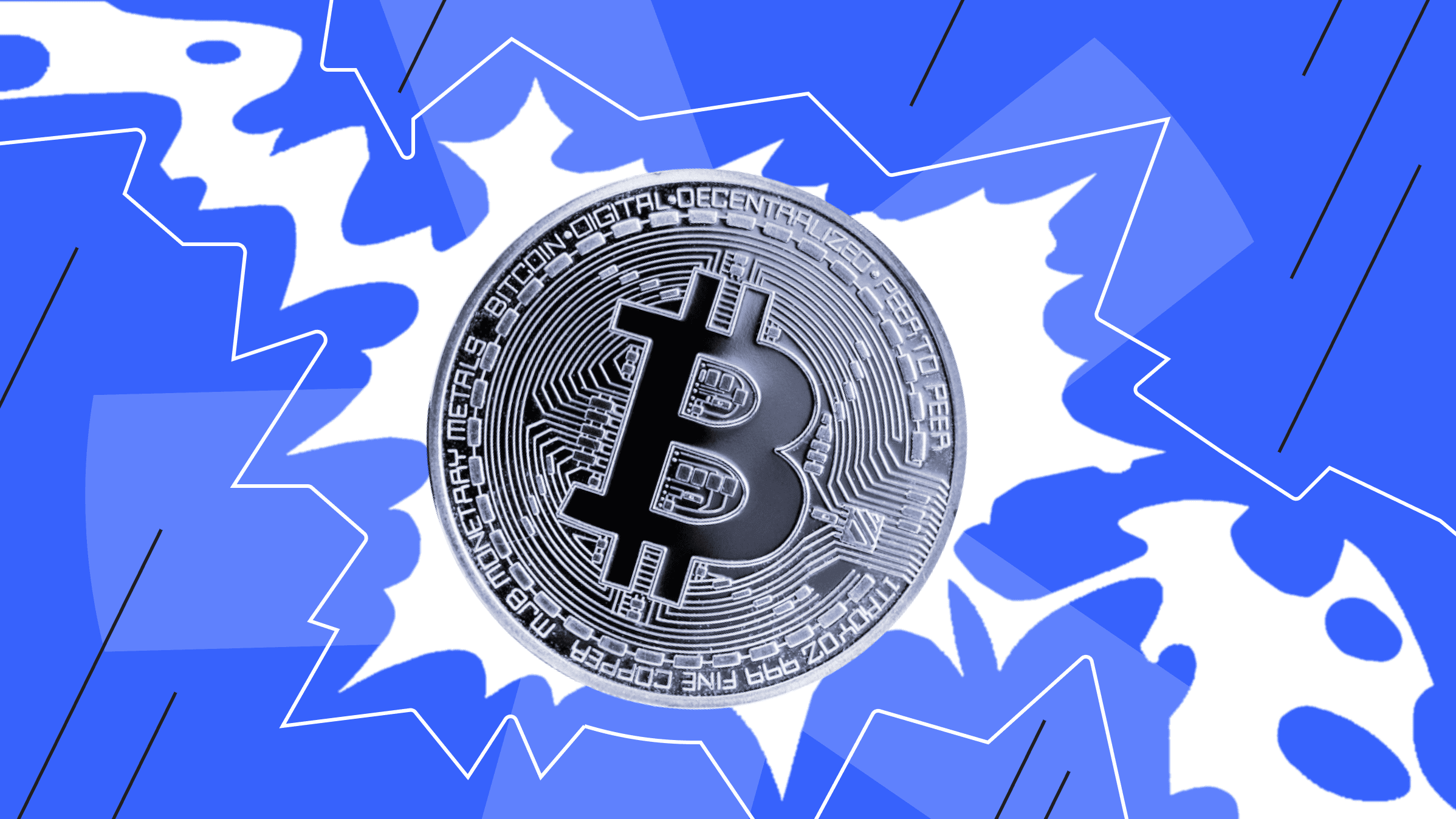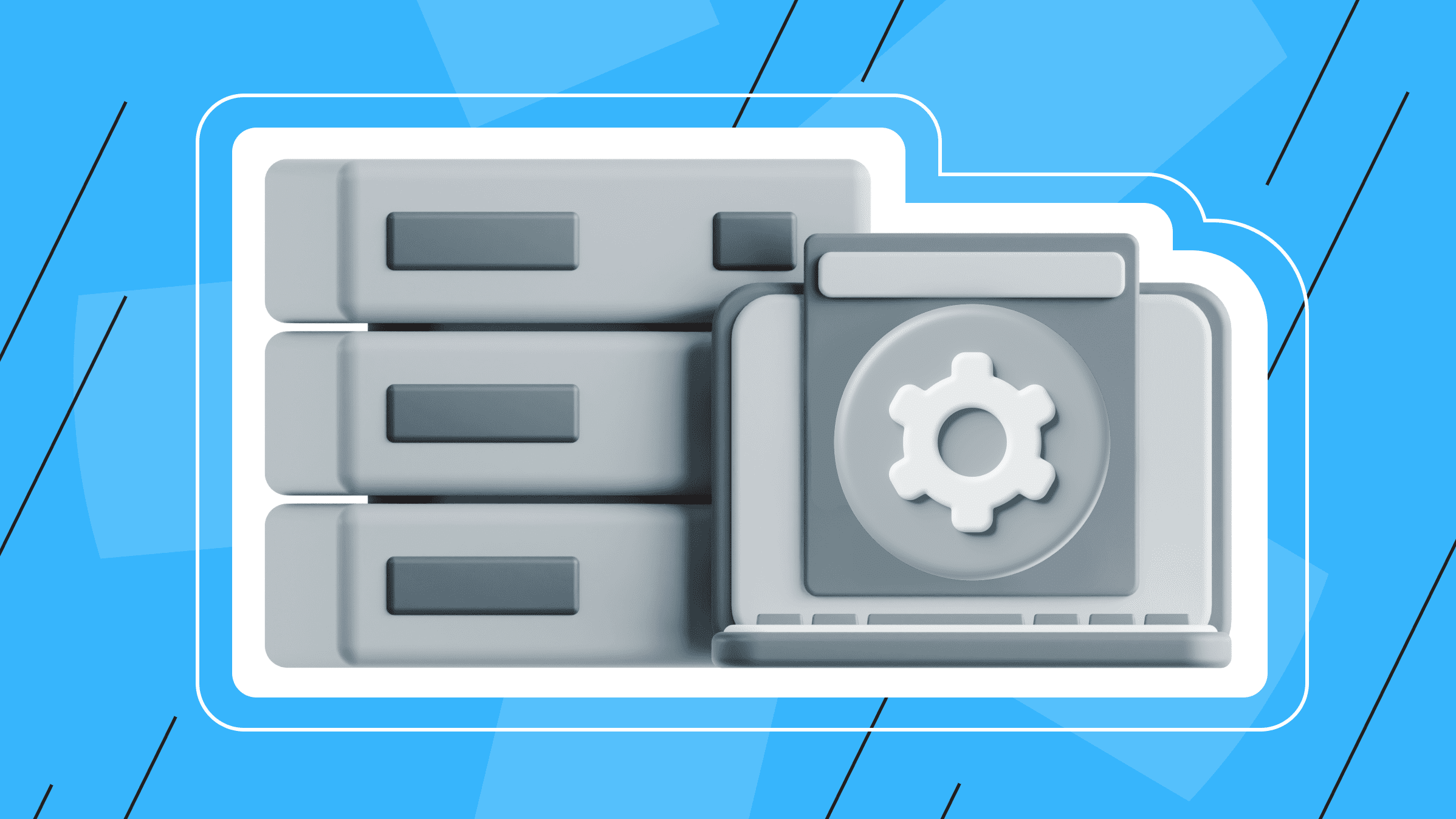
Network troubleshooting plays a critical role in providing a reliable network for the smooth and efficient operation of modern businesses and organizations, as well as maintaining the health of their business processes. In today's world, where reliable digital communications and secure data transmission are vital, minor network disruptions can have significant consequences. The results of such failures can reduce productivity and result in downtime, loss of finances, and lower customer satisfaction. In order to maintain business continuity and minimize downtime, you need to know certain techniques and have a set of network troubleshooting tools that will help you quickly detect and resolve network problems without needing to possess in-depth network administrator skills.
This article will look at some basic techniques and 14 tools for effectively troubleshooting network issues.
Understanding Network Troubleshooting
What is network troubleshooting? Network troubleshooting is the process of regularly analyzing and testing individual network components to ensure smooth operation. When network troubleshooting is carried out with regularity and continuity, you can respond to and fix issues in a timely manner, maintaining a stable network connection.
Here are some basic concepts and common network issues that both organizations and individuals encounter in their day-to-day use of computer networks.
- The inability to establish or maintain a connection between network devices is the first common connectivity issue. This issue may be the result of hardware failures, incorrect network settings, or issues with network protocols.
- Poor network performance and slow data transfer are other common issues caused by various factors, such as bandwidth limitation, network congestion, or inefficient network configuration.
- When certain points in the network infrastructure are congested, network bottlenecks occur at routers, switches, and network interfaces, resulting in reduced throughput and increased latency. These problems may be due to insufficient hardware resources, incorrect network settings, or excessive traffic.
Understanding these basic concepts and common issues is important for diagnosing and resolving network problems effectively. Only by understanding the root causes of connectivity issues, poor network performance, and network bottlenecks can you identify and implement appropriate solutions to ensure optimal network performance and reliability.
Network Troubleshooting Methodology

Network troubleshooting methodology offers a systematic approach to effectively diagnosing and resolving network issues. By identifying, isolating, and resolving issues through a structured process, you can ensure optimal network performance and reliability and troubleshoot server issues. Which is the most essential of the network troubleshooting steps? Let's look at these steps and determine the importance of each one.
Troubleshooting network issues usually consists of several basic steps:
- Finding out the issue
Identifying the issue is the first step in the network troubleshooting process. At this stage, information about the issue is collected: symptoms, error messages, affected users or devices. This initial assessment helps narrow the scope of the issue and provides valuable information about potential causes.
- Isolating the issue
After identifying the issue, the second step is to isolate it by systematically testing various network components: checking network connectivity, checking configuration parameters, and diagnostic testing using specialized tools.
- Solution
Depending on the nature of the issue, a solution is implemented after it has been isolated: reconfiguring network parameters, updating software, replacing faulty hardware components, or implementing security measures to reduce threats.
- Functionality check
After resolving the issue, it is important to ensure that the network is working properly. This step involves verifying functionality and running tests to ensure proper connectivity, performance, and functionality on the network.
- Documenting the solution
A significant part of all network troubleshooting steps is documenting the entire troubleshooting process: all the steps taken to locate and resolve the issue and subsequent findings and suggestions. This documentation is a valuable reference for future troubleshooting, helping you track trends and patterns in network issues and reproduce the solution for similar problems. This accumulated documentation creates a knowledge base of troubleshooting techniques and insights that allows your IT teams to resolve network problems quickly and efficiently.
Troubleshooting Common Network Problems
In today's digital world, a reliable and efficient network is essential for the smooth operation of businesses and organizations. However, network issues can arise unexpectedly, reducing productivity and frustrating users. Quickly and effectively resolving connectivity issues, hardware issues, slow network speeds, and DNS resolution issues are paramount to maintaining optimal network performance. Our article about troubleshooting common VPS issues explains other issues you may encounter and how to diagnose and fix them.
Advanced Network Troubleshooting Techniques

Advanced troubleshooting techniques are often necessary to identify and resolve complex issues effectively in complex network environments. These techniques go beyond standard troubleshooting techniques and require a deeper understanding of traffic patterns, protocols, and network infrastructure.
Analyzing network traffic and patterns is a key component of advanced network troubleshooting. Using tools such as Wireshark or SolarWinds Network Performance Monitor, you can gain insight into data flow and communication patterns and monitor and analyze network traffic. This analysis can help identify anomalies, performance bottlenecks, downtime, and security threats and enable action to be taken to optimize network performance and reduce risk.
Using network simulation software is another useful method for solving complex network issues and server troubleshooting. Using tools such as Cisco Packet Tracer or GNS3, you can simulate various scenarios to test configurations, diagnose issues, and evaluate potential solutions, observing network behavior without disrupting your production environment.
Advanced diagnostic commands play a critical role in effectively troubleshooting network problems. Commands such as tcpdump, netcat, or iperf allow you to perform detailed packet capture, network testing, and performance measurements. These commands provide detailed information about network traffic, connectivity, and performance metrics to help you accurately diagnose and resolve complex issues.
Using advanced network troubleshooting techniques allows you to effectively overcome issues arising from complex network issues. Analyzing network traffic patterns, using simulation software for testing, or using advanced diagnostic commands helps you maintain optimal network performance, reliability, and security in increasingly complex network environments.
The ideal solution for large projects. Impeccable protection, high performance and flexible settings.
Essential Network Troubleshooting Tools
In the IT era, enterprises are rushing to digitalize their activities. As a result, companies increasingly rely on their computer systems in their daily activities. In this situation, even minor downtime can be very costly.
Each company has its own downtime cost. You can calculate the loss of income using this formula: (Amount of annual sales/525600 minutes) x number of downtime minutes, where 525600 is the number of minutes per year. This is only the cost of loss of income without considering the cost of restoring the IT infrastructure after a failure, losses associated with employee productivity, reputation, etc.
In this case, for example, if the IT infrastructure of a large business such as Amazon stopped for just a minute, the loss of services would be about $66,240. Now we can safely say that every minute matters.
These numbers show how important it is to resolve network issues quickly when they are identified. Network troubleshooting tools play a significant role in this.
Network troubleshooting tools are essential resources for effectively diagnosing and resolving network problems.
Network troubleshooting software includes a wide range of utilities that fall into 2 categories:
- simple command line-tools
- advanced graphical tools
Let's learn more about the tools and their capabilities in each category.
The Top 7 Graphical Network Troubleshooting Commands
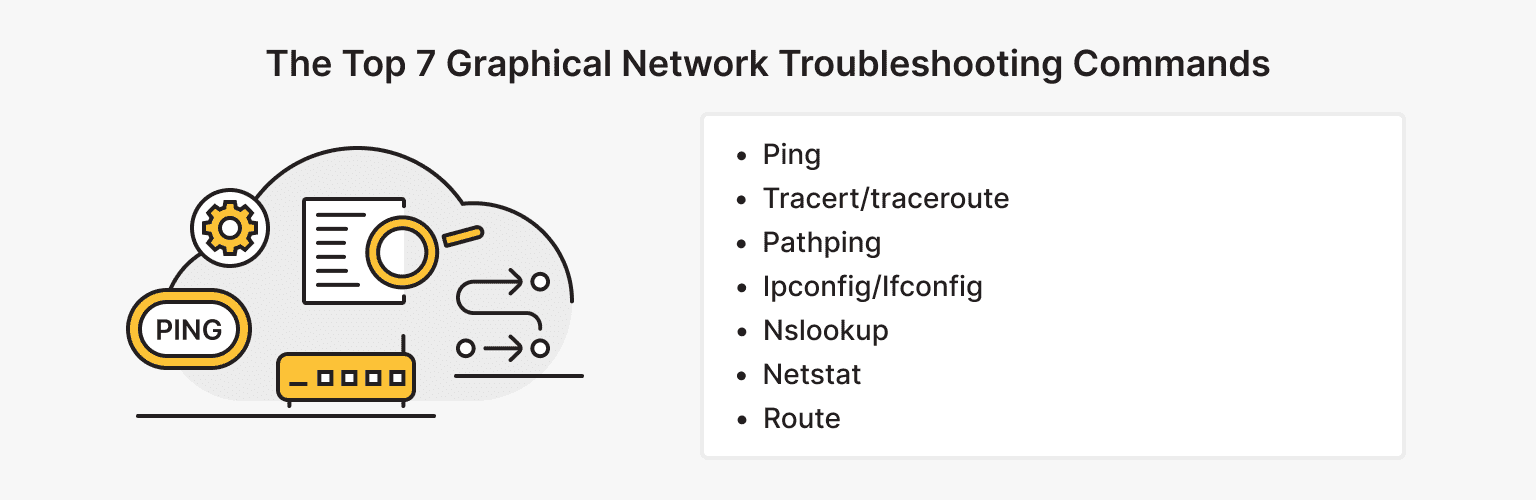
Command-line tools provide basic network diagnostics with simplicity and versatility. These tools provide the necessary capabilities to test network connectivity, trace network paths, display network configuration, and monitor network connections. Command-line tools could be used in a jiffy, and in most cases, they are installed on the OS and instantly fix server troubleshooting. In this section, we will look at the following command-line tools:
- Ping
- Tracert/traceroute
- Pathping
- Ipconfig/Ifconfig
- Nslookup
- Netstat
- Route
Ping
Ping (Packet Internet or Inter-Network Groper) is a basic Internet program that allows you to determine the speed of communication with another server. Using this utility, you can also check the connection quality to another server at the IP level.
To use ping, log into the command line of your device.
Simply enter the ping and the URL of the site you are checking or the IP address of your host.
There are also various websites such as speedtest.net, with the help of which you can not only check your ping online but also determine the IP address and IP location, check the DNS records of the domain, check the port for accessibility, and see how fast you can download and transfer data via the Internet.
You can also download and install the Ping app from Google Play or the Apple App Store. This is a simple and intuitive way to check your device's internet connection.
Compatibility: all OS.
Tracert /Traceroute
Traceroute or Tracert is a utility that tracks the paths between a source and a destination. It allows you to diagnose your network and quickly resolve connection problems.
To do a trace, enter tracert and your domain name in the same command line.
Compatibility:
- Tracert – Windows.
- Traceroute – Linux.
Pathping
Pathping combines ping and trace functions to find routers that are potentially causing issues on your network.
To use Pathping, enter pathping and your site URL in the same command line.
Compatibility: Windows.
Ipconfig/Ifconfig
Ipconfig or ifconfig are utilities that define the TCP/IP network configuration on Windows, macOS, and Linux systems, respectively.
To use the ipconfig or ifconfig command, enter ipconfig/ifconfig at the command prompt.
The command displays each adapter's IP address, subnet mask, and gateway.
Compatibility:
Ipconfig – Windows, macOS.
Ifconfig – Linux.
Nslookup
Nslookup is a network administration utility for finding DNS issues. The program looks for DNS records and their association with IP addresses. It also can look up serial numbers, email addresses, and other domain admin data.
To use Nslookup, enter nslookup and your domain name in the same command line.
Compatibility: Windows, Linux, and ReactOS.
Netstat
Netstat is a command-line tool for finding network statistics for your entire infrastructure. It shows network connections for TCP, routing tables, and network protocols used.
To use this tool, enter netstat at the command prompt.
Compatibility: Windows, macOS, Linux, and IBM OS.
Route
Route is another advanced network troubleshooting tool that can perform many tasks, such as clearing the routing table, setting network destinations, configuring commands to use IPv4 or Ipv6, and more.
To use this tool, enter route at the command line.
Compatibility: Windows, Linux, Unix-like systems, IBM OS, and ReactOS.
The Top 7 Graphical Network Troubleshooting Tools

Graphical and advanced network troubleshooting tools provide more sophisticated capabilities for diagnosing complex network problems. Graphical tools provide comprehensive network discovery, analyze network traffic and protocols, identify bottlenecks and potential threats, and even allow you to resolve network issues on remote systems without being physically present. In this section, we will look at the following graphical tools:
- Uptrends Uptime Monitor
- Wireshark
- WiFi Explorer
- Subnet and IP calculator
- Datadog network performance monitoring
- Nagios
- Nmap
Uptrends Uptime Monitor
The Uptrends suite of tools can be used to monitor websites and their performance. These tools will help you continuously monitor your website performance and alert you to problems.
Uptrends tools can give you the big picture, help you understand whether it's an issue on your end or is affecting your entire region, and help you quickly identify and resolve network issues.
Compatibility: all OS.
Wireshark
Wireshark is a free and open-source packet analyzer that uses a graphical tool to analyze a variety of network protocols.
Wireshark can capture data from the network, break the encapsulation of various network protocols, and display data in various fields.
Compatibility: Linux, Unix, macOS, Windows, and other systems.
Wifi Explorer
Wifi Explorer is a program that scans and analyzes Wi-Fi networks.
Wifi Explorer can detect issues such as channel conflicts, signal overlap, and configuration issues. In addition, this program provides network information, device manufacturer details, signal strength, noise level, and channels.
Compatibility: macOS.
Subnet и IP Calculator
Subnet is a common method for improving performance by creating subnets from a single IP network. This strategy reduces network congestion, improves network security, and makes IP networks easier to manage. An IP calculator is a convenient tool for calculating a subnet mask.
Compatibility: all OS.
Datadog Network Performance Monitoring
Datadog Network Performance Monitoring is a network troubleshooting tool for understanding and visualizing network components and traffic. This tool supports on-premises, cloud, and hybrid environments to help you manage your network infrastructure and quickly resolve problems. Datadog allows you to monitor application settings, containers, availability zones, and data centers.
Compatibility: all OS.
Nagios
Nagios is a well-designed program for network troubleshooting that continuously monitors switches, applications, and database servers such as SQL and Oracle and notifies users of issues.
Compatibility: Linux and Unix.
Nmap
Nmap is a network scanner that provides comprehensive network discovery and vulnerability assessment by scanning open ports, services, and potential security threats. Nmap is often used to assess the security of devices and view all possible network connections.
Compatibility: Linux, macOS, Windows, and BSD.
Using a combination of command-line, graphical, and advanced network troubleshooting tools, IT professionals can effectively diagnose and resolve a wide range of network issues, ensuring optimal network performance, reliability, and security.
VPN for those who want to remain undetected online and secure their data. Dedicated IP and complete anonymity.
The Future of Network Troubleshooting
The future of network troubleshooting is characterized by new tools and technologies that leverage advances in artificial intelligence (AI) and machine learning (ML) to automate and improve diagnostic processes. AI-powered network monitoring and analysis tools can detect anomalies, identify patterns, and prevent problems from occurring. Machine learning algorithms can improve the efficiency and accuracy of diagnosing and resolving network problems by continuously learning from historical data and network behavior.
In addition, integrating AI and ML into workflows can reduce the time required to complete network troubleshooting and minimize the impact of network failures on business operations. With organizations increasingly relying on complex network infrastructures, AI-powered network troubleshooting solutions will play a critical role in ensuring optimal network performance, reliability, and security in the future.
Network Troubleshooting Best Practices

Developing a proactive troubleshooting strategy is critical to maintaining a reliable and efficient network infrastructure. By identifying and resolving potential issues, conducting regular network monitoring, and carrying out performance benchmarking, organizations can reduce downtime and disruption to business operations.
To quickly and effectively troubleshoot network issues, it is necessary to create a team of qualified specialists. To create a troubleshooting team, IT staff must train and share information with each other. It's good practice to invest continually in training programs, certifications, and knowledge-sharing workshops to keep IT professionals updated with new technologies. Encouraging collaboration and sharing among employees fosters a culture of continuous learning and improvement, making network troubleshooting efforts more effective.
Constantly using the latest software also plays an important role in troubleshooting server issues. Regularly evaluating and implementing new network troubleshooting software ensures you have access to the latest tools and capabilities to diagnose and resolve network problems effectively.
Organizations can streamline troubleshooting processes, improve network performance and reliability, and minimize network downtime and disruptions by implementing network troubleshooting best practices. Well-developed strategies, ongoing training, and the use of advanced troubleshooting tools are essential components of a successful network troubleshooting approach.
Conclusion
This article covered the key aspects of network troubleshooting, ranging from simple tools and techniques to advanced technologies such as AI and ML. With this knowledge and the ability to use new technologies, you can learn and adapt to new network troubleshooting methodologies and tools. Try to reward employees for adopting a culture of continuous learning and a policy of keeping abreast of the latest trends and advances. This ensures they can diagnose and resolve network issues effectively, resulting in improved network performance and reliability. Take online courses or consult technical forums that can provide in-depth information and practical advice to sharpen your troubleshooting skills. Continue to learn and remain able to tackle any network issue confidently. All of this will help you stay ahead in the dynamic network troubleshooting environment.
VPS
Choose the suitable configuration and enjoy all the benefits of a virtual private server.
From $5.00/mo