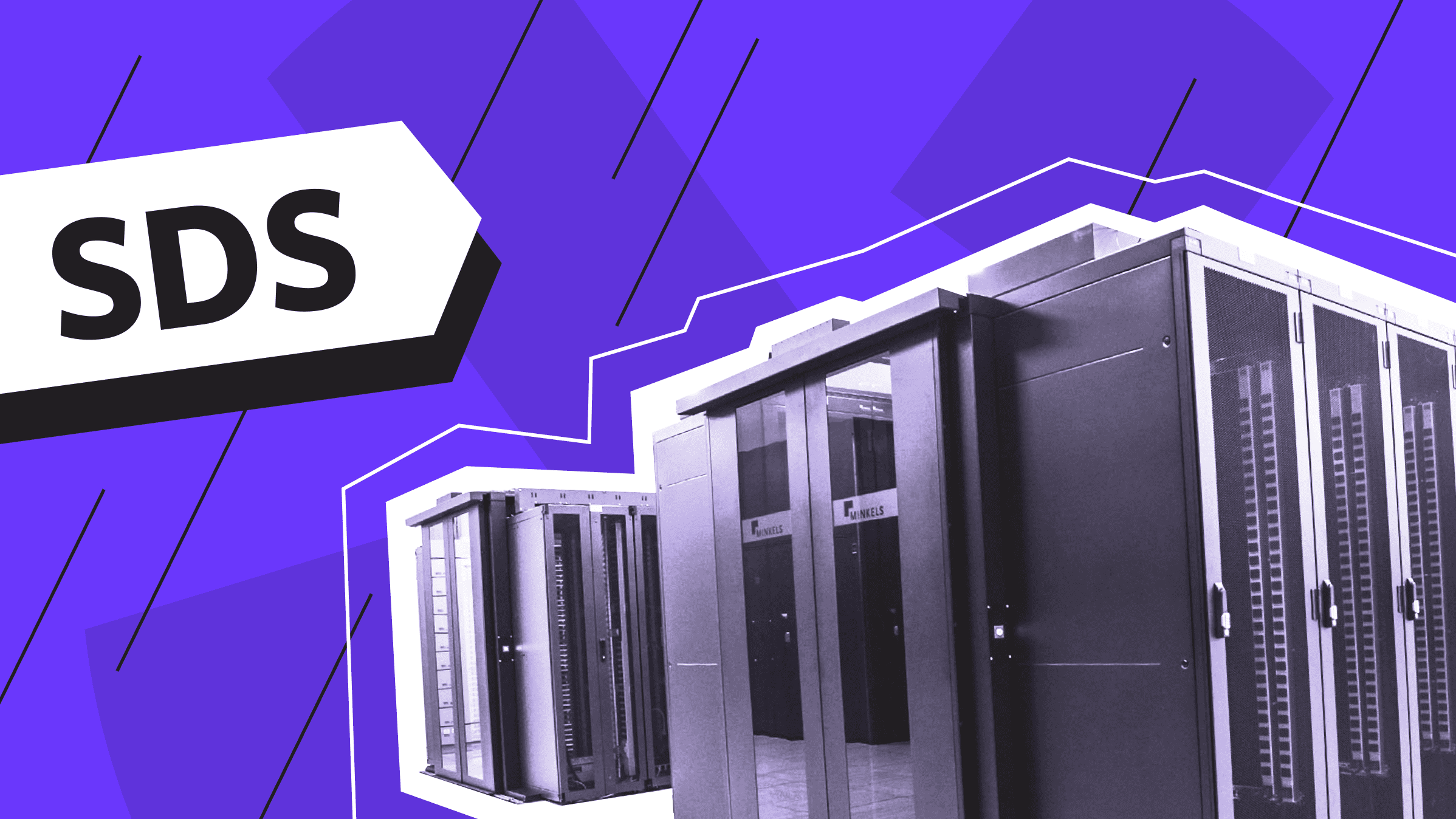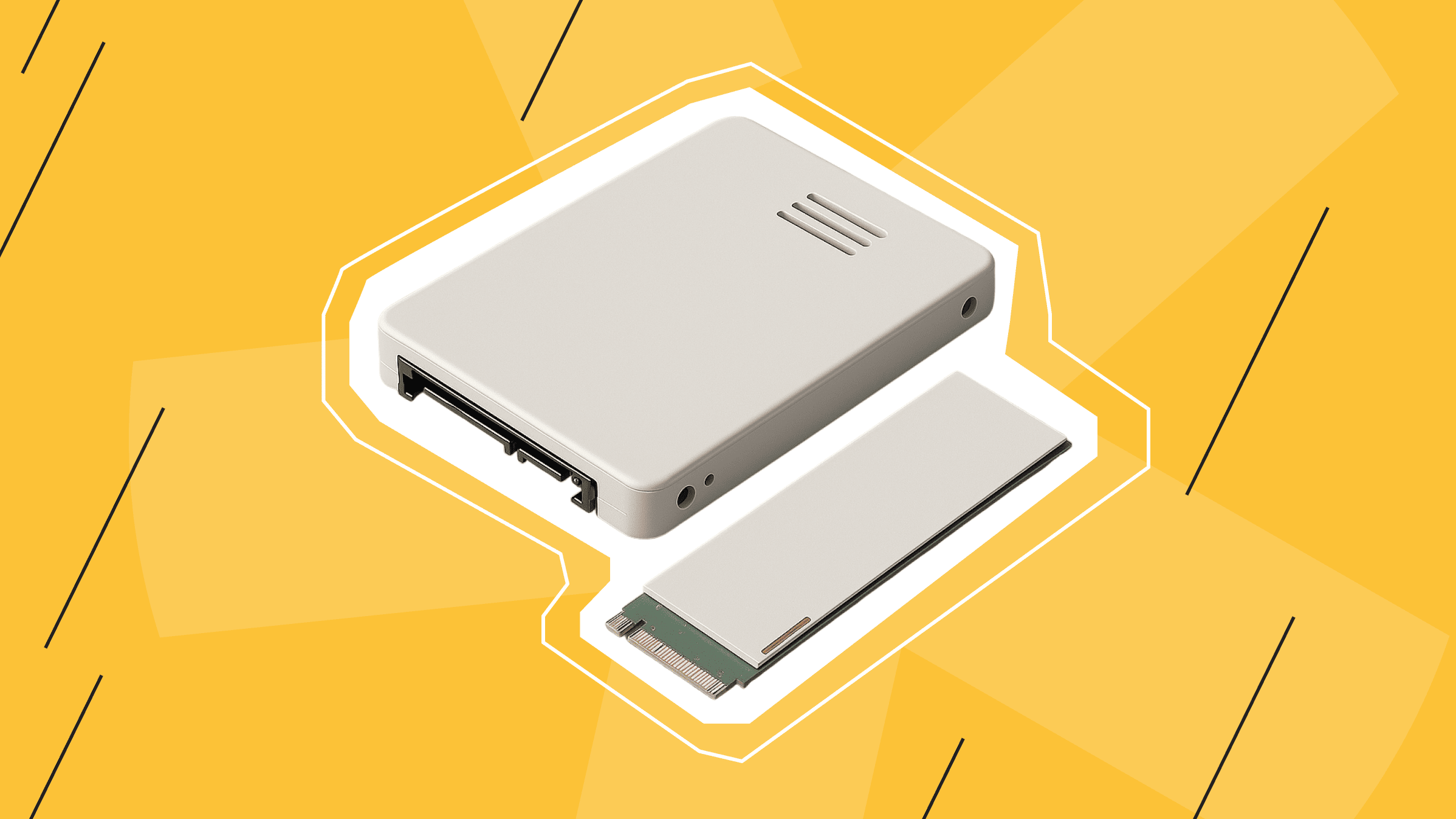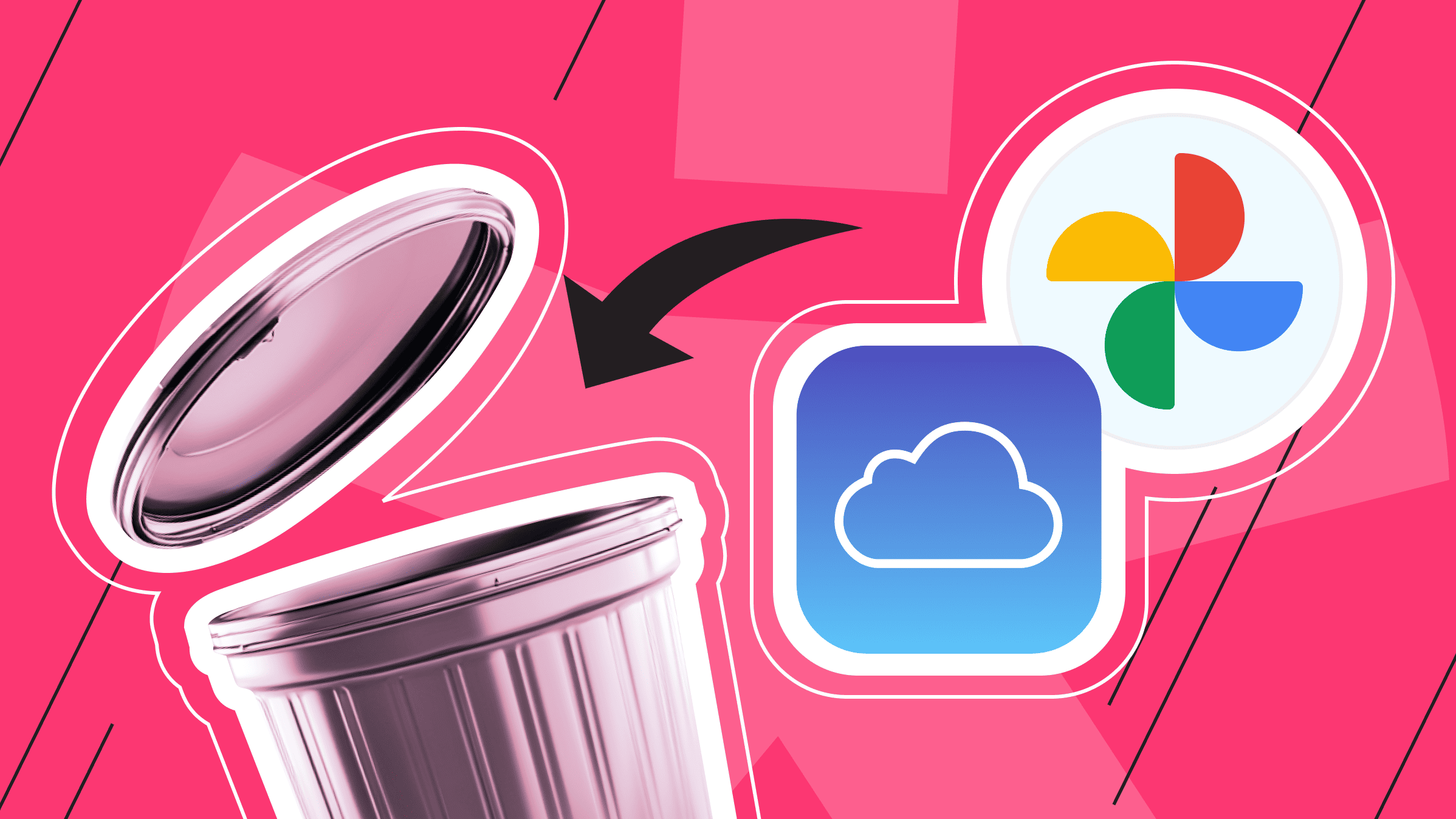
- Self-Hosted Photo Storage Solution: Overview
- 5 Best Self-Hosted Alternatives
- Self-Hosted Photo Storage Solution Comparison
- How to Choose the Right Self-Hosted Photo Storage Solution
- A Step-by-Step Guide to Setting up a Self-Hosted Solution Photo Hosting
- Tips for Optimizing Your Photo Storage
- Conclusion
Cyberattacks are becoming increasingly sophisticated in today’s rapidly evolving information technology landscape. Consequently, privacy concerns are on the rise, prompting many users to seek alternatives to traditional cloud photo storage solutions like Google Photos and iCloud. While these services are convenient, they store your data on third-party servers, raising questions about long-term control, security, and privacy. A 2024 survey revealed that 68% of users are concerned about their data being stored in public clouds, and 54% desire complete control over their data. This article explores the best self-hosted photo storage alternatives to Google Photos and iCloud, offering enhanced data control and security.
Self-Hosted Photo Storage Solution: Overview
As the demand for greater data control grows, self-hosted storage solutions for photos and other media are gaining popularity. Self-hosted solutions enable you to manage and store your data on your own hardware or private server, unlike cloud services such as Google Photos and iCloud, which store your files on third-party servers. This approach offers many advantages, including improved privacy, greater customization, and cost-effectiveness.
Benefits of Managing Your Photo Storage

Self-hosted photo storage solutions, which allow you to manage your storage, offer several significant benefits.
- Enhanced privacy
With self-hosting, your photos and videos remain entirely under your control, with no risk of data leakage or third-party access. This eliminates concerns about your personal data being stored in public clouds and potentially accessed by others.
- Full data ownership
Self-hosting ensures that you retain full ownership of your documents. Unlike cloud providers, which may impose terms of service granting them rights to your content, self-hosted platforms store your data exclusively for you.
- Customization and flexibility
Most self-hosted solutions include an easy-to-use interface, management, and customization tools to meet your needs. This allows you to customize your setup, whether it’s organizing your photos in a specific way, integrating with other tools, or adding additional search capabilities.
- Save money over time
Self-hosting eliminates recurring subscription fees, although it may require an initial investment in hardware or hosting services. This can save you money, especially if you need more storage capacity.
- Scalability
Self-hosted systems let you expand your storage as your photo library grows, freeing you from the constraints and costs of third-party providers.
- Freedom from platform lock-in
Cloud platforms often require help migrating or switching your data. With self-hosted systems, you can back up, move, or upgrade your storage completely on your own terms.
- Open-source tool support
Open source development offers the advantage of community-driven innovation, prioritizing user needs over commercial interests.
In summary, self-hosted solutions offer unparalleled control, security, and flexibility, making them an attractive alternative for users prioritizing data privacy and long-term cost-effectiveness.
5 Best Self-Hosted Alternatives

In the following sections, we will introduce you to the five best standalone alternatives to Google Photos and iCloud, including their features, setup guides, and ideal use cases.
1. Nextcloud Photos
Nextcloud is a secure and compatible solution for synchronizing and sharing files on your servers. Nextcloud Photos is part of the broader Nextcloud suite, open-source software that enables you to synchronize and store files. Nextcloud caters to everyone, from individual users on a free Nextcloud server to large enterprises and service providers with a Nextcloud Enterprise subscription. It offers features such as automatic photo organization, secure sharing, and integration with other Nextcloud applications. With advanced features like tags, facial recognition (via plugins), and a user-friendly web interface, Nextcloud Photos is highly versatile.

Nextcloud Photos: Installation and Setup
Setting up Nextcloud Photos requires deploying a Nextcloud server and enabling the Photos app.
To get started with Nextcloud Photos, follow these steps:
- Install Nextcloud on your server or use a hosting provider.
- Find the Photos app under the Multimedia category, and add it from the Nextcloud App Store.
- Configure storage, users, and permissions via the admin panel.
Nextcloud Photos: Pros and Cons
This section presents a table outlining the main advantages and disadvantages of Nextcloud Photos.
|
Pros |
Cons |
|
|
2. Piwigo
Piwigo is open-source photo management software for home and professional use. It can handle features such as uploading large quantities of photos, creating albums, managing users, and customizing themes. It is ideal for large photo libraries because of its scalability.

Piwigo: Installation and Setup
To use Piwigo, follow these steps:
- Install Piwigo on your web server via FTP or through hosting platforms with one-click installers.
- Set up the database and upload your photos using the intuitive web interface.
Piwigo: Pros and Cons
This section highlights the main advantages and disadvantages of Piwigo.
|
Pros |
Cons |
|
|
3. PhotoPrism
PhotoPrism is a modern photo management tool with AI-powered features, including face recognition, object detection, and advanced search capabilities. It prioritized privacy and ease of use, making it simple and powerful.

PhotoPrism: Installation and Setup
To use PhotoPrism, follow these steps:
- Install PhotoPrism on your server using Docker or manual setup.
- Access it via a clean, responsive web interface.
- Index your photos for AI tagging and organization.
PhotoPrism: Pros and Cons
This section provides a table of the main advantages and disadvantages of PhotoPrism.
|
Pros |
Cons |
|
|
4. Lychee
Lychee is a simple, open-source photo management tool for your server or web. It features a straightforward interface for organizing, sharing, and viewing photos, along with options for password-protected metadata sharing and management.

Lychee: Installation and Setup
To use Lychee, follow these steps:
- Deploy Lychee on a server with PHP and MySQL support.
- Upload photos directly through the web interface.
- Configure themes and settings through the admin panel.
Lychee: Pros and Cons
This section outlines the main advantages and disadvantages of Lychee.
|
Pros |
Cons |
|
|
5. DigiKam
DigiKam is an open-source desktop software that provides powerful tools for organizing, editing, and exporting photos. It offers advanced tagging capabilities, face recognition, and support for processing raw images.

DigiKam: Installation and Setup
To use DigiKam, follow these steps:
- Download and install DigiKam on your Windows, macOS, or Linux system.
- Import your photo library, then set up albums and metadata.
DigiKam: Pros and Cons
This section presents a table outlining the main advantages and disadvantages of DigiKam.
|
Pros |
Cons |
|
|
Self-Hosted Photo Storage Solution Comparison
This section offers a comparative analysis of self-hosted photo storage solutions, examining their features, interfaces, and use cases. It highlights the advantages and disadvantages of each option to help you determine the best choice for self-hosting.
The comparison chart of the self-hosted photo storage solution feature:
|
Feature |
Nextcloud Photos |
Piwigo |
PhotoPrism |
Lychee |
DigiKam |
|
Photo organization |
Albums, tags, folders. |
Albums, categories. |
AI tags, albums. |
Albums, basic tags. |
Albums, advanced tags. |
|
AI features |
Limited (via plugins). |
None. |
Face recognition, object detection. |
None. |
Face recognition, metadata management. |
|
Sharing options |
Protected links, groups. |
Password protection. |
Public/private links. |
Password protection. |
Export to cloud, social networks. |
|
Customizability |
High (plugins/themes). |
High (plugins/themes). |
Moderate (minimal plugins). |
Moderate. |
Minimal. |
|
Resource Requirements |
Moderate. |
Low. |
High. |
Low. |
High (Desktop). |
|
Platform |
Web & Mobile. |
Web & Mobile. |
Web & Mobile. |
Web. |
Desktop. |
|
Expenses |
Free (open source). |
Free (open source). |
Free (open source). |
Free (open source). |
Free (open source). |
|
Hosting costs, additional premium plugins. |
Hosting costs, premium themes, and plugins. |
High server costs for AI-powered features. |
Minimal to no additional costs. |
On-premise software, no hosting required. |
Ease of use and best use cases for self-hosted photo storage solution
|
Self-Hosting Photo Storage Solution |
Ease of Use and User Interface |
Use Cases (Who It’s For) |
|
Nextcloud Photos |
Moderate learning curve due to its comprehensive suite of tools. |
Users who want a comprehensive, feature-rich solution for photo storage, server application management, file sharing, collaboration, and productivity. |
|
Piwigo |
Friendly interface, but a less modern design. |
|
|
PhotoPrism |
Sleek and intuitive interface, although advanced features like AI tagging require some effort to set up. |
Tech-savvy users who want advanced AI features to organize and tag photos. |
|
Lychee |
Simple and easy-to-navigate user interface. |
Users seeking a simple solution for organizing and sharing photos. |
|
DigiKam |
Advanced interface with a steep learning curve. |
Professional photographers and users familiar with photo editing software who need robust editing and organization tools without using a web server. |
How to Choose the Right Self-Hosted Photo Storage Solution

When selecting a self-hosted alternative to Google Photos or iCloud, you must consider your needs, technical skills, capabilities, and budget. The following sections will guide you in choosing a secure, customizable, cost-effective solution for managing your photos and videos.
Assessing Your Needs
First, it’s essential to determine the necessary elements of a self-hosted solution:
- Storage. It’s important to assess how much storage you’ll need for your photos and videos. If you have an extensive photo library, a solution that supports expandable storage (integration with external drives or cloud providers) is a good choice.
- Features. Basic features such as photo organization, sharing options, editing tools, and compatibility with multiple devices are necessary. Advanced features with additional capabilities, such as facial recognition or AI-powered photo tagging, may be helpful depending on your use case.
- Ease of Use. A solution with an intuitive interface and easy setup will always be preferable, especially if multiple users will use the system. This helps minimize the learning curve.
Understanding Your Technical Capabilities
Self-hosted solutions often require a certain level of technical expertise. To choose a suitable alternative to self-hosted Google Photos, it’s worth considering whether you want to use a solution with automated maintenance or if you’re comfortable managing server updates, troubleshooting, and maintaining backups yourself.
- Options for Beginners. If you’re new to technology, it’s best to choose platforms with simple setups and minimal maintenance requirements.
- Advanced Configurations. Options that offer extensive customization and control can provide more flexibility. These are best suited for those familiar with server management.
Reliable dedicated servers and secure virtual private servers from is*hosting ensure customer support and constant quality control.
Balancing Cost and Value
When weighing your needs and budget, it’s essential to consider that self-hosted solutions vary widely in cost. It’s important to take the following factors into account:
- Hardware and hosting costs. Some platforms require additional hardware or server hosting, which can increase your costs.
- Licensing fees. Some self-hosted apps are open source and free, but solutions with premium features or support may require additional payments.
- Long-term value. Evaluating the balance between ongoing and upfront costs is also essential. In the long run, a more expensive solution with robust features and reliability can save time and effort.
A Step-by-Step Guide to Setting up a Self-Hosted Solution Photo Hosting

In the following sections, you will find a step-by-step guide to setting up a self-hosted photo solution, including hardware and software requirements, installation and configuration steps for your chosen platform, and tips for migrating from Google Photos or iCloud.
1. Assessing Hardware and Software Requirements
Before setting up your self-hosted photo app, ensure you have the required hardware and software.
Hardware Requirements:
- Make sure you have a computer or server with enough storage for your photo library, such as a NAS device, Raspberry Pi, or a dedicated server.
- Ensure a reliable internet connection if you plan to access your photos remotely.
- For added security, consider using backup drives or external storage.
Software Requirements:
- Evaluate the self-hosted software itself and what platform it’s hosted on.
- Check whether the platform is compatible with your Linux, Windows, or macOS operating system (OS).
- Research information about required packages or dependencies, such as Docker, Apache, or MySQL.
2. Installing and Configuring Your Chosen Platform
After analyzing the technical requirements and software, follow these steps to install and configure the selected platform:
- Visit the official website of the selected solution and download the installation files.
- Install and configure the OS or server software.
- Ensure all necessary dependencies are installed, such as a web server (Apache or Nginx) and a database management system (MySQL or PostgreSQL).
- Follow the installation instructions provided by the platform. Many solutions offer step-by-step guides to simplify the process.
- Configure platform settings such as storage directories, user accounts, and access permissions.
- Enable HTTPS with an SSL certificate to encrypt data transfer.
- Configure secure passwords and enable two-factor authentication, if supported.
3. Tips for Migrating from Google Photos or iCloud
This section provides recommendations for exporting and migrating your photo library from Google Photos or iCloud. To do this correctly, follow these steps:
- Use Google Takeout to export all your photos and videos from Google Photos.
- For iCloud, upload your library via the Photos app or the iCloud website.
- Before uploading, organize your photos into named folders for easier management.
- Use the platform’s web interface or a file transfer method (FTP or WebDAV) to upload your photos to the self-hosted platform in the designated storage directory.
- Verify that all photos are accessible and organized as expected.
- Test platform features such as search, tagging, and sharing to ensure everything is working smoothly.
Once you’ve completed these steps, you can create and customize an effective self-hosted photo solution that keeps your precious memories safe, organized, and accessible.
Tips for Optimizing Your Photo Storage

This section outlines some key points to optimize your photo storage, including backup strategies for increased security, suggestions to properly organize photos for easy access, and tips for maintaining and updating your solution.
1. Creating Backup Strategies for Increased Security
To protect your photo library from data loss, use good backup practices:
- Use lots of backups. Keep at least two backup copies of your data. One can be stored locally (e.g., on an external drive), and one can be stored offsite (e.g., on a cloud backup service).
- Automate your backups. Use tools like Rsync, Duplicati, or backup features built into your software.
- Test your backups periodically. Make sure your backups are complete and can be restored without issue.
- Use redundant storage. Consider setting up RAID (Redundant Array of Independent Disks) for added reliability and protection against hardware failure.
2. Organizing Photos for Easy Access
An organized system enables you to find and manage your photos quickly. You can organize and structure your photos for easy access with:
- Folder structure. Organize documents by year, event, or category.
- Tags and metadata. Use your platform's tagging and metadata features to make searching easier. Add keywords, dates, or locations to your photos.
- Avoid duplication. Use tools or features to find and remove duplicate files. This will help save storage space and reduce clutter.
3. Maintaining and Updating Your Solution
Regular maintenance is necessary to keep your self-hosted platform secure and running smoothly. This can be organized in the following ways:
- Ongoing software updates. Keep your platform, operating system, and any dependencies up to date to patch vulnerabilities and access new features.
- Performance monitoring. Check server logs and performance metrics to detect and resolve issues like storage limits or slow loading times.
- Storage cleanup. To save space, periodically review and delete unnecessary files, such as duplicates or outdated media.
- Enable notifications. Set your platform to alert you about important updates, storage issues, or security problems.
These optimization tips will help you maintain safe, organized, and efficient photo storage to keep your memories accessible for years to come.
Conclusion
Self-hosted photo storage offers many long-term benefits, such as increased privacy, total control over your data, and the flexibility to customize features to suit your needs. Unlike third-party apps such as Google Photos or iCloud, self-hosted solutions allow you to remain independent and protect your memories without relying on external resources.
This article highlights the five best self-hosted Google Photos and iCloud alternatives. These options cover a variety of needs, from easy photo organization to advanced sharing and AI-powered tools. With their variety and technical capabilities, each of these five options can be the ideal solution for your media library management and storage needs.
Dedicated Server
This ideal solution for large-scale projects offers unbeatable protection, high performance, and flexible settings.
From $70.00/mo- Self-Hosted Photo Storage Solution: Overview
- 5 Best Self-Hosted Alternatives
- Self-Hosted Photo Storage Solution Comparison
- How to Choose the Right Self-Hosted Photo Storage Solution
- A Step-by-Step Guide to Setting up a Self-Hosted Solution Photo Hosting
- Tips for Optimizing Your Photo Storage
- Conclusion