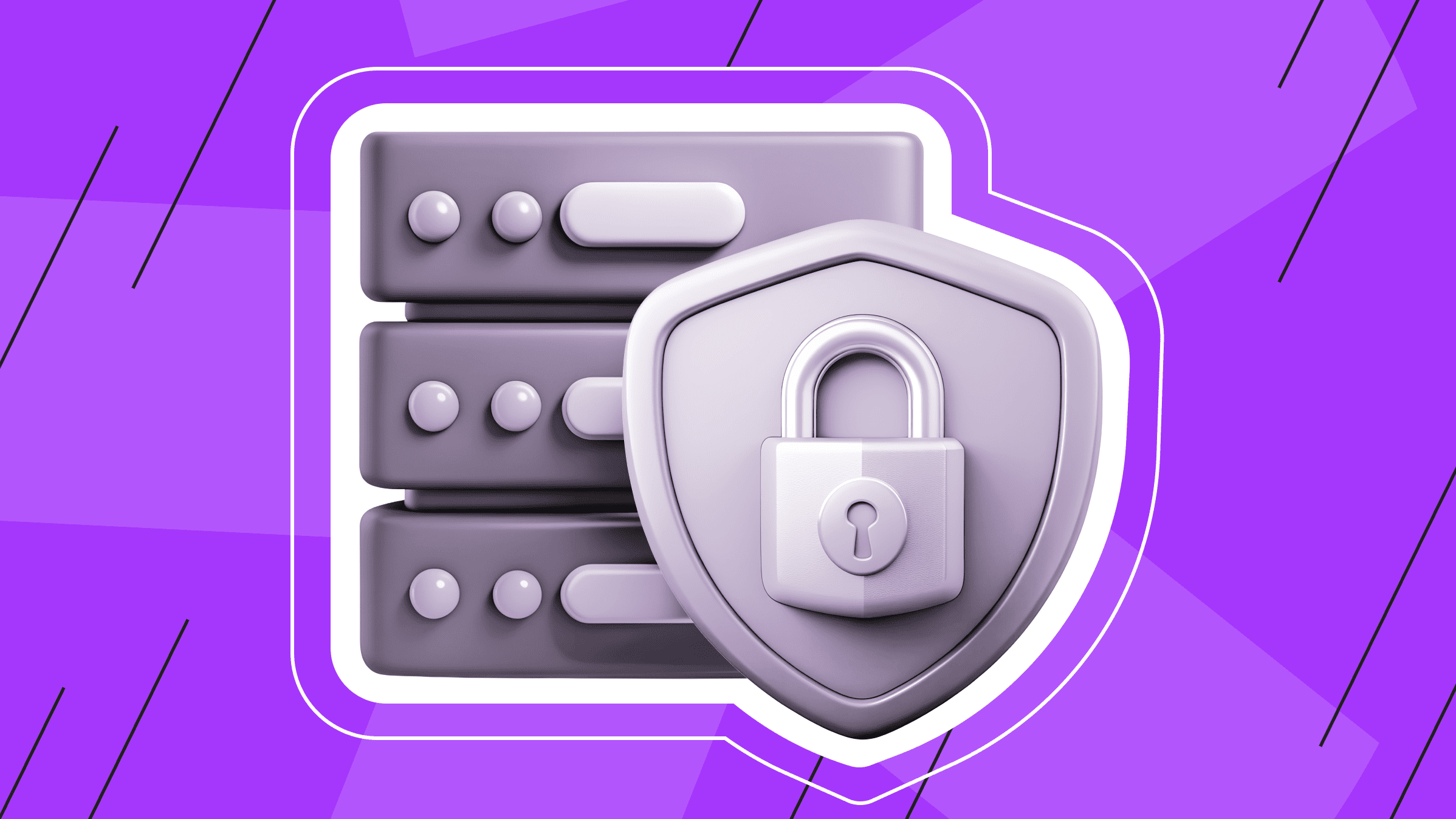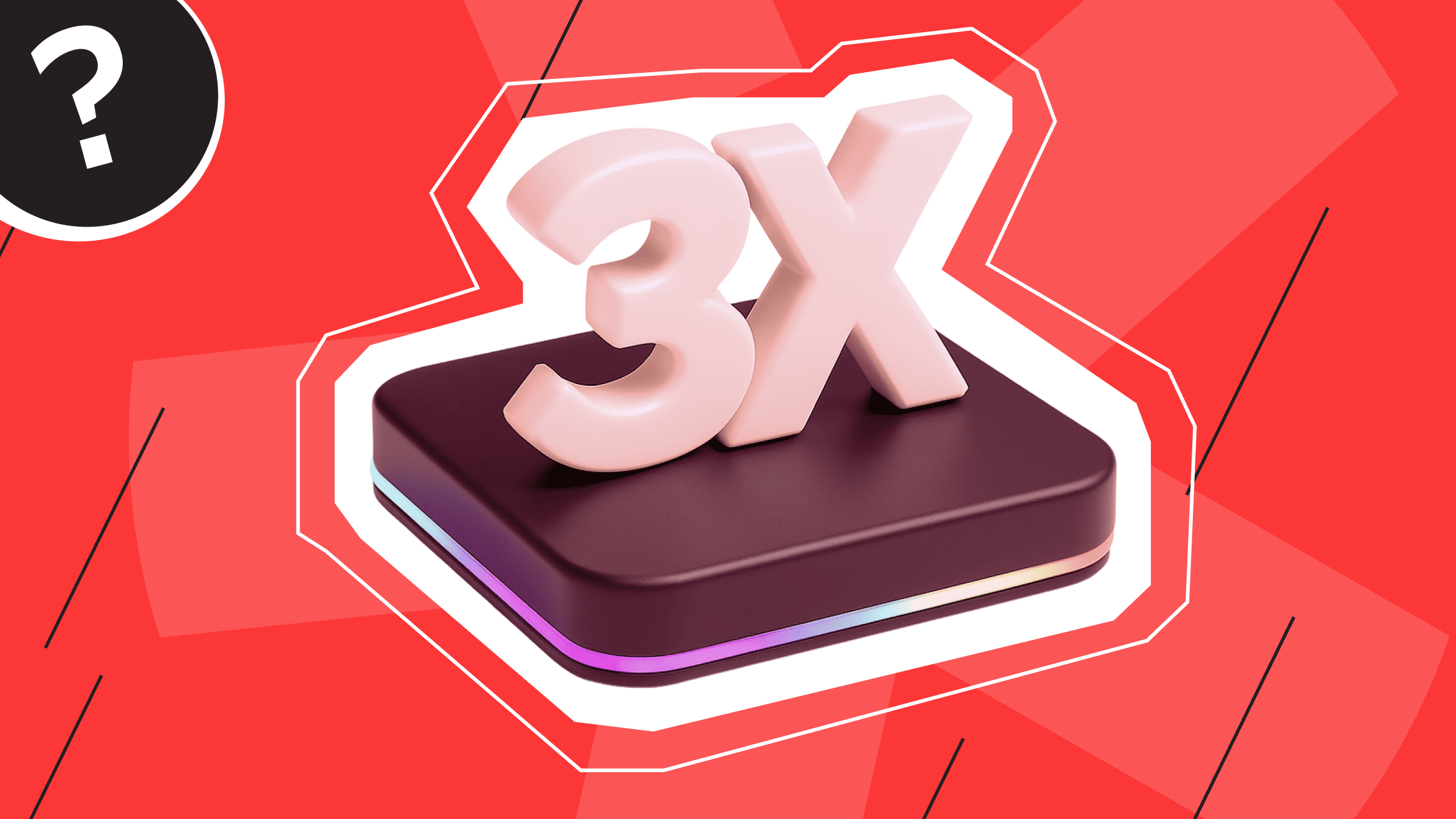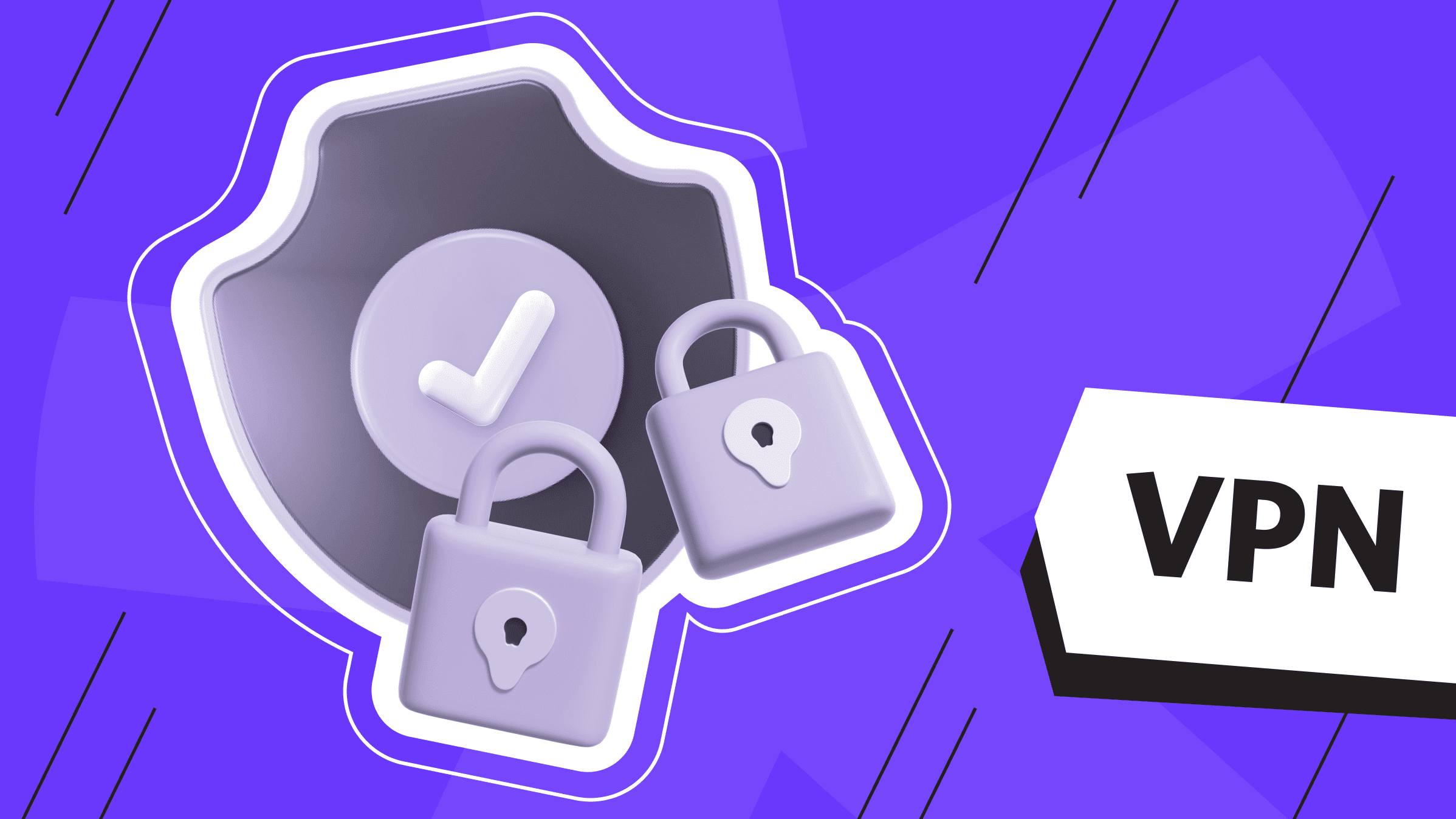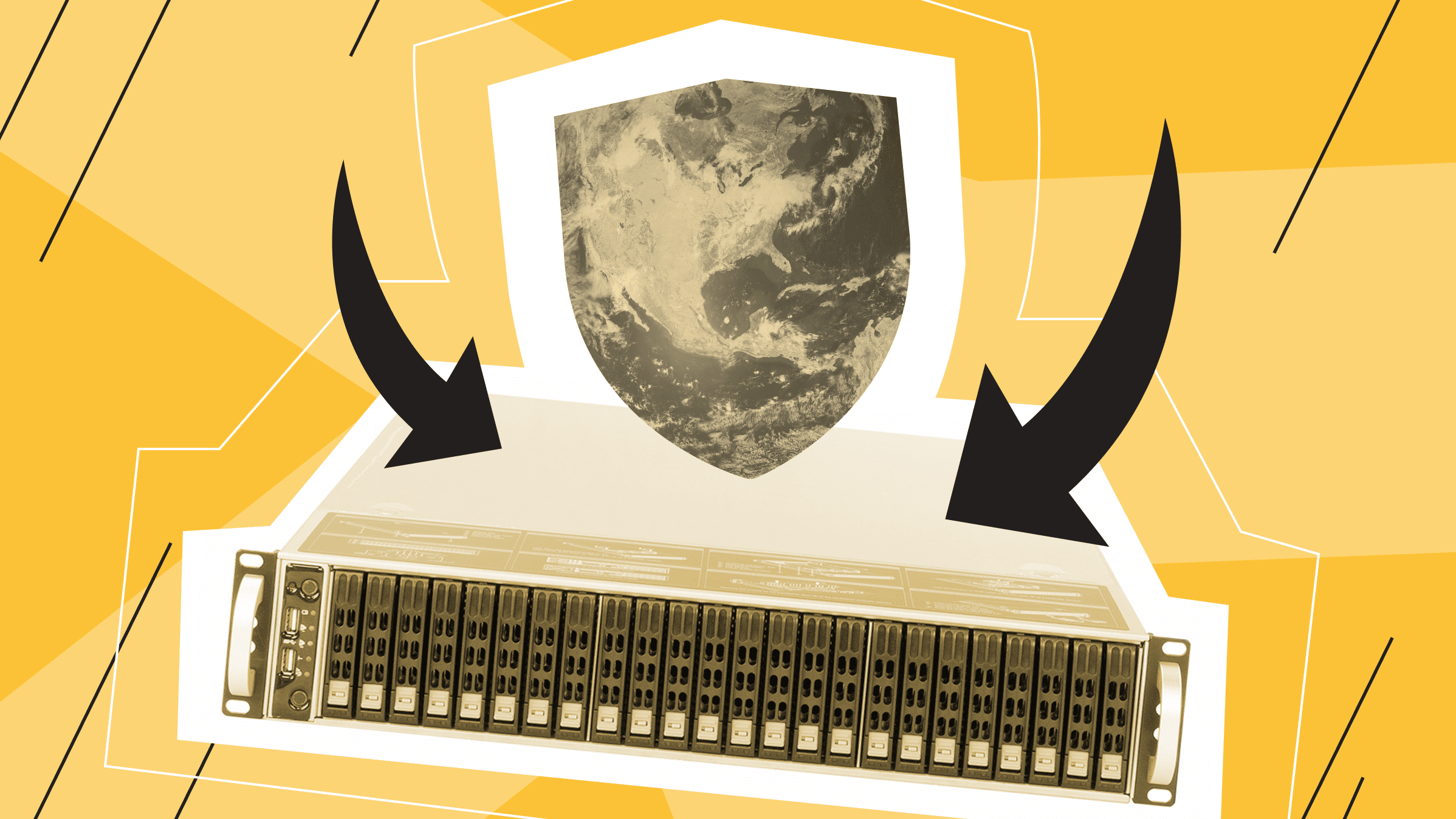
A VPN is a great way to keep your privacy safe. Today, VPN technology has come a long way, giving users plenty of options: a plug-in for your browser, an app, or a full-fledged server.
What is a Self-hosted VPN?
There are several types of virtual private networks where all user data is encrypted and tunneled. You can tunnel data either in the browser or completely on the device.
“The only free cheese is in the mousetrap” — you should keep this in mind when choosing free applications. After all, you can also pay for personal data (e.g. cookies). The downside of paid plug-ins and programs can be imposed services. In this case, the most convenient option is a self-hosted VPN - your own server with VPN.
What do you get? The necessary speed and stability, individual configuration of the server and VPN, no bad neighbors and no imposed additional services, because the server will be used only by you. Considering the cost of ready-made paid VPN solutions, your own VPN server will cost you either the same or less money.
To set up a VPN, you need a server (we recommend choosing a VPS for this task), the VPN service itself, and some settings.
Protocols for Setting up VPN
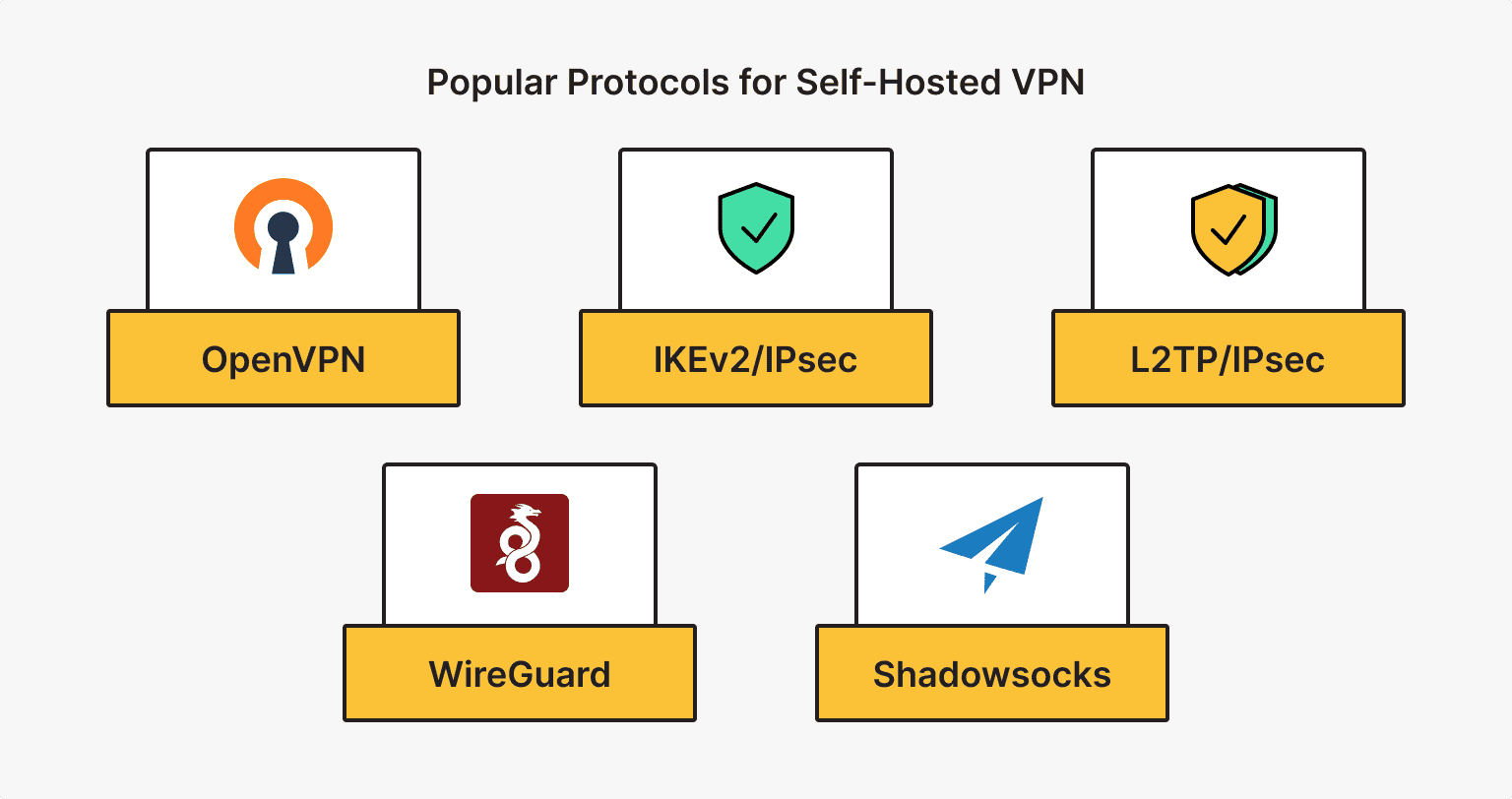
So, let's talk briefly about the most popular protocols that you will definitely need while carrying out VPN setup.
OpenVPN is the epitome of VPN security, earning it a reputation as the gold standard in the industry. Its open source code and extensive customization options make it a versatile choice for users who want full control over their VPNs. OpenVPN uses strong encryption and authentication mechanisms to ensure maximum protection of sensitive data in transit. In addition, its broad support on a variety of devices and platforms makes it a versatile solution.
IKEv2/IPsec, a joint development of Microsoft and Cisco, strikes a harmonious balance between security and speed, making it an ideal choice for users who value both. Its widespread use in mobile devices is due to its ability to quickly re-establish a connection, ensuring uninterrupted communications even in the face of network fluctuations.
L2TP/IPsec is a combination of the Layer 2 Tunneling Protocol (L2TP) and the robust IPsec protocol. The result is a protocol with strong encryption and authentication capabilities. L2TP/IPsec has found a niche in the enterprise environment, where its compatibility across multiple platforms and devices makes it a reliable choice for secure remote access.
WireGuard is designed for simplicity and lightning-fast performance. Unlike traditional protocols that require complex configuration, WireGuard uses an optimized design that increases speed and efficiency. Advanced encryption algorithms and state-of-the-art cryptographic technologies provide strong security to protect data from unauthorized access.
Another interesting solution is Shadowsocks, which works on a different principle than traditional VPN protocols. Instead of creating a secure tunnel between two endpoints, Shadowsocks acts as a proxy server, effectively masking your Internet traffic as normal HTTPS requests. This clever approach allows Shadowsocks to bypass restrictive firewalls and Internet censorship, making it a popular choice in regions with limited Internet freedom. It is most often used in conjunction with other VPN protocols.
Setting up VPN with AmneziaVPN
A personal VPN server can be created with the free open source VPN client AmneziaVPN. You pay only for a virtual private server through which traffic is routed, and AmneziaVPN provides a clear graphical interface for management.
Before you ask about server for VPN, let's tell you right away - VPS will be the best option. After purchase, install and run the Amnezia application.
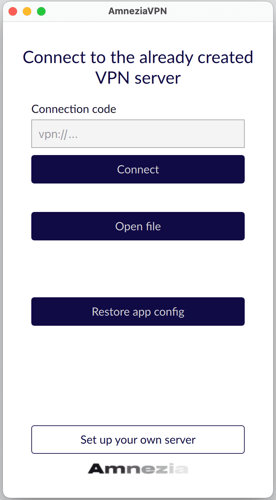
To create a new server, click on "Setup your own server". In the window that opens, the application will ask for the server's IP, login and password. All this can be found in the email you receive after purchasing the server.

You will then be offered two options: automatic or manual setup. As an example of a faster solution, let's choose the automatic setup ("Run Setup Wizard"). A new window will pop up asking for the level of censorship: OpenVPN for low, OpenVPN and ShadowSocks for medium, and OpenVPN, ShadowSocks and Cloak for high. See below for more details on each option.
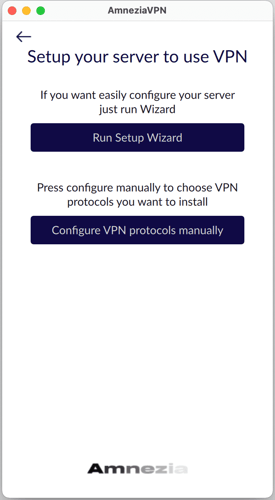
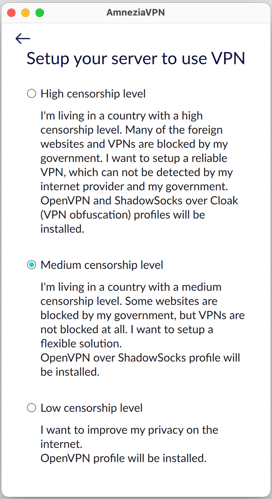
In the following windows, AmneziaVPN will inform you about the selected settings and offer you to enable the "VPN for selected sites only" mode. Use this mode at your discretion - you can change these parameters of VPN setup later.
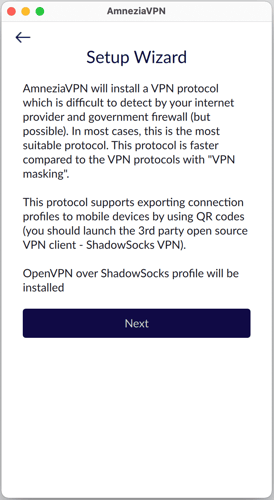
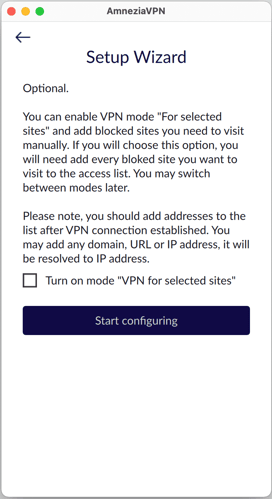
It may take up to 5 minutes to connect, after which you can activate the VPN.
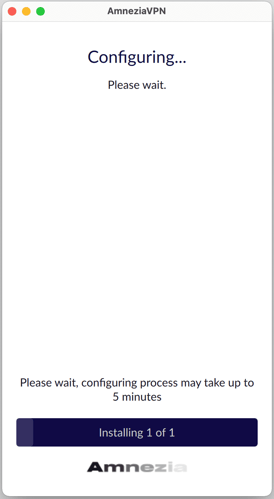
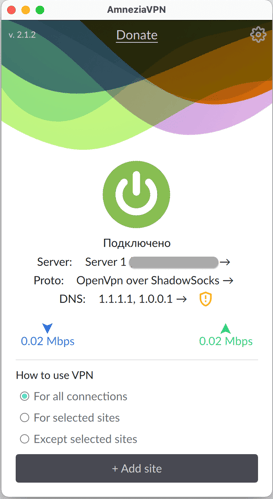
OpenVPN
Ideal for users who value strong security and customizable configurations. OpenVPN as a protocol is suitable for sensitive data transfers and online activities that require a higher level of privacy. However, it is recommended for users in regions with less restrictive Internet regulations.
OpenVPN over ShadowSocks
If you live in a region with strict online censorship, this is a great option. The combination of OpenVPN and ShadowSocks will help you bypass geo-restrictions and access any content you want. It also gives you a higher level of privacy by combining the security of OpenVPN with the censorship bypassing capabilities of ShadowSocks.
OpenVPN and ShadowSocks over Cloak
If many foreign sites and VPNs are blocked in your region, you may need a VPN solution that is undetectable. Cloak extends the capabilities of traditional tools like OpenVPN to bypass complex censorship systems.
This option can be used for high-risk work such as investigative journalism or access to restricted content. This combination provides multiple layers of protection by combining the strengths of OpenVPN, Shadowsocks, and Cloak.
International infrastructure with exceptionally reliable equipment in the best data centers - that is is*hosting.
Set up VPN Using the OpenVPN Connect Client
The OpenVPN Connect client is a popular software for creating secure virtual private networks (VPNs) using the OpenVPN protocol.
OpenVPN Connect simplifies the process of setting up VPN connections by automating the import and management of OpenVPN (.ovpn) configuration files. You can easily establish secure connections without deep technical knowledge.
This client also offers advanced customization options for advanced users, allowing you to fine-tune various VPN settings such as proxy settings, custom routes, and firewall rules.
You can download OpenVPN from the official website, and we have also prepared a virtual private server configuration for this solution.
Windows
To configure OpenVPN on Windows, download the latest version of the application and the OpenVPN (UDP/TCP) configuration file from http://XX.XX.XX.XX:XXXX/mS84McHrsn/. The link should be sent to your email when you activate the service:
Install the application (client) on your computer without changing the default settings, and then agree to install an additional driver.
After installation, copy the client**.ovpn file to the program installation folder. The default path is "C:\Program Files\OpenVPN\config\".
For the OpenVPN client to work properly, you must configure it to run as an administrator. To do this, click the application shortcut - “Compatibility” - “Run this program as administrator”.
To run the OpenVPN application, right-click the application icon on the Windows task bar and click “Connect”.
If the connection is successful, you will see the result in the lower right corner of the screen: "client01-tcp is now connected".
You can find more detailed instructions here.
macOS
Before setting up VPN, make sure you have Tunnelblick installed (stable version). If not, download it from the link, unzip it, and double-click the icon.
Select the check boxes and click "Continue".
Allow the installation and enter your account password.
In the window that opens, click "I have configuration files" and read the information on how to add your OpenVPN configuration file to Tunnelblick.
Download the OpenVPN (UDP/TCP) configuration file from the http://XX.XX.XX.XX:XXXX/mS84McHrsn/ link in the service activation email.
Open the downloaded configuration file by double-clicking it or dragging it to the Tunnelblick application icon. Then choose to install the configuration for yourself only (the "Only me" button).
You will need to re-enter your account password to complete the configuration. Then connect by clicking on the “Connect” button. If the command is successful, the message “CONNECTED, SUCCESS” will appear.
Tunnelblick control is also available through the top bar, via the app icon.
More detailed instructions can be found here.
Ubuntu
Configuring VPN on Ubuntu starts with installing the Network Manager plugin for OpenVPN. Start the terminal "Ctrl+Alt+T" and execute the command in it:
sudo apt-get install network-manager-openvpn-gnome
and confirm the installation of the package and dependencies by pressing “Y”.
Then download the OpenVPN configuration file (client**-tcp.ovpn or client**-udp.ovpn) from a link such as http://XX.XX.XX.XX:XXXX/mS84McHrsn/. You will find the link in the email after you have activated the service.
To import the configuration, open the Network Connection Settings in the top right corner of the desktop and click "Settings". In the new window, click "+" to add a new VPN configuration.
Select “Import from File” and locate the downloaded client**-tcp.ovpn or client**-udp.ovpn configuration file. Enter the name of the connection, for example "Ishosting VPN", and click Add to save the created VPN connection. If the import is successful, enter any VPN connection name and click “Add” to save.
By sliding the switch, you can now enable VPN.
You can also manage the connection from the top of your desktop.
For more detailed instructions, click here.
Android
Install the OpenVPN Connect app from the Play Market and download the OpenVPN configuration file (client**-tcp.ovpn or client**-udp.ovpn) using a link like http://XX.XX.XX.XX:XXXX/mS84McHrsn/ from the email you receive after activating the self-hosted VPN service.
Launch the application and click "OVPN Profile. Connect using .ovpn file". Browse to the downloaded configuration file, select it and click "IMPORT".
When the configuration is successfully imported, the message "Profile successfully imported" appears.
Then drag the slider and select VPN. Accept the "Connection Request" warning - "OK". When the “Select Certificate” window appears, click “Continue”.
You can find more detailed instructions here.
iOS
Install the OpenVPN Connect application from the AppleStore and download the OpenVPN configuration file (client**-tcp.ovpn or client**-udp.ovpn) using a link such as http://XX.XX.XX.XX:XXXX/mS84McHrsn/ from the email you received after activating the self-hosted VPN service.
Open the client**-tcp.ovpn or client**-udp.ovpn configuration file on your device by clicking “Open in the "OpenVPN" program.
Click “ADD” to import the OpenVPN configuration and then “ADD” to add the configuration to the application:
Grant the necessary permissions to add the configuration, enable VPN by dragging the slider, and enjoy a secure connection.
For more detailed instructions, click here.
Alternative Ways to Set Up VPN
We think AmneziaVPN is the easiest client for connecting and setting up a VPN. OpenVPN Connect is another popular option that many people know about, thanks to the reliable OpenVPN protocol. You can also think about other ways to set up a VPN, like using the command line, built-in features, or other applications.
Command Line
Setting up a VPN via the command line may vary in complexity from operating system to operating system. However, it may be necessary if you have some technical knowledge.
It's pretty straightforward to set up a VPN connection in Linux using the command line. Many Linux distributions have built-in VPN support and offer command-line tools like "openvpn" or "nmcli" to create and manage VPN connections. How complex it is really depends on the VPN protocol you're using and the configuration you need to make.
If you're a Windows user, setting up a VPN via the command line can be a bit more complicated than on Linux. Windows has built-in VPN support, but it's not as extensive as what you'll find in Linux when it comes to command-line capabilities. You might need to use a third-party tool to set up a VPN connection.
When it comes to macOS, the setup is pretty similar to Linux systems. You can use the built-in support for various VPN protocols in macOS, and you can also use the "networksetup" command to set up VPN connections.
As a general rule, if you know your way around the command line and have a basic grasp of networks, setting up a VPN connection in Linux (and other distributions), Windows or macOS is pretty straightforward.
Get the most out of your budget with our affordable, efficient VPS solutions. Fast NVMe, 30+ countries, managed and unmanaged VPS.
Other Clients for Working with Self-Hosted VPN
Apart from OpenVPN Connect and AmneziaVPN, there are several other third-party clients for connecting to your own VPN server. These clients may offer different features and user interfaces, so you can choose the one that best suits your needs. Some of the most popular alternatives include the following:
- SoftEther VPN is a multi-protocol VPN client that supports OpenVPN, L2TP/IPsec, SSTP, and SoftEther's own protocol. This client is known for being really versatile, with lots of customizable features and powerful encryption capabilities. It has both a graphical user interface (GUI) and a command-line interface (CLI) for configuration and management.
- Algo VPN is designed to be a simple, convenient client with a straightforward interface that lets you connect to your own VPN. This client is all about security and privacy, with features like AES-256 encryption and a strict no-logging policy.
- The WireGuard client is a slimline app that uses the WireGuard protocol. It uses tried-and-true cryptographic protocols and algorithms to keep your data safe. It was originally designed for the Linux kernel, but today, you can use it on almost any device, including Windows, macOS, BSD, iOS, and Android.
Each of these VPN clients has its own merits, but the choice depends only on your specific needs, such as protocol support, ease of use, security features, and compatibility with your devices.
Conclusion
We hope our instructions have made the VPN setup process easier for you! We understand that it is not always easy, but choosing a user-friendly client with a graphical interface is a good choice for faster setup.
Of course, the most convenient option is the VPN client that offers variable logging, so you can always choose the level of encryption. For more advanced users, however, command-line customization won't be a problem.
If you are asking about how to set up a VPN, the choice of VPN protocol is a different but no less important issue.
OpenVPN is the epitome of security, offering customizable and strong encryption. IKEv2/IPsec balances speed and security, while L2TP/IPsec combines strong encryption with enterprise compatibility. WireGuard is a protocol that offers simplicity, high performance, and advanced encryption. You may also want to explore other options.
Consider your security and performance requirements when choosing the best protocol for setting up your VPN and the right client to manage it.
VPS
Choose the suitable configuration and enjoy all the benefits of a virtual private server.
From $5.00/mo