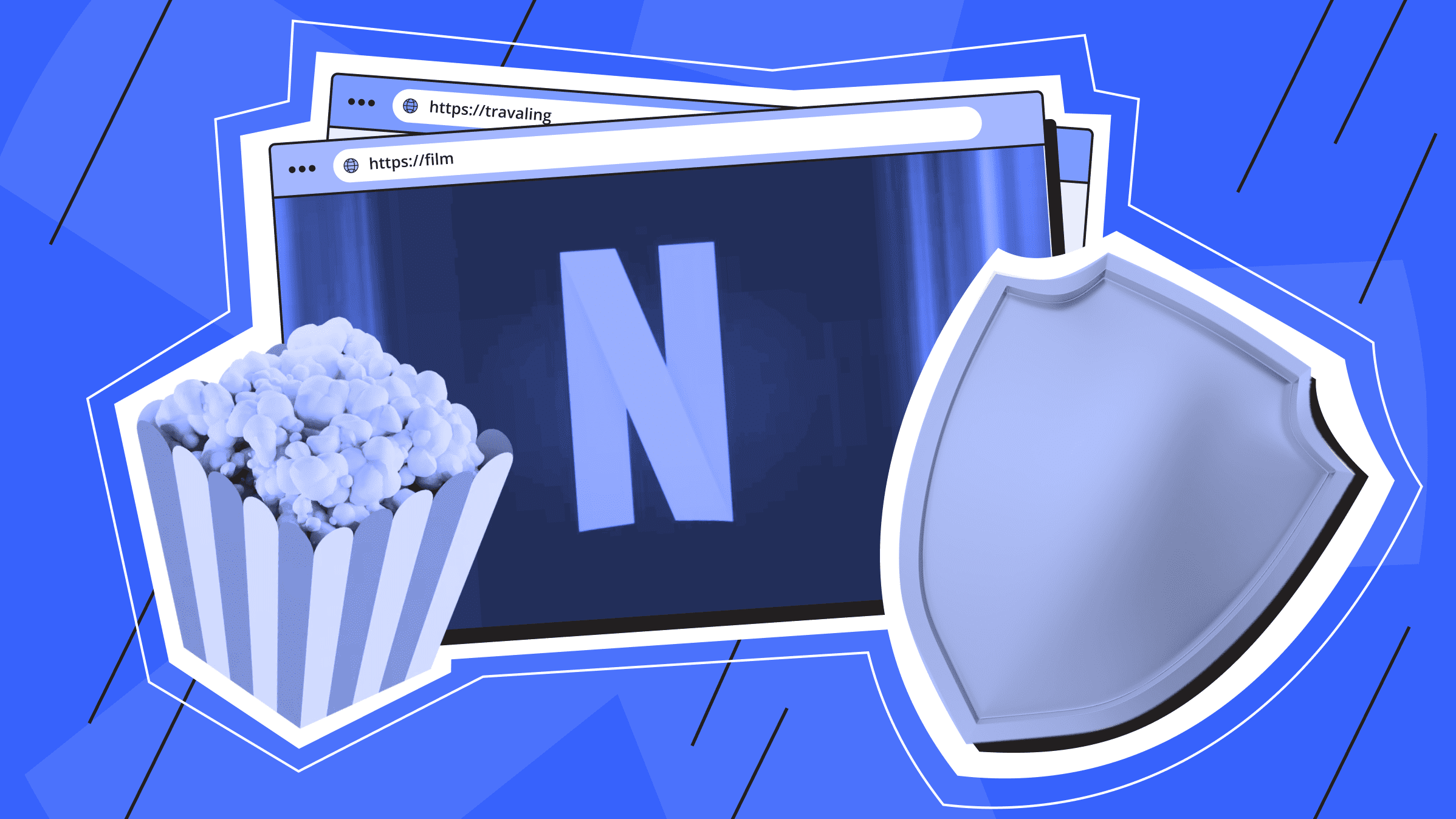- Types of Video Streaming
- Defining Your Video Streaming Server Requirements
- Hardware Considerations
- Selecting an Operating System for a Broadcasting Server
- Setting Up Your Video Streaming Server
- Preparation For Executing A Stream on a Video Web Server
- Checking Your Streaming Setup
- Launching Your Streaming Service
- Conclusion
Video-streaming technologies have made it easy to watch live transmissions, participate in public lectures, and order movies anywhere and anytime. But have you ever thought about how to create a video streaming server to give your audience the best content possible?
We’re here to explain everything related to setting up a video streaming server, and to break it down into manageable steps for you. Get ready to empower yourself with video streaming and capture the minds of your audience in a whole different way!
Types of Video Streaming
There are two major types of video streaming: live streaming and on-demand.
What is Live Streaming?
Live streaming refers to a performance that shows the audience exactly what is happening at a certain time in a certain place. Most viewers have likely experienced live streaming when watching a special news report, a live concert, or even a sports game. The video is recorded, compressed, and sent to people with almost no latency, thus giving everyone the feeling of being in the same space at the same time.
On-Demand Streaming
On-demand streaming, also known as video-on-demand (VOD), is a form of video content that viewers can access whenever they want. In contrast with live streaming, the on-demand content is recorded in advance and stored in a server in preparation for later viewing. This requires a well-configured VOD streaming server to handle and deliver the content effectively.
Defining Your Video Streaming Server Requirements

From a tech point of view, and in terms of setting up a video streaming server, defining your exact requirements is the first step. This first step will help you make choices for the rest of the setup process and ensure that the video streaming server will address your intended purpose. The following are elements to take into account.
Requirements for Video Streaming Servers
When choosing your own video streaming server, it’s important to understand the various server types, as explained below.
- Dedicated Servers provide maximum performance and full control since all server resources are exclusively yours. This option works best for large streaming events with high traffic.
- Virtual Private Servers (VPS) offer a balance between cost and performance, allowing multiple users to share resources. They are well-suited for small to medium-sized projects.
- Cloud Servers offer flexibility and scalability, allowing you to adjust resources quickly based on demand. They are ideal for handling dynamic traffic patterns.
- Hybrid Servers combine the strengths of dedicated and cloud solutions, delivering high performance and flexibility for various needs.
Choosing the right server type depends on your video quality expectations, audience size, and budget.
Assessing Audience Size and Expected Traffic
How many people do you expect to watch your streams at the same time? The more people watching, the more video streaming server resources and bandwidth you'll need to keep the video playing smoothly. For example, if 1,000 people are watching a live event, then the overall bandwidth will depend on the quality of the video and the bitrate you're planning on.
Determining Video Quality (SD, HD, 4K)
The resolution of the video that you are going to stream will affect the specification of the video streaming server. Video quality can be categorized into three types: Standard Definition(SD), High Definition(HD), and Ultra High Definition(4K). Each of these categories comes with specific bandwidth and processing power requirements:
- SD (480p) - Utilizes about 3 Mbps per viewer.
- HD (720p) - Requires close to 5 Mbps per viewer.
- Full HD (1080p) - Needs approximately 6-8 Mbps per viewer.
- 4K (2160p) - Demands at least 25 Mbps per viewer.
You need to choose the right quality, not just for the user but also for determining the encoding parameters and how much storage space you'll need.
Considering Storage Needs for Archived Content
If you want to save your streams for future on-demand viewing, you must project your data center requirements properly. Think about how long you want to keep the streams in your archives and how often you'll use them. The higher the quality and the longer the video, the more space it'll need on the disk. For example, a 1-hour 1080p video can use up to 2.25 GB of storage.
Reliable storage for backups of your projects. is*hosting guarantees data protection.
Assessing Viewer Locations and the Need for a CDN
If your audience is located in different geographical regions, a Content Delivery Network (CDN) would be optimal. A CDN is a network of servers spread across various locations, making it easier and faster to deliver content. This decreases motion delays and buffering, and it fixes the viewing of content from any viewer regardless of their location.
Determining Access Control Requirements
Lastly, you need to address the question of who will determine the accessibility of your streaming media.
Would you prefer to limit the availability of certain videos to only some users, or would you like to have some videos freely accessible to the public? Defining your access control requirements will affect the level of security you’ll need to enforce on your video streaming server. These will include cutting access based on geographic locations, passwords, or access at a fee.
Hardware Considerations

Once you’ve completed the video streaming server software, the next step is clear and creative: choosing the hardware. This consists of two parts, specifications of the server and demands to the network, which are discussed below.
Here's a breakdown of key video streaming server specifications to consider:
- CPU Requirements. Use Intel Xeon or AMD Ryzen multicore processors for HD or 4K streaming applications. For basic tasks, a CPU with 4 to 8 cores is recommended. For real-time processing or demanding setups, consider 16 cores or more.
- Importance of RAM for Simultaneous Streams. Allocate about 1 GB of RAM per concurrent stream. For 10 simultaneous 1080p viewers, aim for at least 16 GB of RAM. Higher resolutions or larger audiences may require 32 GB or more.
- Storage Options (HDD vs. SSD). HDDs are cheaper and offer larger storage capacities, which are ideal for archiving. SSDs provide faster read and write speeds, improving performance for live streaming. Although more expensive, SSDs are often worth the investment for speed benefits.
Next, let’s talk about network considerations before launching a server for live streaming:
- Bandwidth Requirements for Streaming:
- Streaming 720p requires 3-5 Mbps per viewer.
- 1080p streaming needs 6-8 Mbps per viewer.
- 4K streaming may demand 25 Mbps or more per viewer.
- Calculate total bandwidth by multiplying the per-viewer requirement by the number of viewers, and aim for 1.5 to 2 times this amount to ensure smooth streaming.
- A Stable Internet Connection.
- Redundancy and failover options. Consider backup video streaming servers and load balancers to distribute traffic and maintain uptime. Utilize a CDN to ensure content availability even if one video streaming server goes offline.
Considering these hardware specifications and network requirements in building a video streaming server will assist in handling video streaming content with ease and high quality.
This ideal solution for large-scale projects offers unbeatable protection, high performance, and flexible settings.
Selecting an Operating System for a Broadcasting Server
Video streaming server users should know that operating system (OS) selection is a core factor since it determines the performance, security and management of the server. According to the streaming server market analysis, the top three operating systems are Linux, Windows, and macOS, each with its own pros and cons.
|
Operating System |
Pros |
Cons |
|
Linux |
|
|
|
Windows |
|
|
|
macOS |
|
|
Setting Up Your Video Streaming Server

Setting up your video streaming server includes performing two critical tasks: installing the operating systems, and configuring the network settings. This ensures the server can render good streaming quality to the viewers.
Installing the Operating System
For a successful streaming server setup, you must select the operating system that best suits your needs: Linux, Windows and Mac are the most commonly used. The following is a quick and easy step-by-step guide to installing your chosen operating system:
- Download the OS. First, download the operating system installation image from the home page of the operating system that you intend to install.
- Make a Bootable USB Drive. You can use tools like Rufus or Etcher to create a bootable USB drive with the downloaded OS image.
- Boot from USB. Insert the USB drive into your video streaming server and reboot. Access the BIOS/UEFI settings (usually by pressing F2, F10, or DEL during startup) to set the USB drive as the primary boot device.
- Installing the OS. You will be presented with some on-screen dialogs that request information from you. You will normally choose a language, define the disk partitions, and create users.
- Finish the Process. Once you've reached this point, you can go ahead and remove the USB flash drives and power cycle the server. Make sure they are properly installed to enhance the efficiency of the system.
Configuring Network Settings
You should sort out the network settings in the next phase. Here's how you can do it:
- Set up static IP addresses. A static IP address is necessary for your video streaming server because it allows you to access the server from the same address every time. This can usually be done through the OS's network settings. For Linux, you can edit the /etc/network/interfaces file or use the Network Manager. For Windows, access the network adapter settings and specify the IP address, subnet mask, and gateway.
- Firewall settings. You must optimize your firewall settings to preserve the relevant ports for streaming while restricting all extraneous communications. For example, if you’re using Nginx with RTMP, ensure that ports 1935 and 80 are open. On Linux, you can use iptables or ufw, while Windows has a built-in firewall management tool.
- Verify the connection speed. Once you have configured the settings, test the network connection. Use commands like ping to verify connectivity to other devices on the network and the internet.
If you follow these steps, you'll set up a solid foundation for your video streaming server. That way, it'll be ready to handle your streaming needs securely and efficiently.
Preparation For Executing A Stream on a Video Web Server
Once you have installed and activated the network and the video streaming server, the next critical phase is downloading and installing the streaming software. This software connects your video source to the streaming server. It handles both the encoding and the distribution of your content.
Install the Chosen Software
To get your streaming software going, just download the installer from the official site and run it. Once you've installed the software, launch it and set up your video and audio input sources. You can adjust the video settings, such as changing the resolution and bitrate, and set up the audio to get the best sound quality.
Configuring Streaming Software Settings
Once the streaming software has been installed, it is critical that the settings are adjusted to enhance the user’s streaming experience. Some things to configure include the following.
- Set up the output settings like the video streaming server address, stream key and the protocol used (e.g. RTMP or RTMPS).
- Fix the encoding parameters such as the codec, the bitrate, and the keyframe interval correctly to avoid any distortion of the videos and to master the performance.
- Create multiple scenes with various sources, such as webcams, game captures, and media files, to add completeness and professionalism to your streams.
- When necessary, add appropriate visual content that enhances the streams and the branding of the business, such as custom overlays, graphics, and text.
- Install any other additional plugins or extensions that may be required in order to enhance the capabilities of the streaming software that you have installed.
If you follow these steps and tweak your streaming software settings, you'll be all set to deliver top-notch, polished streams to your audience.
Setting Up a Content Delivery Network (CDN)

There are many awesome features of video streaming, but the content delivery network is probably the most important. CDN refers to a network of servers distributed in a number of locations to decrease latency and improve the load time for the user.
The main benefit of CDNs is enhancing accessibility and availability. They place content where users are, significantly reducing loading times and improving website responsiveness. This is especially important for video views and watching, since delays often mean viewers leave the page and more people are likely to click away.
With CDNs, the load is distributed across multiple servers so that no single one is fully stressed out during a peak hour. If a particular video streaming server fails, CDNs are capable of directing requests to other active servers, thus making sure that the uptime remains uninterrupted.
Here's how to set up a CDN for a video broadcast server:
- Find a CDN provider. It can be Cloudflare, Amazon CloudFront, Akamai, or others.
- Create an account and follow the setup instructions.
- Next, you'll want to configure your CDN. This includes installing and configuring the CDN, selecting the content to be cached, and creating cache rules and their time limits.
- Tweak the settings of your video streaming server to the CDN so that it uses all requests for content through the CDN.
- Don’t skip this final part - conduct thorough tests to determine whether the content is rendered appropriately using the CDN.
Adding a CDN to your streaming setup will make it much more satisfying for users, and it will ensure the fast, reliable delivery of content even at peak times.
Encoding and Compression
Video encoding turns raw video files into formats that can be streamed over the internet. This conversion is done using codecs, which are pieces of software that shrink and expand video files to bring down their sizes without greatly deteriorating their quality. In modern day practice, common codes used are H.264 and H.265, where H.265 has a great advantage because it has higher compression and quality at smaller bit rates, thanks to its usage mainly in high definition and 4K videos.
Generally, we can break up compression into two broad categories: lossy and lossless.
- Lossy compression. This method reduces file size by removing some data from the original video. While this can lead to a decrease in quality, the trade-off is often acceptable for streaming purposes, where bandwidth efficiency is crucial. Most times, formats such as MP4 and WebM use lossy compression.
- Lossless compression. This technique preserves all original information so it is possible to restore the video file entirely. While lossless compression generates larger videos, it is useful when maintaining the quality is more important than saving space, such as in the case of professional video editing.
When you're tweaking your streaming software, remember to adjust the encoding settings while uploading the content.
Developing a Media Player
Building a media player is one of the steps indicating that your target audience will finally be able to enjoy the video streaming feature that you so greatly want to provide.
Here’s how the process looks:
- Select your preferred media player: VLC, JW Player, or HTML5 (which is the best choice for cross-browser compatibility).
- You can also make minor modifications to the player, for instance, you can put your logos on, change the color scheme, and put in some buttons where necessary.
- You can also embed the player. Just add a script (HTML or JavaScript) to your website or service.
- Test out the functionality. Make sure your content looks good on all devices and browsers to keep your audience happy.
We’re close to the end, but first, we must secure our video streaming server.
Security Measures for an Online Video Server
Securing your video streaming servers is essential to protect your content and user data. Start by setting up SSL certificates to encrypt data transmitted between your video streaming server and viewers, ensuring secure connections. Implement access control measures, such as password protection and geo-blocking, to restrict content access to authorized users only. Regularly update your software and apply security patches to safeguard against vulnerabilities.
Additionally, consider using a Web Application Firewall (WAF) to filter and monitor HTTP traffic.
Checking Your Streaming Setup

Testing your streaming setup should not be overlooked, as this will go a long way in ensuring that the right viewing experience is provided.
- Run multiple test streams to see how well your video quality, buffering, and latency are holding up.
- Monitor performance parameters such as video bitrate and frame rates to see if there are any problems.
- Play streams on many devices and browsers to see whether the viewers will have access to the content.
- Get feedback from your initial viewers to see what could be improved.
- Create scenarios that mimic peak traffic conditions to see how your live-streaming server handles high loads.
You don't have to perform all of the tests listed above, but we strongly suggest doing a few.
Launching Your Streaming Service
Setting up your streaming service is an important step in the development of your business, and you cannot afford to take it lightly. First, ensure your content library is completed and all the technology works.
Prepare your marketing plan. Use social networks, send emails invoking interest in the service, and establish partnerships to capture attention. Feed the curiosity of the audience with sneak peeks and other promotional material.
On the launch day, be prepared for the worst with respect to video streaming server performance.
Finally, don't forget to ask your users for feedback and look for new ways to make the service even better.
is*hosting is always there to help customers. Ask questions, contact us with problems - we will definitely answer.
Conclusion
If you're wondering how to create a video streaming server, start by determining what you need and picking the right hardware and software. Next, set up your server for streaming video, add a CDN for global reach, and make sure your setup is secure to protect your content. Test everything to give your users the best experience possible.
Now the fun and exciting part is about to begin! You'll be creating a streaming platform that will truly engage your audiences and showcase your creative side. This is your chance to innovate and take your streaming capabilities to the next level.
VPS
Choose the suitable configuration and enjoy all the benefits of a virtual private server.
From $5.00/mo- Types of Video Streaming
- Defining Your Video Streaming Server Requirements
- Hardware Considerations
- Selecting an Operating System for a Broadcasting Server
- Setting Up Your Video Streaming Server
- Preparation For Executing A Stream on a Video Web Server
- Checking Your Streaming Setup
- Launching Your Streaming Service
- Conclusion
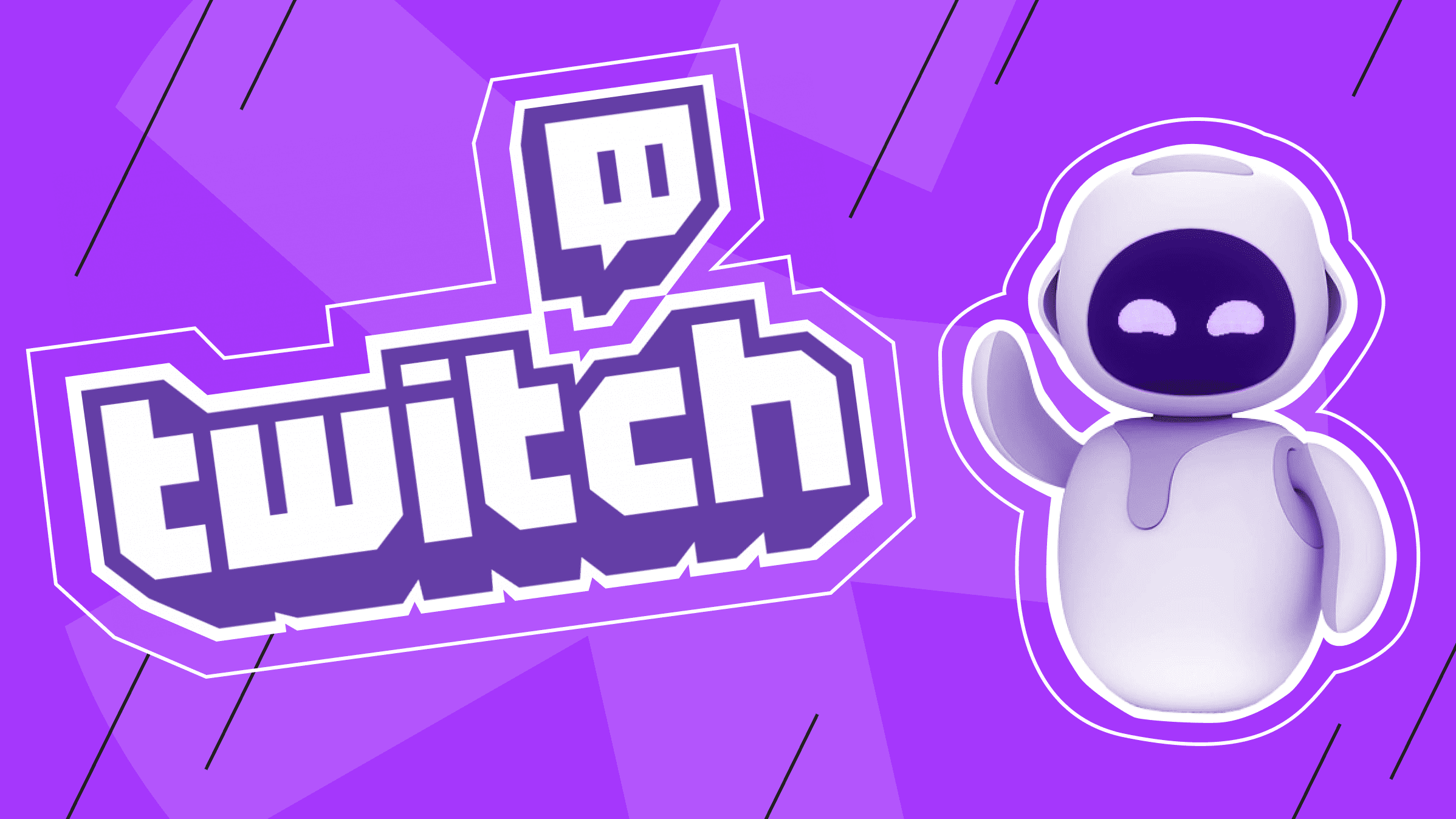
![How to Deploy and Run Docker Containers Efficiently [Guide]](https://blog.ishosting.com/hubfs/blog/docker-container-deployment/docker-container-deployment%20.png)