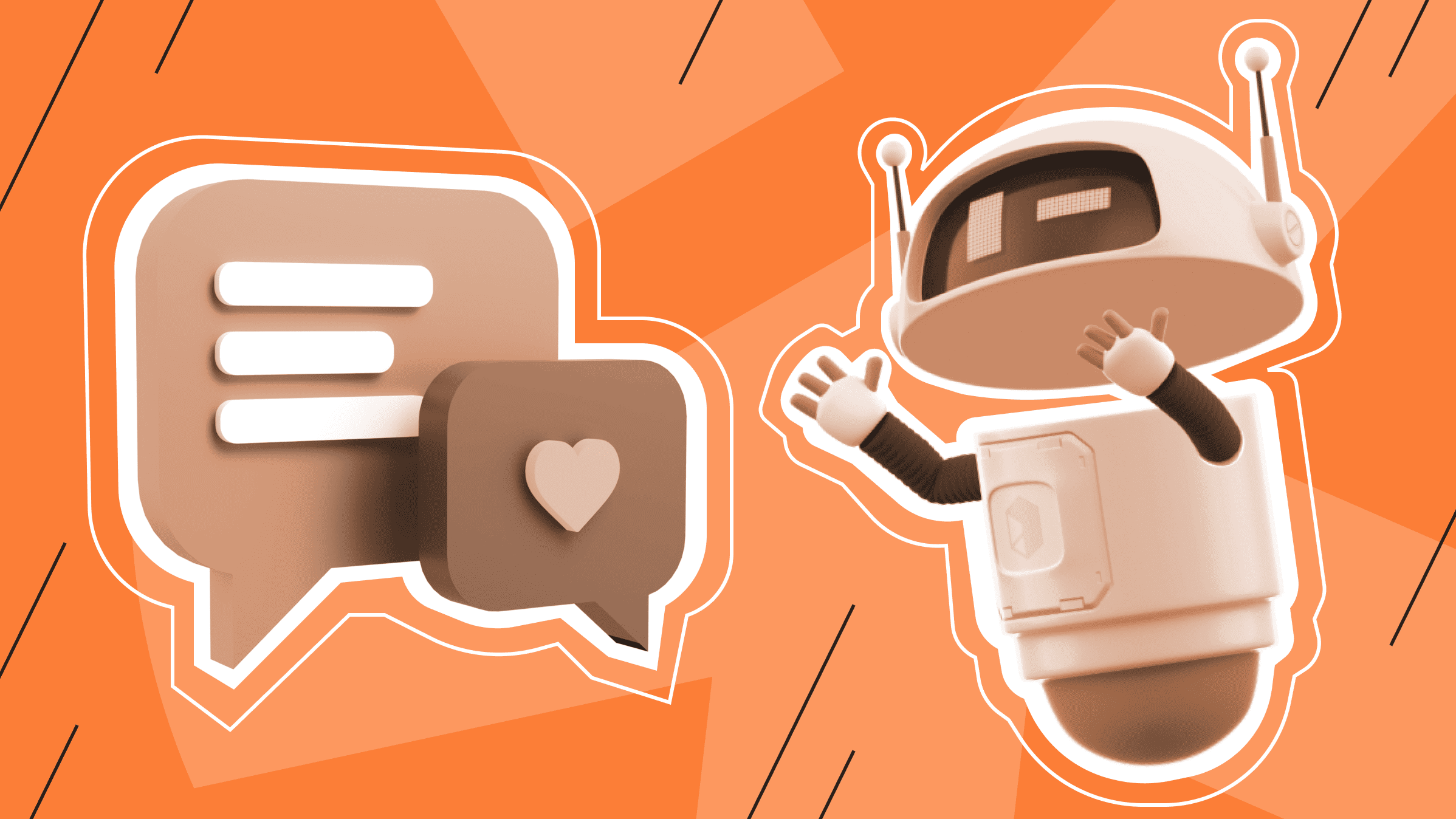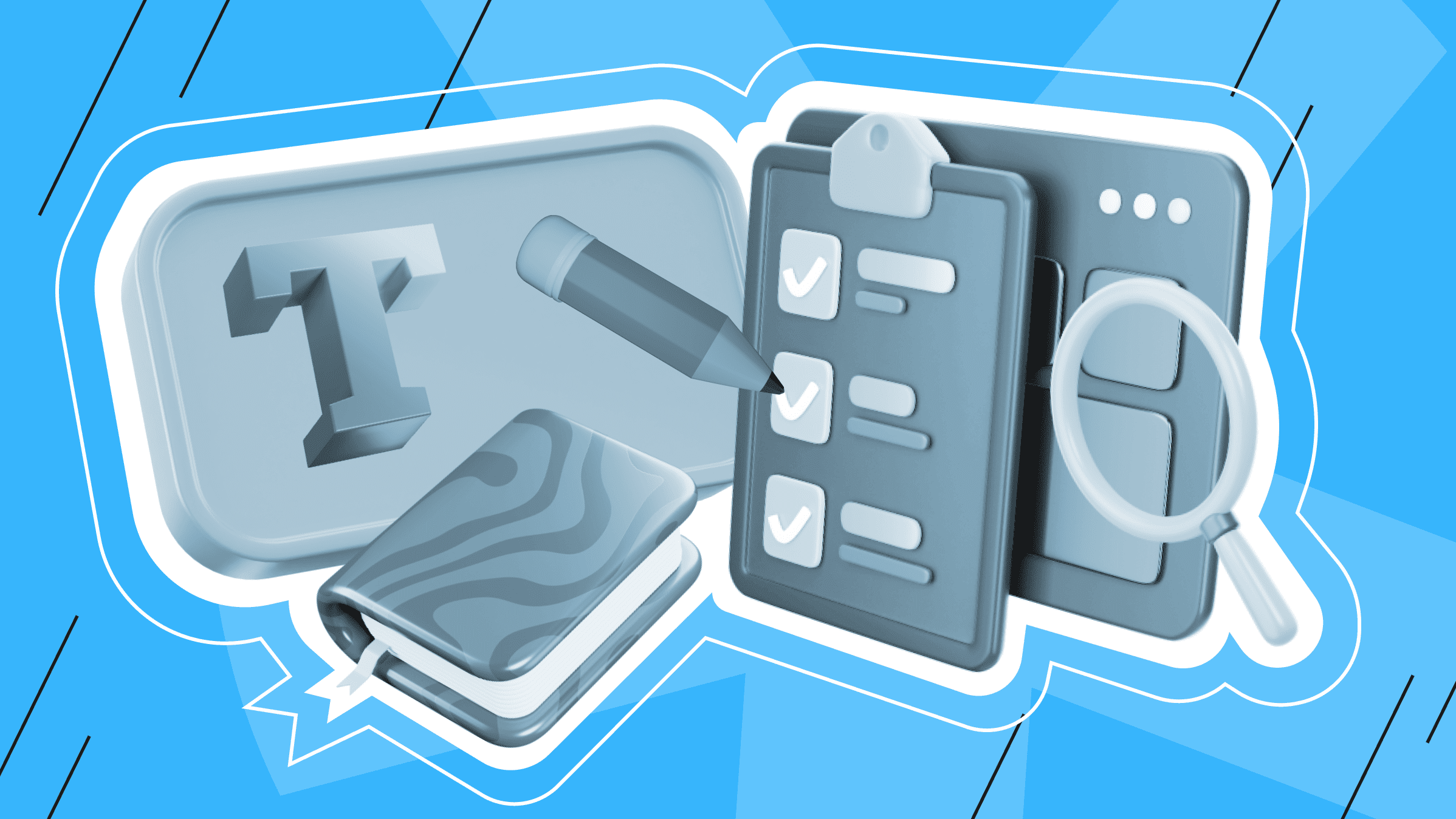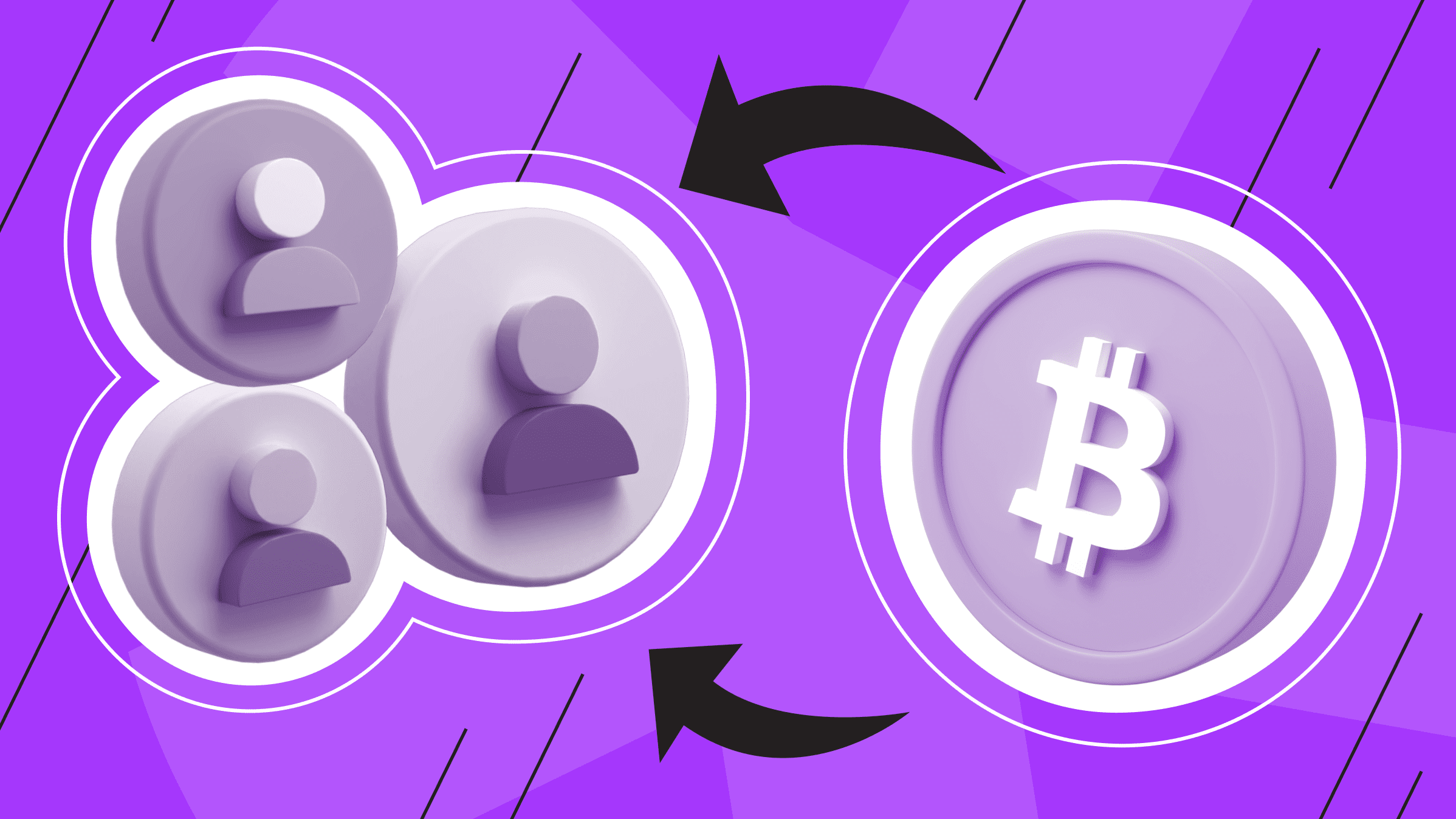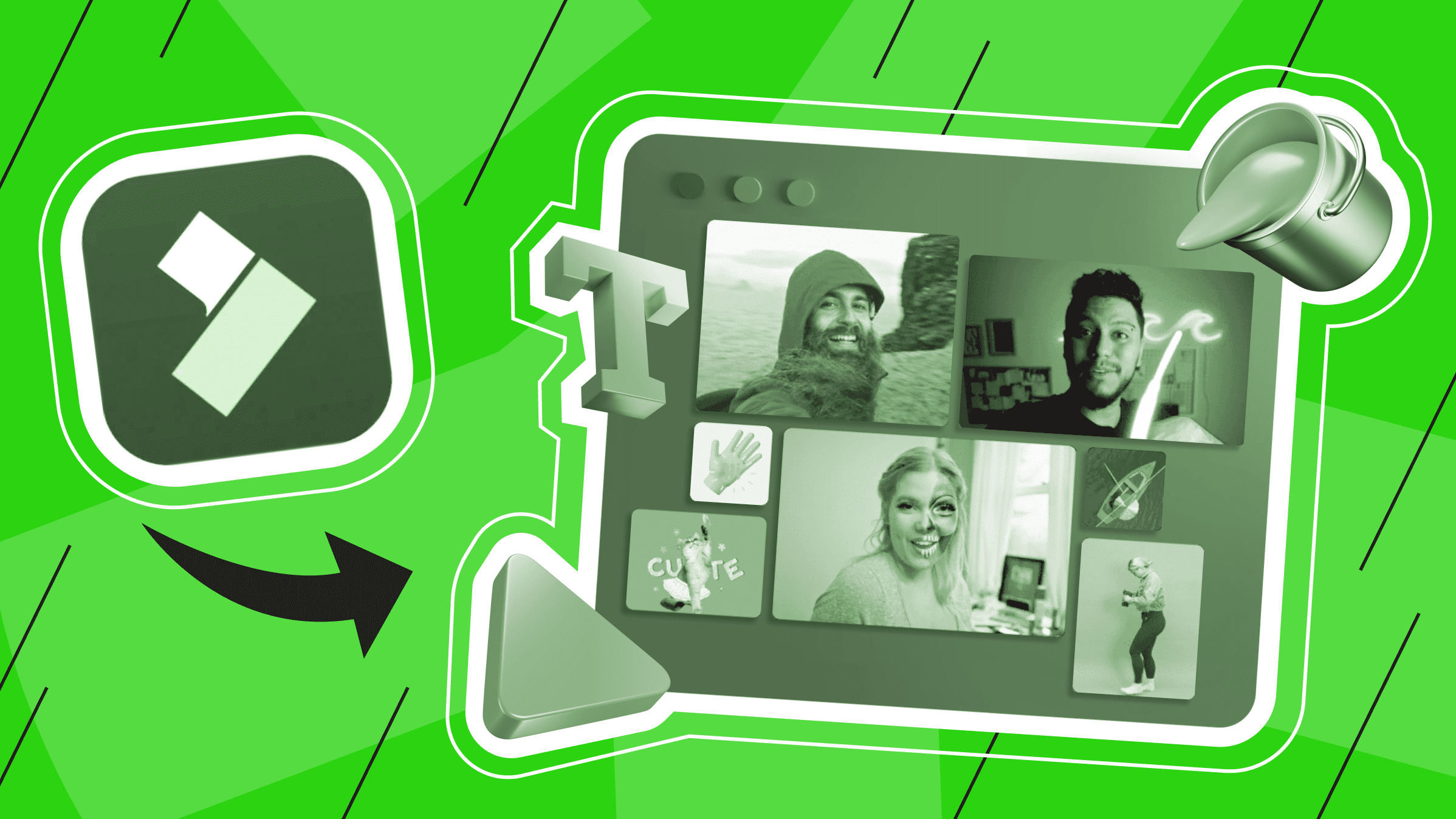
- Introduction to Wondershare Filmora
- Key Features of Wondershare Filmora
- Filmora Practical Applications in Video Production and Editing
- Wondershare Filmora User Experience and Interface
- Wondershare Filmora Pricing and Plans
- Wondershare Filmora Community and Support
- Wondershare Filmora Learning Resources
- Wondershare Filmora Comparison with Similar Tools
- Wondershare Filmora Pros and Cons
Filmora is a popular and easy-to-use software designed to make video editing accessible to users of any skill level. With its intuitive interface and a wide range of powerful features, Filmora makes editing and enhancing videos, adding effects, transitions, music, and more manageable.
In this article, you'll learn about Filmora's main features and capabilities that you can use to create your videos.
Introduction to Wondershare Filmora
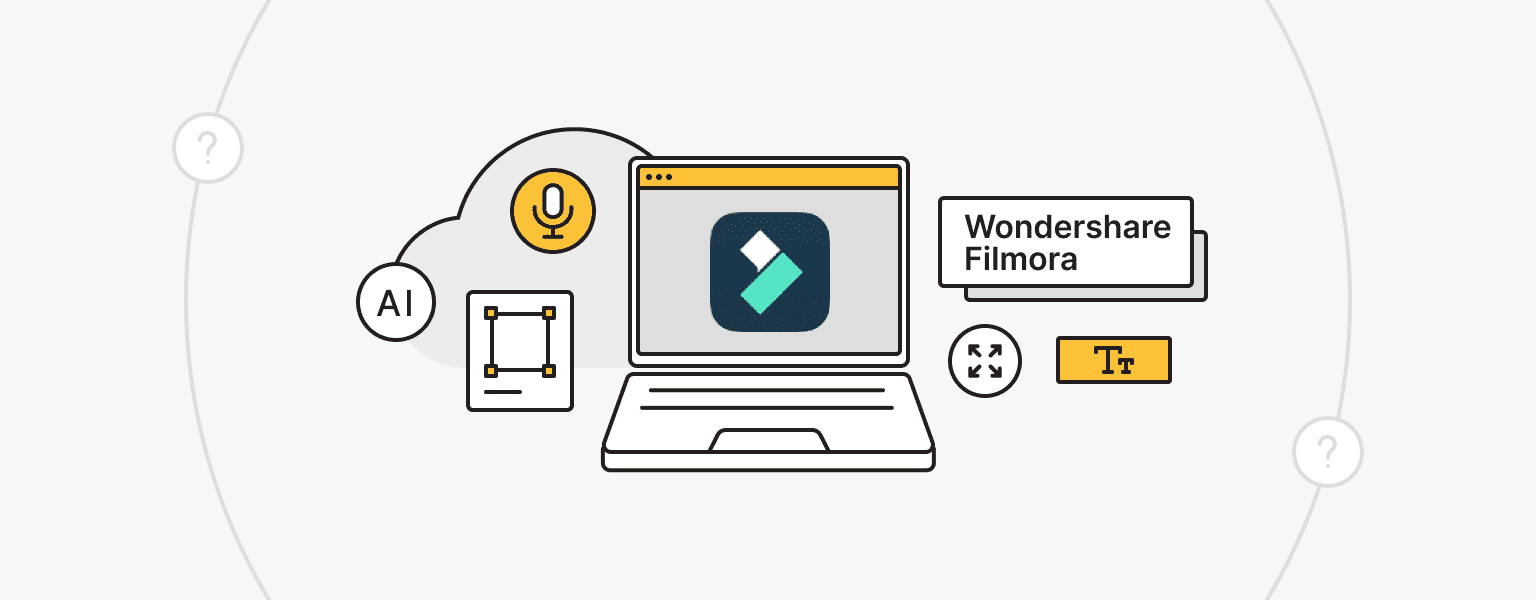
Filmora is a versatile and user-friendly video editing software. Its intuitive interface and wide range of features make it an ideal choice for both beginners and experienced video editors. From basic trimming to complex effects and animation, Filmora makes it easy to edit and customize videos.
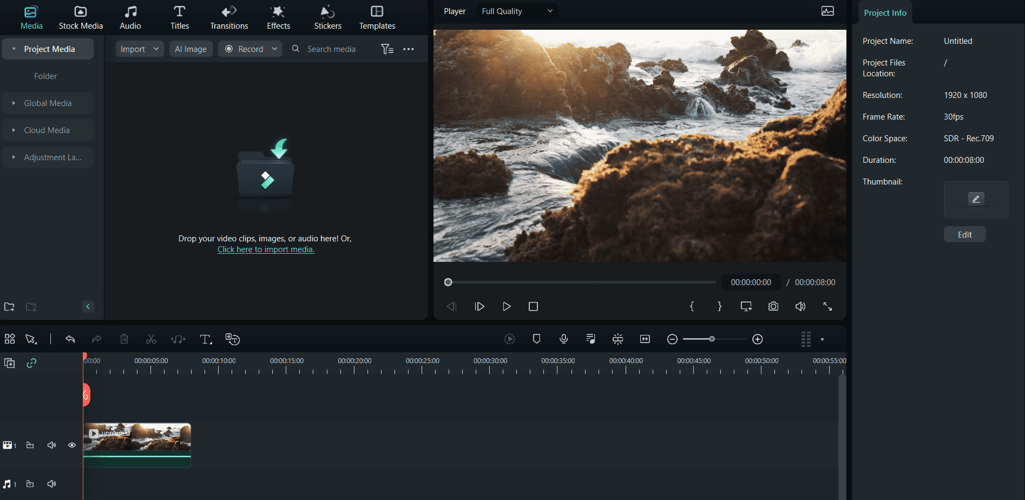
One of Filmora's features is its extensive filters, transitions, and overlays library. Filmora also has extensive audio editing capabilities, including removing noise and adding music and sound effects. Supporting green screen technology and motion graphics opens up even more possibilities for creating stunning videos. Wondershare Filmora has desktop and mobile versions and is not an online platform. If you want to edit your videos online without downloading the software on your computer, you may want to consider the online video editor VEED, which also has a wide range of features and interesting functions.
Key Features of Wondershare Filmora
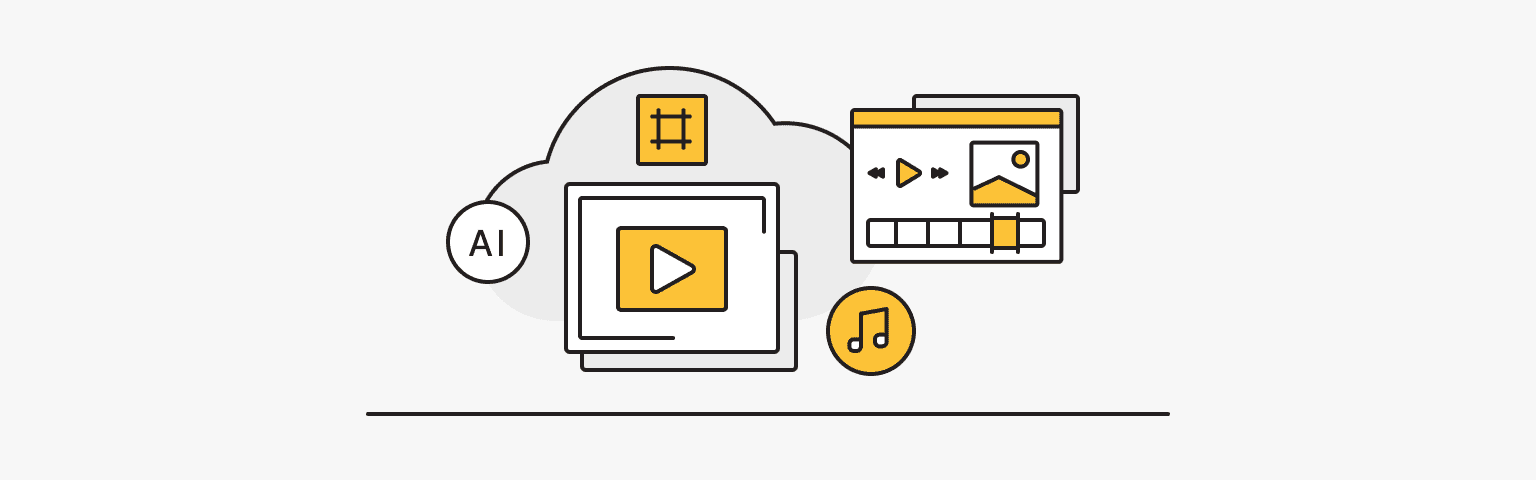
Let's look closer at how to edit video, add effects, and improve audio quality with Filmora.
Comprehensive video editing suite
Quick Split Mode: This tool provides easy and precise video splitting. Moreover, you can view a frame of the media file in real time to achieve perfect accuracy. To further simplify the workflow, Quick Split mode provides a handy keyboard shortcut (Ctrl + B) to activate the razor tool.
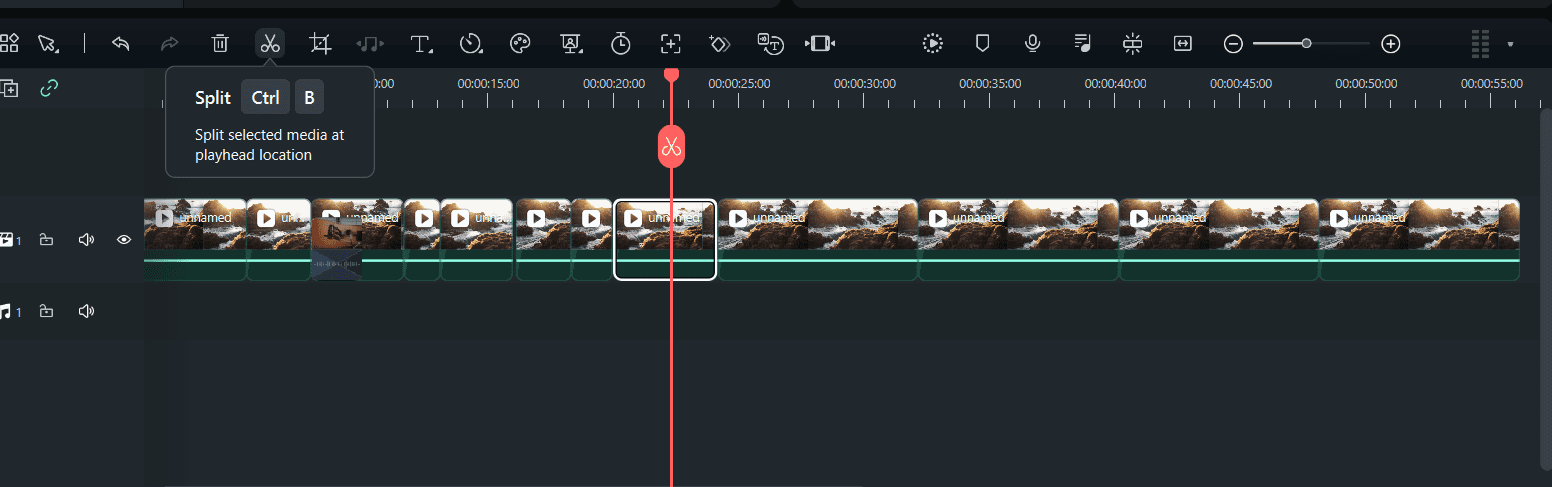
Adjustment Layer: This tool applies effects, corrections, and enhancements to all clips or elements below it on the timeline. One significant advantage of using adjustment layers is that they do not directly alter the original clips. Instead, the effects are applied to the adjustment layer, which provides greater flexibility when editing video. Filmora provides a variety of preset blend modes and customization options for adjustment layers. You can adjust settings to achieve different visual effects and even add keyframes to animate these effects, such as resizing, positioning, and rotation.
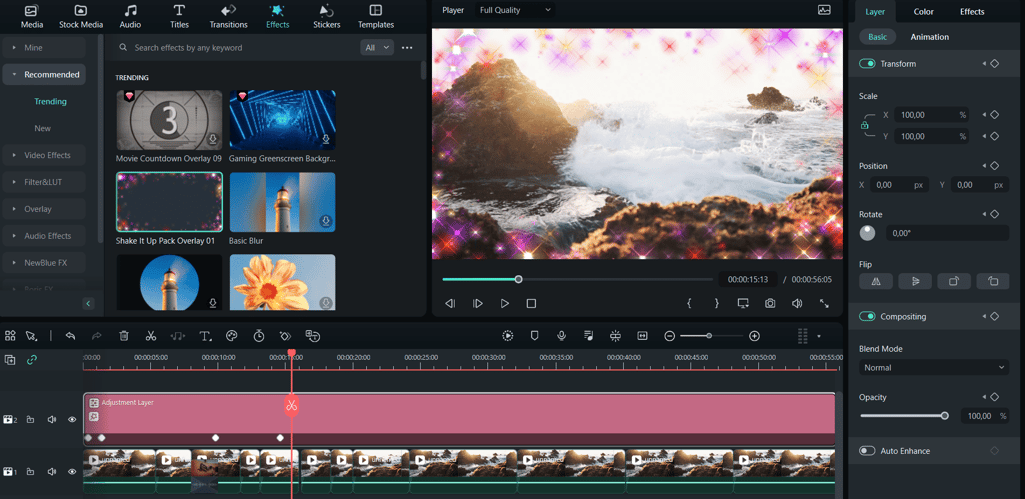
Speed Change Effect: Filmora provides a versatile and convenient approach to creating speed change effects, offering preset templates and customization options to suit your creative needs. Six preset templates (Montage, Hero Moment, Bullet Time, Jumper, Flash In, Flash Out) make it easy to achieve cinematic speed changes.
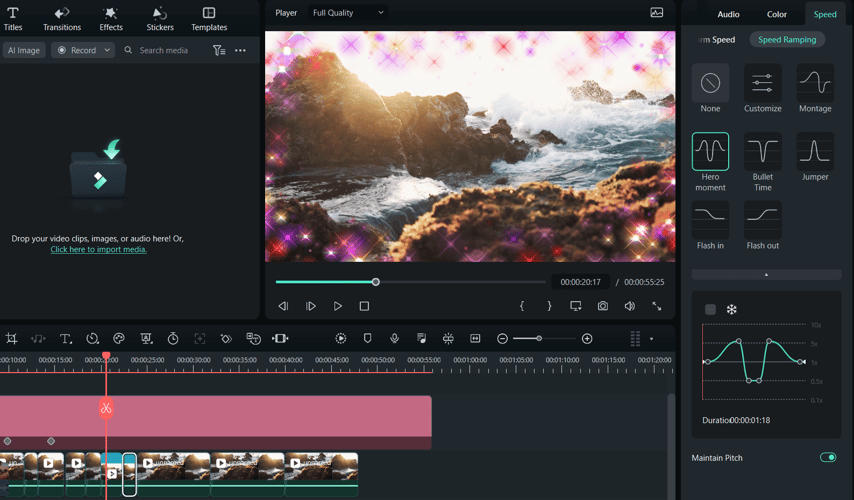
Split Screen: Filmora provides over 250 split screen templates, allowing you to choose your desired layout, whether you want to split the screen in half, thirds, quarters, or more. You can choose a template that matches your content and add it to the timeline. You can also add various video effects, emoticons, stickers, or subtitles for additional customization.
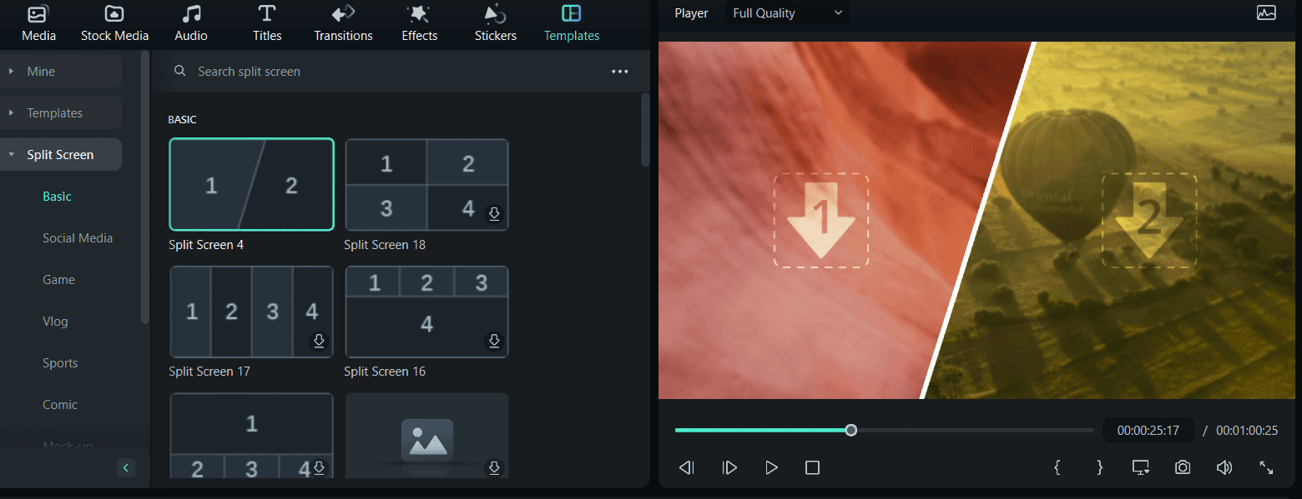
Keyframing: A dynamic tool for creating exciting video animations and effects. It lets you precisely control size, position, rotation, color, and opacity. You can also batch edit keyframes, animate split-screen clips, perform color correction, customize text animation, and save keyframes as presets for increased efficiency. This versatile feature simplifies the animation process and improves the quality of your videos.
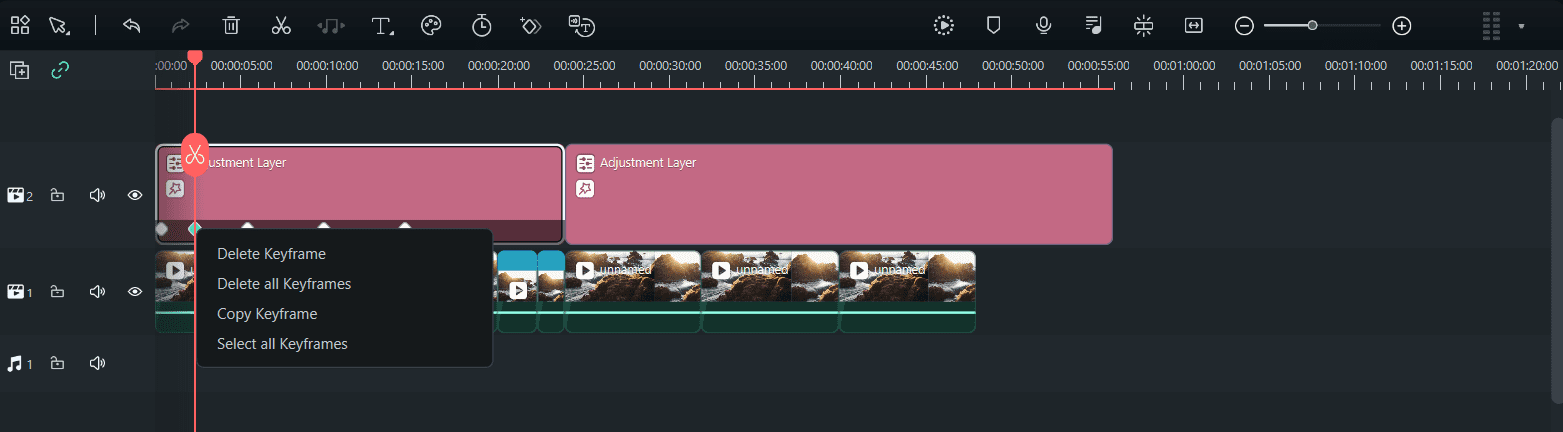
Transitions, titles, and effects library
Filmora provides over 900 free video effects elements, including transitions, titles, filters, and motion elements. These elements are easy to use and make it effortless to create customized effects.
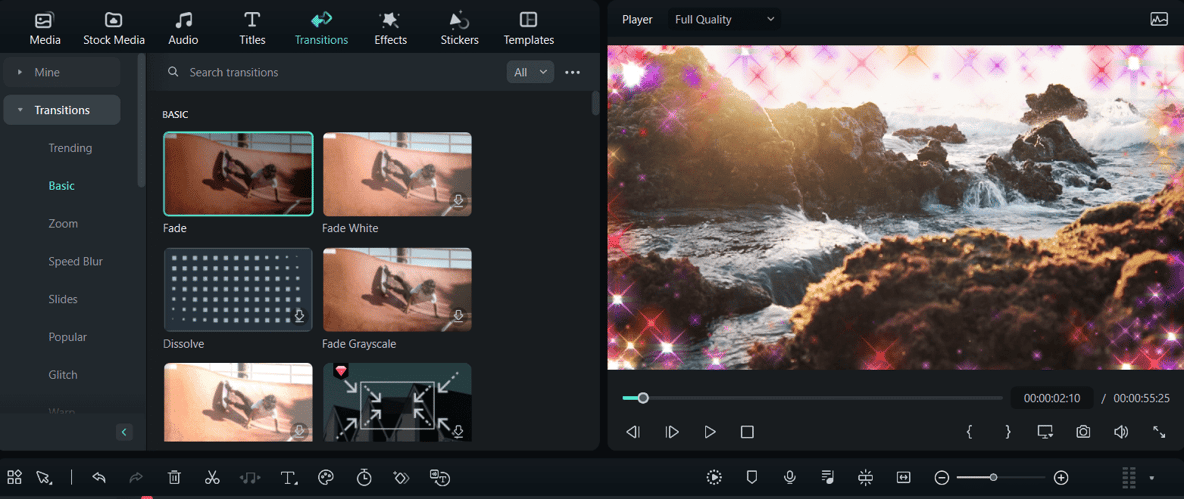
Filmora has partnered with Filmstock to offer unique and unexpected effects exclusively within the editing platform Over 100 3D LUT presets allow you to enrich the tone and atmosphere of your video. These presets are suitable for different genres of video, from food and travel to music and events.
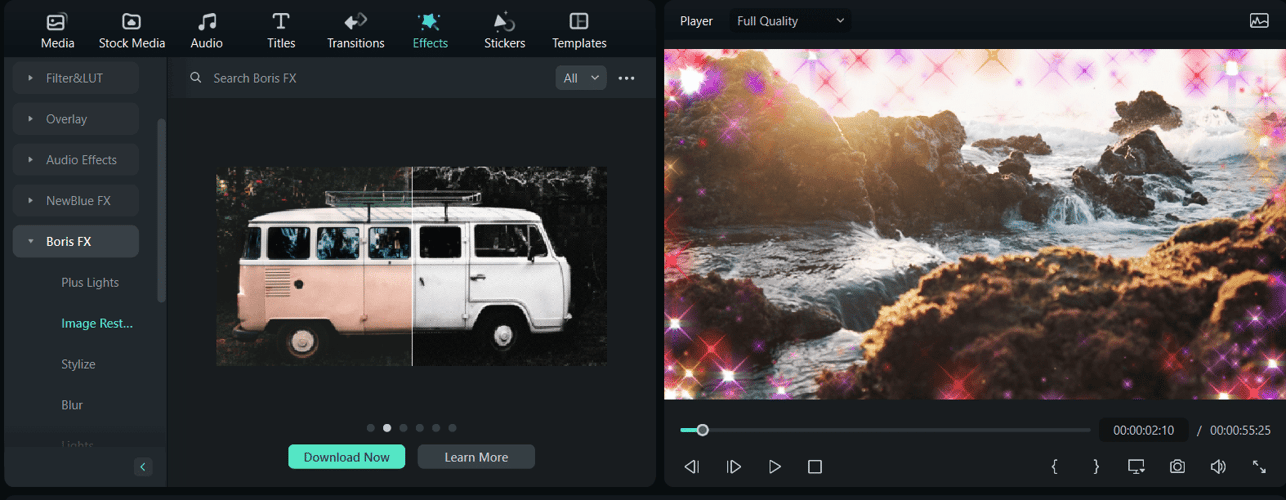
Through partnerships with Boris and NewBlue, Filmora offers additional video effects such as 3D titles and motion blur. Filmora offers a range of preset text and WordArt styles that make it easy to enhance the visual experience of your videos. Filmora provides flexibility in title design by offering three types of fill: Color Fill, Gradient Fill (supporting up to 10 colors at once), and Image Fill. In addition, you can choose from 12 shadow effects, multiple outlines, and add up to 10 borders and shadows to your text.
Filmora includes 107 animation styles and an extensive library of captioning resources with over 30 categories, including WordArt, Basic, Titles, and Tutorials.
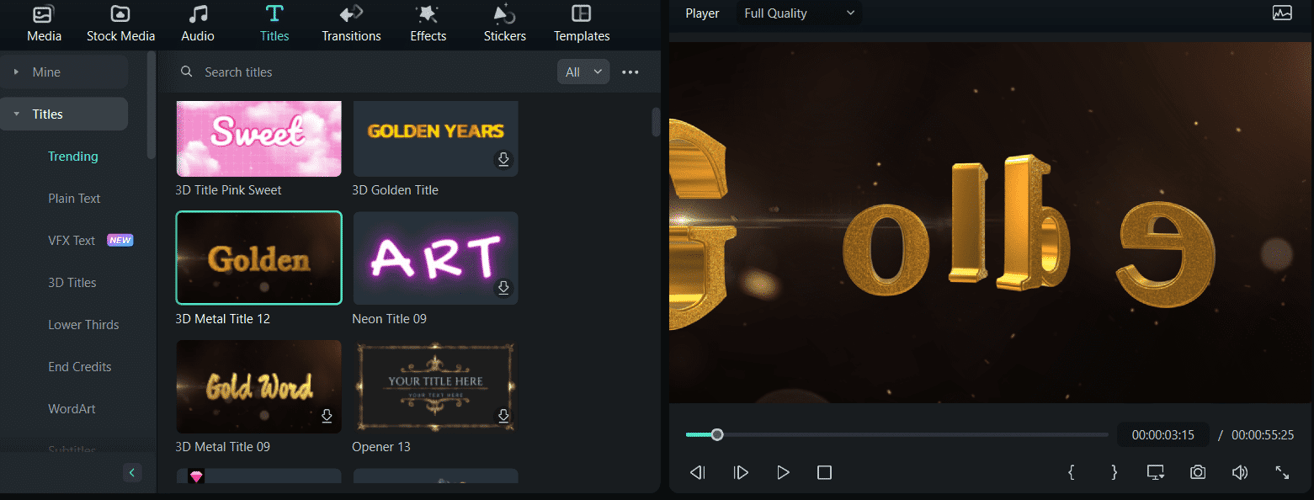
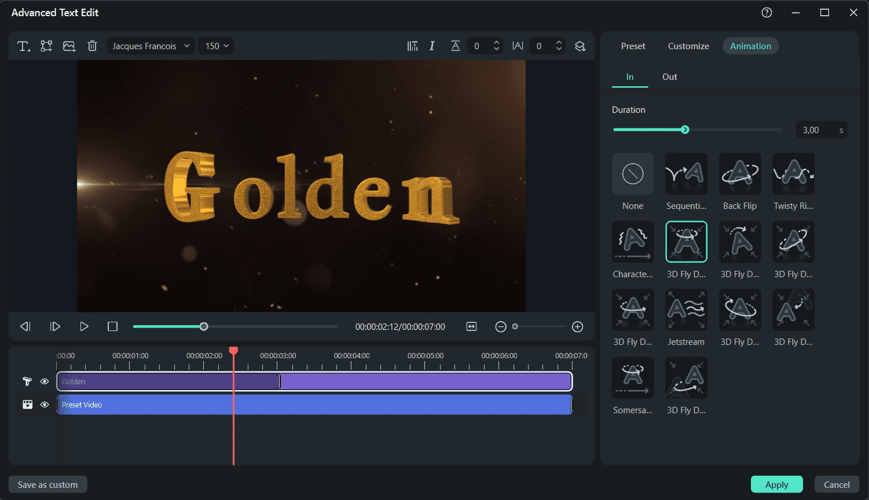
Audio editing and sound effects
Filmora offers several powerful features to improve audio quality and create sound effects.
AI Audio Stretch: adjusts any audio track to the duration of the video almost instantly using AI.
AI Audio Denoise: removes background noise from audio or video footage with AI. This tool helps to achieve clean and crisp-sounding audio recordings.
Speech-to-Text Conversion: allows you to generate subtitles from voice recordings automatically.
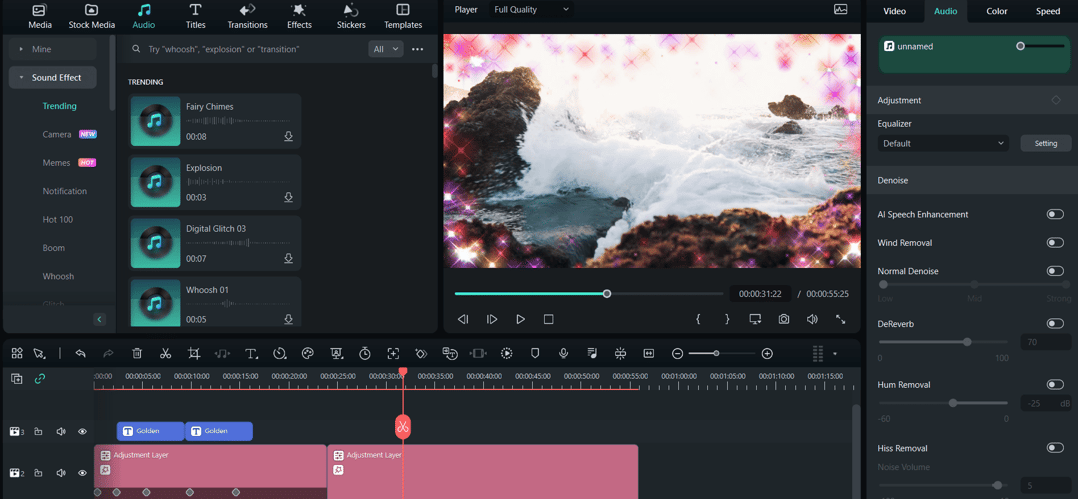
Text-to-Speech Conversion: converts text to voice to add narration or commentary to your video.
Auto Sync: ensures that audio is perfectly synchronized with video, making it more precise and polished.
Mute: quickly fades out background music to highlight dialogue or narration.
Silence Detection: automatically detects and cuts video sections with no sound or pauses.
Advanced features
Chroma Key (green screen): when Chroma Key is enabled, Filmora will automatically remove the green background. For precision and customization, Filmora provides sliders for adjusting parameters such as tolerance, edge thickness, blending, etc. These parameters allow you to refine the keying process and ensure your subject blends smoothly into the new background.
Once the green screen is removed, you can easily insert an image or video layer underneath the video. Filmora offers the ability to select a suitable background from its library, providing access to high-quality images that match the subject of the video.
Motion tracking feature: with Filmora's AI motion tracker tool, you can attach titles and texts to tracked objects. This feature allows you to create dynamic callout titles that move with the object in the video. For example, you can add a title that follows the trajectory of an athlete or any moving object, allowing for more storytelling and creative possibilities.
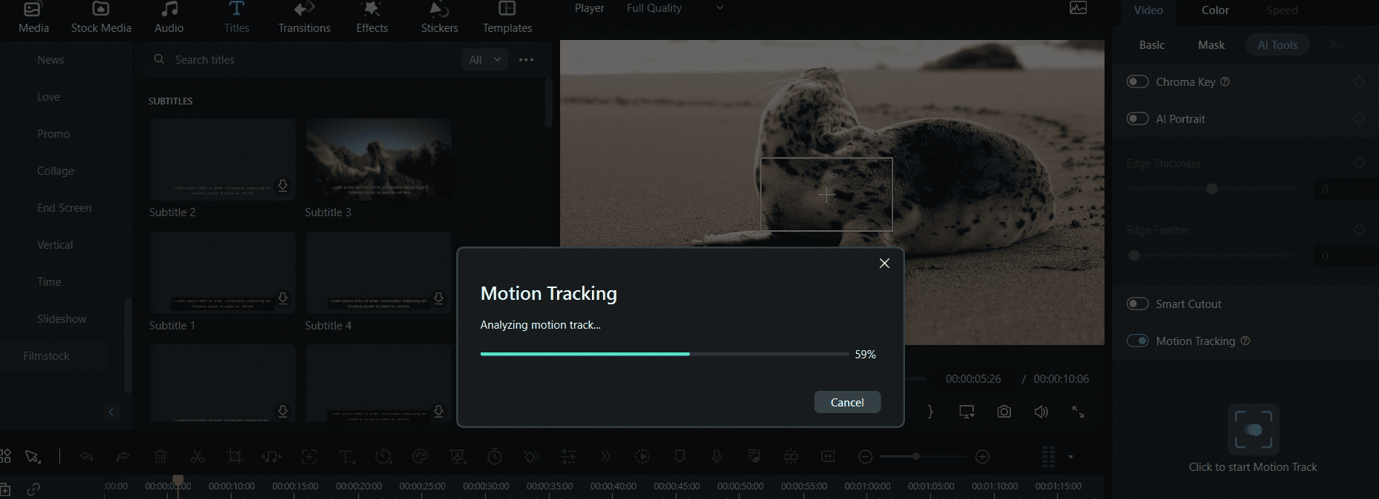
Filmora simplifies blurring faces or sensitive information into a video with the Motion Tracker tool. Instead of manually adding mosaic effects frame by frame, you can use Motion Tracker to apply mosaic effects to moving objects with a single click. This allows you to blur, pixelate, or censor faces or any objects consistently throughout your video.
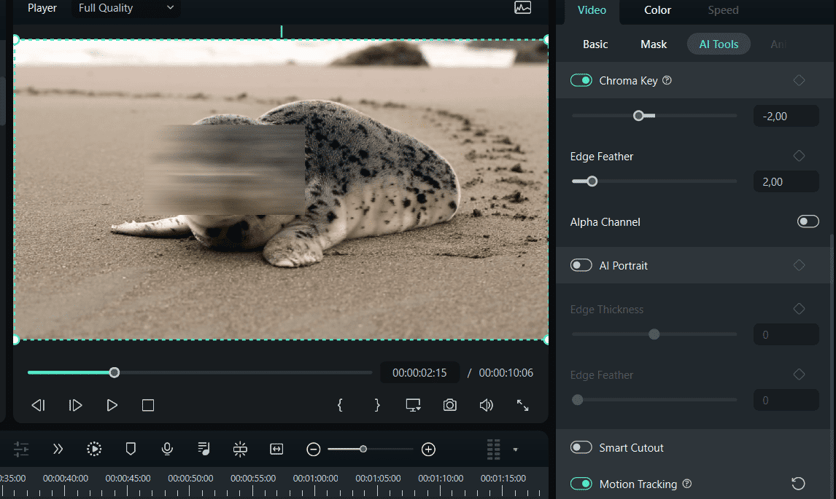
AI Portrait feature: A powerful tool to enhance your video with creative effects and stickers. The portrait video editor features a unique effect that allows you to effortlessly remove backgrounds from videos featuring people. This feature does not require a green screen or chroma key.
Filmora's portrait video editor provides a library of AR stickers that can be applied to people in videos. Uniquely, these stickers are designed to detect a person's eyes and move with them, creating a dynamic and interesting effect.
Masking and Overlay: The masking feature allows you to highlight specific areas of the video or use overlays to hide, duplicate, reveal, or alter footage. A wide variety of shapes can be used to mask video objects, including rectangles, triangles, hearts, blobs, flowers, etc.
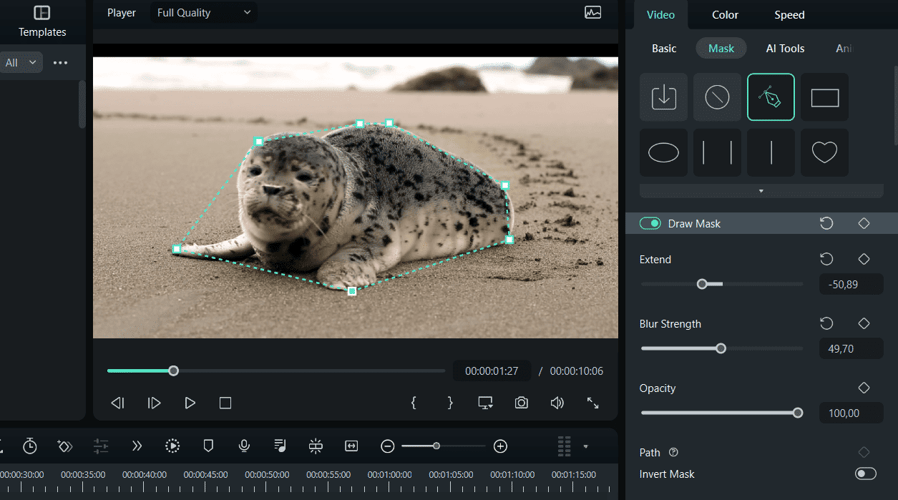
The overlay feature makes it easy to merge video clips using preset parameters such as transparency, color values, and brightness. Layer overlay modes can be used for a variety of purposes, including adding text, changing backgrounds, correcting overexposure, synchronizing two images, etc. Filmora offers a choice of 18 blending modes to suit many creative needs. For example, you can use "Darken" to replace a scene or "Linear Lighten" to remove black pixels.
Filmora Practical Applications in Video Production and Editing
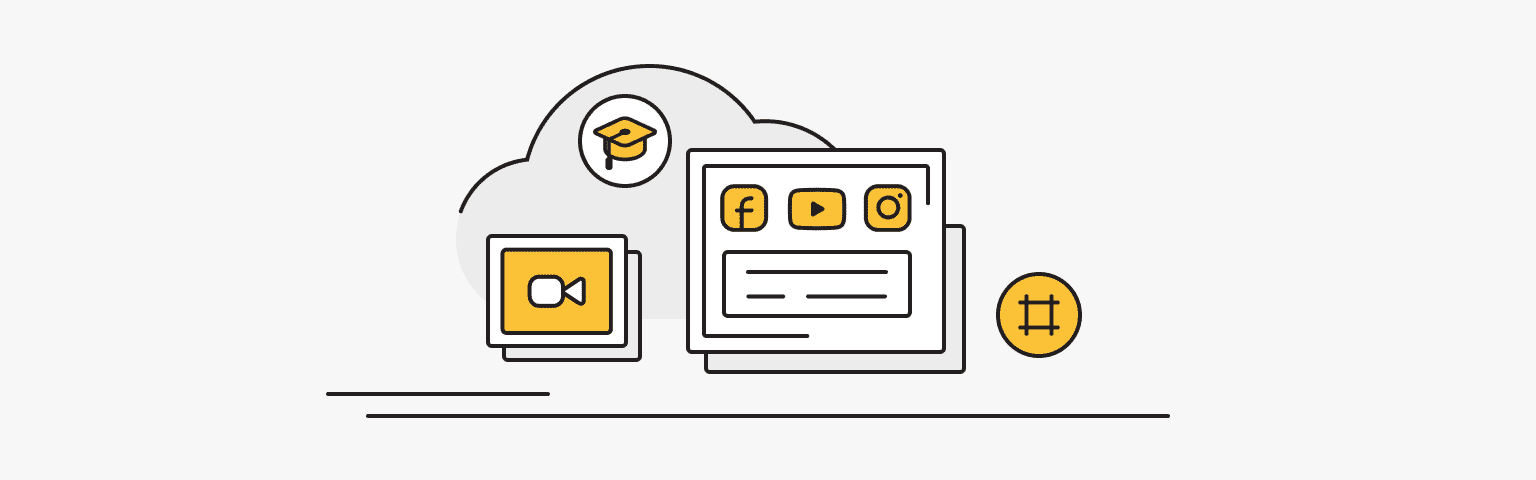
Filmora is an all-in-one video editing software that finds use in a variety of video production and editing applications.
Video editing for YouTube and social media: Filmora is a popular choice for content creators on YouTube and other social media platforms. It offers a user-friendly interface and a wide range of creative tools and templates to edit and enhance videos for online audiences easily.
Educational videos: Filmora is used by teachers and online course creators to edit educational videos. It makes it easy to insert text, graphics, and animations to explain complex concepts.
Video marketing: marketers use Filmora to create promotional videos, product demos, and advertisements. This software offers features such as motion graphics and text animation, making marketing content more appealing.
Gaming content: gamers often use Filmora to edit and enhance gaming content for platforms such as Twitch and YouTube. It has features for adding overlays, screen recording, and voiceover.
Wondershare Filmora User Experience and Interface
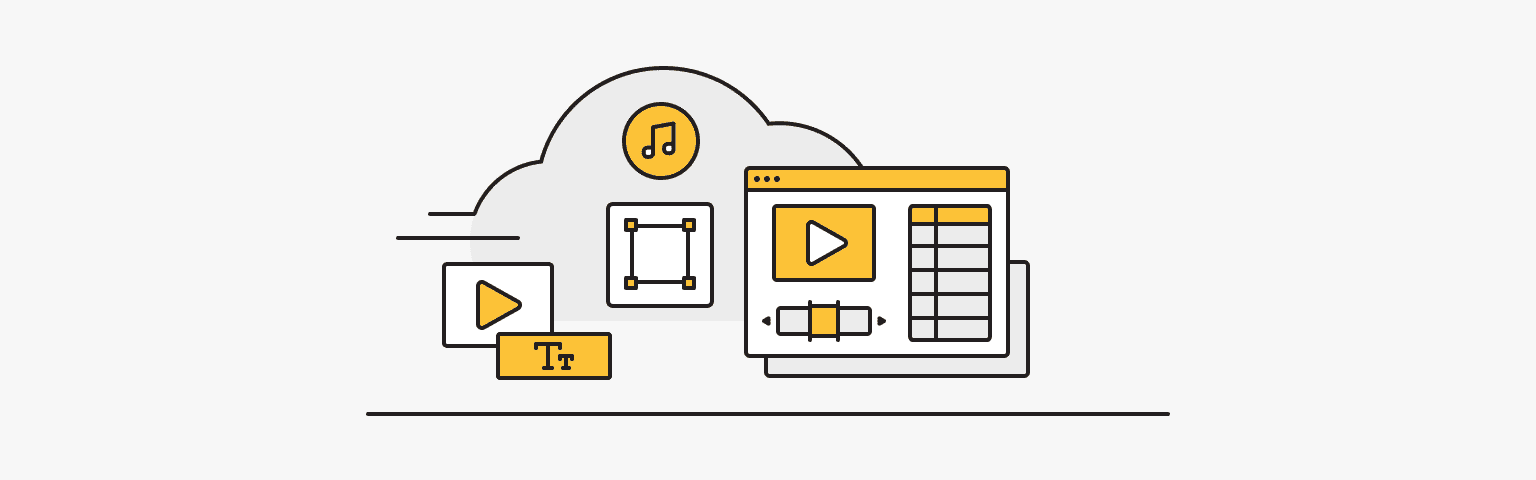
Wondershare Filmora has a user-friendly and intuitive interface. When Filmora is launched, the user is presented with an interactive tutorial to help import video, apply basic effects, and export it.
Filmora's editing area is where the user can access a wide range of editing tools and options. The program offers six different editing window layouts. Users can efficiently perform tasks such as trimming, adjusting sound, adding transitions, and applying visual effects.
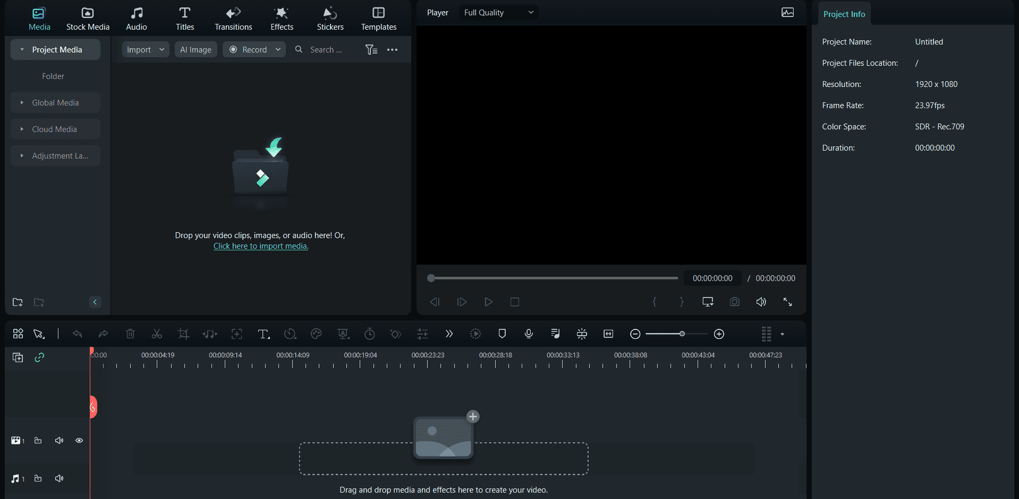
Filmora uses a magnetic timeline that allows clips to be easily connected when dragging and dropping them. Filmora also supports multiple timelines mode, allowing real-time previews and instant changes to tracks.
Above the timeline is a customizable toolbar with various functions, including undo, redo, delete, split, audio stretch, quick split mode, crop, add text, adjust speed, motion tracking, keyframe, and convert speech to text.
Filmora allows you to change the aspect ratio of videos directly in the editing window, making it easy to adapt videos for different platforms and display formats.
Wondershare Filmora Pricing and Plans
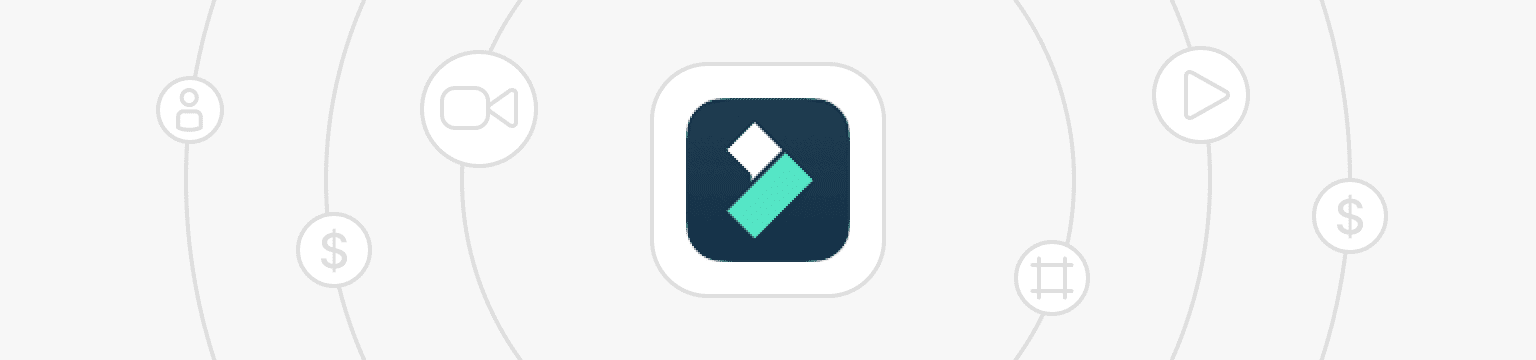
Wondershare Filmora offers several pricing plans for individuals, teams, businesses, students, and educators.
Three pricing plans are offered for individuals:
- Cross-platform Quarterly Plan: this plan, priced at $29.99 per quarter, offers a quarterly subscription plan. It offers a quarterly subscription that exports videos without watermarks, 20+ AI tools, access to 15 million creative assets, including copyrighted music and templates, and 100+ advanced video editing features.
- Cross-platform Annual Plan: This plan costs $49.99 per year. It offers a yearly subscription with the same features as the quarterly plan, including access to updates, watermark-free video export, Smart AI tools, creative assets, and advanced video editing features.
- Perpetual Plan: this plan, priced at $79.99 (one-time payment), provides a lifetime license to Filmora. It includes access to future releases, watermark-free video export, AI tools, creative assets, and advanced video editing capabilities.
Wondershare Filmora also offers an annual plan for teams. The cost of this plan starts at $155.88 per year per user. Users of this plan also receive free updates, access to technical support, and permission to use the software for corporate purposes without attribution.
The cost for the student plan starts at $19.99 per month. Costs for businesses and educators should be verified with Wondershare Filmora Support.
Wondershare Filmora Community and Support
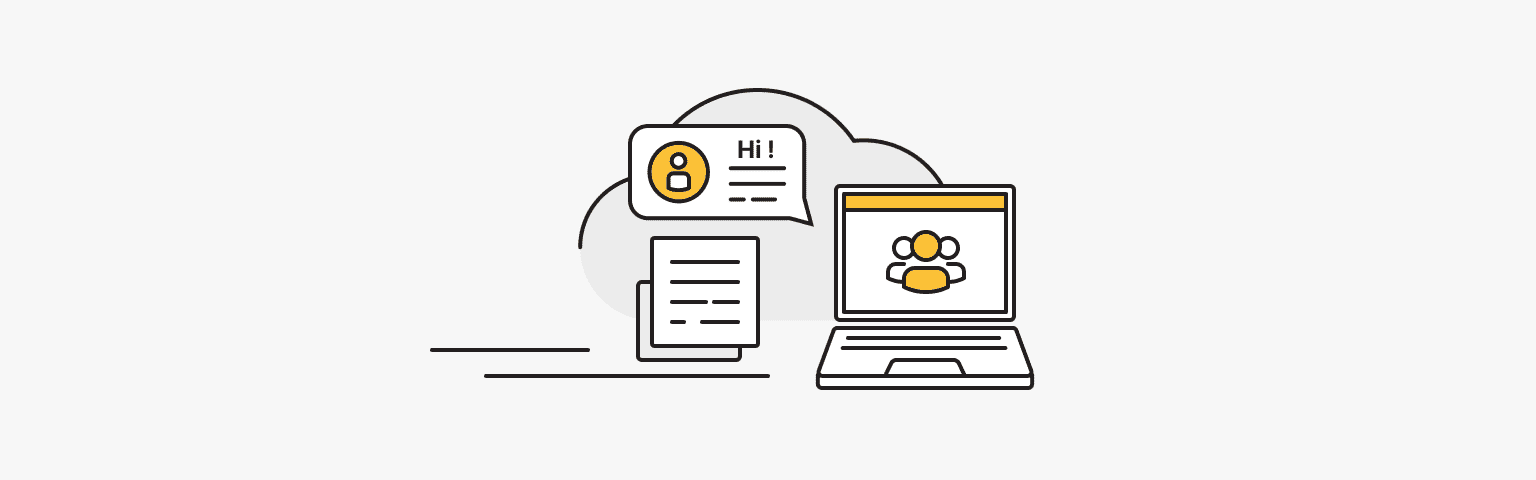
The help center is divided into different categories, making it easy for users to find the necessary information. Users can find information relevant to the product they are using, such as Filmora, UniConverter, PDFelement, etc.
This section also contains frequently asked questions and common problems related to downloading and installing software, managing accounts, processing purchases and payments, and other general topics.
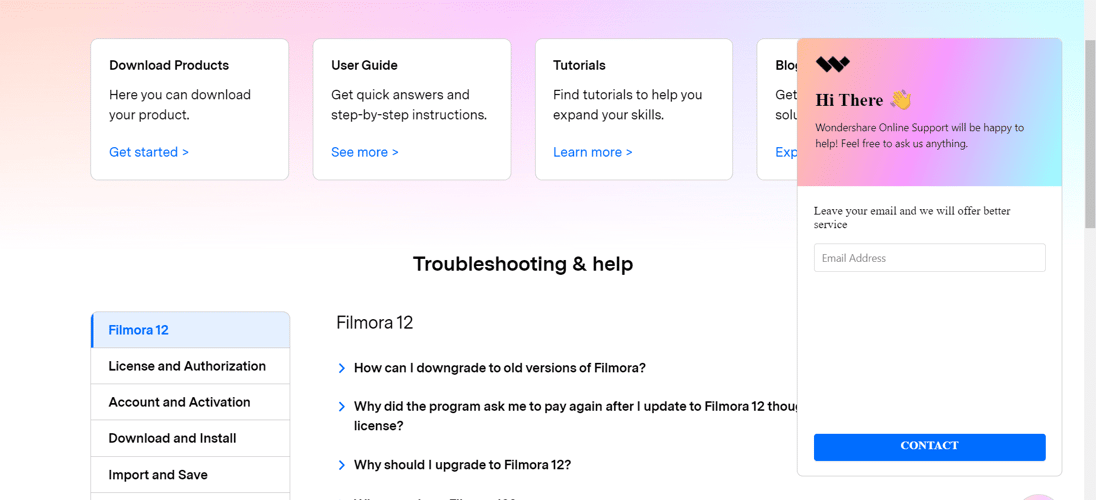
Users can log in with their Wondershare ID to access account-related features. If users cannot find answers to their questions, they can contact Wondershare support for additional assistance.
Wondershare Filmora Learning Resources
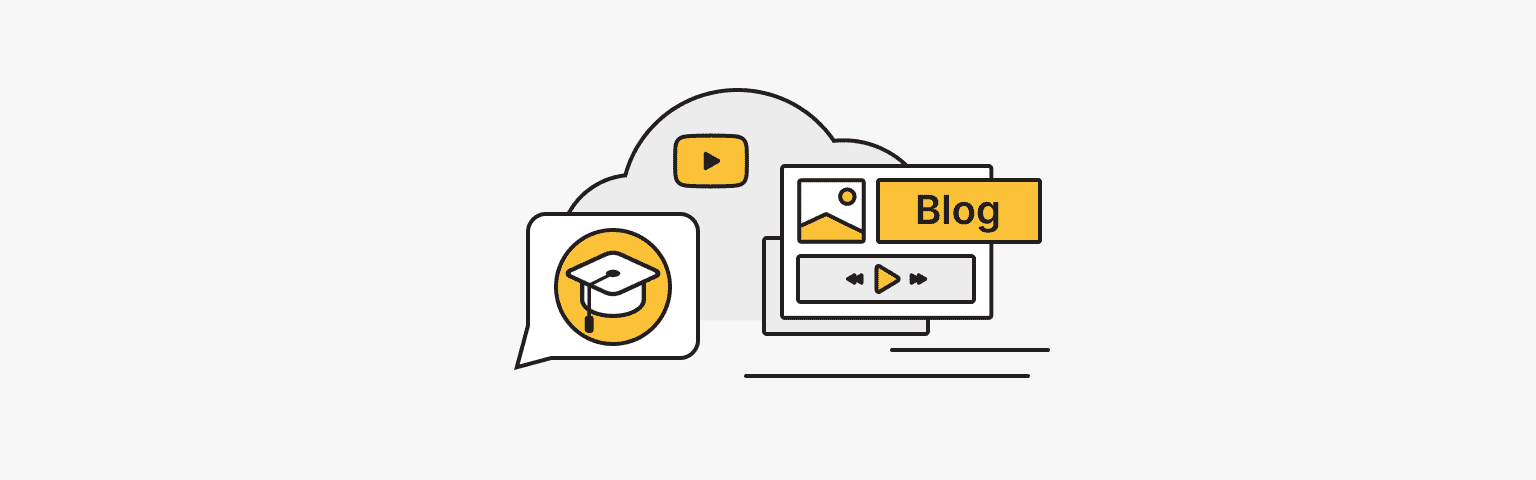
The Wondershare Filmora education platform will interest users wanting to acquire the necessary knowledge and skills in video editing and creation.
Users can access tutorials and articles that will help them improve their editing skills. The portal offers structured video editing courses aimed at users from beginners to more advanced users. The courses cover topics such as video editing basics, advanced techniques and special effects, and video production basics from planning and scripting to shooting and post-production.
Wondershare Filmora Comparison with Similar Tools
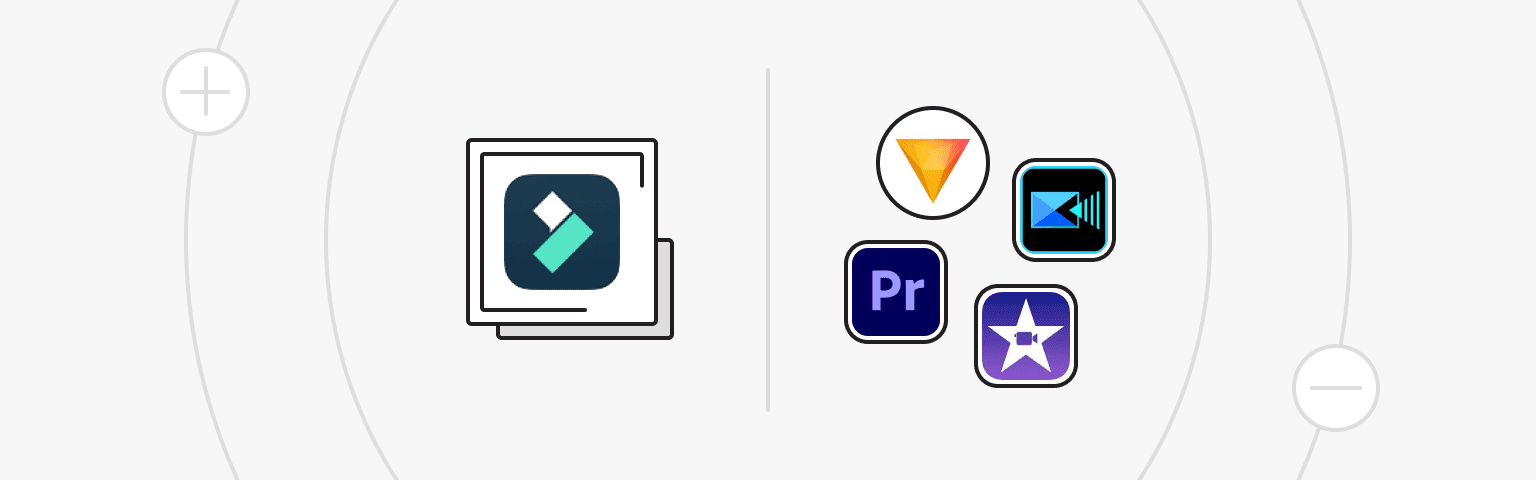
Filmora vs. Adobe Premiere Pro
- Filmora is known for its user-friendly interface and simplicity, making it accessible to beginners and general users.
- Adobe Premiere Pro is a professional video editing program that is more difficult to learn and has advanced features suitable for more experienced editors.
- Filmora offers many ready-made templates and effects, while Adobe Premiere Pro provides more customization and control.
Filmora vs. iMovie
- Filmora is available for both Windows and macOS, ensuring cross-platform compatibility.
- iMovie is Apple's exclusive video editing software, which limits its availability to Mac and iOS users.
- Filmora offers a wider range of additional features and effects than iMovie, making it suitable for users seeking greater creative freedom.
- iMovie is free for Apple users, while Filmora offers a free trial but mostly operates on a paid subscription model.
Filmora vs. HitFilm Express
- HitFilm Express is a more advanced video editing program with compositing and visual effects capabilities for intermediate to advanced users.
- Filmora offers a range of inbuilt templates and effects, while HitFilm Express offers advanced visual effects and compositing capabilities.
Filmora vs. CyberLink PowerDirector
- CyberLink PowerDirector is a Windows-only video editing program known for its speed and performance.
- Filmora is available for both Windows and macOS for broader compatibility.
- PowerDirector offers advanced editing features, including multi-camera editing and motion tracking, designed for users with more experience.
- Filmora is better known for its ease of use and user-friendly interface.
Wondershare Filmora Pros and Cons
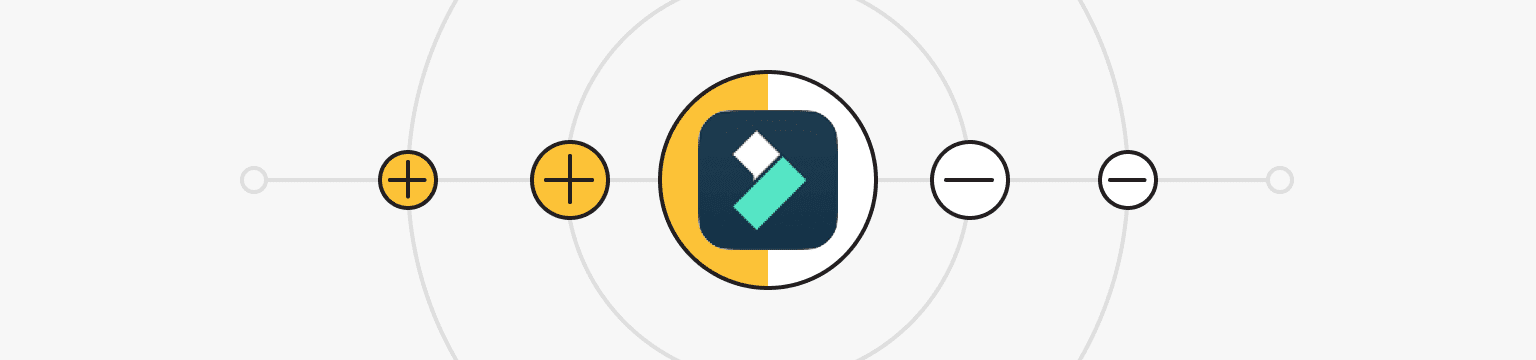
Pros
- Filmora is designed for both beginners and experienced video editors.
- Filmora has an intuitive and visually pleasing interface. Users appreciate the ease of navigation and the ability to customize the interface.
- Filmora offers a wide range of effects to enhance videos with transitions, overlays, and various creative elements.
- Filmora provides a wide range of features, including video stabilization and 3D LUTs.
- Filmora supports a wide range of video file formats, including AVI, WMV, MP4, MPEG-2, MPEG-2, WEBM, MP3, GIF, F4V, and others.
Cons
- When working with multiple video tracks simultaneously in Filmora, there may be some delays in the editing process.
- Filmora's audio editing features are not as advanced as other professional-level programs.
- When using the free version of Filmora, a watermark is applied to the edited videos.
Wondershare Filmora is a handy video editing program that balances ease of use and a wide range of features. It's an excellent choice for beginner editors who want to create impressive videos without a complicated learning curve. However, it may be worth considering more specialized and feature-rich software for those with more complex tasks. Find the right editing software for you in our review of AI video tools.
VPS
Choose the suitable configuration and enjoy all the benefits of a virtual private server.
From $4.99/moPersonal VPN
Stay anonymous online with a dedicated IP and don't endanger your personal data.
Get $5.00/mo- Introduction to Wondershare Filmora
- Key Features of Wondershare Filmora
- Filmora Practical Applications in Video Production and Editing
- Wondershare Filmora User Experience and Interface
- Wondershare Filmora Pricing and Plans
- Wondershare Filmora Community and Support
- Wondershare Filmora Learning Resources
- Wondershare Filmora Comparison with Similar Tools
- Wondershare Filmora Pros and Cons