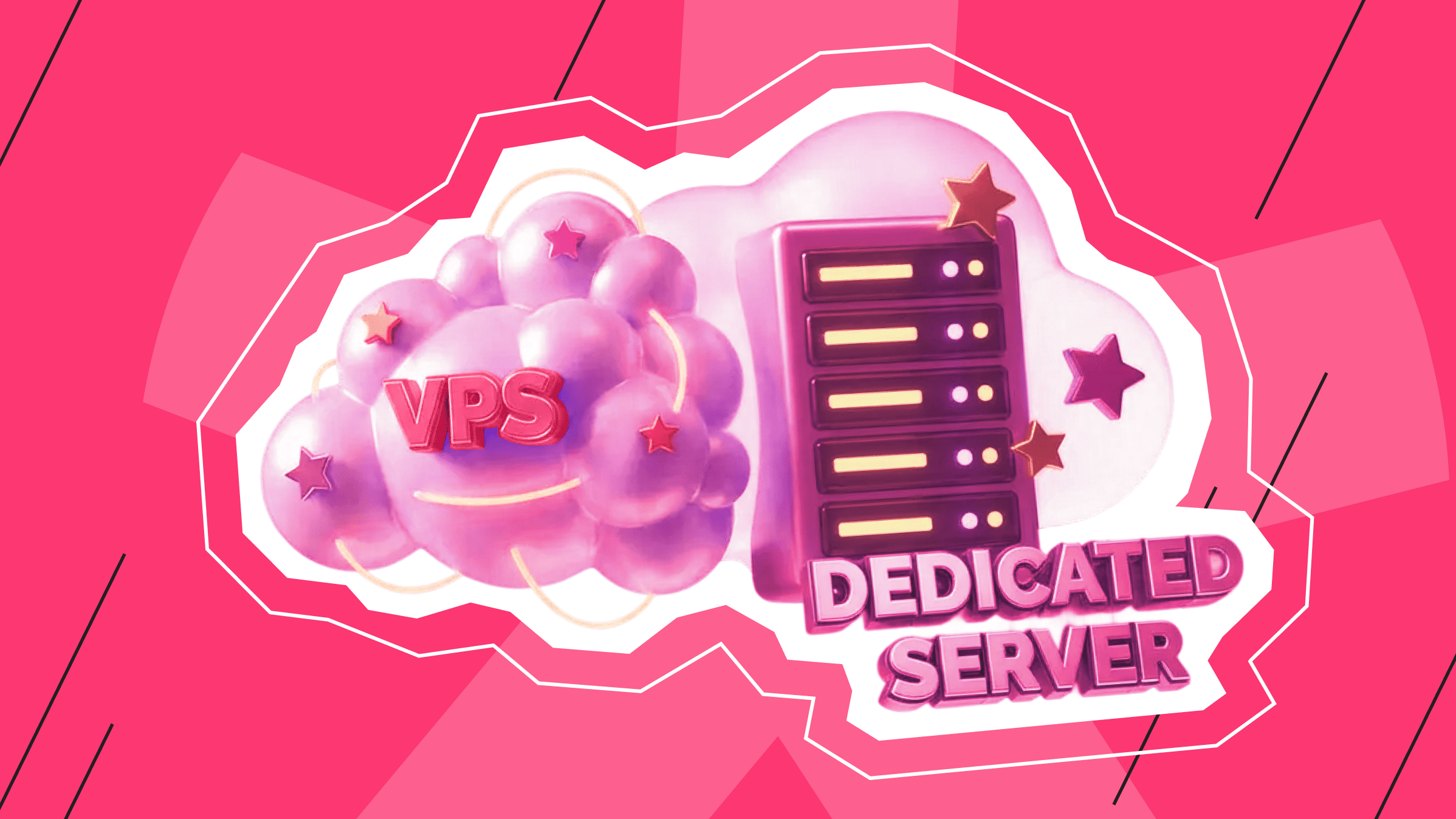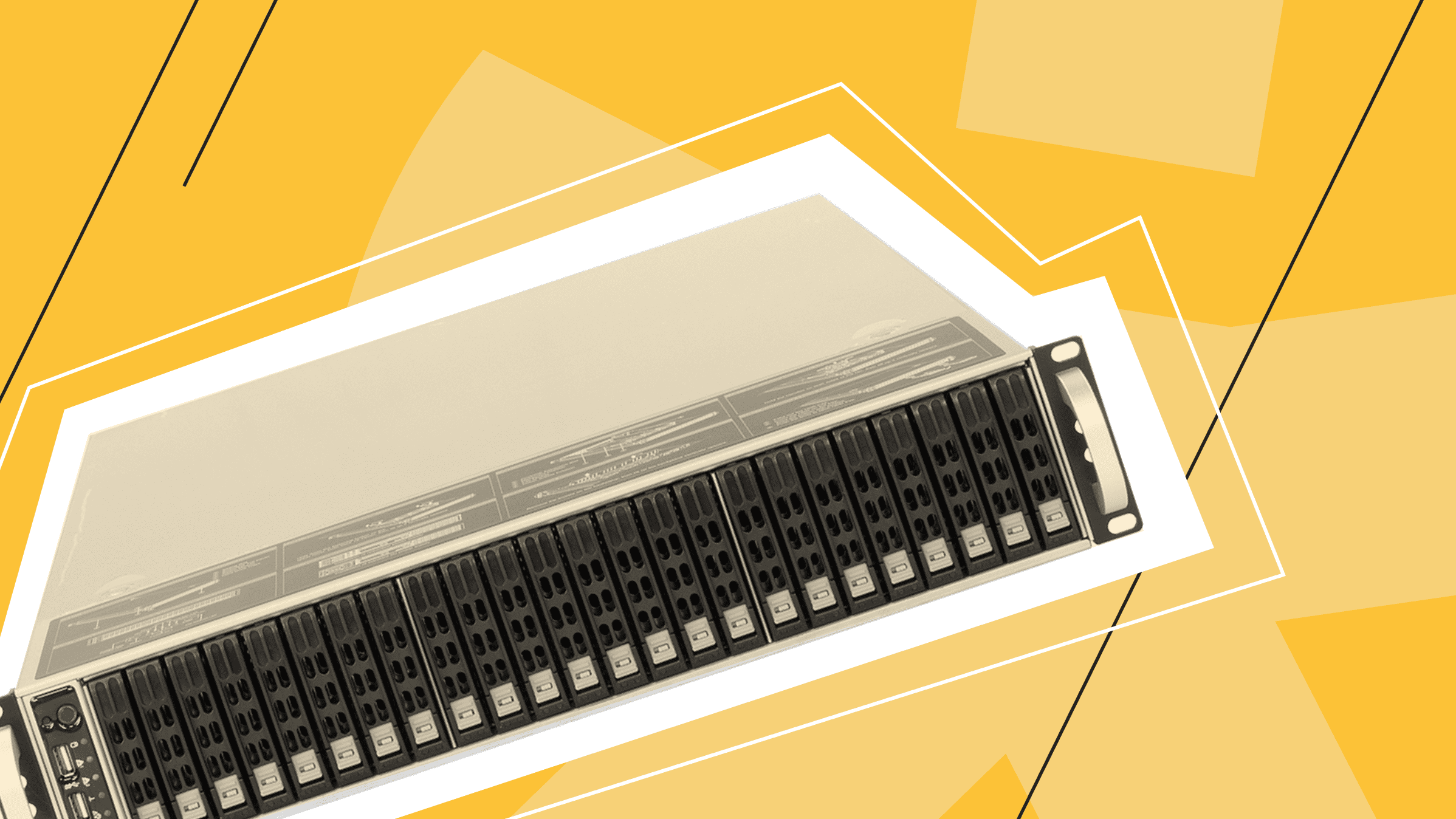- Why Host Your Own Command and Conquer Generals Multiplayer Server?
- Hosting Options to Play Command and Conquer Online
- VPS Details for CnC-Online Server
- Step-by-Step: Windows VPS + WireGuard "LAN" Hub to Play Command and Conquer Online
- Maintenance and Security Tips
- Hosting Beyond C&C
- Recommended Plan: What to Do Next
Public lobbies flake out. Your weekly skirmish shouldn’t.
Are you tired of unreliable public lobbies? You can play Command and Conquer (C&C) online by hosting your own private gaming server. It gives you full control to invite friends to weekly skirmishes — Generals nights on your schedule, with your friends.
This guide provides the cleanest path to a stable, private multiplayer experience using a Windows VPS.
Why Host Your Own Command and Conquer Generals Multiplayer Server?
The short answer is control, stability, and privacy. With your own server, you decide who joins and when you play Command and Conquer online with your team.
Community services are great for spontaneity, but they have maintenance windows and traffic spikes. Your Command and Conquer private server stays up, allowing your crew to play on schedule.
You also enhance security by keeping your group behind a private hub, and you can optimize latency by hosting in a location close to your squad, cutting down on hops and jitter.
Hosting Options to Play Command and Conquer Online

There are several paths to host your C&C matches, each with different trade-offs between convenience and control.
In short: choose a VPS if you have 2–8 regular players. Go bare‑metal only when you’re running multiple services or 20+ players. To get the best Command and Conquer Generals multiplayer performance, pick the closest server location.
1. Fan Networks (CnC-Online/Revora)
Public fan networks like CnC-Online or Revora let you join instantly, but you trade control for convenience.
- Pros: Super-fast to start, wide player pool, almost no setup.
- Cons: No control over matchmaking or updates; occasional instability; not ideal for private game nights.
- Choose this when: You want pure spontaneity with strangers.
2. Your Own Virtual Private Server
Spin up a Windows VPS and configure it as a WireGuard virtual Local Area Network (LAN) hub. This is the easiest way to maintain a Command and Conquer private server — a reliable LAN-style hub for people you know.
Need more public rooms or routing tricks? Add up to 256 additional IPv4 addresses at $4 per month each, if needed in the configurator.
- Pros: Low cost (starting at $21.24/month), quick launch, dependable server for 2–8 friends.
- Cons: You handle updates and basic monitoring.
- Choose this when: You want weekly Command and Conquer Generals multiplayer nights without surprises.
3. Your Own Dedicated Server (Bare Metal)
The best option for larger communities or hosting multiple services (games, voice, web) is a dedicated server.
- Pros: Maximum performance, full hardware control.
- Cons: Higher cost (starting at $75/month), requires a greater initial setup.
- Choose this when: You have 20+ regular players, need to run several services, and require the absolute best performance.
VPS Details for CnC-Online Server
We chose this plan:
Plan: Medium
OS: Windows Server 2019/2022
CPU: 3 vCPU
RAM: 4 GB
Disk: 40 GB NVMe (enough for a pure hub; choose 54–60 GB if you install extras)
IPv4: 1 address
Additionally, you get free weekly backups and an unmetered 1 Gbps port. Add a Windows license ($20/mo) at checkout if needed.
This configuration is perfect for a WireGuard hub and for hosting matches for 2–5 simultaneous players.
If your community grows beyond that, scale up instead of rebuilding: increase vCPUs (for simulation ticks), RAM (for mods and larger maps), and NVMe storage (for replays and logs). This ensures you can play Command and Conquer online without any interruptions.
If you’re regularly seeing >70% CPU or >80% RAM during peak matches, move to the next tier. For bigger jumps, split roles — keep WireGuard on a small node and dedicate a larger VPS to the game server, or run multiple game instances on separate ports.
Here is a comparison to choose a plan if you want to increase performance:
|
VPS Plan |
Specs |
Best for |
Notes |
|
Medium |
3 vCPU / 4 GB RAM / 40 GB NVMe |
2–5 players |
Use if the server is just for friends and runs without mods. |
|
Elite |
6 vCPU / 16 GB RAM / 80 GB NVMe |
5–8 players, mods, large maps |
Ideal for stable game servers and streaming. |
|
Exclusive |
8 vCPU / 32 GB RAM / 100 GB NVMe |
10+ players, multiple games, or mod servers |
Overkill for one game, but suitable as a gaming hub. |
We recommend selecting the location nearest to your play group (Central Europe for mixed squads, the U.S. for American players) to ensure smooth latency when you play Command and Conquer online together. The great news is that is*hosting has 40+ locations for VPS hosting.
Test ping before purchase through LookingGlass between your teammates’ locations. Success signal: latency <60 ms between players.
VPS for VLAN-hubs
Pick the closest VPS of our 40+ locations and host a hub for your C&C team.
Step-by-Step: Windows VPS + WireGuard "LAN" Hub to Play Command and Conquer Online

Goal: Make your friends appear as if they're on a single LAN. This simplifies Network Address Translation (NAT) and makes for reliable multiplayer sessions. Here is a short setup overview:
- Connect to the VPS
- Install and configure WireGuard on the VPS
- Set Up WireGuard on client PCs
- Configure the game and firewall
- Host and join a Game
1) Connect to the VPS (RDP)
On your local PC: Press Win+R, type mstsc, and press Enter. Enter the VPS IP address (provided in your is*hosting control panel) and connect. Log in as Administrator.


After you sign in, you’ll land on the standard Windows Server desktop.
2) Install and Configure WireGuard on the VPS
On the server, open Microsoft Edge and download the installer from the official website.

Run wireguard.exe and complete the setup. This will be the base of your Command and Conquer online server.

Open WireGuard → "Add Tunnel" → "Add empty tunnel" → name it cnc-hub.

In the open window, insert:
[Interface]PrivateKey = <SERVER_PRIVATE_KEY>Address = 10.7.0.1/24ListenPort = 51820
# Client: PC_1[Peer]PublicKey = <PC1_PUBLIC_KEY>AllowedIPs = 10.7.0.10/32PersistentKeepalive = 25
# Client: PC_2[Peer]PublicKey = <PC2_PUBLIC_KEY>AllowedIPs = 10.7.0.11/32PersistentKeepalive = 25

Click "Save", then "Activate".
WireGuard generates keys for you when you create an empty tunnel; copy and save the server's Public Key for clients.

3) Open the VPN Port in Windows Firewall (VPS)
Verify the server’s network interfaces first with the command:
Get-NetIPInterface | ft ifIndex,InterfaceAlias,AddressFamily,Forwarding -AutoSize
Run the command in PowerShell (Admin) on the VPS to open the port for your CnC-Online server and ensure players can connect seamlessly:
New-NetFirewallRule -DisplayName "WireGuard-UDP-51820" -Direction Inbound -Protocol UDP -LocalPort 51820 -Action Allow
The result:

After that, check that your teammates can connect to the server (check that the cnc-hub appears) with the same command:
Get-NetIPInterface | ft ifIndex,InterfaceAlias,AddressFamily,Forwarding -AutoSize
4) Set Up WireGuard on Client PCs
Install WireGuard for Windows on PC_1 and PC_2 (or more, depending on the number of players) to allow everyone to play Command and Conquer online through your private hub.
Then create a tunnel on each:
The first teammate (PC_1)
Open WireGuard → "Add Tunnel" → "Add empty tunnel" → name it PC_1. Then input the private key, address, and DNS:
[Interface]PrivateKey = <PC1_PRIVATE_KEY>Address = 10.7.0.10/32DNS = 1.1.1.1
[Peer]PublicKey = <SERVER_PUBLIC_KEY>Endpoint = <VPS_PUBLIC_IP>:51820AllowedIPs = 10.7.0.0/24PersistentKeepalive = 25
Click "Activate".
The result of the connection:

Check the PC_1 connection using the command:
ping 10.7.0.11
The second teammate (PC_2)
Open WireGuard → "Add Tunnel" → "Add empty tunnel" → name it PC_2. Then input the private key, address, and DNS:
[Interface]PrivateKey = <PC2_PRIVATE_KEY>Address = 10.7.0.11/32DNS = 1.1.1.1
[Peer]PublicKey = <SERVER_PUBLIC_KEY>Endpoint = <VPS_PUBLIC_IP>:51820AllowedIPs = 10.7.0.0/24PersistentKeepalive = 25
Click "Activate".
Check the PC_2 connection using the command:
ping 10.7.0.10
Hub Owner
As a server administrator, you should see connections to the hub:

If everything is fine, "Latest handshake" and "Transfer" should be increasing.
Troubleshooting tip: If handshakes stall, confirm that each peer’s /32 is in the hub's config and that AllowedIPs = 10.7.0.0/24 is set on all clients.
5) Force C&C to Use the VPN IP (Clients)
All the players should run the same game build of C&C Generals on all machines (recommended: Generals 1.8 / Zero Hour 1.04) with identical mods/maps for smooth Command and Conquer Generals multiplayer gameplay.
Note that older C&C titles can pick the wrong network adapter. Manually pin the correct IP so the game connects to the hub.
Find the Options.ini files and open them with Notepad:
- Generals:
%USERPROFILE%\Documents\Command and Conquer Generals Data\Options.ini - Zero Hour:
%USERPROFILE%\Documents\Command and Conquer Generals Zero Hour Data\Options.ini
Find the line IPAddress:

Place the correct IP:
First Player (PC_1) IPAddress = 10.7.0.10
Second Player (PC_2) IPAddress = 10.7.0.11
Press “Save”.
If the game overwrites the file, set it to "Read-only" after saving.
DirectPlay Activation
Because this is an older title, the game may stutter or fail to launch — especially when you play Command and Conquer online on newer systems.
Have everyone enable DirectPlay:
- Open Start → type “Windows Features” → Turn Windows features on or off.
- Expand Legacy Components → check DirectPlay → OK.
- Let Windows install the files. Restart if prompted.
Command line (Admin):
- CMD: DISM /Online /Enable-Feature /FeatureName:DirectPlay /All
- PowerShell: Enable-WindowsOptionalFeature -Online -FeatureName DirectPlay -All
6) Allow the Game in Windows Firewall (Clients)
Teammates should open PowerShell on their PCs and run the commands to allow Command and Conquer Generals multiplayer sessions through the correct LAN interface:
New-NetFirewallRule -DisplayName "CNC-GEN-UDP-16000" -Direction Inbound -Protocol UDP -LocalPort 16000 -Action Allow
New-NetFirewallRule -DisplayName "CNC-GEN-UDP-16000-Out" -Direction Outbound -Protocol UDP -LocalPort 16000 -Action Allow
This will set permissions for the required port, and the game will use the correct network interface instead of attempting to break through the default NAT.
7) Host and Join a Game
Now, all players can play Command and Conquer online on their PCs by choosing Local (LAN). One player creates/hosts a game, while the others join the open lobby through your CnC-Online server.

You have two ways to connect via your hub:
- Direct Connect (Recommended): In-game, use the host's WireGuard IP (e.g., 10.7.0.10). This is the most reliable method.
- LAN Lobby: The LAN lobby may not always appear. If it works, great. If not, use Direct Connect.
This way, the game sees all players as being on the same network, and your “war for resources” proceeds without network glitches or sudden disconnections.
Testing Your Setup: Online Match Stability
Once your VPS and WireGuard tunnel are up, it’s time to play Command and Conquer online with your team and test real match performance.
Launch a skirmish and monitor latency; ideally, ping should stay below 60 ms between players. Stable routing means your Command and Conquer Generals multiplayer setup is working as intended. If you experience lag spikes, double-check your hub location or firewall rules. A well-configured Command and Conquer online server eliminates most connectivity issues that appear on public hubs.
To stress-test the setup, schedule several test games with different teammates. The more you play Command and Conquer online, the more you’ll learn how your network handles simultaneous connections.
Keep an eye on CPU and memory metrics — high utilization may indicate the need to upgrade. Whether it’s a casual match or a competitive Command and Conquer Generals multiplayer night, maintaining system stability ensures that everyone can play Command and Conquer online without disconnects or desyncs.
Maintenance and Security Tips

A reliable Command and Conquer private server behaves like a well-tuned machine, ensuring uninterrupted multiplayer sessions.
Automate the basics:
- Service restarts. Schedule WireGuard and Windows Update reboots weekly via Task Scheduler. It clears stalled sessions and keeps your CnC-Online server uptime consistent.
- Metrics. Use Netdata or windows_exporter for Prometheus to collect CPU, disk Input/Output, and latency data. Create an alert when Round-Trip Time is greater than 150 ms or packet loss is under 1%.
- Logging. Enable Windows Event Viewer and export logs monthly. You’ll know if a crash came from the OS, a mod, or a connection.
Let's not forget about security:
- No public Remote Desktop Protocol (RDP). Don’t expose RDP to the public Internet. Access your desktop through the VPN tunnel only. If remote access is required, restrict it to your static IP.
- Strong authentication. Use long passwords, enable Network Level Authentication, and lock accounts after 3 failed attempts.
- Remove unused services. Stop Internet Information Services, print spoolers, and remote registry. Each closed port means less attack surface of your Command and Conquer Generals multiplayer server.
- Windows Defender + Firewall. Keep both active. Configure Defender for automatic updates and add an outbound log rule to track unusual activity on the CnC-Online server.
Backup and Patch Management
Backups are only useful if tested. is*hosting keeps free weekly backups, but run a manual one before applying mods or patches.
Keep an encrypted copy of the WireGuard configs in separate storage. Use Windows Defender Application Control or Group Policy to block unsigned executables; this prevents malware introduced through mod downloads.
DDoS Hardening
Limit open ports to 51820 (UDP) and 3389 (TCP), or disable 3389 entirely to protect your Command and Conquer online server from external access attempts. Only expose UDP/51820. Disable public RDP (or restrict by source IP). Leave Internet Control Message Protocol off unless you need it for diagnostics.
For persistent targeting, rely on the is*hosting DDoS shield (on VPS in the Netherlands), which filters volumetric traffic at the network edge.
Combine that with your own firewall rules for end-to-end protection.
Troubleshooting Discipline
When something fails, isolate variables: check the WireGuard log, the Event Viewer System log, and then network latency. A healthy Command and Conquer online server should recover quickly after reconnection.
If issues persist, review WireGuard’s “Latest handshake” timestamp. A value older than 2 minutes usually indicates a NAT timeout. Restart the client tunnel.
Don’t reboot blindly — every failure is data. Document recurring errors in a text file; over time, you’ll see patterns and fix them permanently.
To play Command and Conquer online without surprising security breaches, do the following at least once per month:
- Apply Windows updates, reboot, and test WireGuard.
- Take a snapshot and verify that it restores.
- Clear C:\Temp, browser caches, and log files over 100 MB.
- Run chkdsk and sfc /scannow to confirm file integrity.
- Review server metrics in your dashboard. If memory pressure is above 80%, consider upgrading your plan.
Hosting Beyond C&C

Your Command and Conquer online server doesn’t need to stop at C&C — it can host many other LAN-based titles too. The same WireGuard + Windows VPS setup supports many LAN-based games and lets you easily play Command and Conquer online alongside other classics:
- Age of Empires II: Definitive Edition
- Stronghold Crusader HD
- Red Alert 3
- Warcraft III: Reforged
- Minecraft, Terraria, and Valheim servers via their Windows builds
With 40+ global is*hosting locations and NVMe storage, latency stays low even when hosting several worlds at once.
You can run multiple tunnels in WireGuard to isolate games — one network for real-time strategy titles, another for survival titles.
Snapshot each configuration before switching; you’ll have a modular gaming ecosystem under your full control.
For communities or streamers, the gaming server can host a lightweight web page or Discord bot.
Recommended Plan: What to Do Next
Treat your VPS like a small studio project.
Back up configs, measure uptime, and celebrate smooth sessions.
With consistent care, your Command and Conquer private server will outlive public hubs and let you play Command and Conquer online for years without interruptions.
If you want to go further, move to phase 2 and build a C&C community. After all, why not?
Keep your Discord or forum active with patch notes, map uploads, and polls. Rotate one moderator per match to track desyncs and player behavior.
If you want persistence, host a simple leaderboard or tournament bracket using a web tool on the same VPS. Over time, your “friends’ Command and Conquer private server” becomes a micro-community hub to play Command and Conquer online and other games — stable, fast, and private.
- Why Host Your Own Command and Conquer Generals Multiplayer Server?
- Hosting Options to Play Command and Conquer Online
- VPS Details for CnC-Online Server
- Step-by-Step: Windows VPS + WireGuard "LAN" Hub to Play Command and Conquer Online
- Maintenance and Security Tips
- Hosting Beyond C&C
- Recommended Plan: What to Do Next