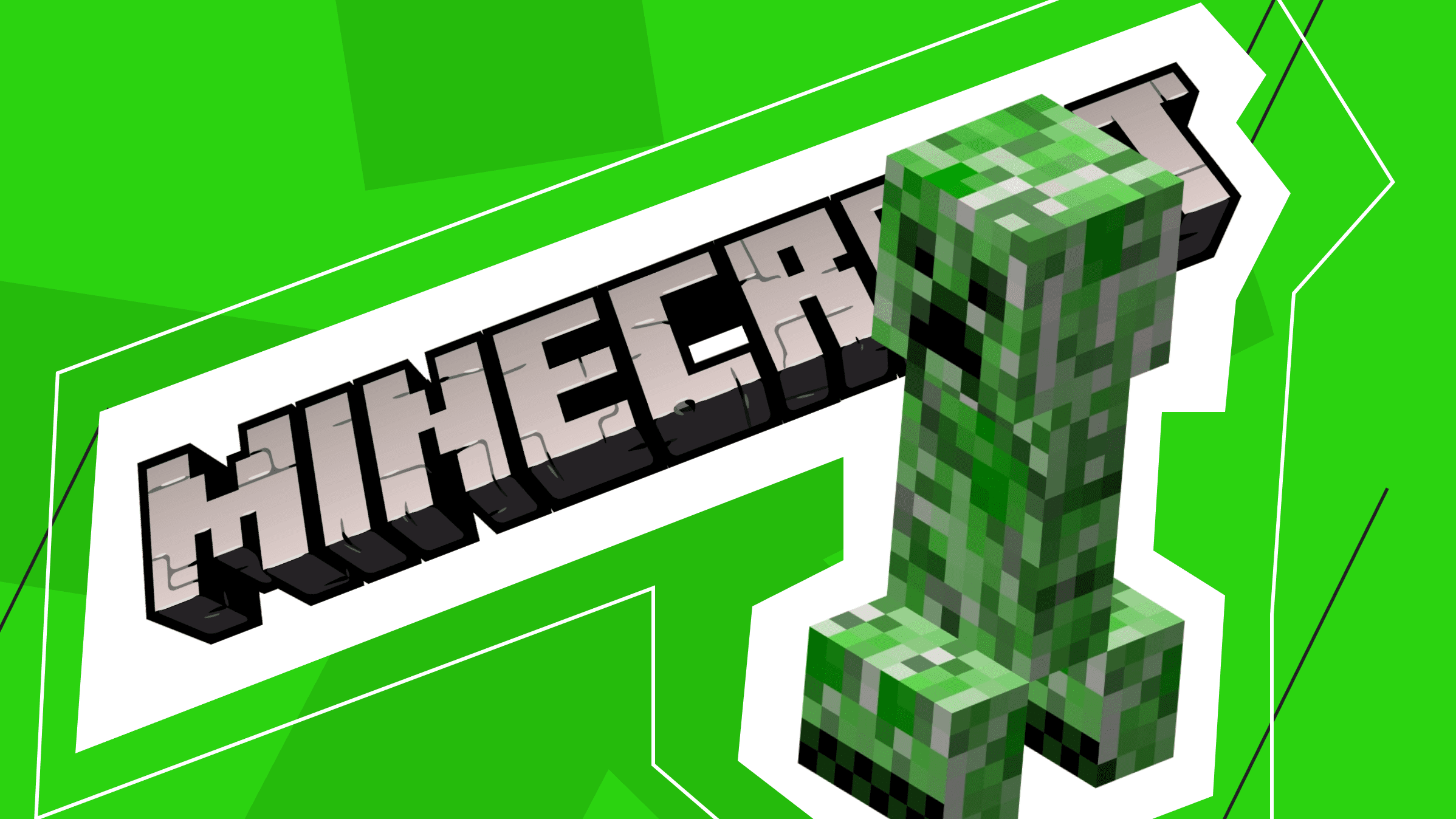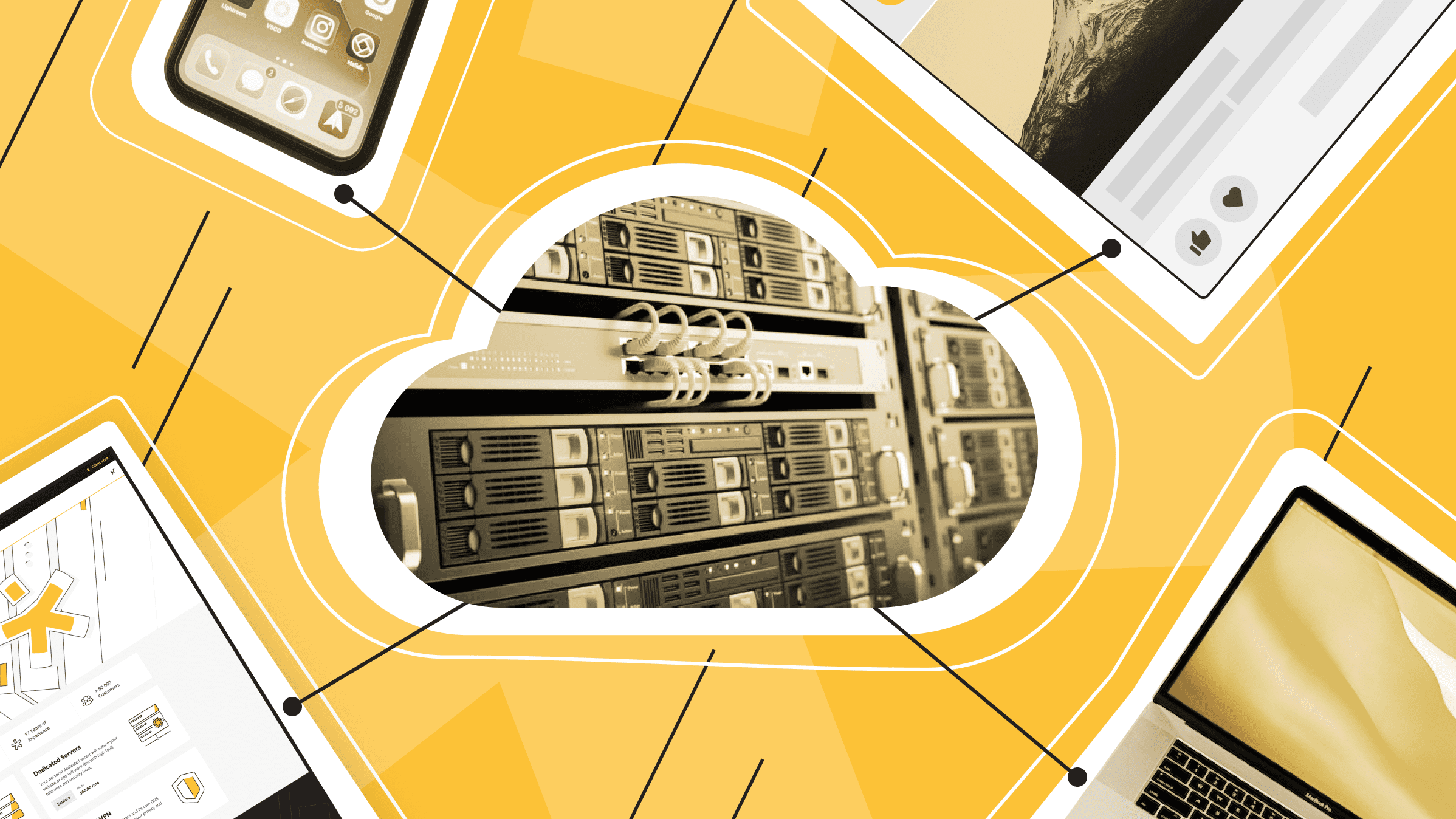- What Is a Game Server and How to Make Game Server?
- Why Host Your Own Dedicated Server?
- Which Game Genres Benefit from a Dedicated Server?
- How to Set Up a Game Server with Steam via SteamCMD
- How to Choose a Server for Game Hosting?
- Popular Steam Games for Dedicated Servers and System Requirements
- Setting Up a Dedicated Server for Non-Steam Games
- FAQ
Want to run matches on your own hardware and set the game rules yourself? When you host your own game server, you control mods, access, and performance. But where do you stars?
This guide shows how to set up a gaming server without the fluff — from choosing hardware and bandwidth to installing, securing, and monitoring. You’ll learn how to size a server for gaming that fits today’s player count and plan a gaming server build you can upgrade piece by piece. We’ll cover SteamCMD and official installers, sensible backup and restore habits, and the networking basics that keep pings low and ports open, so play stays smooth and your community keeps coming back.
What Is a Game Server?
A game server is a dedicated computer or virtual machine that hosts multiplayer games using game server software, allowing multiple players to connect, interact, and play together in real-time. It acts as the central hub for the virtual world, keeping everything in sync while you host your own game server. Behind the scenes, it handles game logic, player interaction, data storage, and networking.
You can build your own machine from components, repurpose an old PC, or buy an off-the-shelf box. However, the easiest path is to rent a dedicated server to run the game: you download the server files, set up security, and configure your game server remotely.
When a hosting provider manages your private game server, you don't have to worry about hardware costs, cooling systems, or security risks. You also get access to higher bandwidth, which ultimately delivers a better gaming experience.
A dedicated server configuration must match the technical requirements of the game and the number of players who will connect to it. The is*hosting team can help you before renting a server by recommending the ideal configuration for any gaming experience.
For some gamers, choosing a VPS as a server is a more cost-effective solution. But if you’re an avid gamer and want enough processing power to handle heavy loads, a dedicated server is the way to go.
For those who needed a gaming server yesterday
Just write to us, and we’ll find the right configuration for your games.
Why Host Your Own Dedicated Server?
The benefits of a dedicated server include higher performance, stronger privacy, and the ability to scale up quickly.
- Dedicated game servers offer better performance and stability compared to shared or peer-to-peer hosting. With dedicated resources, a gaming server can handle the demands of the title, resulting in smoother gameplay, reduced latency, and an overall better experience.
- Running your own game server gives you complete control over the environment. You can customize settings, apply mods or plug-ins, choose the server address (and DNS name), and build a setup tailored to your community.
- Using your own server for game sessions raises security. You control user access, apply strong protections, and lower the risk of cheating or abuse.
- Dedicated game server hosting helps you find or create a community of like-minded gamers. Invite your friends and set up a private virtual server for a specific group, fostering camaraderie and encouraging social interaction between players.
- Dedicated game servers offer scalability, allowing you to grow with your player base. You can upgrade your server hardware to increase capacity and handle more simultaneous connections as your community grows.
Of course, there are disadvantages. Owning your own server can be costly, but renting a dedicated server instead of building your own hardware reduces expenses. All you need is a trustworthy hosting provider and a server configuration that suits the game’s requirements.
Setting up and managing a dedicated game server requires technical knowledge. You’ll need to be familiar with server administration, network technology, and troubleshooting. It’s also time-consuming, as all settings need to be configured and reviewed regularly. Network configuration, firewall settings, and troubleshooting server-related issues may require specialist knowledge or external support. This is why it’s essential to choose a hosting provider with quality technical support.
Which Game Genres Benefit from a Dedicated Server?
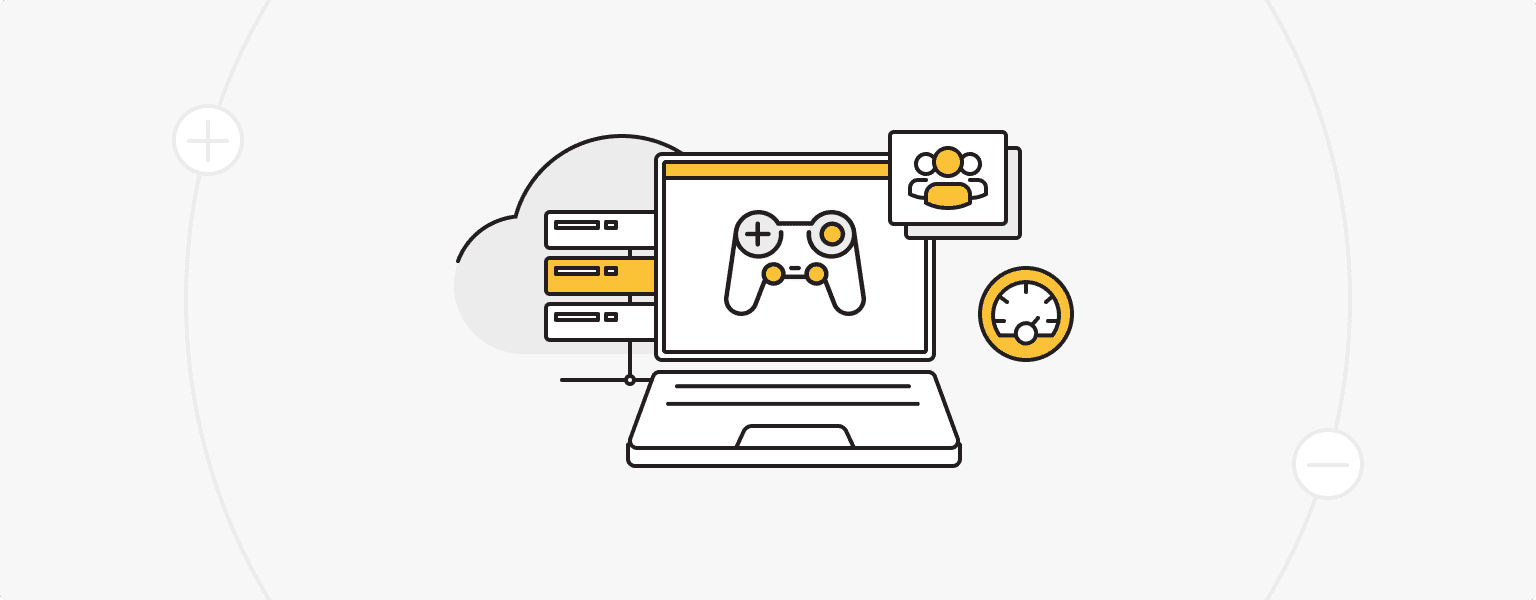
Massively multiplayer online (MMO) games typically involve large numbers of players interacting in a persistent virtual world. Dedicated servers provide a centralized and stable virtual world powered by game server software where players can conduct research, complete quests, and engage in player-versus-player (PVP) combat. Examples of MMOs that rely heavily on dedicated servers include World of Warcraft, Final Fantasy XIV, EVE Online, and Guild Wars 2.
First-person shooter (FPS) games often benefit from dedicated servers as they provide lower latency and a more balanced playing environment, provided the internet connection is solid. Dedicated game servers also allow greater control over game settings such as game modes, maps, and player restrictions. Popular FPS games with dedicated server support include Counter-Strike 2 (CS2), Call of Duty, Battlefield, and Team Fortress 2 (TF2).
Survival games typically feature open-world exploration, resource gathering, crafting, and player interaction. When paired with a dedicated server, they provide a stable gaming environment for collaboration or competition, which is especially useful for long-running worlds when planning how to build a server for gaming. Games such as Minecraft, ARK: Survival Ascended, Rust, and 7 Days to Die include dedicated server options that allow players to create their own worlds for other players to join.
Building and sandbox games give players the tools and freedom to create their own virtual worlds. With a dedicated server, players can collaborate on larger projects, share their creations, and enjoy the world they created. Examples include Garry's Mod, Terraria, Space Engineers, Minecraft, and Factorio.
Role-playing games (RPGs) with multiplayer components, such as cooperative gameplay or player-versus-player battles, can benefit from the use of dedicated servers. Examples include Diablo 4, Path of Exile, Divinity: Original Sin 2, and The Elder Scrolls Online.
Sports and racing games often feature multiplayer modes where players can compete against each other. Dedicated servers provide a fair and consistent environment for matches, reducing latency and helping keep players in sync. FIFA, NBA 2K, Rocket League, and iRacing are some examples.
How to Set Up a Game Server with Steam via SteamCMD
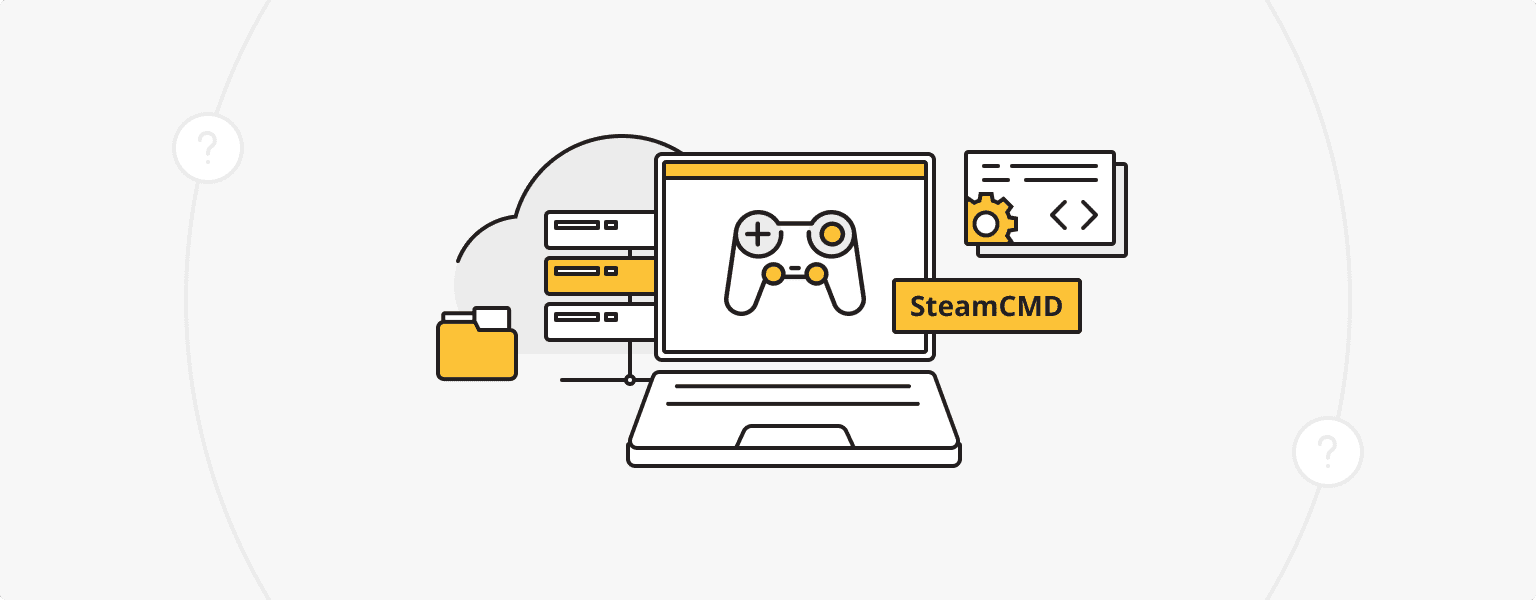
Make sure you understand the game requirements and desired settings before you begin, and check that your server’s operating system is compatible with SteamCMD and the title you plan to host:
- Access your server via SSH (or use local/remote console on Windows).
- Download and install SteamCMD, Valve’s command-line tool for dedicated servers, then open SteamCMD (Windows: steamcmd.exe, Linux: steamcmd.sh).
- Create a new folder where you want to install the game server.
- Log in and install the server files:
login anonymous
force_install_dir <path to your game server folder>
app_update <AppID> validate
Example: Counter-Strike 2 uses AppID 730. Some games (e.g., CS2) also require a Game Server Login Token (GSLT), which you pass on launch with +sv_setsteamaccount <TOKEN>.
- After installation, open the server folder and adjust the configuration files. Your game server configuration is often located in a cfg/config directory.
- Start the server using its executable (not from SteamCMD). Examples:
- CS2 (Windows): cs2.exe -dedicated +sv_setsteamaccount <TOKEN> +map de_dust2
- Source (Linux): srcds_run -game tf -console +map ctf_2fort
- Set up networking. For home hosting, configure router port forwarding; for hosted servers, open firewall rules. For Source or CS2, common defaults are User Datagram Protocol (UDP) 27015 for gameplay, Transmission Control Protocol (TCP) 27015 for Remote Console (RCON, which follows -port), and UDP 27020 for SourceTV. Check your game’s documentation for the exact ports required.
With these steps, you already have the basics of running your own gaming server, ready to host matches and manage your game environment.
Already hearing your PC struggle under the gaming load?
It’s the perfect time to switch to a dedicated GPU server.
How to Choose a Server for Game Hosting
Picking the correct server for game hosting can make or break your players’ experience. Lag, crashes, or slow load times? Nobody’s got time for that. Here’s a quick guide to help you choose what actually works for your game, whether you’re hosting a private server for friends or running a massive online world.
So, what server is best for gaming: VPS or dedicated?
- VPS. A great choice if you're just starting or hosting something lighter, like Minecraft, Counter-Strike 2, or Valheim for a small group. You get a private slice of a server with good performance and a lower price tag.
- Dedicated server. Perfect for larger games, more players, and serious performance. You get complete control, full power, and no one else shares your resources, making them ideal for large modded servers or custom game setups.
Need GPU Power?
Most dedicated game servers don’t need a GPU because they don’t render graphics (they’re headless). If your server will also handle video encoding, streaming, or machine learning/anti-cheat workloads, then go for a dedicated server with a GPU. Otherwise, focus your budget on CPU, RAM, and SSD storage.
What Kind of Configuration Do You Need?
It really depends on the game, but here’s a solid baseline:
- CPU: 4–16 cores (Xeon, Ryzen, or EPYC are solid picks) with strong single-thread performance
- RAM: 8 GB for simple setups, 32–64 GB for bigger games
- SSD storage: At least 50 GB — the faster, the better (NVMe preferred)
- Network: High-speed connection with low ping (100 Mbps or more; 1 Gbps ports are common)
Check out ishosting.com — we’ve got VPS, dedicated servers, and even GPU-powered options ready to roll. Tons of configurations, 24/7 support, and global data centers ensure that your players get low ping no matter where they are.
Popular Steam Games for Dedicated Servers and System Requirements
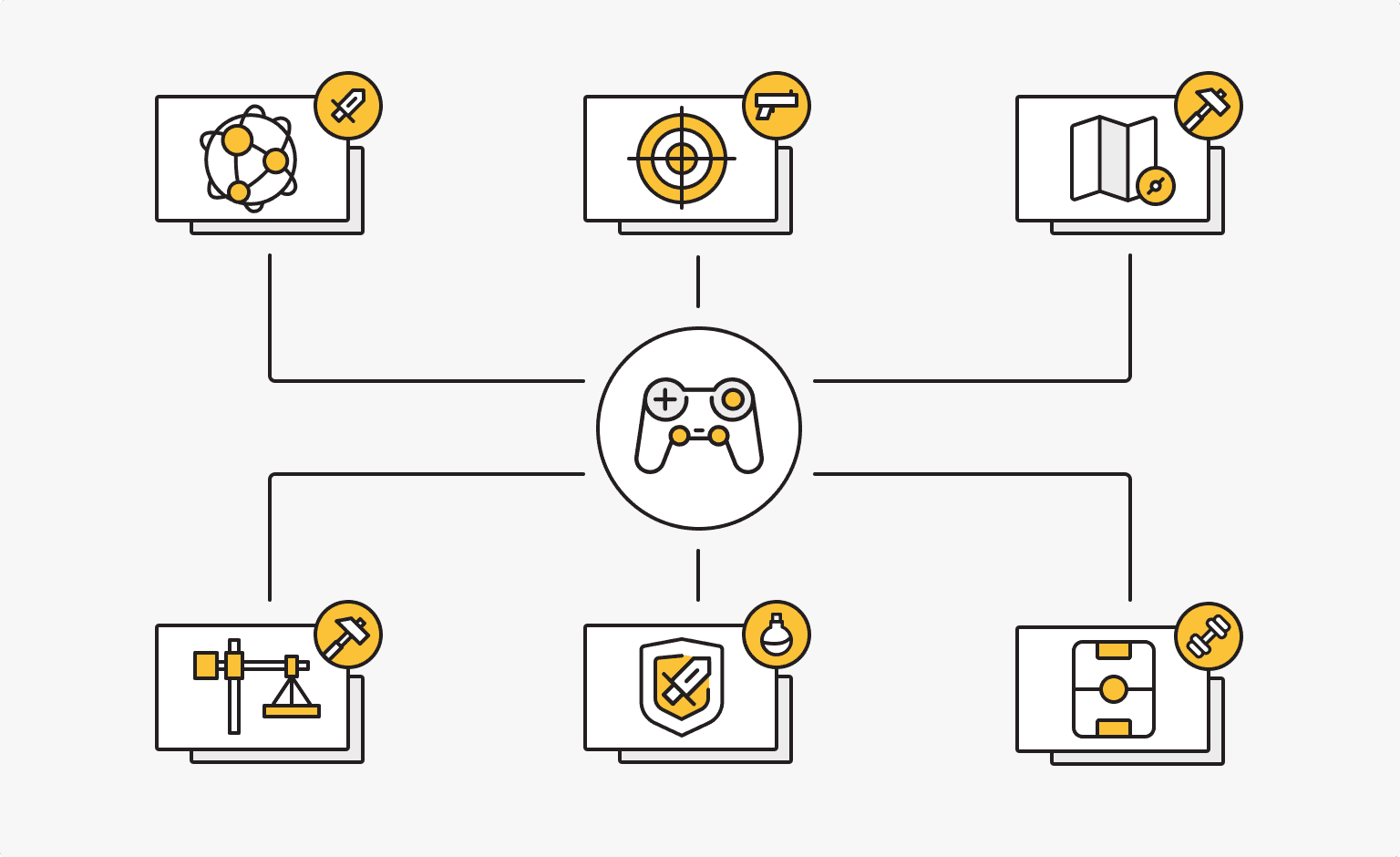
The technical requirements for a dedicated server depend not only on the type of games you play, but also on the number of players, settings, plugins, and mods installed. It’s important to consider server load and plan for potential scaling in advance.
Counter-Strike 2
AppID: 730
Counter-Strike 2 is the current, Source 2-based release that replaced Counter-Strike: Global Offensive. Dedicated servers ship under the same AppID as the game and require a GSLT for players to join over the internet.
Minimum/baseline for a CS2 dedicated server (per Valve docs):
- CPU: x86-64-v2 (SSE4.2/POPCNT)
- RAM: 2 GB
- Storage: ~65 GB (full install)
Note: Launch the server with -dedicated and include your GSLT via +sv_setsteamaccount <TOKEN>. The game/query port is set with -port (default 27015), and RCON uses the same port on TCP.
Team Fortress 2
AppID: 232250
Team Fortress 2 is a team-based multiplayer FPS developed by Valve. It has a unique art style and various character classes with different abilities and gameplay styles. Players can take part in game modes such as Capture the Flag and Control Point. TF2 is known for its colorful aesthetic, fast-paced gameplay, and emphasis on teamwork. It’s also a straightforward starting point for a dedicated gaming server; if you host at home, set up port forwarding and share the server address with your group.
Minimum requirements for a dedicated TF2 server:
- CPU: 1.7 GHz processor
- RAM: 1 GB
- Storage: 15 GB disk
ARK: Survival Ascended
Dedicated Server AppID: 2430930
ARK: Survival Ascended is an open-world survival game set in a prehistoric environment filled with dinosaurs and other creatures from that era. Players must gather resources, craft tools, build shelter, and tame or hunt dinosaurs to survive. The game offers both single and multiplayer modes, with cooperative and competitive gameplay options. This makes it a strong candidate for running on your own game server.
Minimum/baseline dedicated server requirements:
- CPU: 4+ logical cores around 3 GHz (8+ cores recommended for smoother ticks and headroom)
- RAM: 16 GB minimum for one map (empty official maps often use ~8–12 GB already; plan 24–32 GB if you expect mods/players to grow)
- Storage: ~11 GB base install; budget 50–200 GB to accommodate saves, mods, and updates
- OS: Windows 64-bit (official support; Linux requires community workarounds).
- Default ports to open: 7777/UDP (game), 27015/UDP (query), 27020/TCP (RCON), 8888/TCP (HTTP status)
Note: Legacy ARK: Survival Evolved uses AppID 376030. Official ASE servers were shut down in late September 2023, with save snapshots provided for private re-hosting.
Terraria
AppID: 105610 (Terraria – Dedicated Server)
Terraria focuses on exploration, building, and combat. Players start with basic skills and must gather resources, craft items, and fight enemies to progress through the game's procedurally generated world. Terraria has many biomes, bosses, and NPCs to meet and interact with.
The game doesn’t require much disk space. Minimum requirements for a dedicated Terraria server:
- CPU: 2 GHz processor
- RAM: 2 GB
- Storage: 1 GB disk (for approximately 10 players)
Rust
AppID: 258550
Rust is a multiplayer survival game where you must gather resources, build shelter, and defend yourself against hostile players and environmental threats. The game features a harsh open world with PvP combat. Rust also features a persistent world, a player-driven economy, and a deep crafting system.
Dedicated Rust server minimum requirements:
- CPU: 3 GHz processor
- RAM: 8 GB
- Storage: 10 GB disk
Setting Up a Dedicated Server for Non-Steam Games
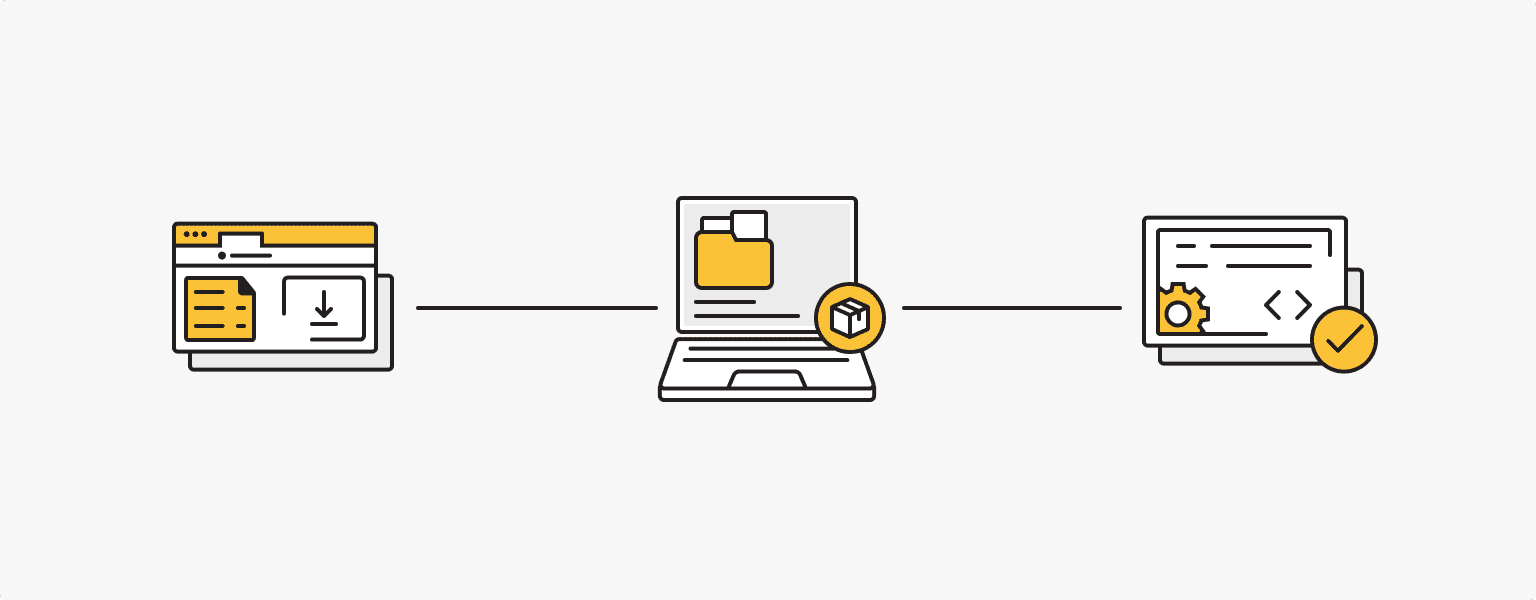
Game servers for non-Steam games often require different setup procedures. If you’re wondering how to set up a gaming server for these titles, you’ll usually need to download the server files provided by the developer. While the steps for setting up a game server for non-Steam games are different, the following steps are common:
- Check the official website or game community forums for the specific server files to download. The developer or community usually provides instructions on how to set up the server.
- Extract the downloaded server files to the desired location on your computer or dedicated server (access it via SSH). It’s best to create a separate folder for this as part of your gaming server build. Follow the documentation (instructions) provided to configure the server settings.
- As with Steam game servers, set up port forwarding on your router and adjust your firewall settings to allow incoming connections on the required ports (for home hosting). On hosted servers, open firewall rules without router changes.
Once the configuration is complete, launch the server file or startup script. For more information on server administration, plug-ins, or other features, check the official documentation or seek help from other players on the forums.
Minecraft (Java and Bedrock)
Minecraft servers are distributed by the developer and do not use Steam or SteamCMD. For Java Edition, download the official server.jar, accept the End User License Agreement, and launch with your Java runtime. For Bedrock Edition, use the Bedrock Dedicated Server builds for Windows or Ubuntu and follow the quick-start steps in Microsoft’s docs.
Factorio (Headless Server)
Factorio provides a headless build intended for servers. Download it from the official site (Linux package, no graphics). Create a save first, and then start the server using the game binary. For example:
./bin/x64/factorio --create ./saves/my-save.zip → ./bin/x64/factorio --start-server ./saves/my-save.zip.
By default, the dedicated server uses UDP 34197. Adjust firewall rules or port forwarding accordingly if you host at home.
Running your own dedicated game server gives you increased performance, low latency, improved multiplayer, and full control over gameplay. With so many games that benefit from using a dedicated server and a global community of players supporting your hobbies, it's definitely worth a try!
FAQ
How Does a Gaming Server Work?
A gaming server runs the game simulation on the host, listens on one or more ports, and lets clients join via the server address. The server is authoritative: it processes ticks, applies rules, saves progress, and sends updates to players. Hosting at home usually requires port forwarding on your router.
How Much Does It Cost to Host a Gaming Server?
- Small VPS for friends: $5–20/month
- Mid-range dedicated box: $60–150/month
- High-end hardware or managed plans: $150–400+/month
Add-ons to budget for: extra storage or backups, DDoS protection, Windows licenses, and monitoring.
How Much RAM Do I Need for a Gaming Server?
- Vanilla or light setups: 2–4 GB
- Modded or bigger maps (10–40 players): 8–16 GB
- Heavy mods or 50+ players: 16–32+ GB
Monitor actual usage at peak and leave headroom for smooth gameplay.
Are Server Motherboards Good for Gaming?
For hosting, yes. They often support Error-Correcting Code memory, Intelligent Platform Management Interface remote control, extra PCI Express slots or network interface cards, and 24/7 reliability. For a desktop gaming PC, they’re usually overkill due to higher cost, bigger E-ATX boards, and features you won’t use. If you need always-on uptime and remote management, server boards are great; if you just play games, a consumer board is simpler and cheaper.
Is a Proxy Server Good for Gaming?
Usually not. A proxy adds latency and another point of failure. It can help with DDoS scrubbing or special routing, but for day-to-day play, direct routes are faster and simpler.
Are Server CPUs Good for Gaming?
For hosting, yes. Prioritize high single-core speed and cache over sheer core count. Modern Xeon, Ryzen, or EPYC processors work well; avoid very low-clocked many-core models for tick-heavy titles.
- What Is a Game Server and How to Make Game Server?
- Why Host Your Own Dedicated Server?
- Which Game Genres Benefit from a Dedicated Server?
- How to Set Up a Game Server with Steam via SteamCMD
- How to Choose a Server for Game Hosting?
- Popular Steam Games for Dedicated Servers and System Requirements
- Setting Up a Dedicated Server for Non-Steam Games
- FAQ