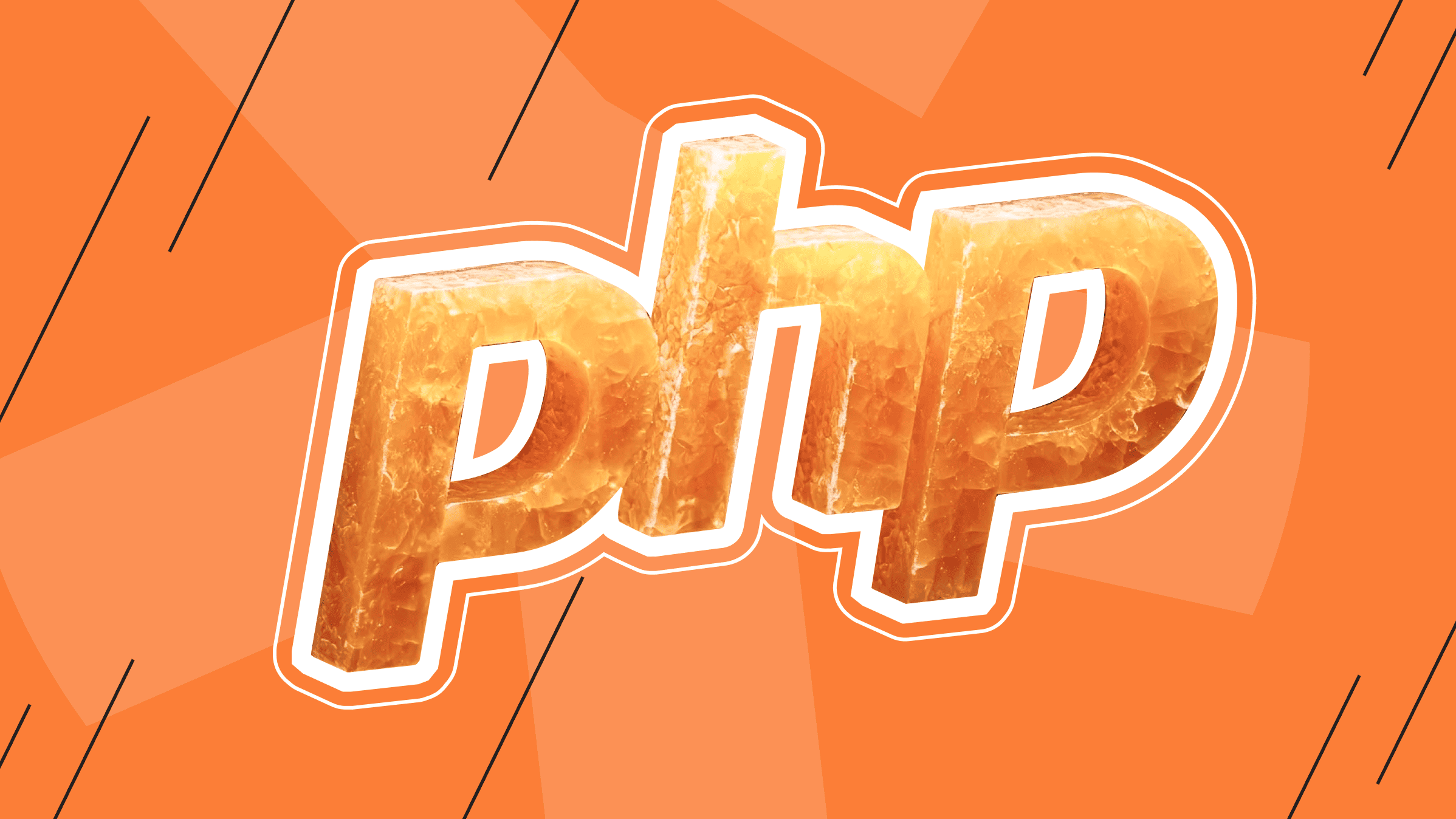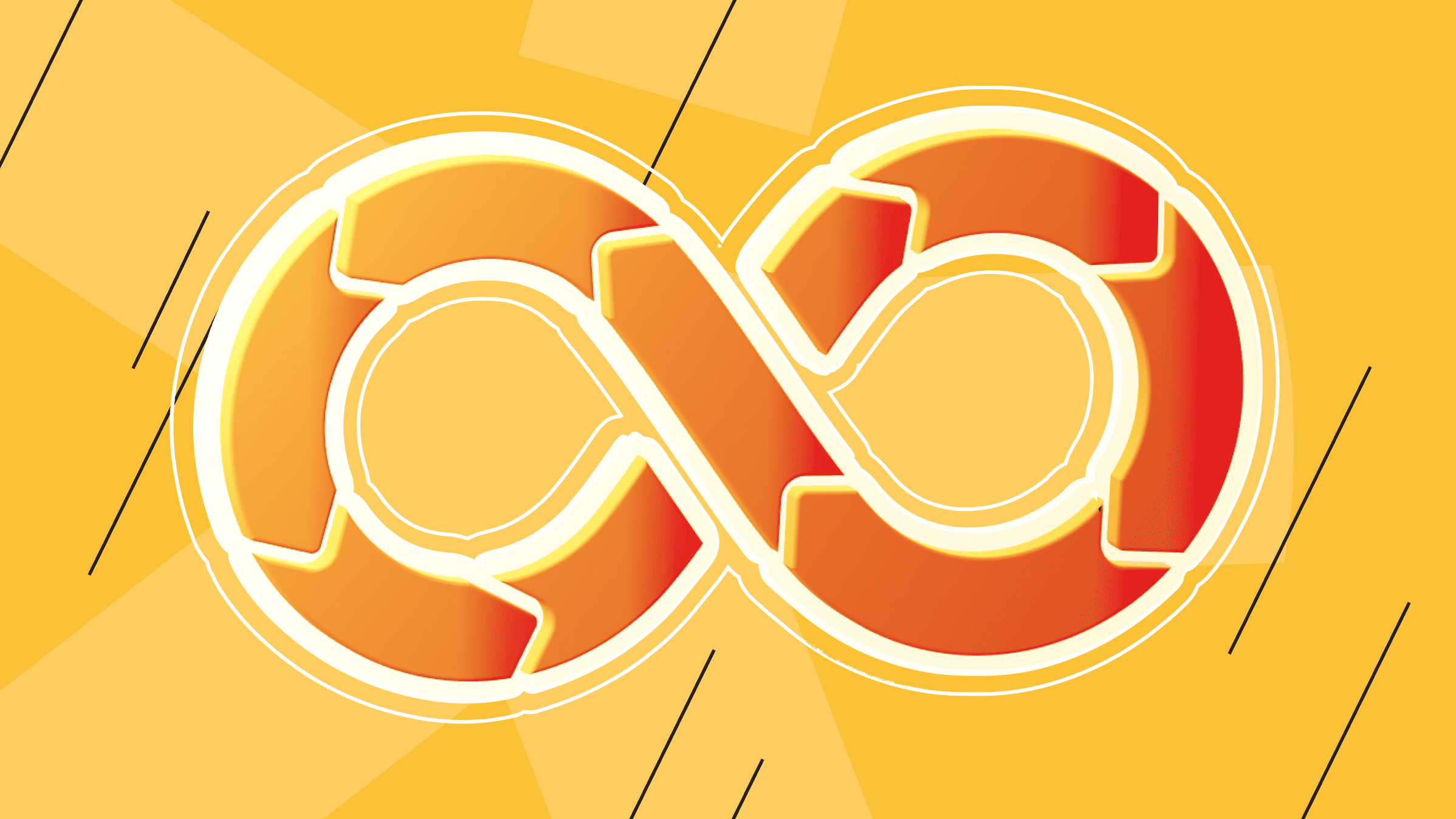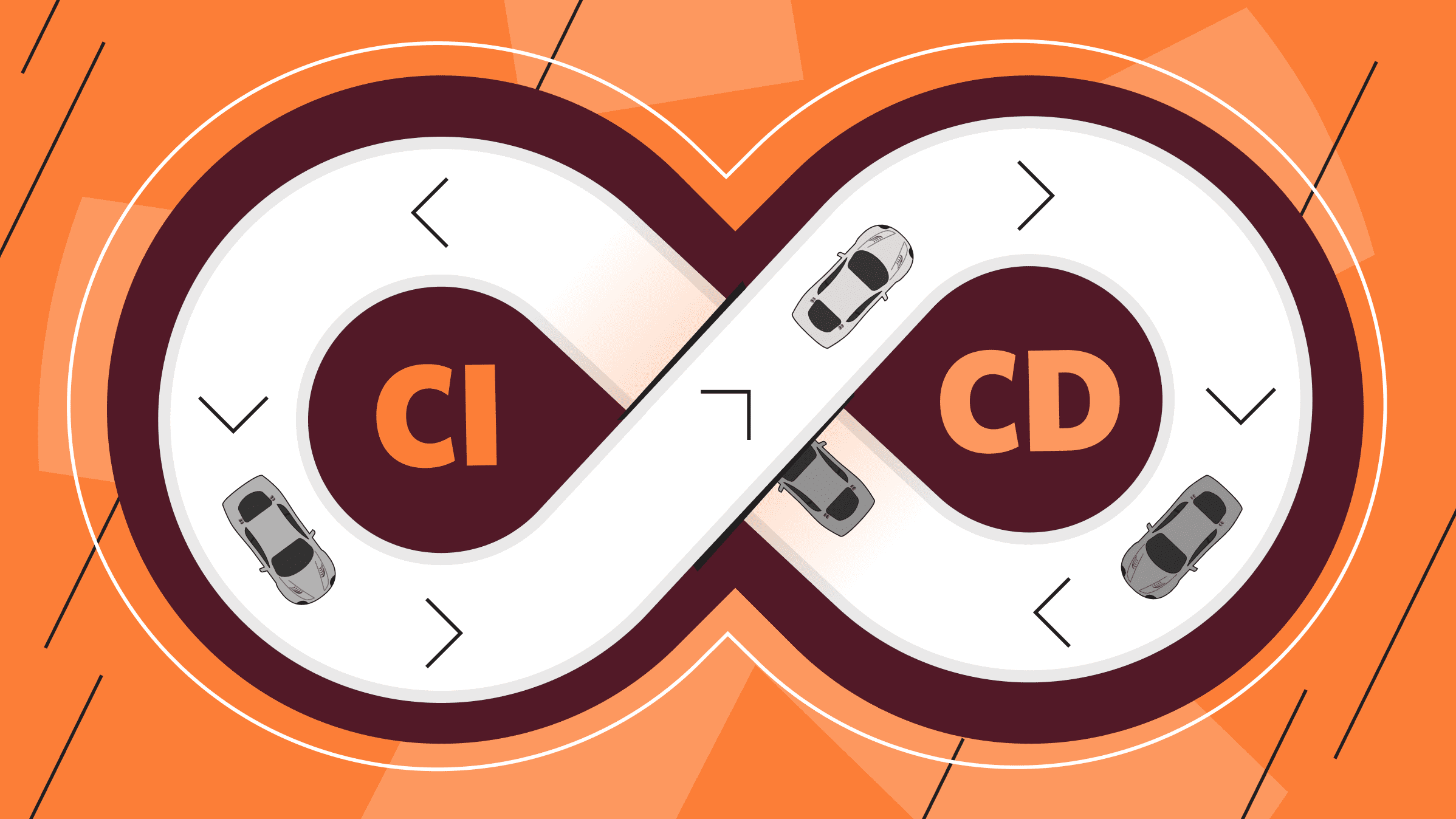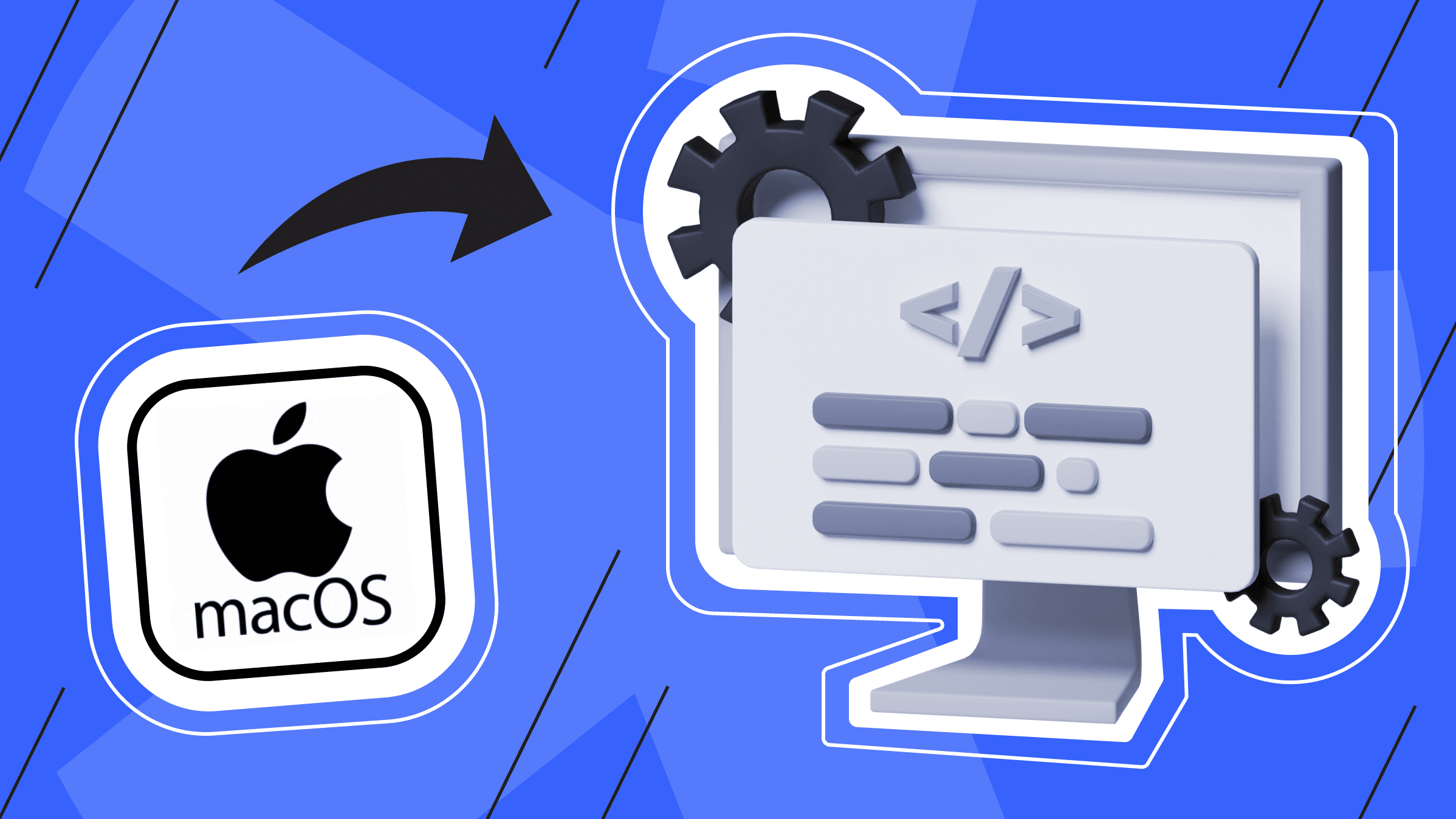
Having the right tools can make all the difference in the world (and in your development experience). For macOS users, the ecosystem offers a wealth of developer tools for Mac and services designed to streamline your workflow.
In this article, we dive into a roundup of top-notch resources designed to empower developers on Apple's operating system. This roundup aims to provide macOS developers with all the services they need to excel at their craft.
Why Develop for MacOS?
Based on Unix, macOS gives you access to several open-source tools and utilities commonly used in development, such as Terminal, Homebrew, and Git. macOS is known for being super stable and fast, which is great for development environments where reliability and efficiency are essential. And even if you just want to try something new in development, macOS is a great way to evaluate your strengths.
Another reason to develop apps on macOS is Swift. It combines the power and security of Objective-C with the simplicity of modern programming languages. Swift also introduces SwiftUI, a user interface framework that makes it easier to create user interfaces through declarative syntax, allowing you to write shorter, more maintainable code.
But iOS app development and testing can be the foundation of it all. For example, Xcode includes an iOS simulator that lets you test apps on virtual devices without using physical hardware.
Just a heads-up: An isolated environment is the best place to test. You can use a macOS VPS (virtual private server) to get the job done. It'll give you all the resources you need and is easy to scale.
Mac Developer Tools Overview
We don't plan to cover a lot of ground. We want to introduce you to a few tools that have already proven themselves in developer communities and help you in your work.
IDE Mac Developer Tools

Of course, we'll start with the "stalwarts" of Mac developer tools that have been popular with developers for years. We won’t forget about other interesting options such as Eclipse, IntelliJ IDEA, AppCode and others.
Xcode
Xcode is a complete integrated development environment that gives developers a single workflow for designing user interfaces, coding, testing, and debugging applications for Mac, iPhone, iPad, Apple TV, and Apple Watch. Xcode's all-in-one package and features have always been a big draw.
Xcode includes the Swift programming language, but you can also use C/C++/Objective-C compilers. And don't forget about SwiftUI, a built-in framework that lets you create intuitive user interfaces.
This Mac developer tool lets developers test and prototype their apps in a simulated environment when they don't have a real device. They can also use Create ML to create and train custom machine learning models for their apps. And with Reality Composer, as a developer you can create 3D composites and augmented reality (AR) content.
With Xcode, developers can test an application to find bugs, detect crashes, identify excessive use of system resources, visualize memory leaks, and investigate other issues.
After describing even the most basic features of Xcode, the potential of this Mac developer tool becomes clear.
Visual Studio Code and Visual Studio IDE
Visual Studio Code, often called VS Code, is a free, feature-rich code editor developed by Microsoft. It's known for being fast, flexible, and having lots of extensions, making it one of the best options for developers around the world. If you write in JavaScript, Python, or any other language, VS Code is a good choice.
The idea behind Visual Studio is to give developers just the tools they need to get through the "build code - debug" cycle quickly. If you're working on something more complex, it's probably better to use a full-fledged IDE like Visual Studio.
Visual Studio IDE has lots of features that make it easier to write and manage code. For example, you can work with code faster using AI development tools (GitHub Copilot and IntelliCode), which are really popular right now. As a developer, you can organize and explore your code with Solution Explorer, which shows organized code by file, or Class View, which shows your code organized by class.
Code in C++, C#, JavaScript, TypeScript, Python, and other languages, create apps for any platform, and integrate with version control systems—all this and more is available in VS IDE. Simply put, Visual Studio IDE gives you everything you need to create apps in one place.
NetBeans
NetBeans is a free and open-source integrated development environment (IDE) developed by the Apache Software Foundation.
You can use NetBeans to develop desktop, mobile, and web applications. It provides editors, customization tools, and templates to help you build applications in Java, C/C++, XML, HTML, PHP, JSP, and Javascript.
This macOS developer tool includes tools for building Java EE applications with support for EJB, JSP, JSF, and web services.
NetBeans comes with the following services:
- Swing GUI builder.
- Ant-based project system and customizable environment.
- Integrated version control.
- Debugger.
- Source code editor.
Of course, the list doesn't end there, as Apache's NetBeans provides some good competition for alternative IDEs.
Git Clients

Git clients can really improve your version control and teamwork on software projects. The easy-to-use graphical user interface (GUI) that comes with any good client simplifies the process of interacting with Git repositories.
Committing changes, branching, merging, and resolving conflicts become more intuitive, especially for users who are not as familiar with the command-line interface. Many Git clients also integrate with popular issue tracking systems like JIRA, GitHub Issues, or GitLab Issues.
Git Tower
Tower is a powerful Git client for Mac and Windows that offers a wide range of features to improve your productivity and make your work easier. It integrates seamlessly with many other macOS developer tools and can be controlled from the command line. It offers many advanced features such as single-line staging, submodule support, and file history.
- With Undo Anything, you can roll back old versions, undo commits, revert local changes, or restore deleted commits.
- Many complex tasks can be easily performed with drag and drop, such as merging, selecting, or flattening.
- Tower integrates with a wide range of tools and services, including GitHub, Bitbucket, GitLab, Azure DevOps, Beanstalk, and more.
- Stacked Pull Requests is a feature that allows users to manage pull requests from various platforms such as GitHub, GitLab, Bitbucket, and Azure DevOps directly in Tower.
- Tower provides a built-in conflict viewer.
- A dedicated conflict resolution wizard helps developers resolve merge conflicts easily and clearly.
- Tower supports Git large file storage and the popular "git-flow" branching model.
We've only listed a few of Tower's features, but we're sure you're already curious.
Get the most out of your budget with our affordable, efficient VPS solutions. Fast NVMe, 30+ countries, managed and unmanaged VPS.
SourceTree
SourceTree is valued for its ability to make version control more accessible, especially for developers who prefer a graphical interface to command-line operations. It is a popular tool for macOS developers working with Git and Mercurial, especially those using Bitbucket as their primary repository host.
SourceTree makes it easy for developers to create, manage, and merge branches using a simple interface. This is especially helpful for teams working on multiple features or bug fixes at the same time.
SourceTree has tools for interactive rebasing and helps you resolve conflicts during merging, so you can manage complex workflows and keep your commit history clean.
This tool for Mac developers supports Git submodules, which makes it easy to manage repositories within repositories. It's especially useful for large projects that depend on many external libraries or components.
One last thing about SourceTree: the search and filtering features are super helpful for developers looking to find specific commits, branches, or changes in the repository.
Fork
Fork is a pretty powerful software with a graphical Git interface and an intuitive linear view of history.
- Fork has all the basic Git commands you need, like fetch, pull, push, commit, amend, and rebase. You can also manage branches and tags, work with submodules, and perform fetch and rebase operations.
- Fork's advanced diff review tool helps you quickly spot changes to your source code, with both textual and graphical diffs. This feature is especially useful when you're working with large code bases or visual assets.
- The interactive rebase tool lets you visually edit, reorder, and "crumple" commits, making it easy to put your history in order.
- Fork also provides tools to easily resolve merge conflicts.
- You can create, clone, and add repositories with ease, quickly open the latest repositories and use the file tree browser to navigate the project structure on any commit.
Fork supports Git Flow, Git Large File Storage (LFS), and GPG for signing commits. It also has some great tools, like Reflog for recovering lost commits and stash management right in the commit list.
Alternatives to Terminal

Spending a lot of time in the terminal helps you to see what's missing from your work and what complements it. So why not choose alternatives that will easily improve your development experience?
iTerm2
iTerm2 is an alternative to Terminal, the follow-up to iTerm and a highly customizable terminal emulator for macOS. Without further ado, let's dive into the main features of this macOS developer tool:
- You can split the tab into a few different panels, and each one can run a different session.
- The hotkey window lets you bring iTerm2 to the front in any app with just one keystroke. You can also open a dedicated terminal window that will always be available.
- iTerm2 has a great search function that supports regular expressions. As you type, autocomplete suggestions pop up, making it easy to find and reuse any commands and text that have ever appeared in your terminal history.
- The tool keeps a history of copied and pasted text that you can view and even save to disk.
It's also great to have lots of ways to customize your settings. You can assign keys to different functions, change the look of the terminal, and set up triggers to automate responses to certain text patterns.
Warp Terminal
The best software starts with the command line, and that's what Warp Terminal is all about.
Warp Terminal is a fast and customizable terminal emulator for macOS. Built in Rust, it uses GPU acceleration for smooth and responsive operation.
Warp Terminal has lots of great features, including tabs, split panes, and multiple profiles. It also has a built-in file manager and a powerful search tool. Plus, Warp AI will prompt you with the right command or answer any programming question in chat.
You can quickly search for commands, keyboard shortcuts, navigation, settings, and switches in the Warp application. You can also search through command history and Warp disk contents, view exit codes, directory information, linked branches, and last run timestamps for recent commands and workflows. All of this is available in Warp Terminal, which is just as functional as the popular iTerm2.
Text and Source Code Editors

Sublime Text, UltraEdit, and Brackets can also be a good choice, but for now let's focus on the following two tools.
Atom
Atom is a popular text and source code editor. This open source tool for macOS developers is notable for its support for plugins written in Node.js and GitHub's built-in Git Control. You can choose from thousands of open source packages that add new features and functionality to Atom, or build a package from scratch and publish it for everyone to use.
Atom works on all operating systems and helps you write code faster with smart autocomplete. You can split the Atom interface into multiple panels to compare and edit code in different files, find, view, and replace text as you type in a file or in all your projects.
In Atom, you get syntax highlighting, automatic language detection, a contextual auto-complete system, and many other great features.
CotEditor
CotEditor is a lightweight but powerful open source text editor designed to edit text files such as web pages (HTML, CSS), program source code (Python, Ruby, Perl, etc.), structured text (Markdown, Textile, TeX, etc.) or any other kind of plain text.
While VS Code is a great choice for more complex text editing, CotEditor has its own set of advantages.
- You can change the color of more than 50 default languages, including HTML, PHP, Python, Ruby, and Markdown. You can also create your own customizations if needed.
- Use the ICU regular expression engine to efficiently find and replace text.
- You don't need to be a technical expert to understand the customizations. All settings, including syntax definitions and themes, are accessible from the default settings window.
- CotEditor automatically saves your documents while you are editing them.
- You can also extract specific strings using predefined syntax and then jump directly to the corresponding line.
- Check the Unicode character data for any selected character in your document and display it in a pop-up window.
- And if you want to get creative, you can create your own macro in your favorite language, whether Python, Ruby, Perl, PHP, UNIX shell, AppleScript, or JavaScript.
CotEditor was developed specifically for macOS. It looks and works like a macOS application.
Bonus Mac Developer Tools

Before you find a basic tool stack, you'll probably spend a lot of time experimenting. You'll find routine tasks that you'd like to automate or at least simplify. We think you will find these tools useful.
Dash
When memorizing the syntax of multiple programming languages seems too resource-intensive, Dash offers a practical solution. Dash is a comprehensive API documentation browser and code snippet manager designed to help developers access and efficiently manage coding resources.
Dash supports documentation for a wide variety of languages, including HTML5, CSS3, jQuery, Sass, LESS, and more. With Dash, you can store code snippets and search and browse documentation for almost any API.
This Mac developer tool provides offline access to over 200 sets of API documentation, making it an invaluable tool when you need quick reference materials at your fingertips.
OnyX
OnyX is a handy utility that lets you check the system file structure, perform maintenance and cleanup tasks, customize the Finder, Dock, Safari and some Apple applications, delete cache, problematic folders and files, restore databases and indexes, and much more.
OnyX as the main application also includes the tools Maintenance, Deeper and CalHash.
Homebrew
Homebrew is a free, open source software package management system that allows you to easily install other Mac developer tools on your Apple operating system. It is very self-explanatory and can be installed in just a few simple steps.
Once Homebrew is running, you can use this tool to install applications from the Homebrew repository, which contains thousands of packages. Installing applications from other sources, such as GitHub, is also possible. Once you have Brew installed, you can install most applications from there.
Conclusion
We hope our selection of Mac developer tools has helped you get started on your development journey, or just learn something new. There are many great tools on the market that seem indispensable - and you have a great opportunity to try some of them.
Try and create! And if you're in need of a reliable hosting service for your projects, is*hosting is here for you. We've got macOS VPS plans that'll definitely meet all your resource needs.
VPS
Choose the suitable configuration and enjoy all the benefits of a virtual private server.
From $5.00/moDedicated Server
Smooth operation, high performance, and user-friendly setup - it's all there for you.
From $70.00/mo