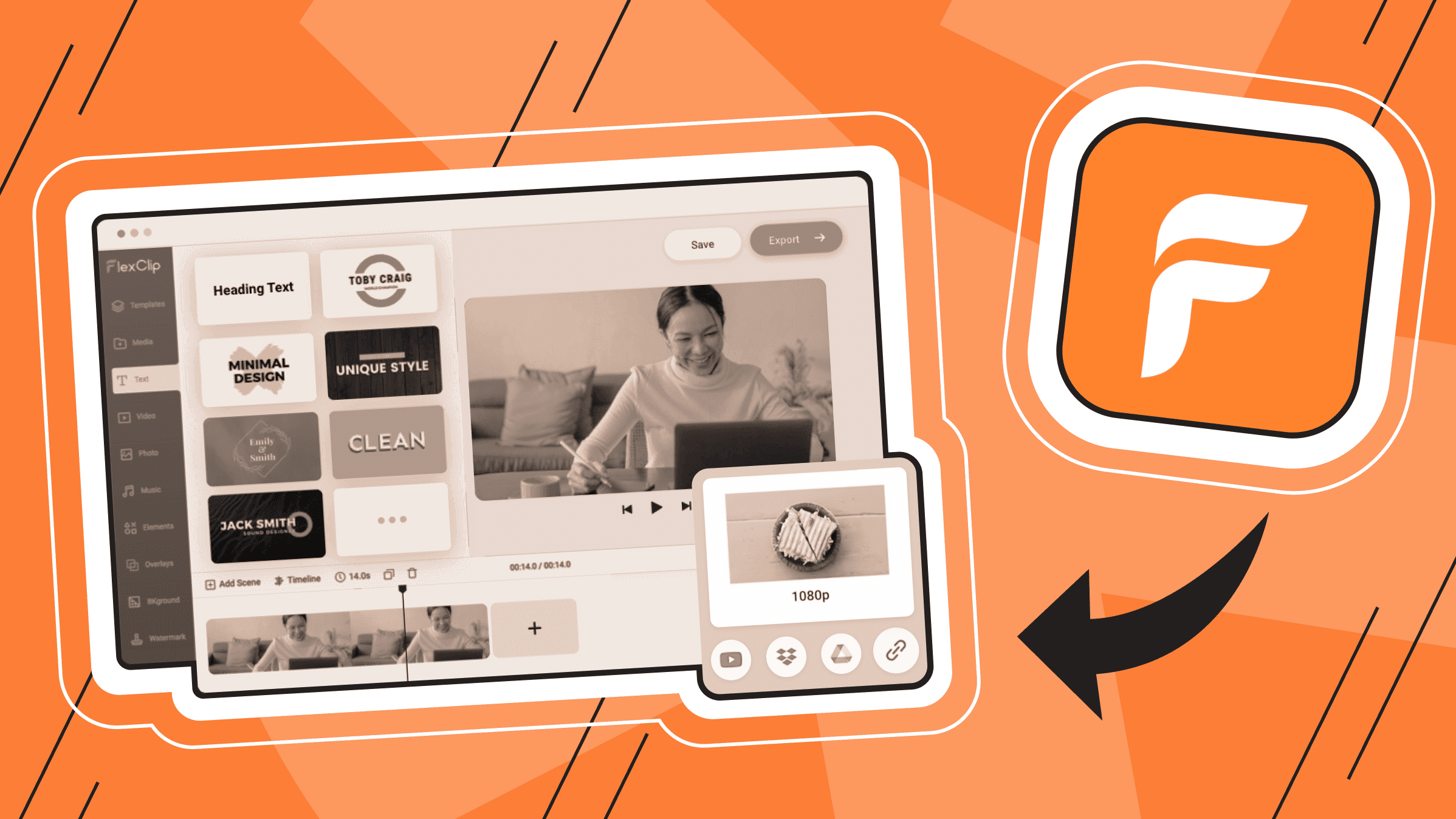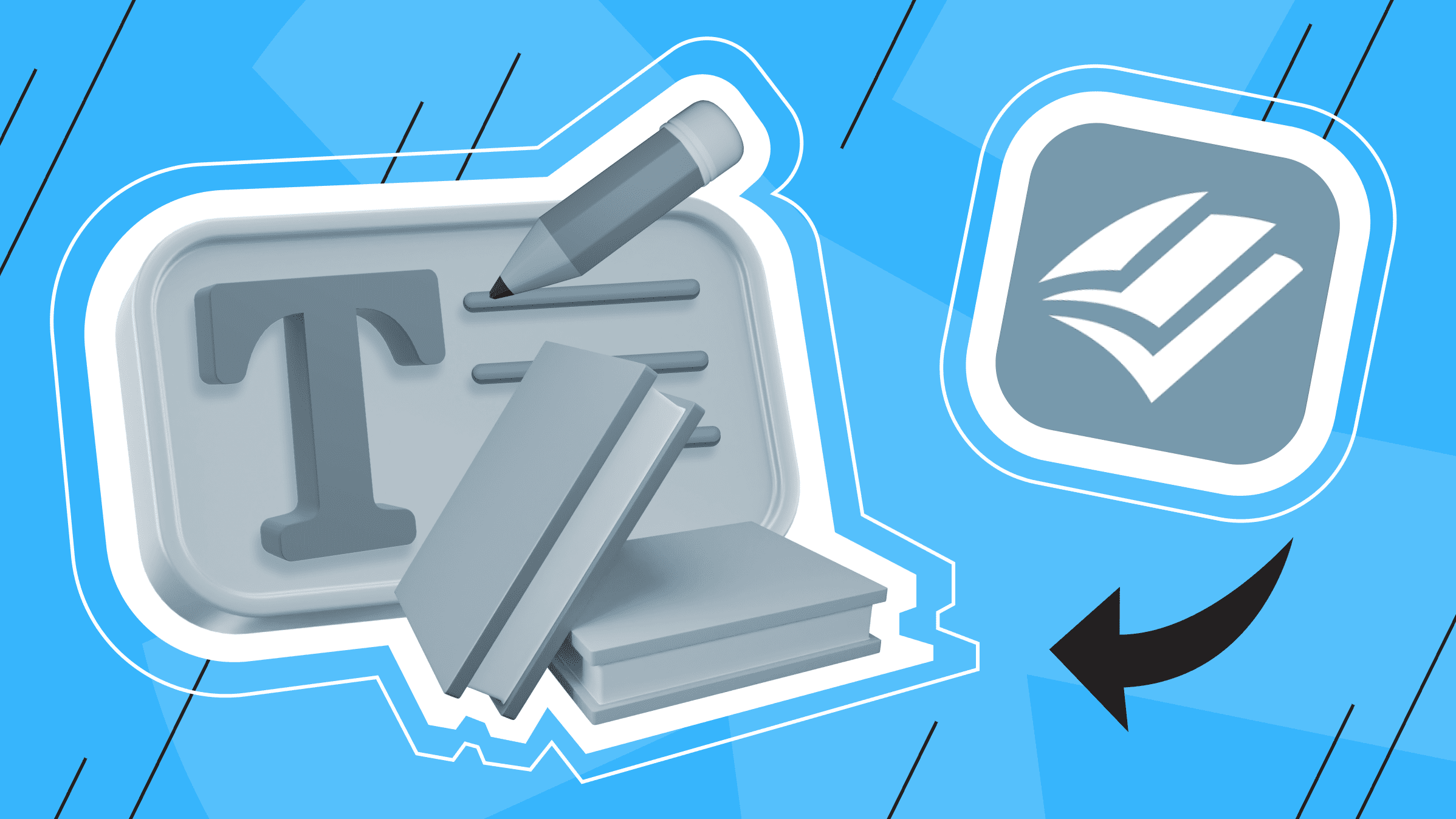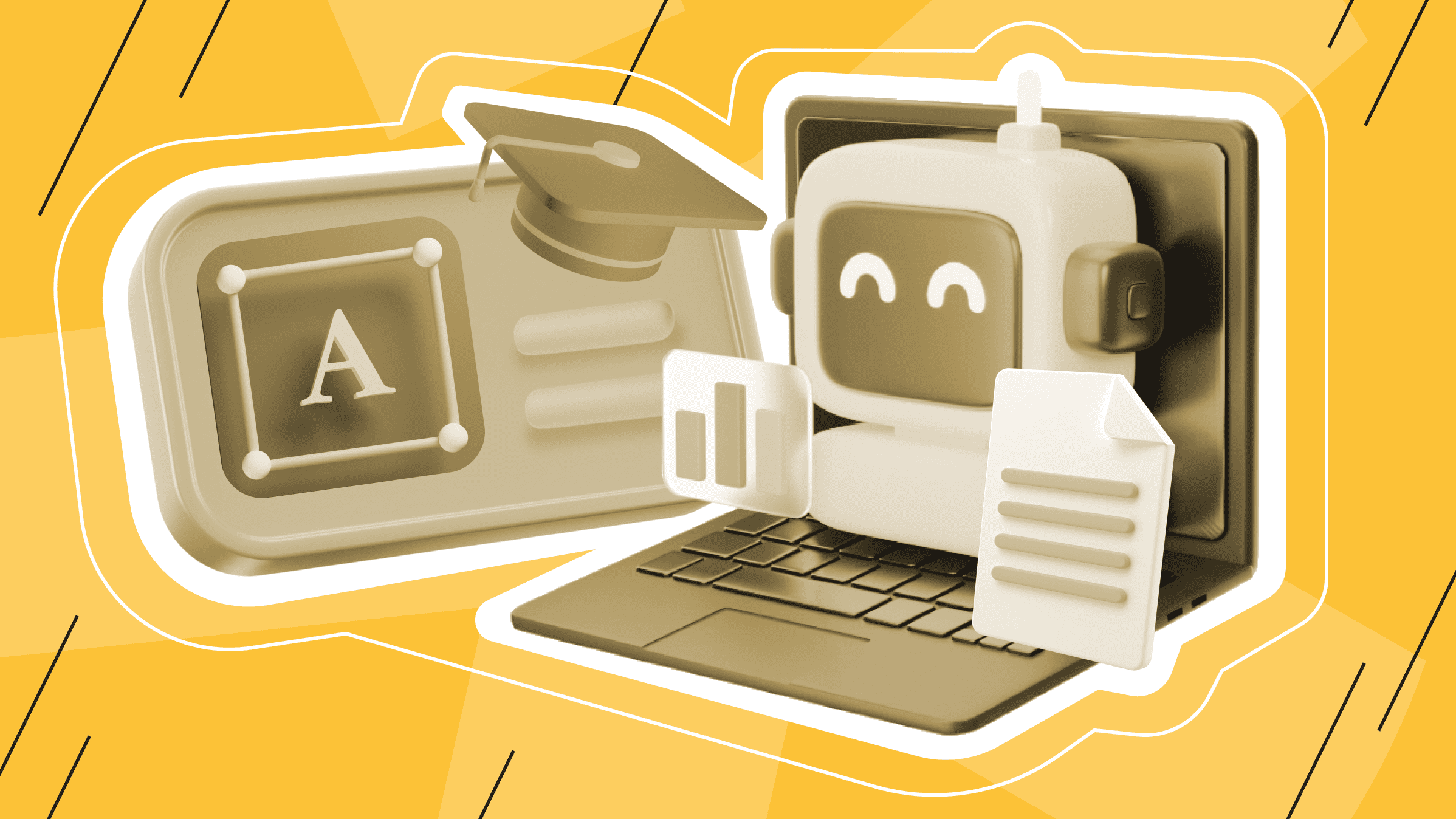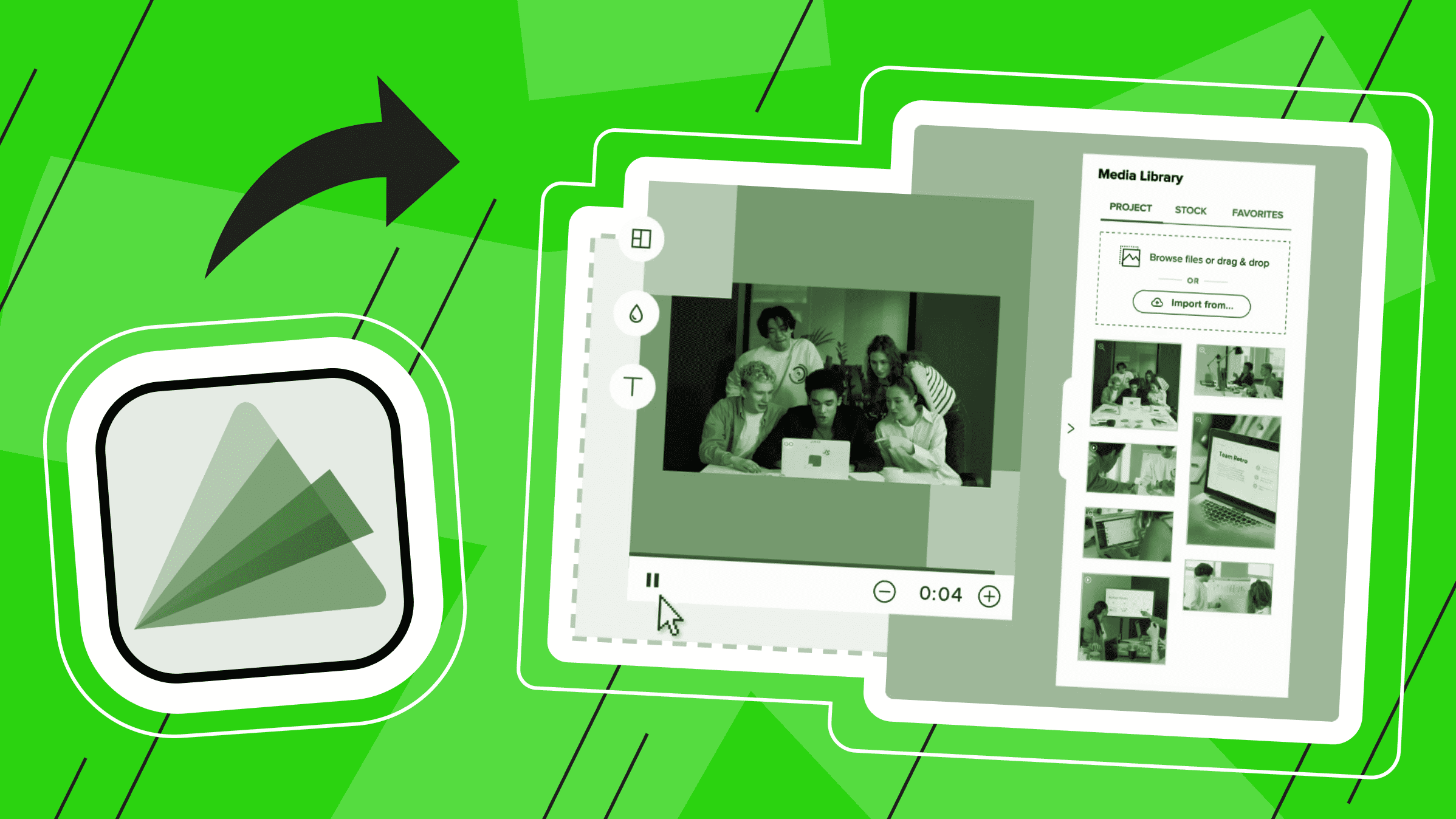
In this Animoto review, we will get familiar with a simple online video producer that helps you create professional videos in minutes using ready-made templates. Also, this article will help you learn about the video production features, interface, pricing, and plans of Animoto. We will compare Animoto with similar online video makers to identify the obvious advantages and disadvantages and a more suitable target audience to work with this tool.
What is Animoto?
Animoto is a web service that can easily turn your photos and video clips into stunning professional-quality videos and slideshows with music and text. The system works online, but you can also download the Android and iPhone app and the desktop version to your computer. You can upload your finished videos to social networks thanks to integration with Facebook, Twitter, and Pinterest. The best part of Animoto is that you don't need to be a professional video maker to create a promotional video, greeting, presentation, announcement, or promo video. Thanks to numerous templates, 3000+ audio recordings, the support of more than 1000 formats such as MP4, AVI, MP3, SWF, JPG, PNG, etc., easy video conversion into a working product, creation of an unlimited number of videos and other useful features of this program, even a beginner can easily cope with creating a stunning video.
Animoto Key Features
Video Slideshow Creation in Animoto
Animoto is a service that makes it easy to create slideshows from photos and videos with music. It offers both an online platform and apps for iPhone and Android devices. To create Animoto slideshows on different devices, you can follow our tips below.
To make an Animoto slideshow online, follow the steps below:
- Launch Animoto in your browser using the link https://animoto.com.
- Sign up or log in to your account if you have one.
- Click Create a Video. You will find two builders: Animoto Memories (Slideshow Builder is a standard tool for slideshow creation) and Animoto 3 (Marketing Video Builder, which allows you to add voiceover, photo collages, or text to your slideshow).
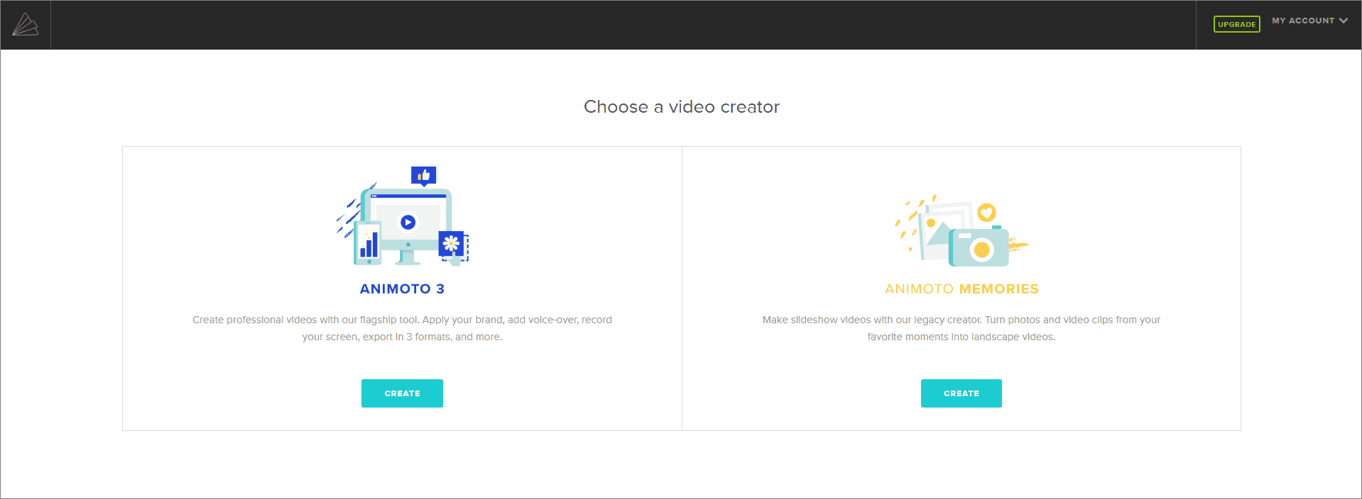
- Select your favorite Animoto slideshow template and navigate to the editor window.
- Click the C button and import all the content, including songs, photos, and slideshow videos you want to use in your slideshow.
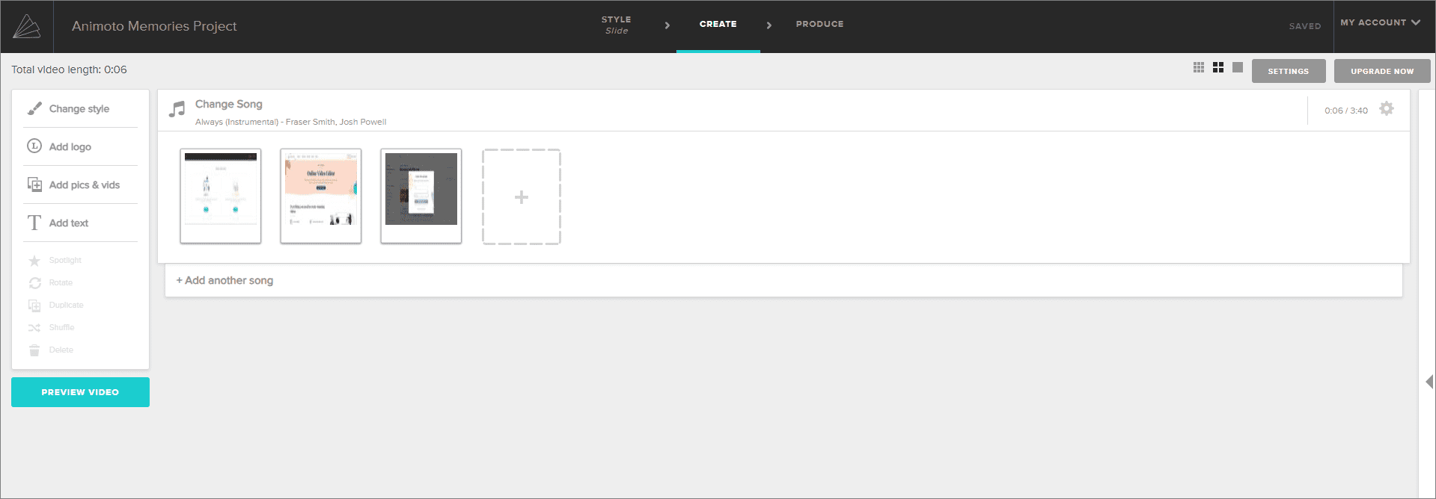
- Drag and drop an item onto the storyboard to replace the template.
- Do the same with the rest and type in your words.
- Click the Save button.
- Your masterpiece is ready!
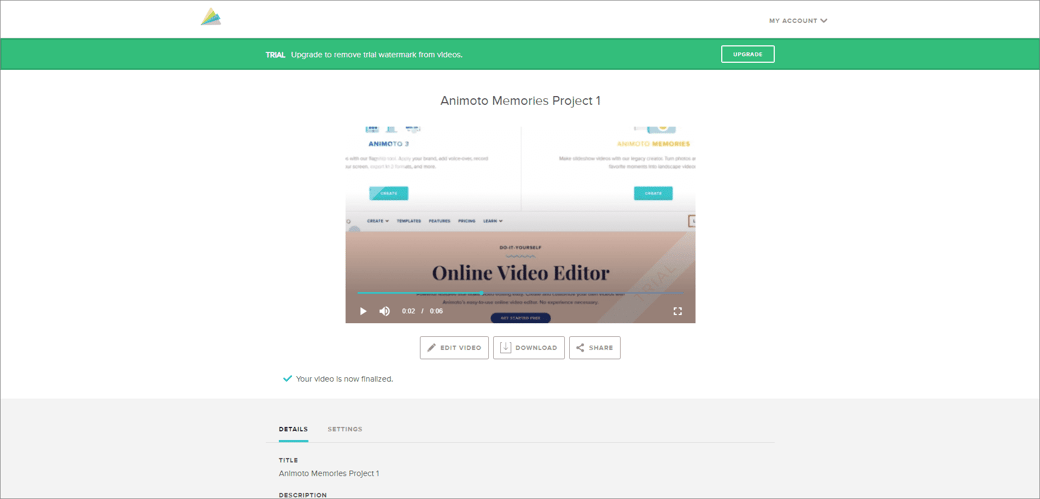
To make an Animoto slideshow on mobile devices using iPhone and Android mobile apps, follow these steps:
- Install Animoto Video Slideshow Maker from the App Store or Animoto Video Maker from Google Play.
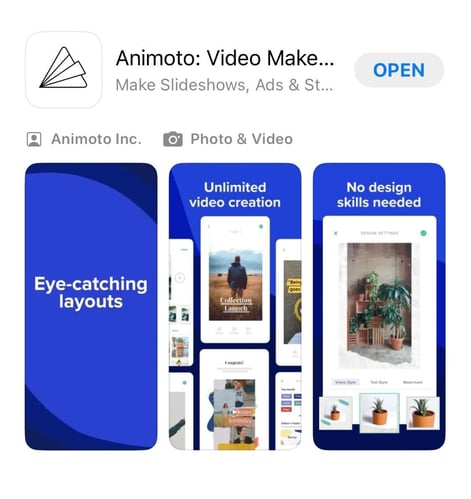
- Log in to your account and go to the home interface.
- Select the template you need.
- Add the media files you want.
- Click Done.
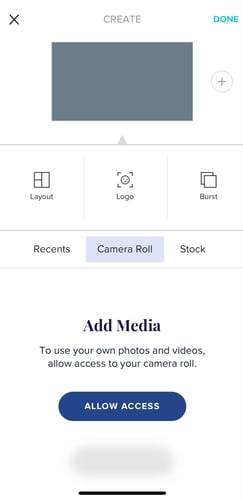
- Your masterpiece is ready!
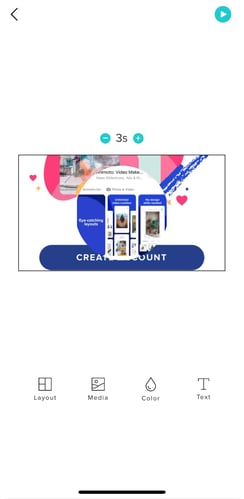
Tips for creating an Animoto slideshow:
- Always upload photos in landscape orientation to avoid distortion.
- To emphasize a picture, select it from the editor window and change it with the spotlight button.
- Add text to images in your slideshow, otherwise your words will disappear into the background.
- When adding music to your slideshow, consider the fact that lyrical music slows down slide transitions while rock music speeds them up.
Music and Soundtracks in Animoto
No video will hook the viewer without music. Choosing the perfect soundtrack to accompany your video can be important in conveying your message. Music helps to bind your video together, often getting stuck in the listener's head, bringing certain associations, and personifying your brand. Animoto offers access to a huge library of licensed music with over 3,000 tracks. You can easily add music to your video in minutes.
To add music to your video in Animoto online, follow these steps:
- Choose a template and add your video clips and images.
- Click Browse full library and choose one of 3000 licensed tracks.
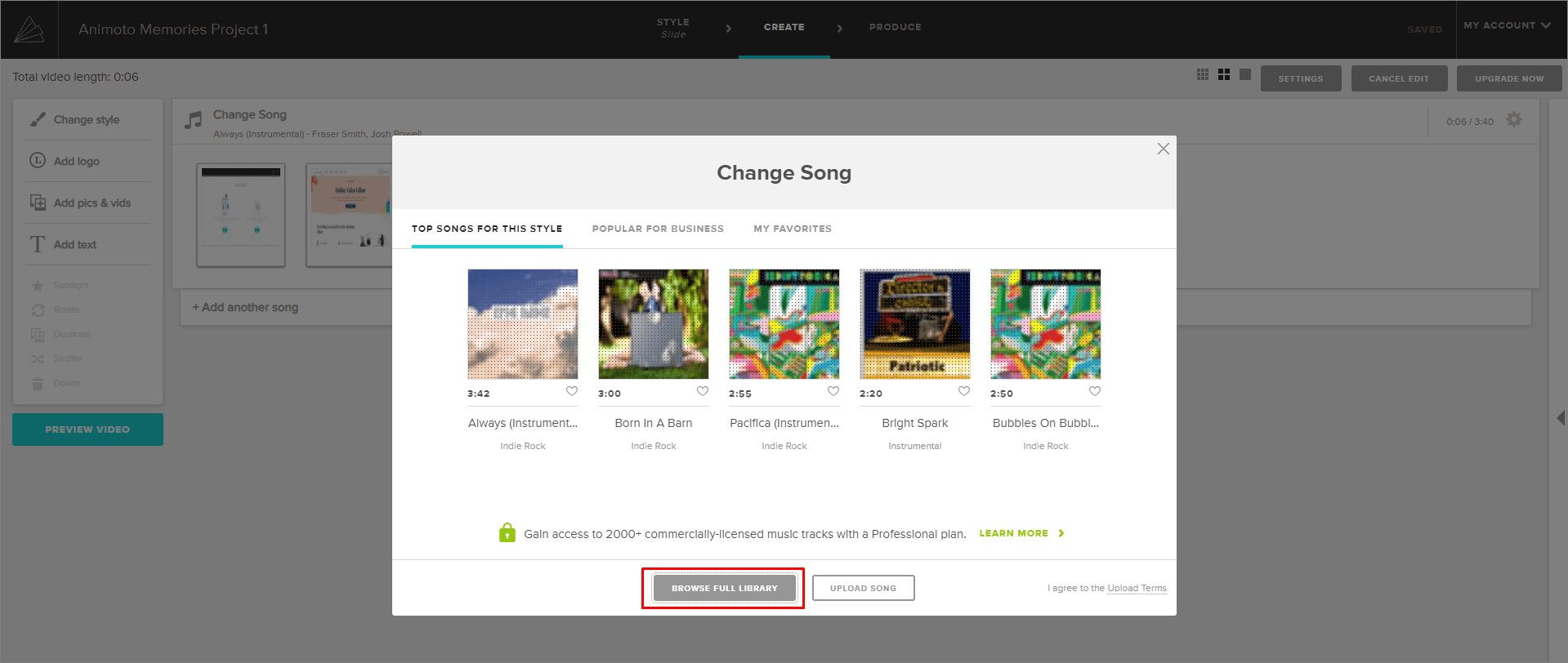
- You can customize the music: increase or decrease the volume, trim the song, etc.
- You can easily share your video on social networks directly from Animoto.
Tips for adding music to Animoto:
- Use high-quality audio. Add your audio in .wav or MP3 format at 320kbps.
- Trim the audio neatly to fit the length of the video.
- Configure the music audio volume within reason.
- You get 50 licensed tracks with the free plan. To get access to 3000 audio tracks, upgrade to Professional or Teams.
Animoto Templates and Storyboards
Animoto's ready-made templates make creating stunning business and holiday videos, promo videos, motivational videos, and more easy. They get you started with best practices and can be easily updated with your photos, video, text, logo, audio, and brand colors. Choose any video from the template collection and customize it according to your requirements.
For those who are new to creating business videos, for example, Animoto suggests starting with templates like Promote Your Business or New Launch Promo to emphasize the problem your business solves, to drive action and promote your business, or to highlight how your new product or service can help solve customer problems, respectively.
Pro or Teams plan users can redesign videos, choose a theme, colors, filters, and styles for video and text, add a brand logo to increase brand awareness, and more.
If you want access to all of Animoto's tricks: high-quality videos, over 3,000 music tracks, over 50 storyboards, and consultation with a video expert, buy the Pro or Teams plan, which includes these features. Pro users can create three saved templates, while Teams users can create 25 saved templates.
You can also start creating videos from scratch if you have the media you want to use and the necessary design skills. Then, you'll have to select one of the nine styles available on Animoto, after which you'll have a blank canvas that you can customize to your liking.
Animoto Text and Captioning Tools
Animoto has provided features such as adding text (title, subtitle, quote) and subtitles to your video project.
To add text in Animoto, follow these steps:
- Select a block on the timeline.
- Click the icon "T" to the side of the block in the workspace. You can add up to 4 text fields to a block.
- Clicking this Add Text icon allows you to add a title, sub-heading, quote, or attribution.
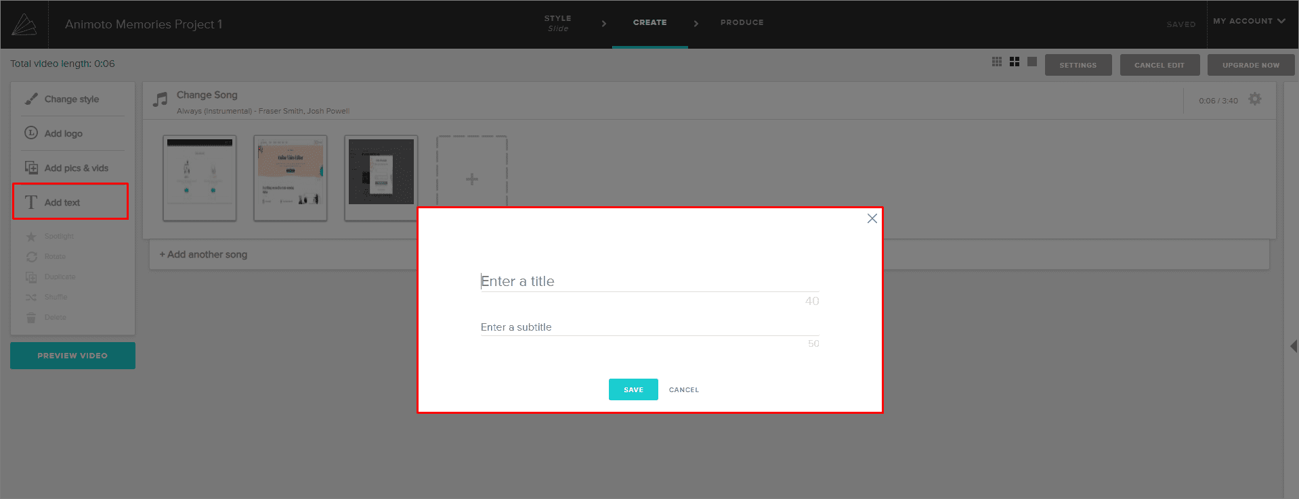
- Click the text box to change the size and color and add legibility options.
Pro and Teams plan users can access over 40 professional fonts, change font colors and sizes, and customize text styles throughout the video.
The features to add text and subtitles make your videos more accessible and are a useful way to make sure they can understand even your videos without sound.
As with many other video creation programs, you can use the auto-add subtitle feature when posting your video to Facebook if it is for a business account. You can also create and upload your own subtitle files to your personal Facebook profile or group using an SRT file.
In order to use the automatic subtitle addition feature when publishing your video on Facebook, for example, follow these steps:
- Upload your video as a draft. To do this, select Save Draft from the drop-down list next to the Publish button.
- Click Edit Video.
- Add captions and click Create.
- Play the video to preview it with the subtitles recommended by Facebook.
- When you are satisfied with the captions, click Save to Video.
- For text and titles that you want to be permanently displayed in your video, use Animoto's text feature.
You can find a more detailed description of how to add subtitles using an SRT file here.
Animoto Pricing and Plans
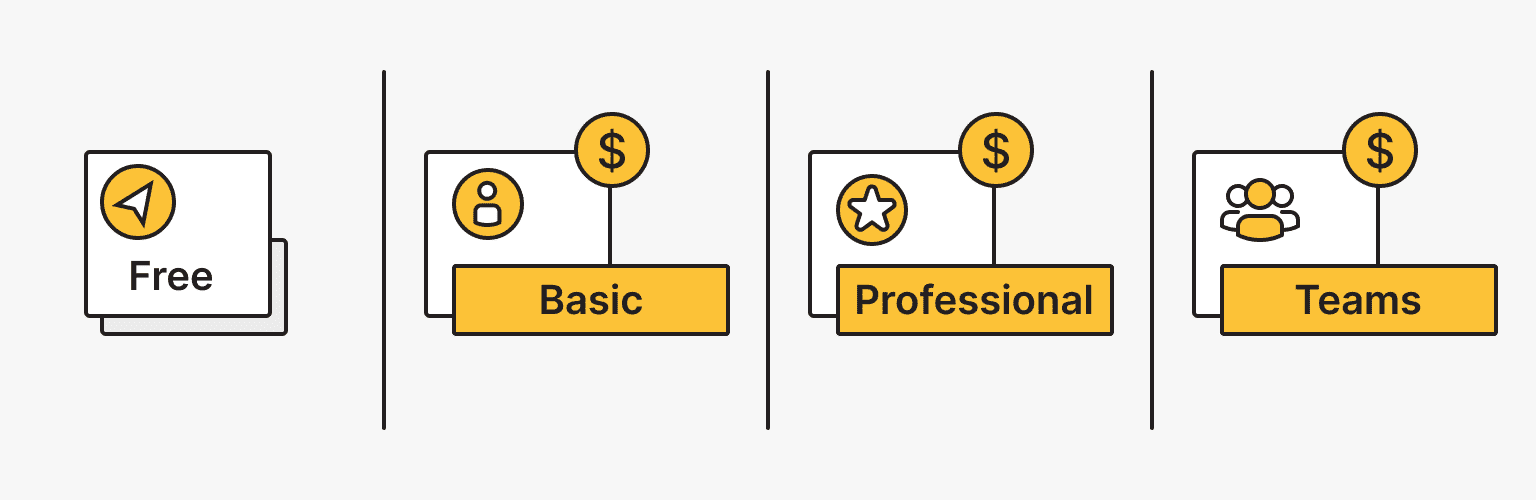
Animoto video creation and customization prices depend on the plan you choose. Besides your chosen plan, prices depend on whether you purchased a monthly or an annual subscription (50% savings). Each successive plan includes all the features of the previous one, plus new offers.
There are four Animoto plans:
- Free: Free plan, which includes Animoto Branding on your videos.
- Basic: $16/month ($8/month if you pay annually).
It includes standard features:
- No Animoto branding on your videos
- High-quality video (HD 1080p)
- Unlimited downloads
- Professional: $29/month ($15/month if you pay annually).
Additional features:
- 3,000 licensed music tracks
- Ability to add your own logo and colors
- 1 million+ licensed stock photos and videos from Getty Images
- Voiceover
- Screen and webcam recording together
- Ability to add multiple songs to your videos
- 3 saved templates
- 40 professional fonts
- 1 saved brand
- Teams: $79/month ($39/month if you pay annually).
Additional features:
- Ability to add 3 accounts
- 100 million+ premium photos and videos from Getty Images
- Ability to upload your own fonts
- 10 saved brands
- 25 saved templates
- Time stamped comments available
- Shared team workspace
- User and role management
- Dedicated account manager
- Adaptation and training
- Purchase of additional seats
- License for resale to businesses
Animoto Community and Support
Animoto is one of the most popular and easy-to-use video producers. If you have questions, you can ask the Animoto community, its Educational Center, with numerous video reviews and detailed guides.
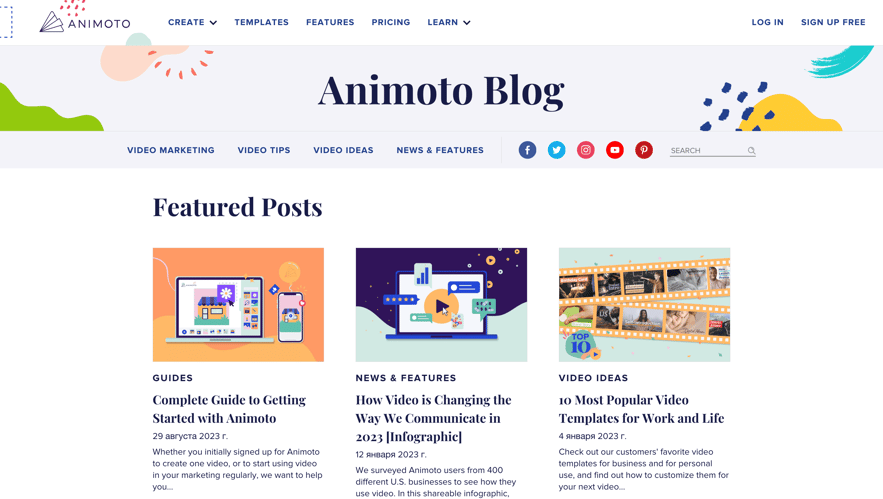
Also, you can always ask questions directly and find answers to frequently asked questions in Animoto Help Center.
Animoto: Comparison with Similar Tools
Comparing Animoto with similar video production tools such as Wave.video, InVideo, Renderforest, Adobe Spark, based on user experience and reviews, we can see that Animoto is actually one of the most popular and easy video makers. However, it is inferior to other tools due to its high business plan price, lack of HD resolution, and limited number of video formats.
Animoto: Pros and Cons
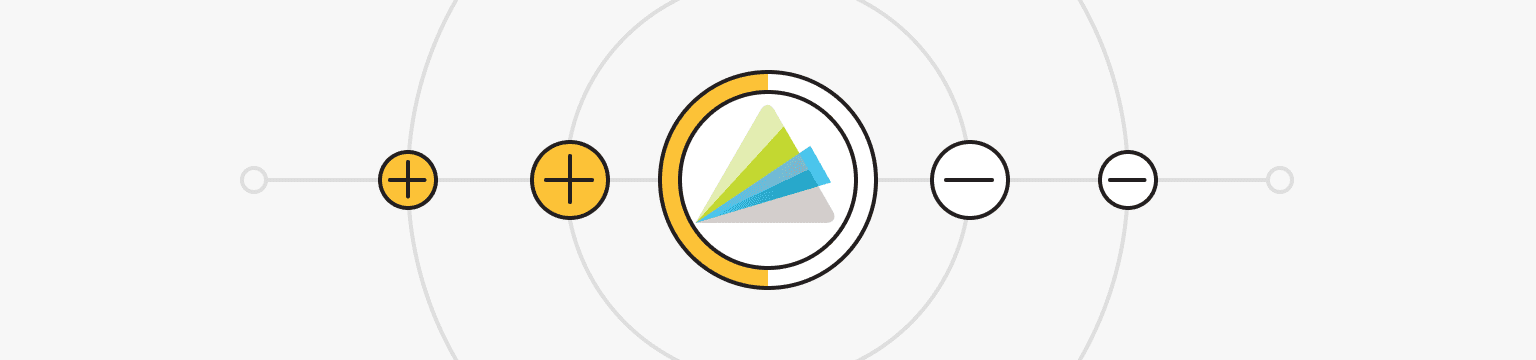
Analyzing the video production work with Animoto from the previous sections, you can easily imagine the advantages and disadvantages of this tool:
|
Pros |
Cons |
|
Simple and quick to use. |
The free plan includes Animoto branding on your videos. |
|
Built-in photo and music library. |
Limitations on creative font make the feature limited. |
|
Good video editing functionality. |
Expensive business plan. |
|
A large number of diverse templates. |
A limited number of video formats. |
In conclusion, Animoto is a simple video maker that is perfect for those who are new to video editing. This tool provides two services, Animoto Memories, and Animoto Marketing, for personalized social media and professional promotion of your marketing, respectively.
Animoto offers a range of features to help make your life easier, from ready-made templates to an extensive media library where you can find a variety of images and video clips to use in your video. If you want to edit videos with a freestanding video editor with more video formats and fewer limitations in functionality, you can test other similar video creation tools and determine which one suits you better.
VPS
Choose the suitable configuration and enjoy all the benefits of a virtual private server.
From $4.99/moPersonal VPN
Stay anonymous online with a dedicated IP and don't endanger your personal data.
Get $5.00/mo