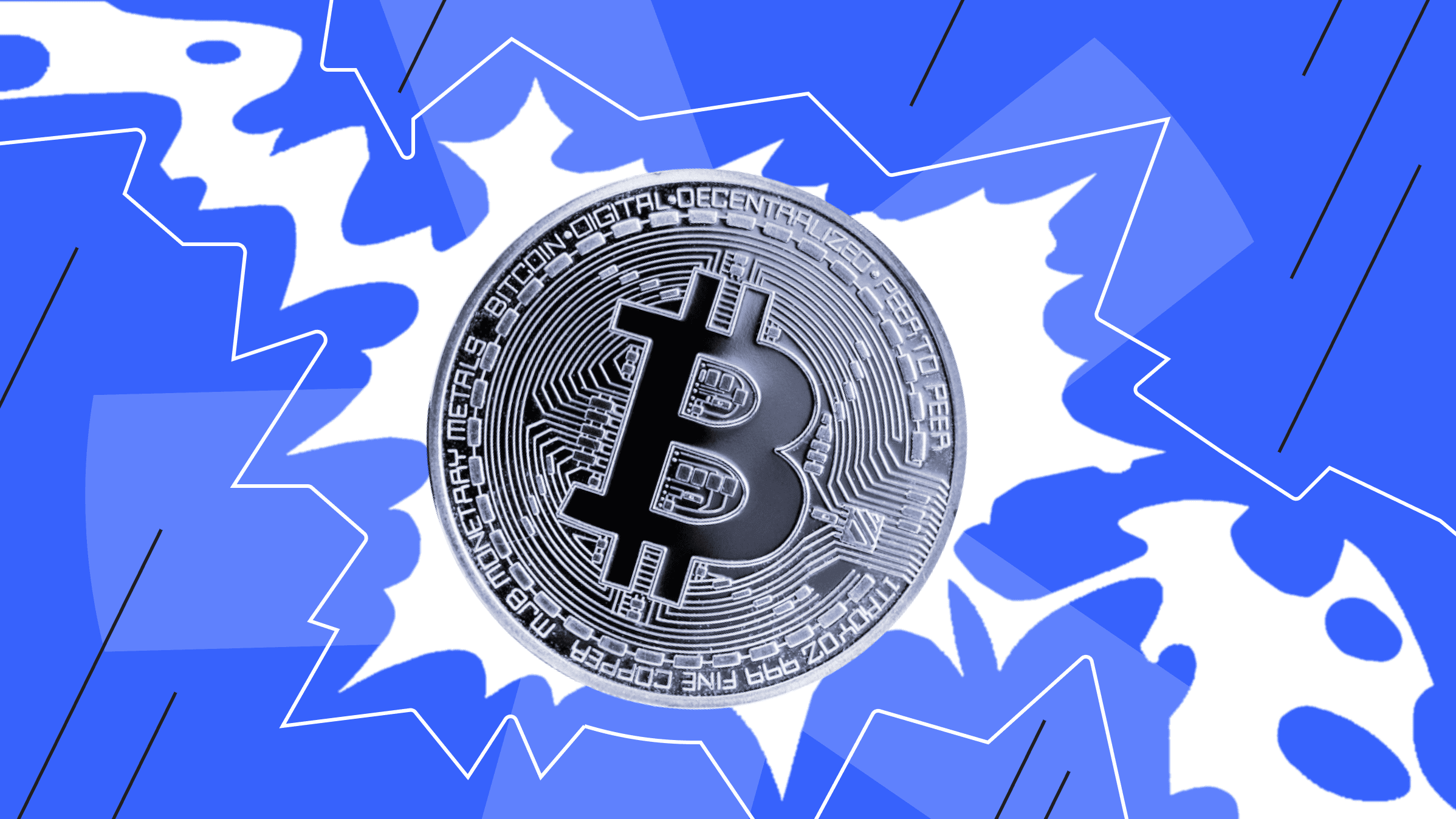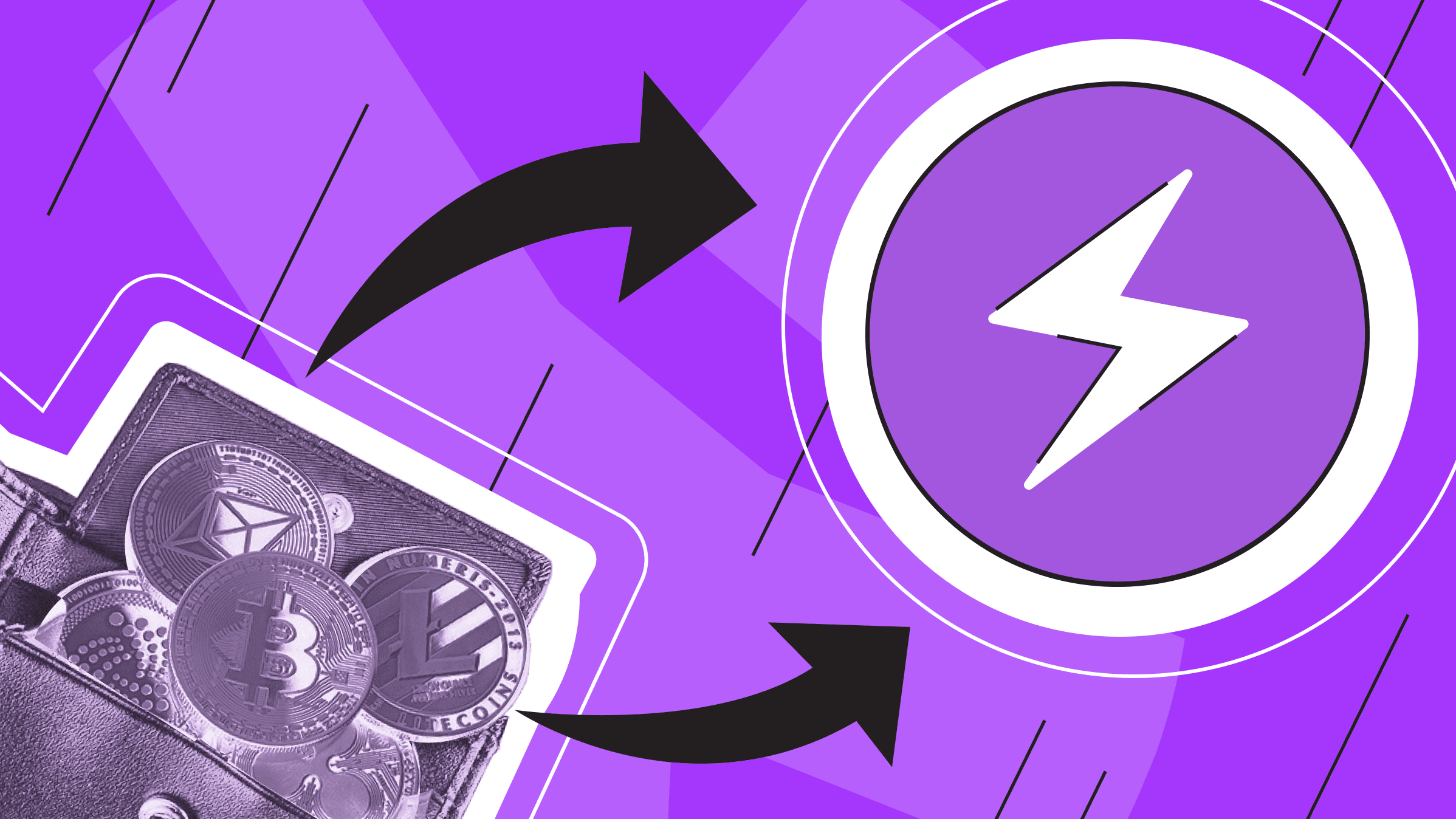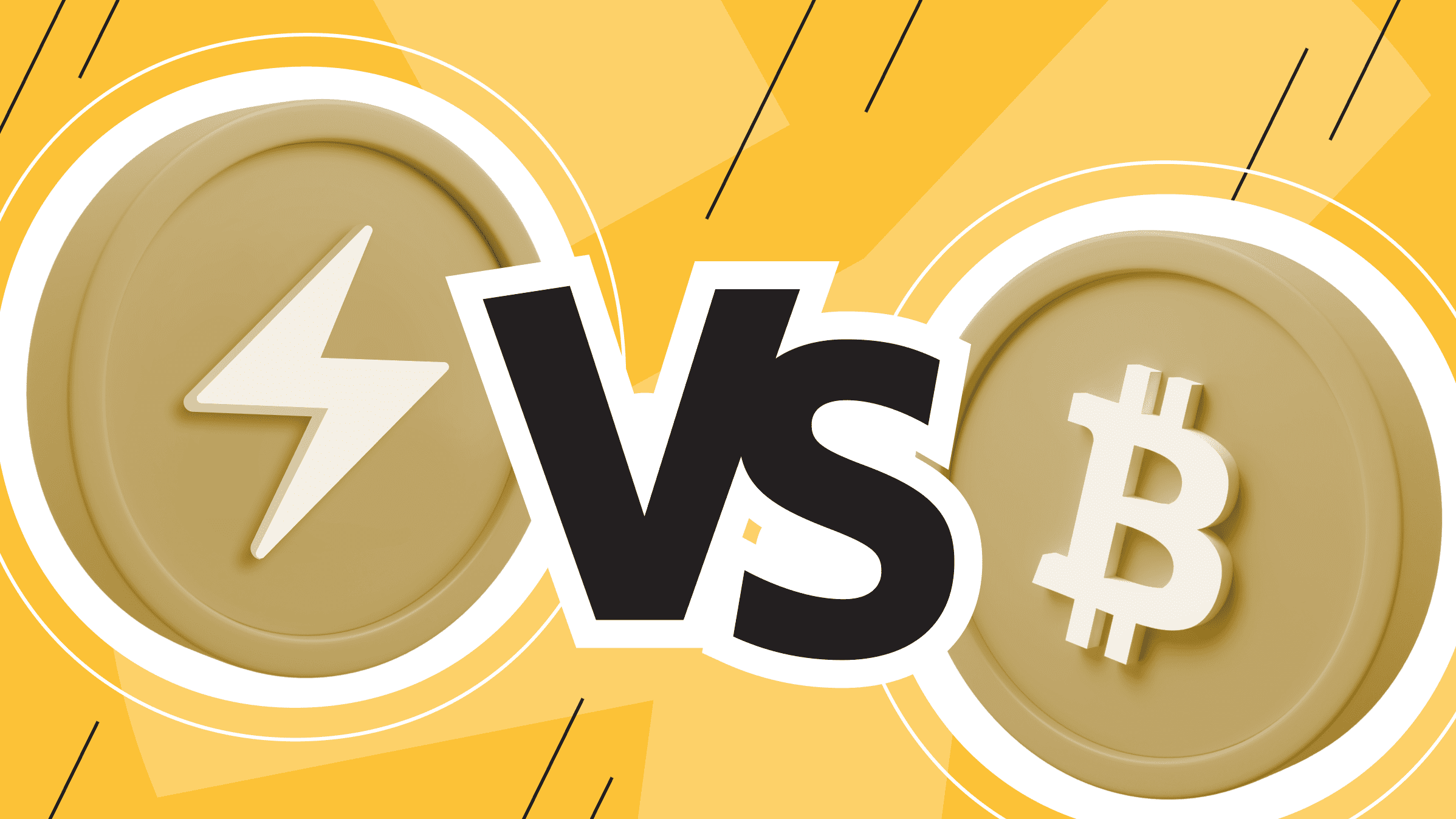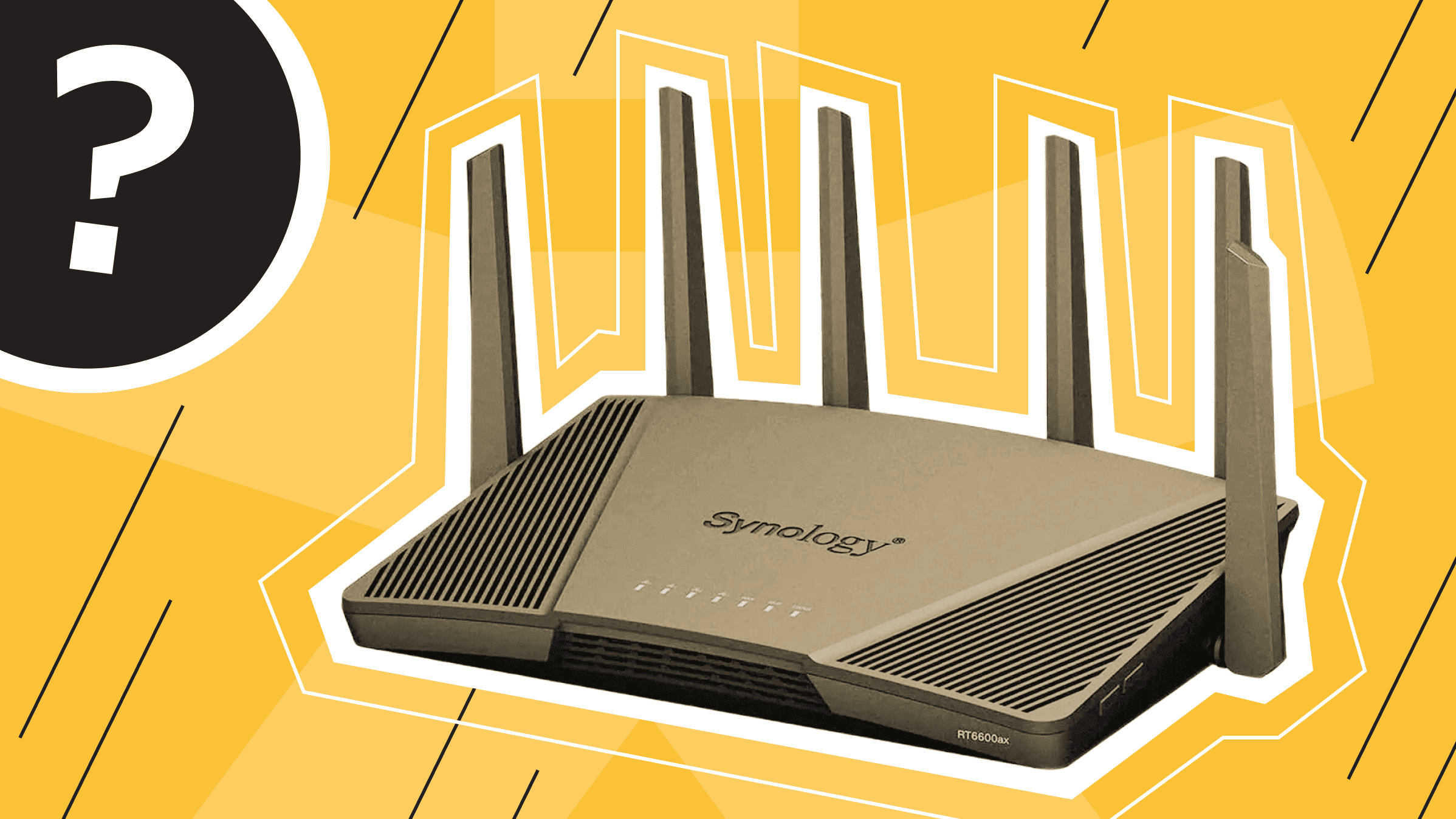
This article is dedicated to Wi-Fi network management overview and privacy issues, namely how to check browsing history on a Wi-Fi router. We will cover topics on monitoring Wi-Fi network traffic and sites visited on a Wi-Fi network and provide a step-by-step guide on how to check the history of a Wi-Fi router. We'll learn more about ways to determine if someone is using your Wi-Fi, what websites have been visited over Wi-Fi, and present some tips and tools for maintaining your Wi-Fi privacy.
Overview of Wi-Fi Network Management and Privacy Concerns
Today, when comparing wired and wireless Wi-Fi connections, it is obvious that cable internet provides a more secure and stable connection, while wireless networks have gained a lot of momentum due to their convenience, low cost, and acceptable bandwidth. But as the number of connected devices grows and the threat of cyber-attacks increases, so does the importance of ensuring the speed and security of your wireless data transfer. The question arises: how to protect data during wireless transfer through an access point.
When building a network, it’s crucial to have a well-planned interaction of devices, the ability to manage connected devices, and an individual understanding of various aspects of the network.
To create Wi-Fi coverage, you need to purchase a router and connect it to the Internet cable. The next step is to configure the router. After that, it can transmit a Wi-Fi signal in a certain area. If your current Wi-Fi coverage is insufficient, it can be easily expanded using access points.
In Hot-spot networks, there is an access point that provides not only interaction within the network but also access to external networks. Therefore, from the point of view of information security, access points are the most essential since an attacker, having hacked an access point, can obtain information not only from stations located in a specific wireless network. Users often neglect privacy provisions when configuring access point devices. Incorrectly configured devices that do not have sufficiently long encryption keys and authentication enabled by default are the most vulnerable to attack. There are certain recommendations for ensuring the security of a wireless network, but more on that later.
Tools and Techniques for Monitoring Wi-Fi Network Traffic
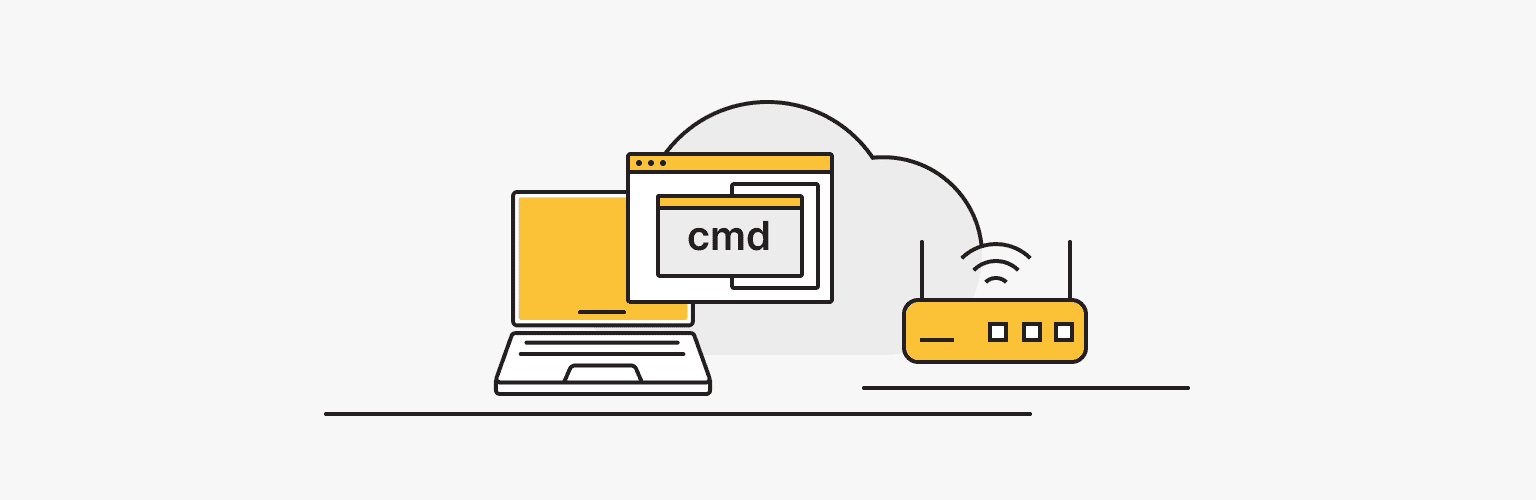
When connecting to a Wi-Fi network, either a special hardware device (router) or an ordinary computer can play the role of a router. There are a number of software packages based on the Linux kernel and BSD operating systems that can turn your computer into a multifunctional router.
Your Wi-Fi router acts as a large repository that stores a lot of important information, such as websites visited by users connected to the network. If you have access to the Wi-Fi router's administrative panel, you can view your surfing history.
In order to check your router's Wi-Fi history, you need to know the router's default IP address, password, and username.
There are two methods to check the history of your router:
- By accessing your router's settings on your computer
To check your router's browsing history on your computer, follow the steps:
- Find your IP address.
- To do this, press the Windows + R keys on your keyboard at the same time.
- In the field, enter cmd and click OK.
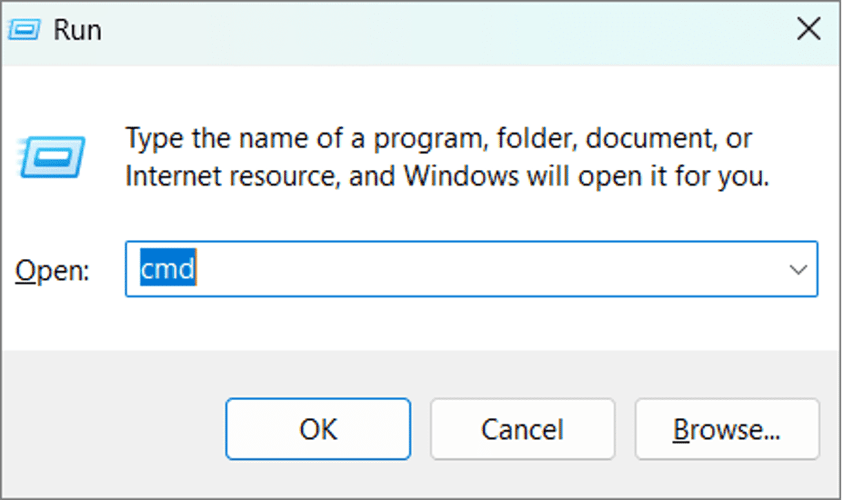
- In the new window that opens, type ipconfig/all.

- Press Enter.
- You will see the default gateway, which shows your IP address in the format “000.000.0.0”.
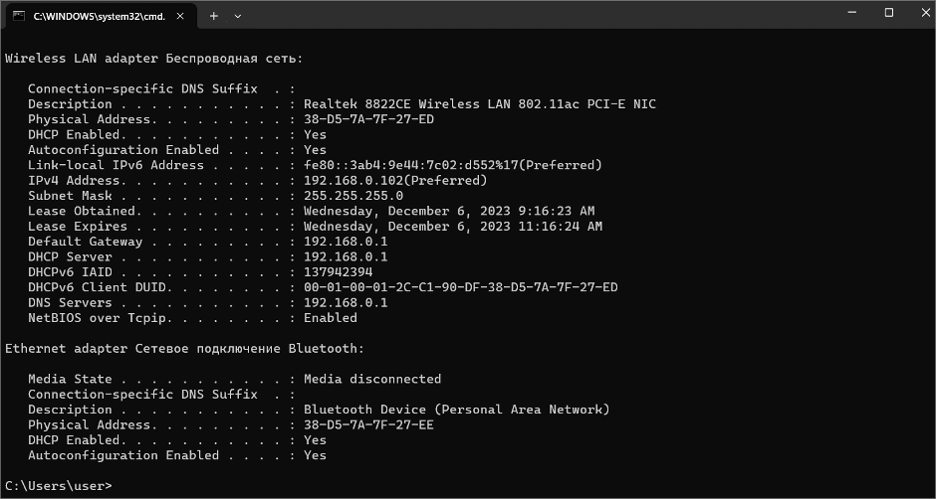
- Copy-paste the IP address into your browser.
- Login to your router account by entering your password and name.
- To view the activity of connected devices, after logging in, tap the outgoing log table.
- If you have problems, go to the Get Help section on your router's website.
Note: This method of viewing browser history contains only a basic list of sources, names, MAC addresses, and IP addresses. It does not indicate the specific URLs that visitors visited on a particular website. The next method shows more information.
- With programs that you can use to access your web browsing history.
To access your web browsing history, whether you are connected to a router or using your phone's mobile data (iPhone and Android), you can use various programs available on the Internet. One such phone tracking app is KidsGuard Pro. It can be used to view a person's social media interactions, surfing records, location, and more. Thanks to this application, you can use the portal available on the Internet to check the browsing history of any device connected to the Wi-Fi router.
Not little-known tools for monitoring and analyzing Wi-Fi network traffic are programs such as WireShark, Kismet, Snort, and others. Some of them can check sites visited on a Wi-Fi network and generate warnings of network attacks. In most cases, the target person is unaware that their web browsing history is being tracked because such programs work in incognito mode.
We value your privacy. If confidentiality matters to you in projects and in hosting, with is*hosting, you can buy a server with crypto.
Detecting Unauthorized Wi-Fi Usage. Methods to Identify if Someone is Using Your Wi-Fi
A consistent way to identify unauthorized users on your Wi-Fi network is to regularly monitor the list of connected devices through your router's admin page. To access this page, you need to know the IP address of your router, which you can get by following the instructions in the previous section.
Next, follow these steps:
- Enter your IP address into your web browser.
- Log in using your credentials.
- After logging in, look at the list of devices connected to your network.
- Make sure each device listed is identified and authorized. If you notice any unknown devices, it means someone may use your network without your consent. To prevent further cyberattacks, you can disable these devices or even blacklist their MAC addresses. It depends on what your console interface looks like.
If you have any questions, you can contact your router's user support.
Tips and Tools to Maintain Privacy on Wi-Fi
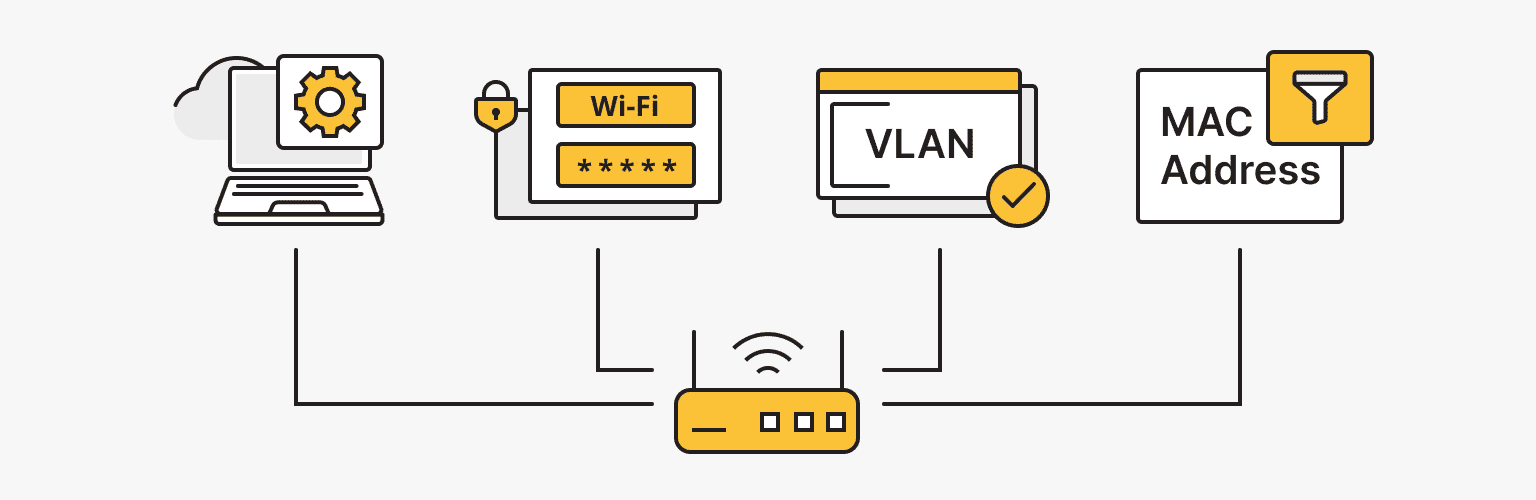
As previously mentioned, despite the convenience of Wi-Fi networks, they are less secure and stable than wired networks. From a security perspective, you need to consider not only the threats associated with wired networks but also the environment in which the signal is transmitted. In wireless networks, it is much easier to access the information being transmitted and affect the data channel than in wired networks. To do this, you can simply place a specific device within the network coverage area. Allowing someone to use your Wi-Fi network without your knowledge can lead to various problems, such as slow internet speed, data leaks, and potential security threats.
We've put together some helpful tips for maintaining your privacy on your Wi-Fi network.
- Monitor all devices connected to your Wi-Fi network.
You can easily check which devices are connected to your network by following the instructions described in the section on detecting unauthorized Wi-Fi use.
- Using virtual local networks (VLANs).
A great method for dividing your network into smaller, individual subnets is virtual local area networks, also known as VLANs. This can be especially useful if you want to keep your main network secure while creating a separate network for guests or Internet devices.
- Protect (hide) your SSID.
When someone searches for a Wi-Fi connection, your Wi-Fi network's Service Set ID (SSID) is listed in the range of available networks. By default, SSIDs are visible, making it easy for unauthorized users to attack your network. Go to the Wi-Fi menu on your router console to find your SSID and hide it for increased security.
- Check network traffic regularly.
You can use various tools and software, such as DataDog or SolarWinds, to monitor the data flow on your network. They can easily identify strange traffic spikes, unrecognized devices, or data transfers at night. Additionally, if your router supports intrusion detection systems (IDS) and intrusion prevention systems (IPS), consider enabling them. These programs can detect and block unauthorized access attempts and malicious activity on your network automatically.
- Change the default passwords.
It's critical to change the supplied router's credentials, which are often printed on a sticker or available online. Change your username and create a unique account password.
- Use strong Wi-Fi passwords and update them regularly.
In addition to protecting your router's administrative data, you should set a password for your Wi-Fi network. Use passphrases that are at least 12 characters long, including a combination of uppercase and lowercase letters, numbers, and special characters. Update your Wi-Fi password regularly to improve security.
- Enable MAC address filtering.
Each device on the network has its own media access control (MAC) address. Configuring your router and MAC address filtering allows you to find approved devices that are allowed to connect to your Wi-Fi network.
- Update firmware and security patches.
Router manufacturers regularly release security patches and firmware updates to fix vulnerabilities and improve performance. Use your router's built-in update feature or visit the manufacturer's website to make sure your router's firmware is up-to-date.
Hiding Browsing History from Wi-Fi Owners
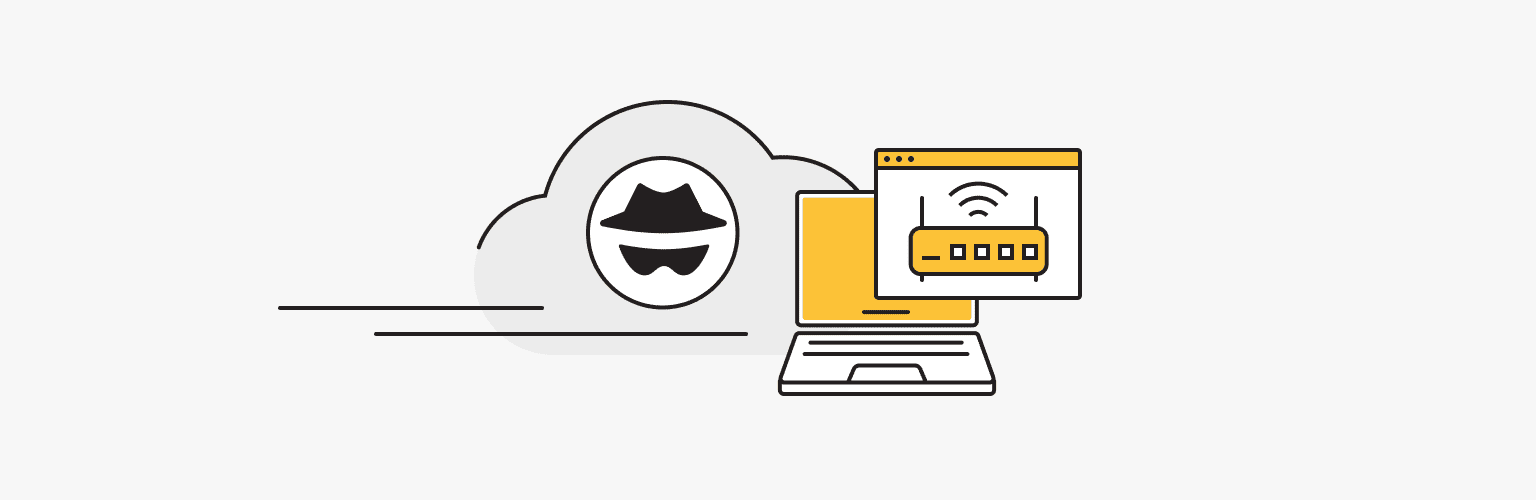
Continuing on the topic of privacy, it is worth mentioning another separate function that Wi-Fi owners can take advantage of, hiding browsing history and working in incognito mode. Incognito mode allows you to surf the Internet anonymously without saving your browsing history with your browser. This is a handy feature that allows you to hide certain searches from those using the same device.
You can learn more about anonymity in incognito mode: how to delete incognito history and ensure the privacy of sessions here.
Conclusion
Checking the browsing history on your Wi-Fi router is one of the most important aspects of privacy monitoring and protecting your network from intruders. Therefore, it is extremely significant to be competent in checking your networks and taking timely measures to block unauthorized access attempts and protect the privacy of your information. We hope this article will help you cleverly manage any devices connected to your network and stay on top of cybersecurity.
Personal VPN
Stay anonymous online with a dedicated IP and don't endanger your personal data.
Get $5.00/mo